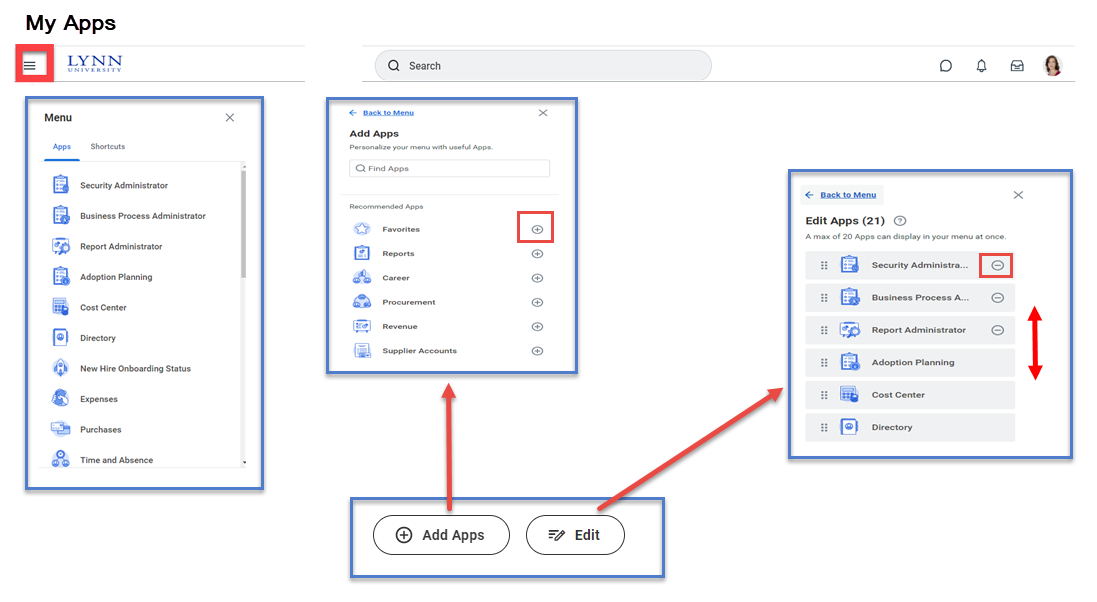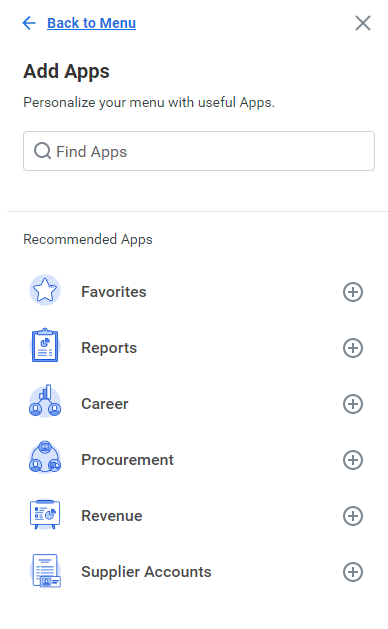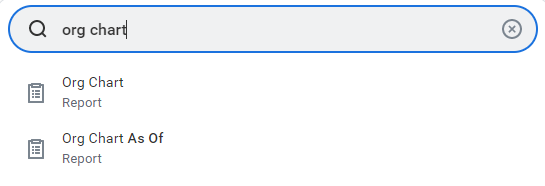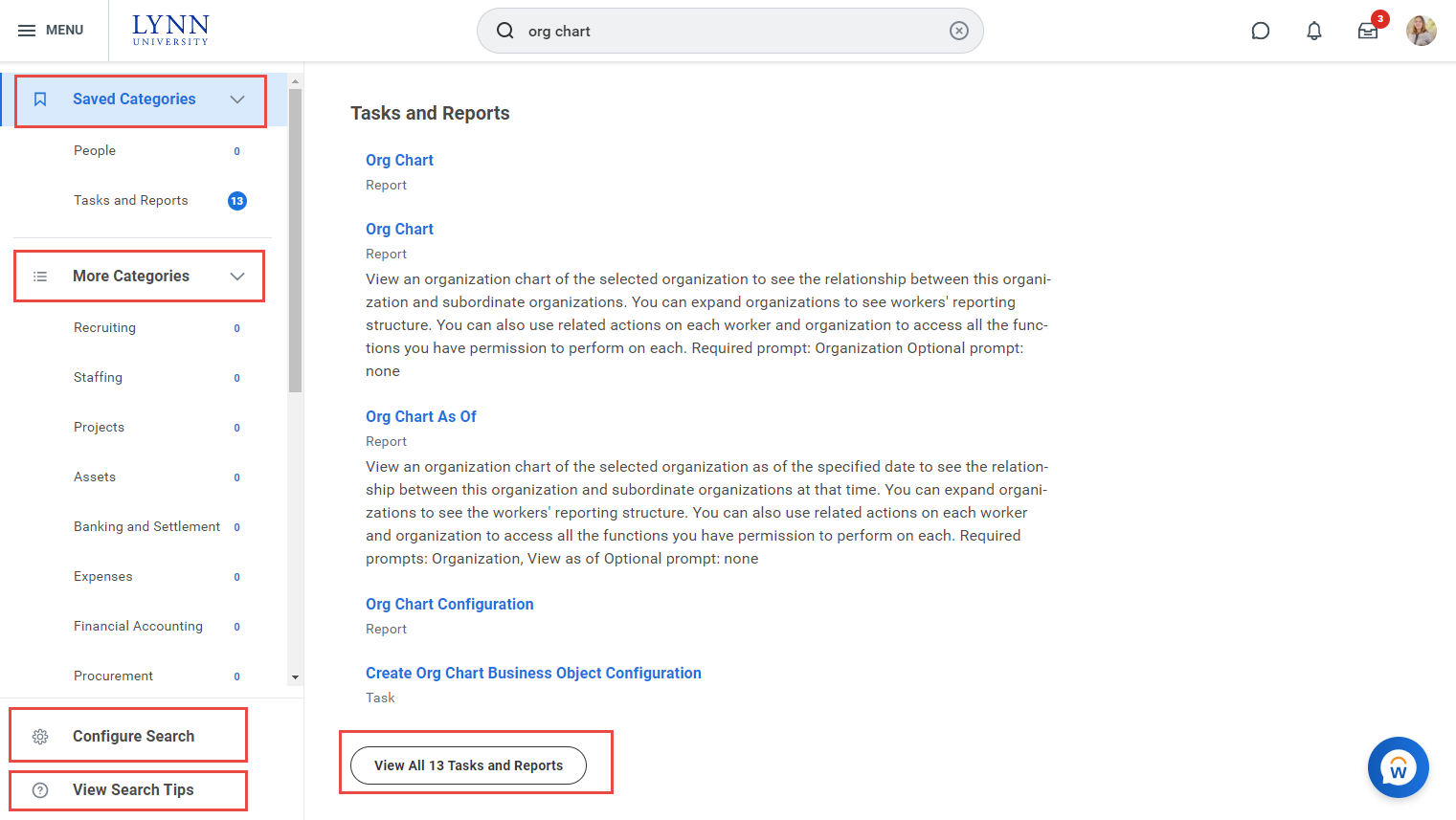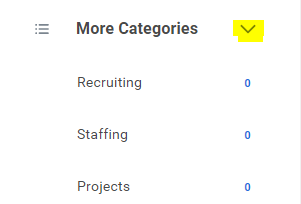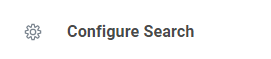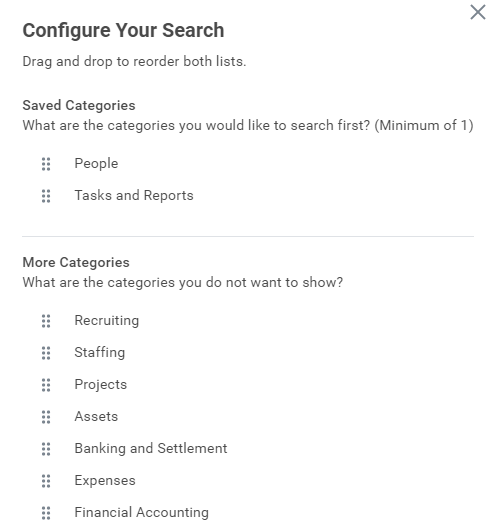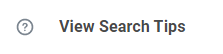...
Access the new global navigation panel by selecting the 3 lines to the left of the Lynn logo. The panel will lists all Workday's applications and shortcuts formerly displayed as icons on the landing page. The global navigation panel is on every Workday page, not just the landing page. Employees who use Workday's shortcuts option (the foursquare icon) or configure applications option (cog icon) will find those options in the global navigation panel. Shortcuts set previously in Workday will show up in this panel after Sep. 11.
My Applications
Add Apps
Click the Add apps button
...
Edit order of your Top Apps
Select Manage AppsEdit
Click + sign to add apps.
Click and drag apps to rearranged them. Click Save when done.
To add new apps to your list, click the Configure Apps button.
Click plus sign and search the app name. Click OK.
Applications Layout
Applications are most commonly organized into Actions and View sections. Buttons in the Actions section link to tasks you can perform. Buttons in the View section link to reports you can view.
...
Workday makes it easy to search for people, tasks, reports, and business data using the Search field.
benavides
For example, to find a worker, click People from the Categories listed and enter the name. You can use Search categories to filter your search for more specific results.
Keep in mind that searches find exact matches. If you misspell the search text, you will likely see no results. Workday Search also favors complete word matches over partial word matches, so that search results match the term you enter more closely. If you search using partial names or terms, the results may not display partial matches, depending on data volume. For example, if you search for “Alex,” the results may not display the name “Alexander.”
...
Search prefixes restrict the search results to a particular type of Workday object. Search prefixes are lowercase letters, followed by a colon (:). For example, “bp:” returns all business process definitions. To see a list of all search prefixes available to you, enter a question mark (?) in the Search field.
People Search
You can quickly lookup a worker in global search, reports, and prompts. From the Search field, you can find a worker using a couple of different methods:
...
Keep in mind that you can only search for people using their current criteria.
Click More Categories to find items in other categories different than people, reports or tasks.
Click Configure search to add "Saved" categories
Click View Search Tips for better ways to search
Change Your Account Settings
...