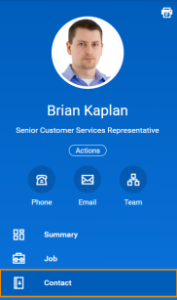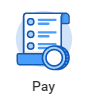Complete the items below, which are grouped by the worklets/icons you will click. Make note of any issues you encounter when completing the tasks and email MVyazmensky@Lynn.eduThis is a recommended list of tasks for employees to get familiar with Workday.
| LOGIN | Log into Workday. View Workday—view login instructions. |
TOOLS AND NAVIGATION  Image Added Image Added
| Job Aid: Tools and Navigation, Use Your Inbox and Delegations REVIEW: - Navigate the Home Page
- Become familiar with your Profile Menu and Related Actions
- Become familiar with your Inbox and Notifications
|
| Job Aid: Access your Worker Profile Page REVIEW: - Personal Information (Gender, Race/Ethnicity, etc.): On Profile Menu click “Personal”; click “Personal Information”; click “Edit” --> Personal; --> Personal Information; --> Edit
- Home Address: On Profile Menu click “Contact”select Contact; "Home Contact Information"
- Job Title: On Profile Menu click "Overview" select "Job Details" select Overview -->Job Details tab
- Salary (as of March , 2020): On Profile Menu click "Overview" select "Compensation" select Overview --> Compensation tab
- Supervisory Organization: On Profile Menu click "select Team"
ADD: - Emergency Contacts: On Profile Menu click " select Contact", click “Emergency Contacts” select Emergency Contacts tab.
|
PAY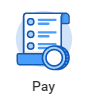
| Job Aid: Manage You Your Pay Options REVIEW: - Banking Information: Click select the “Pay” worklet; click “Payment Elections” under “View/Update Elections”, Accounts. Pay app; --> Payment Elections under View/Update Elections, Accounts
ADD: - Expense Payments Payment Elections: Click select the “Pay” worklet; click “Payment Elections” under “View/Update Elections” Pay app; select Payment Elections under View/Update Elections
|
DIRECTORY
| REVIEW: - Organizational Chart: Click select the “Directory” worklet; click “More” and “My Org Chart” under “View.” Directory app; -->More and My Org Chart under View
|
TIME 
| Job Aid: Enter Time Worked in Time Tracking (Hourly, non exempt employees -exempt employees only) REVIEW: - View your schedule: Click select the "Time" application app, view "My Schedule" My Schedule (ONLY Hourly, non-exempt employees only)
ADD: - Check-In/Out time: Click select the "Time" application app, under "Time Clock" (ONLY Hourly, non-exempt employees only)
|
ABSENCE
| Job Aid: Manage Your Time Off and Leave of Absence REVIEW: - Paid Time Off (PTO) Balance: Click select the “Absence” worklet Absence app; accrued hours are listed under “Available Available Balance as of Today.”
ADD: - Request Time off: Click select the “Absence” worklet Absence app; "Request absence"
|
BENEFITS
| Job Aid: Manage your benefits. REVIEW: - Benefit Elections: Click ‘Benefit Elections” under “View.” select Benefit Elections under View. Verify your benefit elections listed.
ADD: - Beneficiaries* (if enrolled in life insurance; beneficiary elections may not have not carried over from paper forms): Click “Beneficiaries” under “Change.”select Beneficiaries under Change.
|
CAREER
| Job Aid: Manage Career Information ADD: - Education (needed for IPEDS for faculty)
- Other Desired Information: Certifications, Languages, Training, etc.
|
INBOX
| Job Aid: Use your Inbox and Delegations ADD: - Delegation: Open your inbox; click ; click “My Delegations”; click “Manage Delegations.” select My Delegations; --> Manage Delegations
|
SEARCH
| Job Aid: Tools and Navigation REVIEW: - Search your manager's name: Search bar, "Manager's Name". Select --> Employee record. Click -->the email address. (No need to send email).
|
EXPENSE REPORTS  Image Added Image Added
| Job Aid: Create Expense Reports and Spend Authorizations ADD: - Create an expense report: select Expenses -->Create Expense Report
|