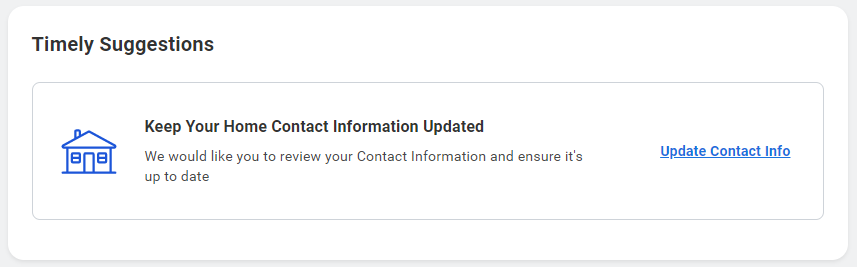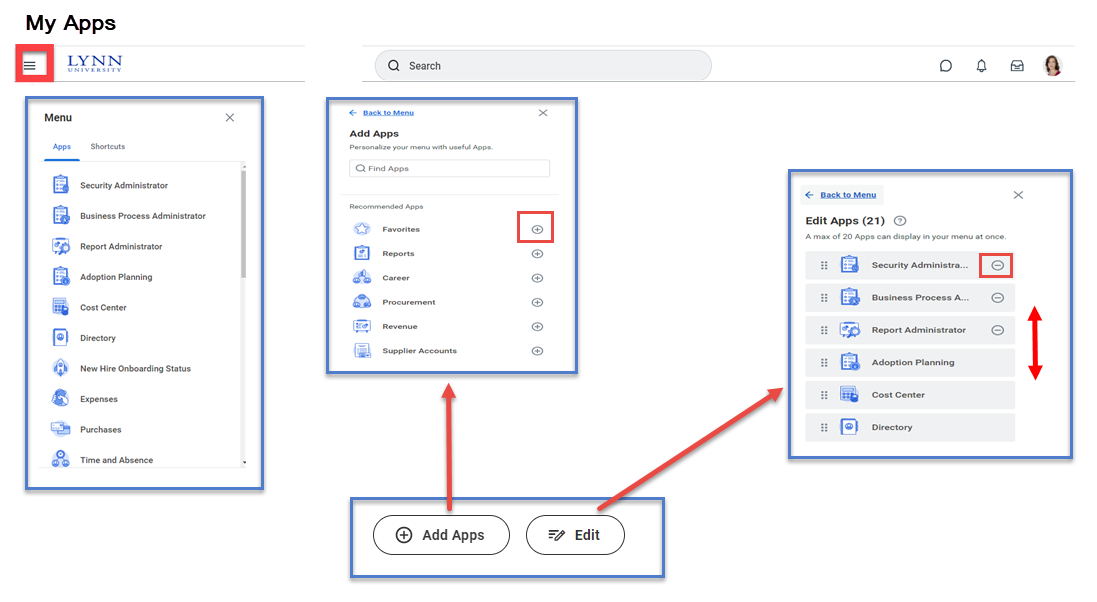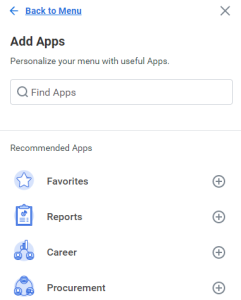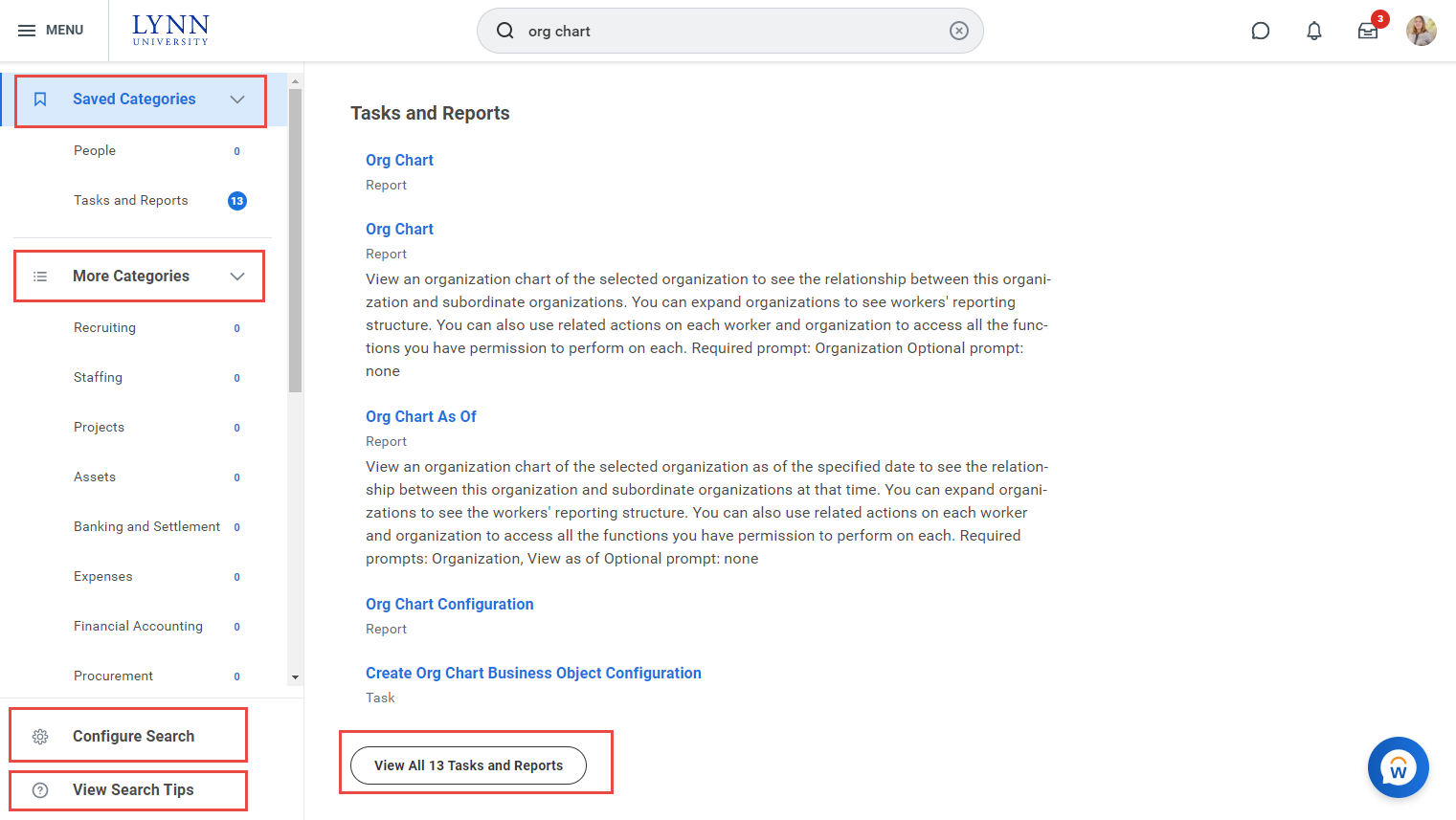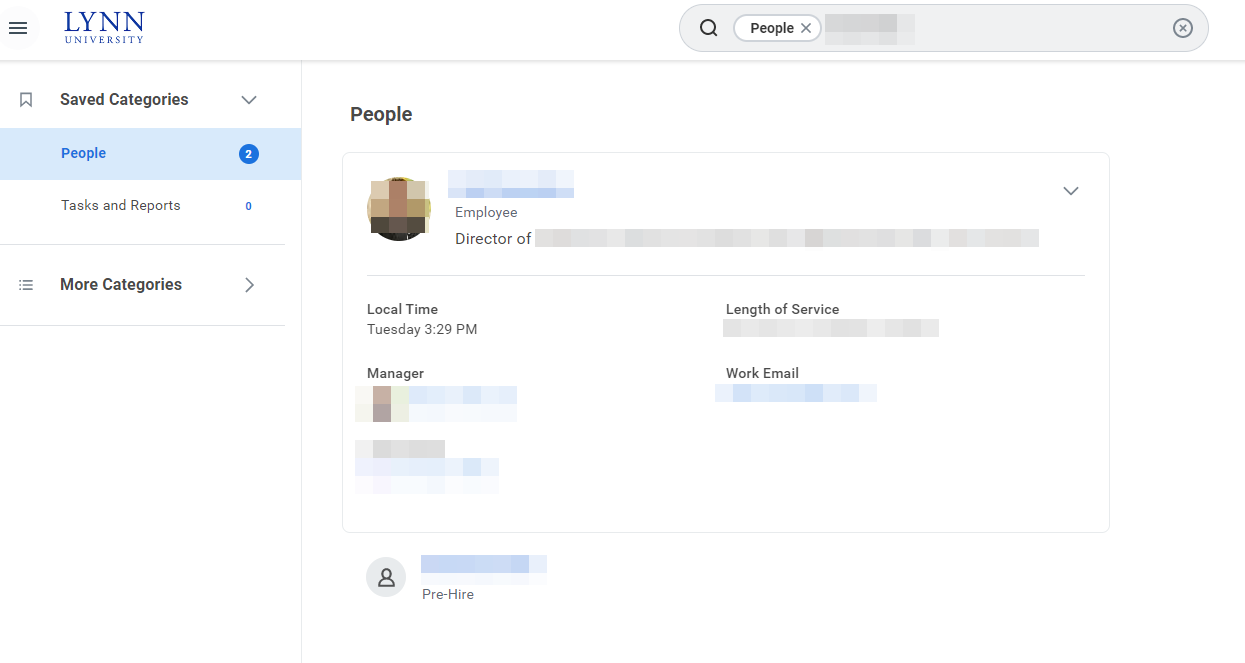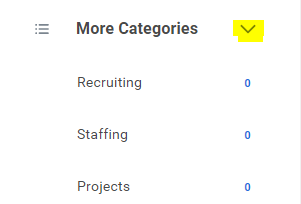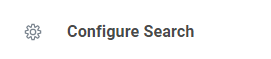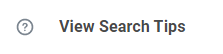...
Employee-specific suggested action items.
Quick tasks
provides Provides links to the three tasks a user accesses regularly. Click on the "View all apps" option beneath the three opens to the entire list of apps. See also global navigation panel.
...
Access the new global navigation panel by selecting the 3 lines to the left of the Lynn logo. The panel will lists all Workday's applications and shortcuts formerly displayed as icons on the landing page. The global navigation panel is on every Workday page, not just the landing page. Employees who use Workday's shortcuts option (the foursquare icon) or configure applications option (cog icon) will find those options in the global navigation panel. Shortcuts set previously in Workday will show up in this panel after Sep. 11.
My Applications (Apps)
Applications Worklets are icon made to quickly open / view shortcuts for tasks and reports. Depending on the emplyee or employee or student role, the list of applications will vary. However, there is a 20-application limit that can be in display.
Managing Applications
To Add, Rearrange and Delete your Apps:
...
Search prefixes restrict the search results to a particular type of Workday object. Search prefixes are lowercase letters, followed by a colon (:). For example, “bp:” returns all business process definitions. To see a list of all search prefixes available to you, enter a question mark (?) in the Search field.
| Excerpt |
|---|
People SearchYou can quickly lookup staff/faculty/students in global search. The employee directory is available to all Lynn Workday users. Only students that elected to make their information "public" in their student privacy settings will be available to other Lynn users in Workday's public directory. From the Search field, you can find people using a couple of different methods:
After searching for , their photo, business title, and supervisory organization display. This identifying information makes it easy to confirm you have found the correct person. Keep in mind that you can only search for people using their current criteria. Click More Categories to find items in other categories different than people, reports or tasks. Click Configure search to add "Saved" categories |
...
Select and drag categories to the top to include in your saved categories. If you search for students often, make sure you move that category to the top the top of your saved categories Click Saved
|
Profile menu
The Profile menu contains links to the Home, My Account, and Favorites, to name a few.
...