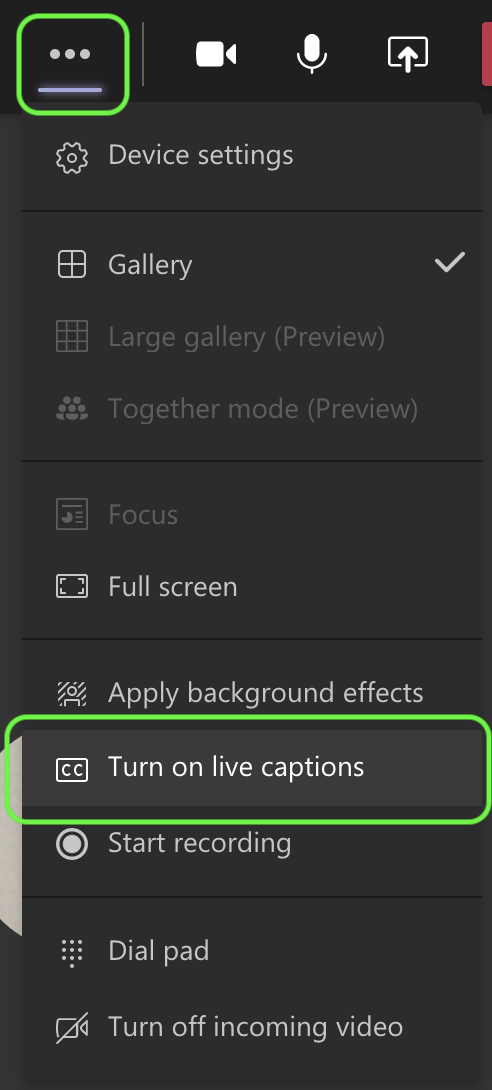To make sure your live captions are as accurate as possible, try to follow these best practices:
Speak clearly, slowly, and directly into the mic. As your distance from the mic increases, captions may become less accurate.
Avoid locations with background noise.
Avoid having multiple people speak at the same time.
PC, Mac and Web Users
To enable Closed Captioning in Microsoft Teams:
- Join a Teams meeting or a group call (audio or video) of 3 or more people.
- Once joined or in the group call, click on the 3 ellipses (shows "More actions" when cursor is hovered over).
- Click on Turn on live captions.
To make sure your live captions are as accurate as possible, try to follow these best practices:
...
Speak clearly, slowly, and directly into the mic. As your distance from the mic increases, captions may become less accurate.
...
Avoid locations with background noise.
...
Please reference the Microsoft support article here for additional information.