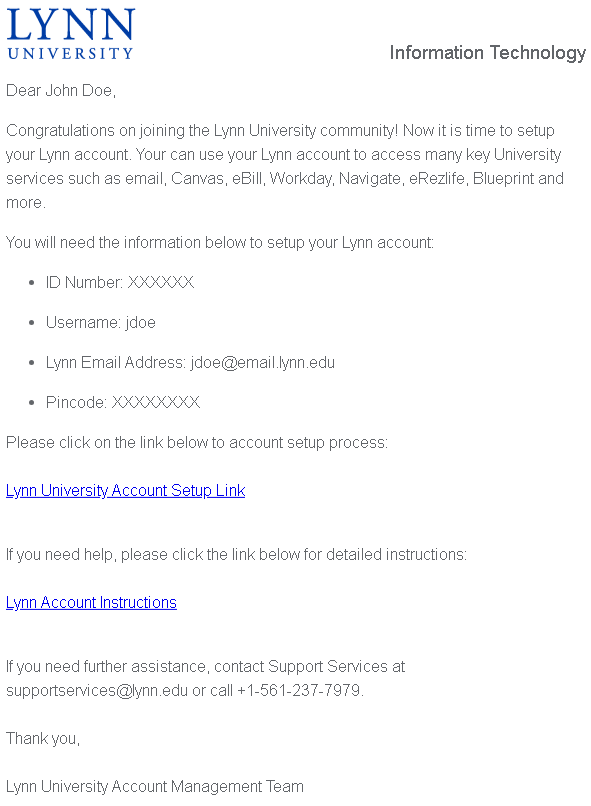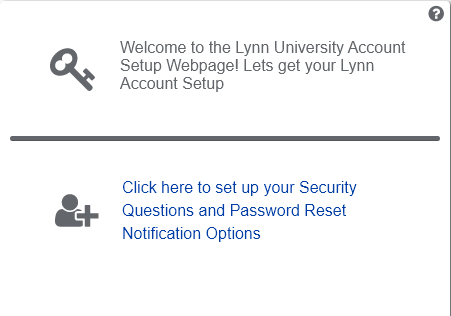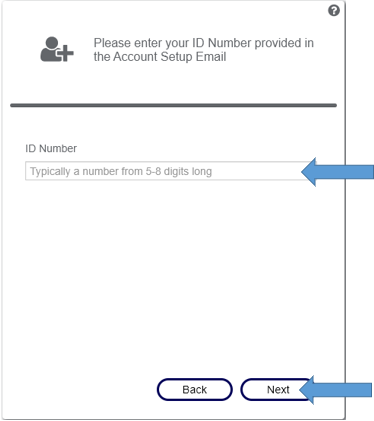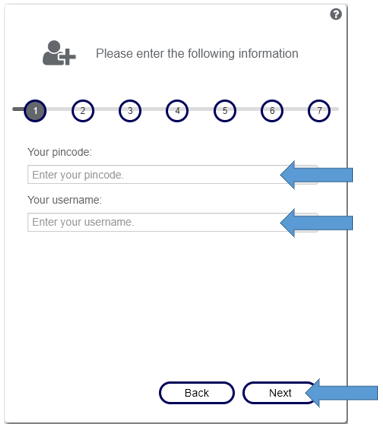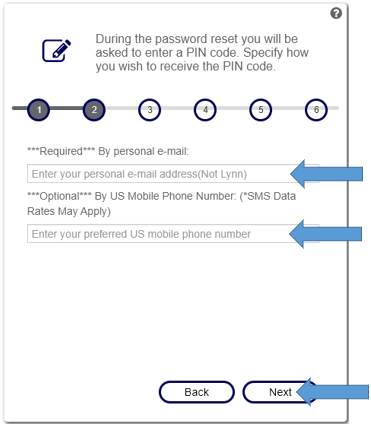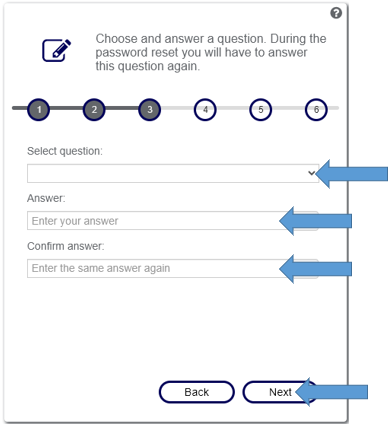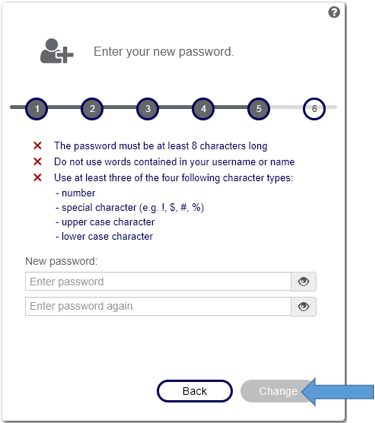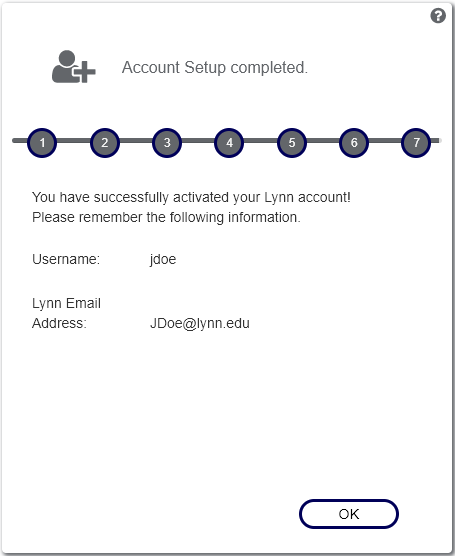...
- Find the Lynn Account Setup email (see image below).
- This email should have been sent to your personal email address from your hiring manager.
- It is important to note, your hiring manager is not necessarily your supervisor and your supervisor may need to reach out to your hiring manager to request the email be forwarded to you.
- If you don’t see this email in your main inbox, check your spam or junk folders.
- This email should have been sent to your personal email address from your hiring manager.
- Complete these steps to setup your Lynn account
- Follow the instructions in the account setup email by clicking on the Lynn University Account Setup Link or you can open up any browser and enter https://accountsetup.lynn.edu.
- Please keep the account setup email open, as you will need the information contained in it to complete the steps below.
- Enter your ID number from the account setup email. It is typically a number from 5 - 8 digits long. Then click ‘Next’
- Here you will need to enter the pincode and username provided in the account setup email. Then click ‘Next’
- This page requires you to enter a personal email address and an optional US mobile phone number. This information will be stored in our automated password reset system. Then click ‘Next
- The next two pages will look very similar and require you to select security questions and provide answers. This information will be stored in our self-service reset password management system (SSRPM) should you need to reset your password in the future. Click ‘Next’ when you have filled out both pages.
- This next page allows you to set your account password for the first time. Please make sure to follow the password requirements listed on this page. All of the red X’s must be green check marks for you to be able to successfully set your password and move on to the next step. Then click ‘Change’.
- It is strongly recommended that users DO NOT write down their password in any location. Instead, write down the password hint that will help to jog your memory. You could also writ down some hints for your security question answers which would also allow you to reset your password should it be needed in the future.
- It is strongly recommended that users DO NOT write down their password in any location. Instead, write down the password hint that will help to jog your memory. You could also writ down some hints for your security question answers which would also allow you to reset your password should it be needed in the future.
- At this point, you have successfully activated your network account and finished the account setup process. Please remember both your username and your Lynn Email Address, as these are what you will use to access the myLynn portal and other online resources. If you click ‘OK’ you will be taken back to the home page for account setup. You can close this browser window.
- At this point, you have successfully activated your network account and finished the account setup process. Please remember both your username and your Lynn Email Address, as these are what you will use to access the myLynn portal and other online resources. If you click ‘OK’ you will be taken back to the home page for account setup. You can close this browser window.
...