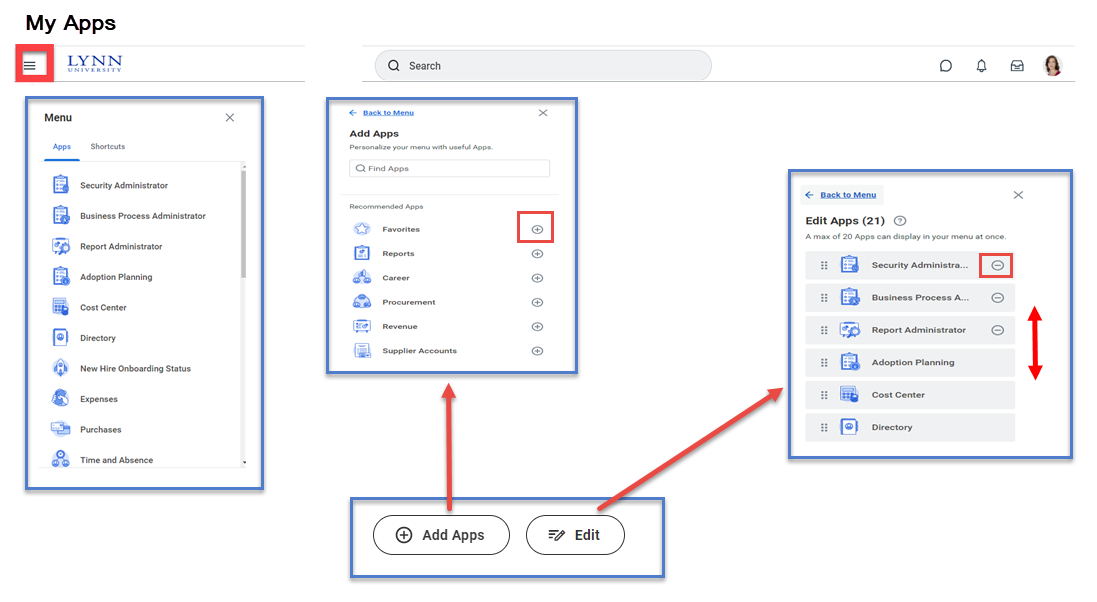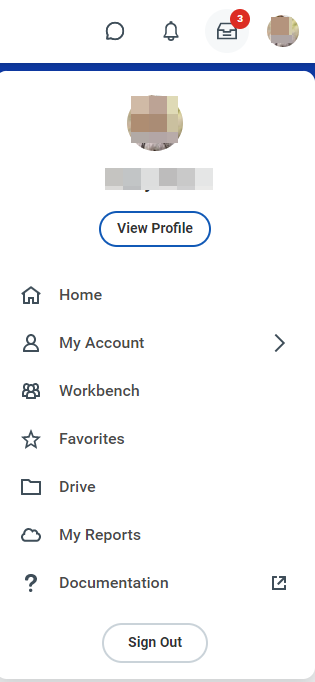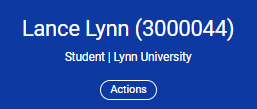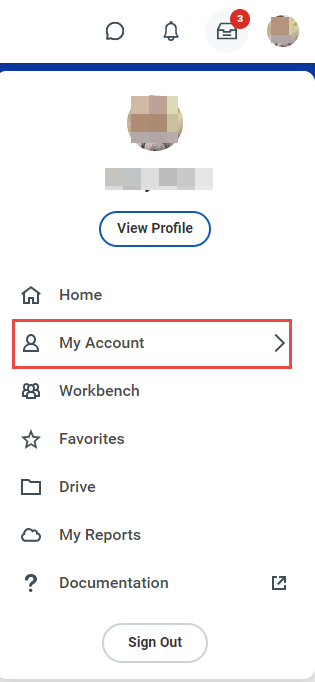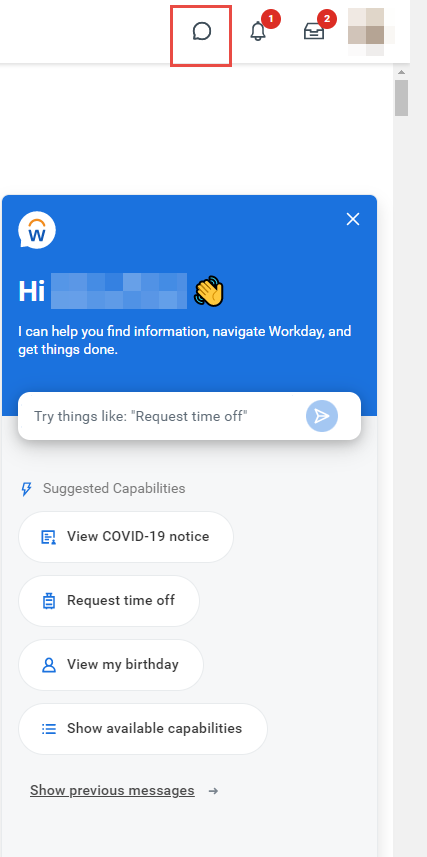...
| Info | ||||
|---|---|---|---|---|
| ||||
Worklets on the Home page are referred to as applications (apps). |
Navigate the Home Page
The Workday Home page displays applications that provide access to tasks and reports. The Home page is highly configurable depending on your role.
...
Access the new global navigation panel by selecting the 3 lines to the left of the Lynn logo. The panel will lists all Workday's applications and shortcuts formerly displayed as icons on the landing page. The global navigation panel is on every Workday page, not just the landing page. Employees who use Workday's shortcuts option (the foursquare icon) or configure applications option (cog icon) will find those options in the global navigation panel. Shortcuts set previously in Workday will show up in this panel after Sep. 11.
My Applications
Applications Worklets are icon made to quickly open / view shortcuts for tasks and reports. Depending on the emplyee or student role, the list of applications will vary. However, there is a 20-application limit that can be in display.
Managing Applications
To Add, Rearrange and Delete your Apps
...
:
To Add press and type the name of the App or keyboard on the search bar. To save changes and results, click the plus sigh to add and then click save changes.
To Rearrange press then drag the app to the new location. Press Save Changes to save the new order of the Apps.
To Delete press then the minus besides the app. Click Save Changes when finished. Click the Add apps button
Search an app or select the plus sign next to the recommended apps
...
The Profile menu contains links to the Home page, My Account, and Favorites, to name a few. You can also access Workday Documentation by clicking the Documentation link (Lynn employees only, special access required).
Click the cloud icon/ or your picture to access your profile.
...
Similarly, you can find Related Actions in the task and report headers.
...
| icon | false |
|---|---|
| title | Note |
...
.
...
Enhanced Search
Workday makes it easy to search for people, tasks, reports, and business data using the Search field.
...
You can quickly lookup staff/faculty/students in global search. The employee directory is available to all Lynn Workday users. Only students that elected to make their information available in the directory (public) in their student privacy settings or employee access will be available in Workday's public directory.
From the Search field, you can find people using a couple of different methods:
...
You can easily change your account settings in Workday. Click your Profile icon in the top-right corner of your Home page, then select My Account.
From here, you can access your organization ID, change your password (only if you are a pre-hire or non active employee), and manage your account preferences. You can also edit your password challenge questions (for non myLynn accounts), survey your trusted devices, and view sign-in history.
If you are a delegate (employees only), click Switch Account to switch between accounts.
Error and Alert Messages
...
The Workday Assistant is designed to help you execute tasks, get help and discover information. Open the Workday Assistant by clicking one of the speech bubble icons on your home screen. The Workday Assistant is built to be intuitive while delivering self-service experiences and relevant information to you efficiently. Users can find a detailed list of its capabilities in the document located here.