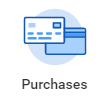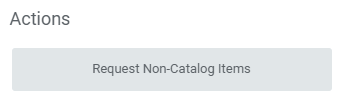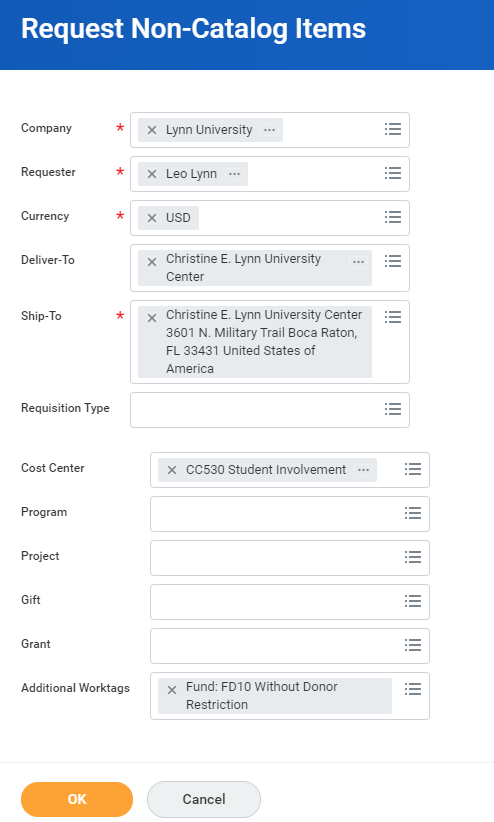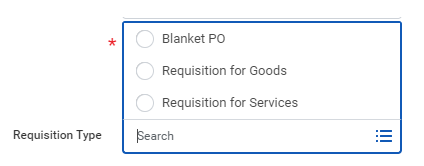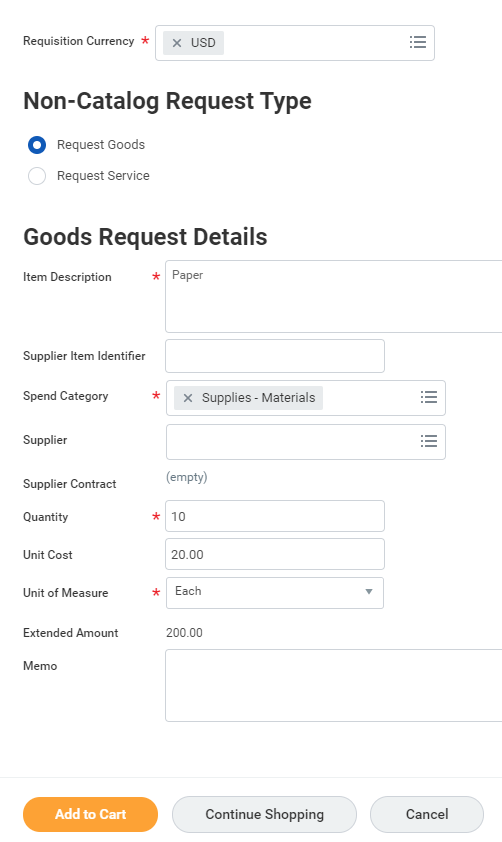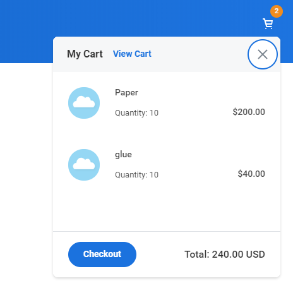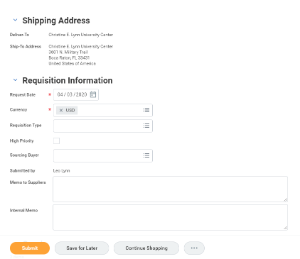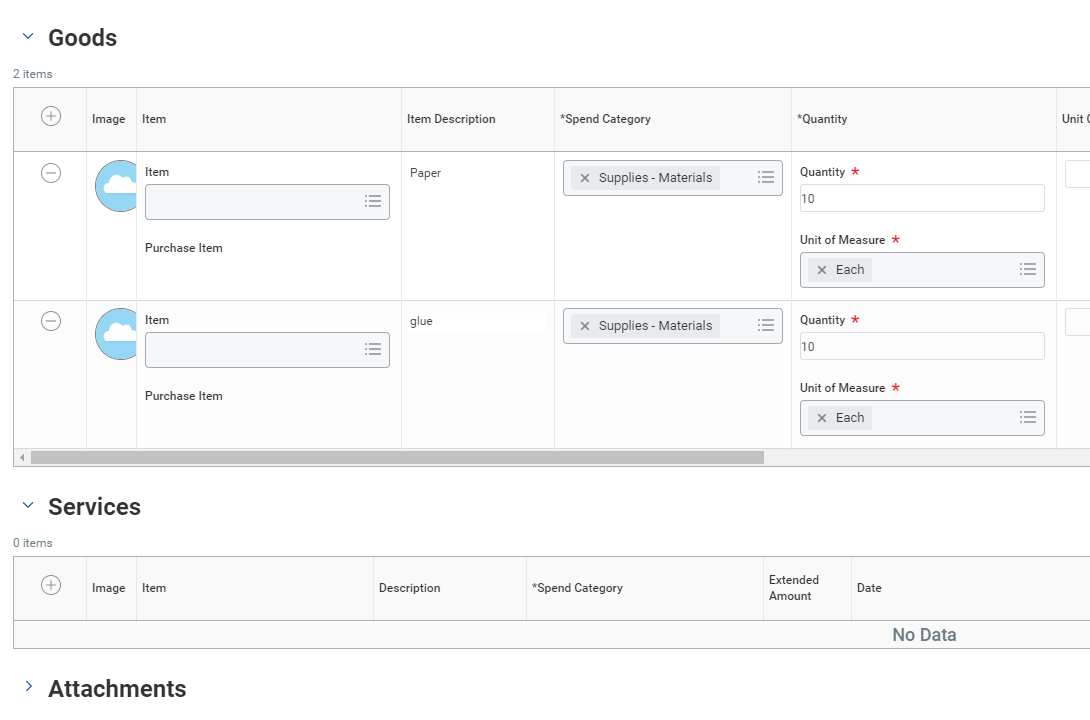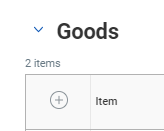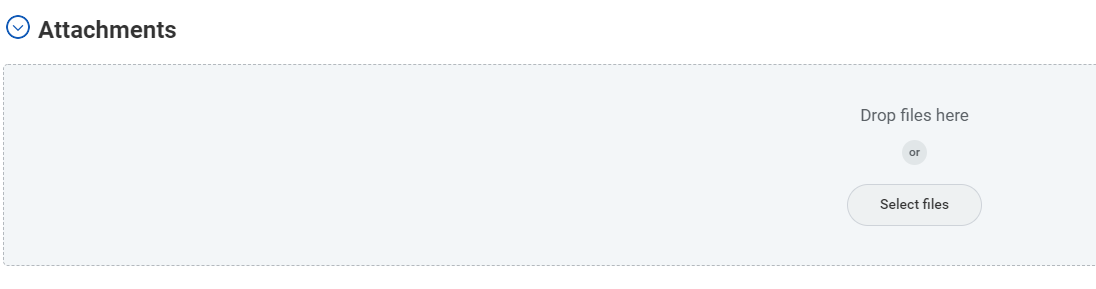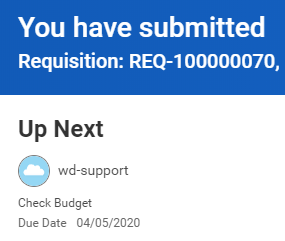...
- Click the Purchases app
- For brand new requisitions, under Actions, select Request Non-Catalog Items.
- The system will fill in default information for you. Confirm your Company, Requester, Currency, and optionally, Requisition Type. All items with a red asterisk are required.
Under the Requisition type, select the appropriate requisition type.
Info A Blanket PO is an agreement arranged between an organization and a supplier to deliver goods or services at a predetermined price on a recurring basis for a specified time period (typically 1 year). This request assumes a series of recurrent invoices will be applied to the PO e.g. monthly or quarterly invoices).
- Click Ok
- Enter your requisition items, enter description, quantity, cost and unit of measurement. Please add any detail on the memo field.
- Click Add to Cart to include the item in the requisition. The system will move automatically to the next item,.
- Keep adding items to your requisition if needed. Click the shopping cart item on the top right to checkout. In the orange circle, you will see the number of items in your requisition.
- Click Checkout
- Enter Review and enter final information
- Scroll down to check review the cart items
- To add other items to the requisition, click the + sign on the Goods or Services area
- Click the arrow next to Attachments and Select Attachments to enter your quotes if available.
- Click Submit
- Your request is completed and will be forwarded for budget check, approvals and procurement processing
- Click Done
...