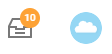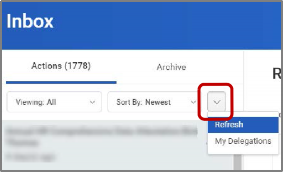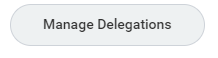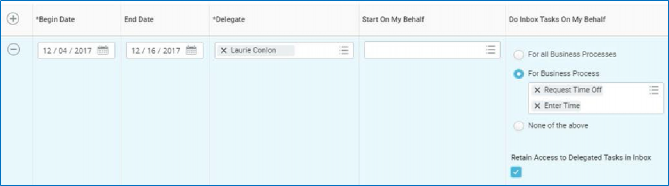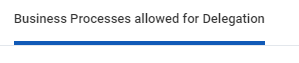Delegation Guidelines:
- Delegations are temporary reassignments of tasks to another user, enabling that user to perform individual actions on your behalf.
- You may delegate your entire Inbox or specific business processes from your Inbox, for a specified period of time.
- Workday also enables you to delegate the Initiating Action of business processes (i.e., a VP can delegate the ability to create expense reports to their executive assistant).
- Delegation does not confer access to view personal information. Delegates will only have access to initiate, review and complete tasks for the business process selected.
- Delegating an approval task does not absolve the person delegating the task of their responsibilities. They are still accountable for the delegate’s actions as it related to the delegated task.
- Delegates will start receiving the delegated tasks only when new transactions are initiated. Any transactions already initiated will continue to flow to the original user.
- Attach any supporting files, such as an email message accompanying the requested delegation change, to be included as part of the business process event.
- Both you and either the delegate or the alternate delegate receive confirmation notifications when the delegations go into effect.
- Delegates can also request reassignment for any delegated tasks, but they cannot delegate any delegated tasks to another worker.
- Any delegated tasks will be recorded in the Process History with the words “On Behalf of”, followed by the name of the delegator.
On this job aid:
...
| Anchor | ||||
|---|---|---|---|---|
|
To View current delegations or create a delegation to allow a co-worker to act on your behalf:
Search My Delegations or:
- Click on your Inbox
Click the More button (arrow down icon ) and select My Delegations.
On the My Delegations page, click the Manage Delegations to open the Manage Delegation page.
Enter a Begin Date – it cannot be prior to the current date.
Enter an End Date.
In the Delegate field, enter the name of a person (or more than one person) to whom you will delegate.
- In the Start on my Behalf field, you can select "Create Expense Report" if you want your delegate to create Expense reports on your behalf.
In the Do Inbox Tasks On My Behalf field, choose one of the options if you want to allow your delegate(s) the ability to see and act on any tasks that appear in your Inbox.
You can allow your delegate(s) to see all business processes that come to your Inbox or a specific set of business processes. Click tab "Business Processes allowed for Delegation," so see a complete list.
Info icon false title Note Important: Individuals assigned as a delegate on behalf of a manager for Time Tracking can only approve tasks of Enter Time, Enter Time Off, and Correct Time Off.
- We recommend that you check the Retain Access to Delegated Tasks in Inbox box to retain the ability to complete your tasks.
Click Submit.
...