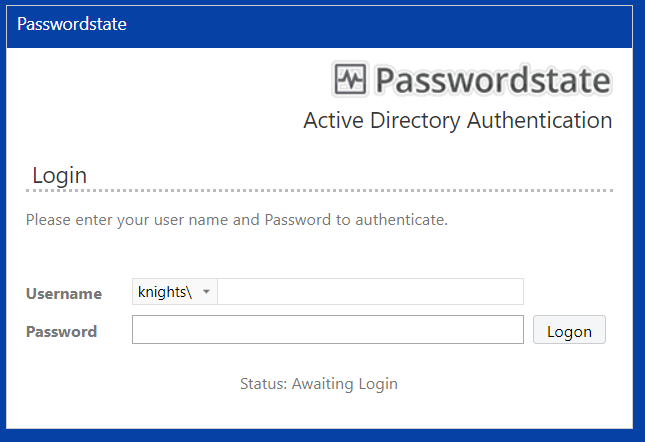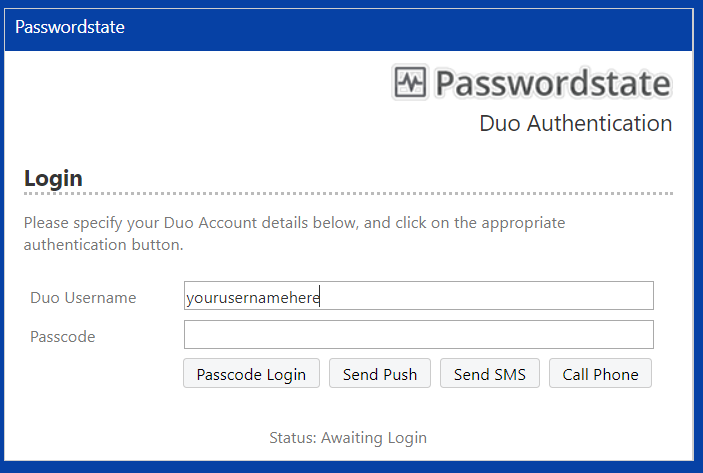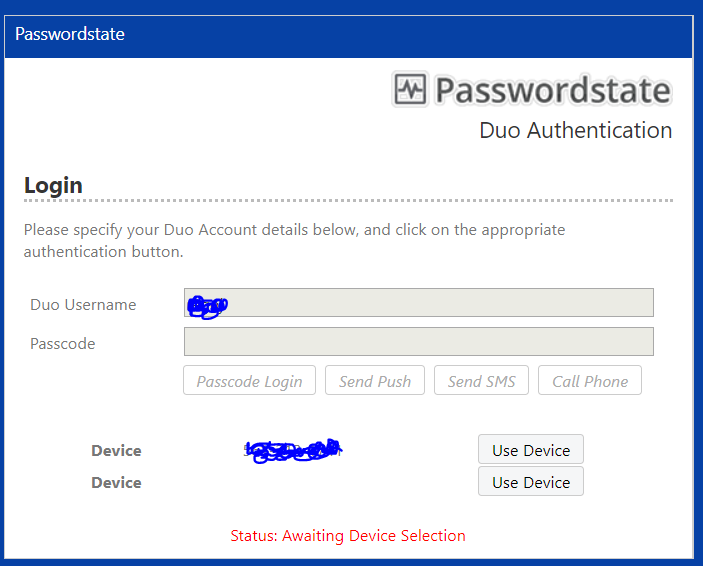- Go to https://lupass.lynn.edu/ in an internet browser which should look like below.
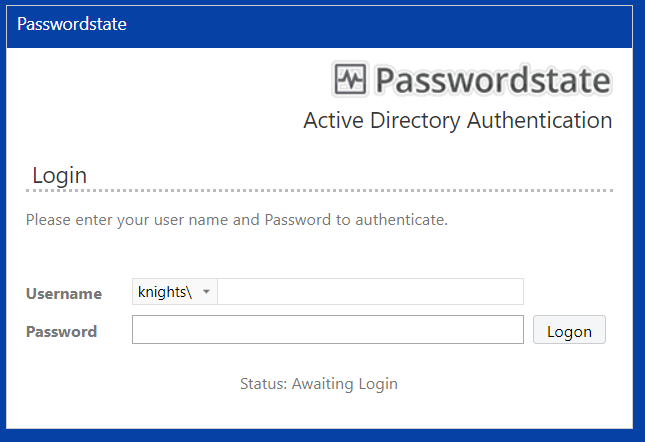
- At the screenabove just enter your username and your password and click the Logon Button.
- At the screen below, click the Send Push Button to send a push to your registered device in DUO
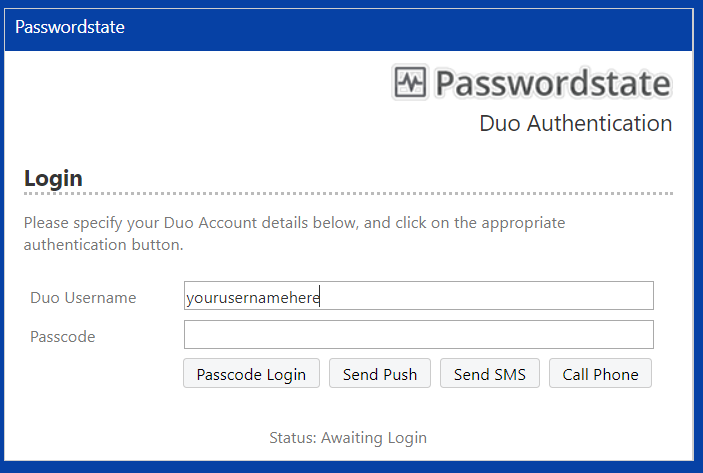
- At the screen below Click the Use Device Button next to the dedevice you want to send the DUO Push to.
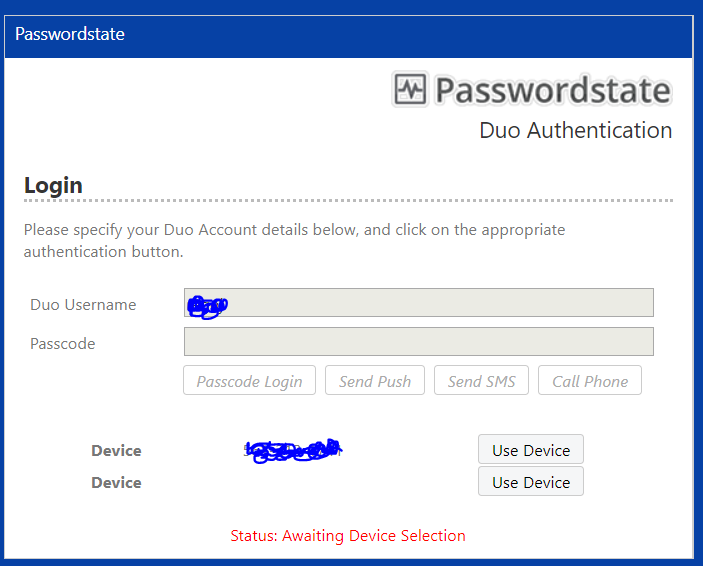
- You should now receive a notiification on your registered DUO device and click Accept
- After a few seconds, you will be allowed to log in to PasswordState.
PasswordState Documentation
Passwordstate has done an excellent job providing documentation so there is little use in us trying to recreate it. Check out the information for yourself.
Return to Top
Getting Help
| Info |
|---|
|
| Excerpt Include |
|---|
Support Services Contact Information |
Support Services Contact Information | Return to Top
Related articles
| Content by Label |
|---|
| showLabels | false |
|---|
| max | 5 |
|---|
| spaces | NIS |
|---|
| showSpace | false |
|---|
| sort | modified |
|---|
| reverse | true |
|---|
| type | page |
|---|
| cql | label in ("get","cbord","mobile","browser","meals","dining") and type = "page" and space = "NIS" |
|---|
| labels | provision new server |
|---|
|