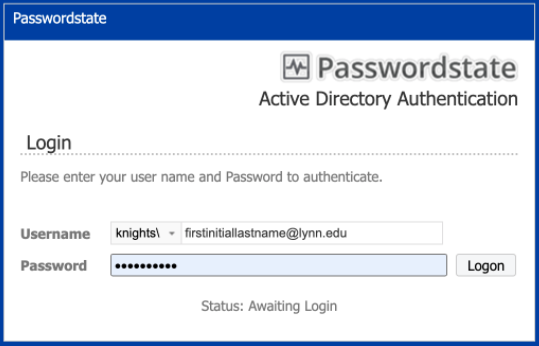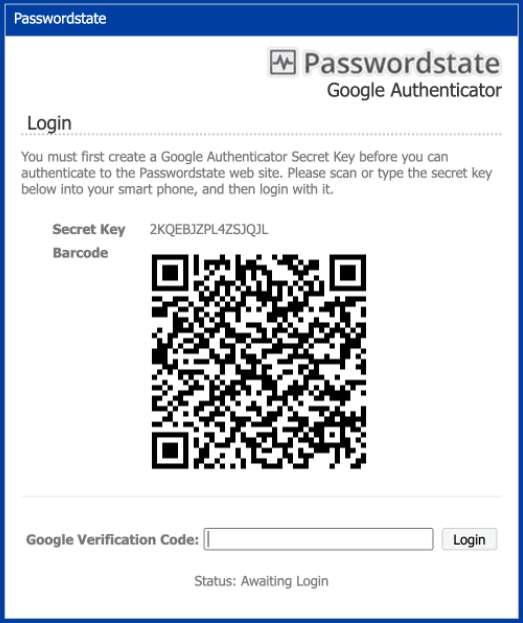- Go to https://lupass.lynn.edu/ in an internet browser which should look like below.
- ******You can only access the site if you are on campus or if you are an approved VPN user.
- At the screen above enter your username and your password and click the Logon Button.
- At the screen below, click the Send Push Button to send a push to your registered device in Azure MFA
- Open your Google or Azure Authenticator app and select Scan QR Code. Then scan the QR Code below.
- At the screen above, enter the verification code into the box and select Login.
- After a few seconds, you will be allowed to log in to PasswordState.
Overview
Content Tools
Tasks