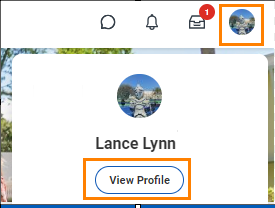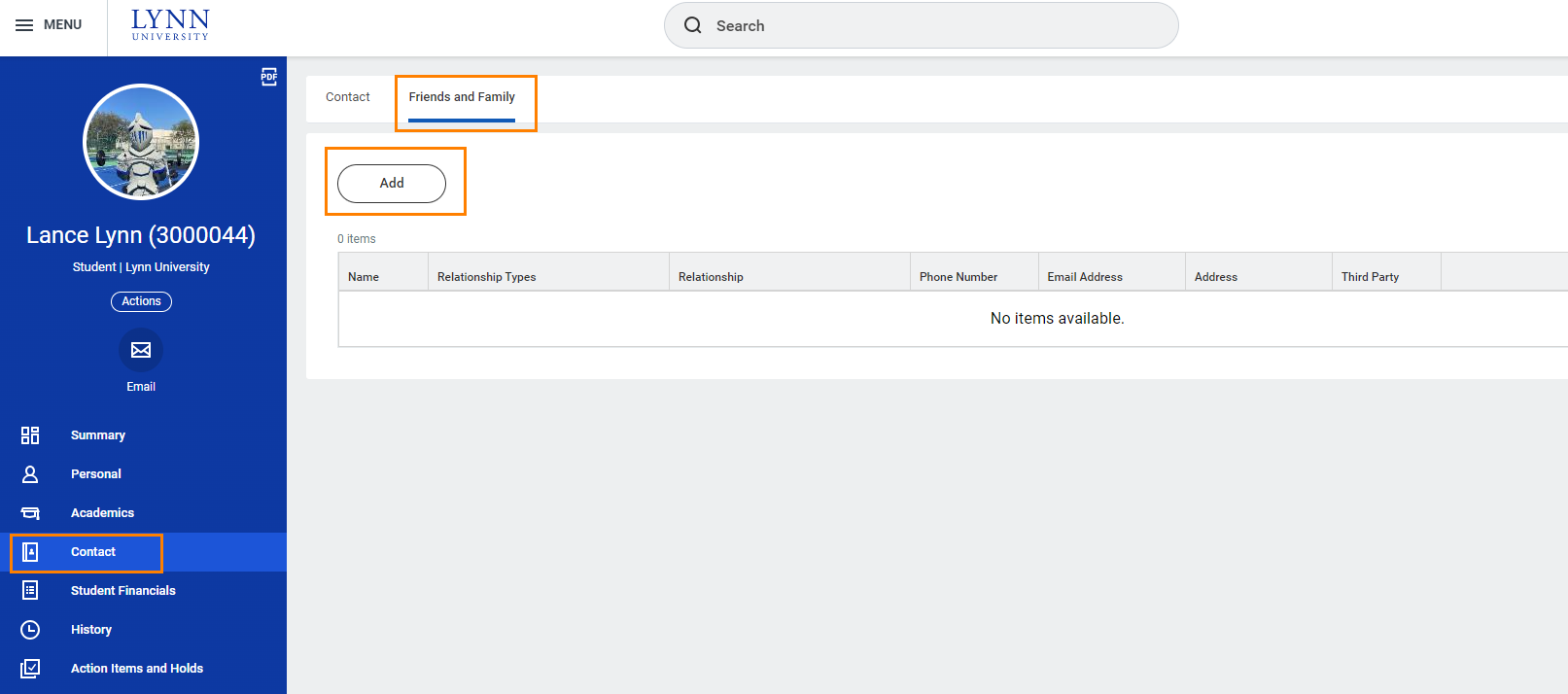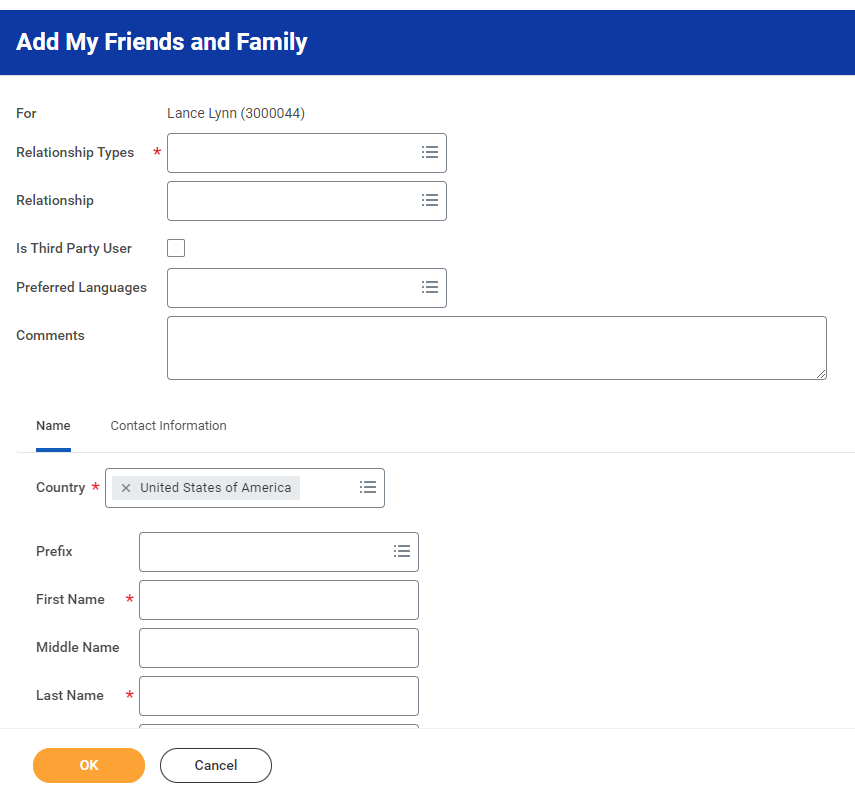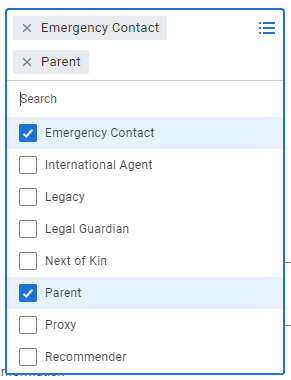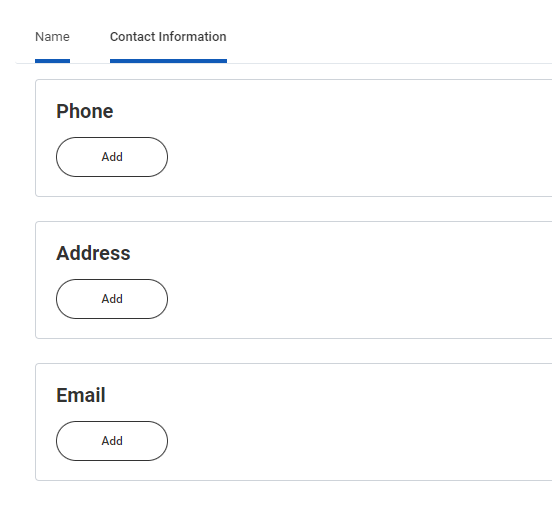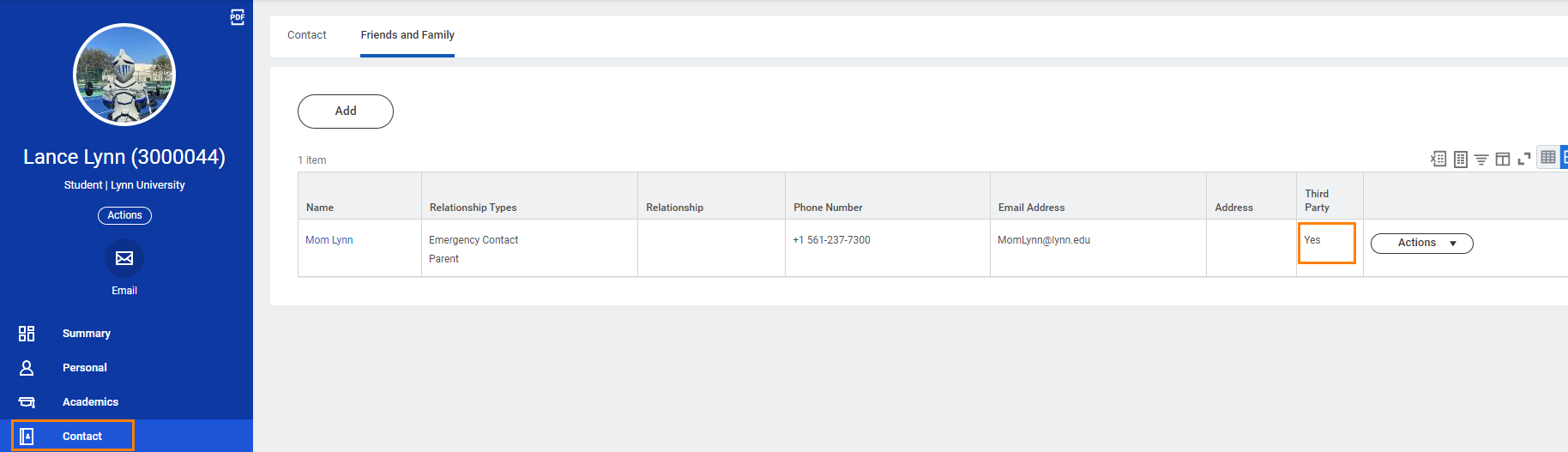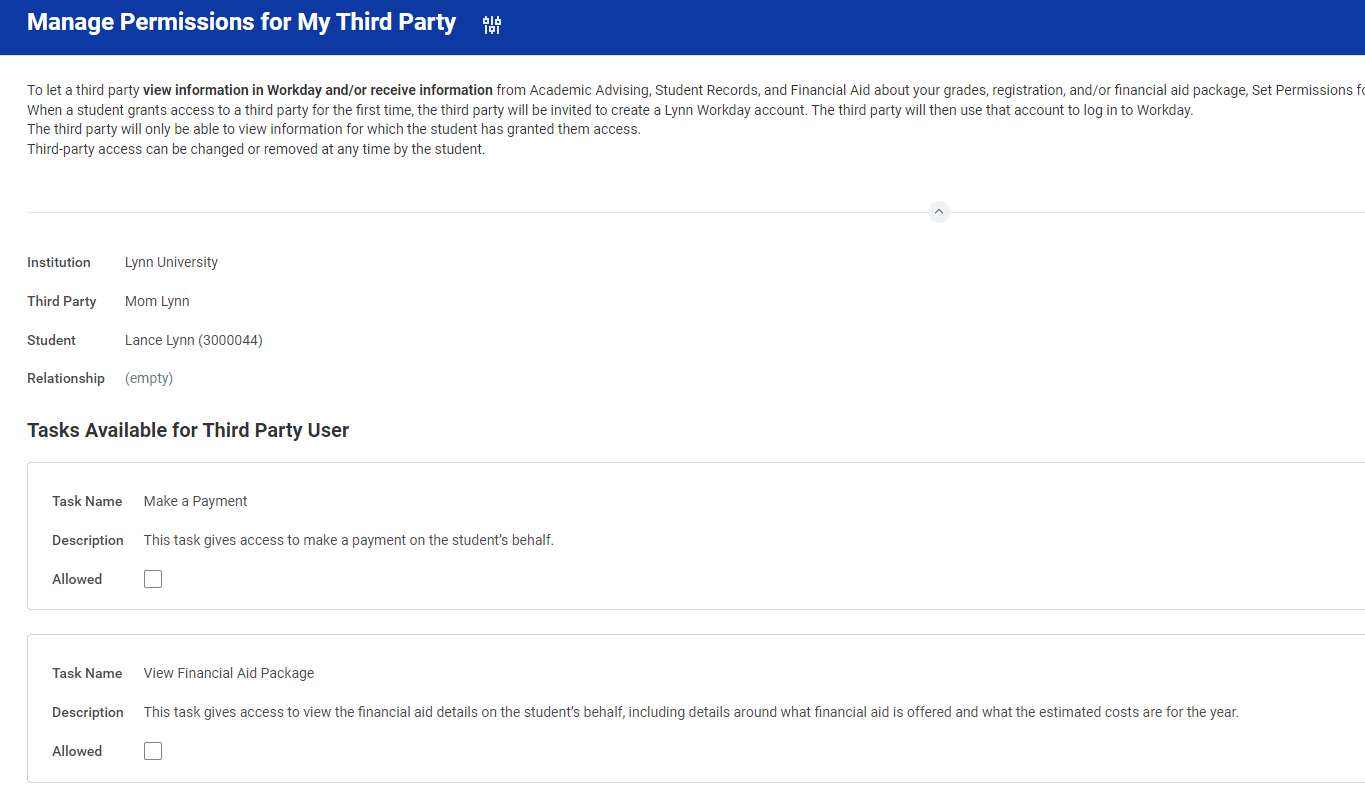A Third Party Proxy is a parent, guardian, or anyone else that the student designates to have online access to their student financial and academic information. We recommend that students set up a parent or guardian as a Third Party Proxy, and grant access, to allow for communication and information about your student account.
Here's how to add your emergency contact information and provide account access to a third-party, which may be useful if someone else pays/view your bills or view your academic records.
On this job aid:
Table of Contents
Access Profile
After logging into Workday, click on the Cloud icon, and then select View Profile.
On the profile menu, select Contact, and then click the FriendsandFamily tab.
Click Add to create a new contact.
Add Emergency/Third Party Contact
Enter your contact's information.
Under Relationship types, select Emergency Contact (and all other that apply).
Third Party User
To grant third-party access, you must check the box labeled Is Third Party User. Specific permissions will be granted in a separate screen.
...
Under Phone Device, select Mobile Opt-In Texting to include number on automated emergency notifications.
At this point, you'll be asked to review your contact's information. If everything looks accurate, click Done.
To confirm your contacts' information, simply return to the Contacts section, and click the Friends and Family tab, where you will see a list of your contacts. Be sure the Third Party section says Yes.
Manage Permissions for My Third Party
Select Contact from the left navigation, and then click the Friends and Family tab. Use the horizontal scrolling bar and move all the way to the right until you see the Actions button.
Click the Actions button and in the drop-down menu, select Manage Permissions for My Third Party
...
- Make a Payment
- View Financial Aid Package
- View Account Activity
- View Student Statement
- View Current Classes
- View Student Grades
- Generate Unofficial Transcript
Click Submit.
FERPA Release Authorization Waiver
Review the FERPA Release Authorization Waiver. In the Purpose of Waiver field, type in "Parent Permission." Then check the Confirm box, click Submit, and then click Done.
...
Click the job aid Workday Third Party Proxy: Parents And Friends for detailed instructions.
Edit or Delete Emergency/Third Party Contact
On the profile menu, select Contact, and then click the FriendsandFamily tab
...