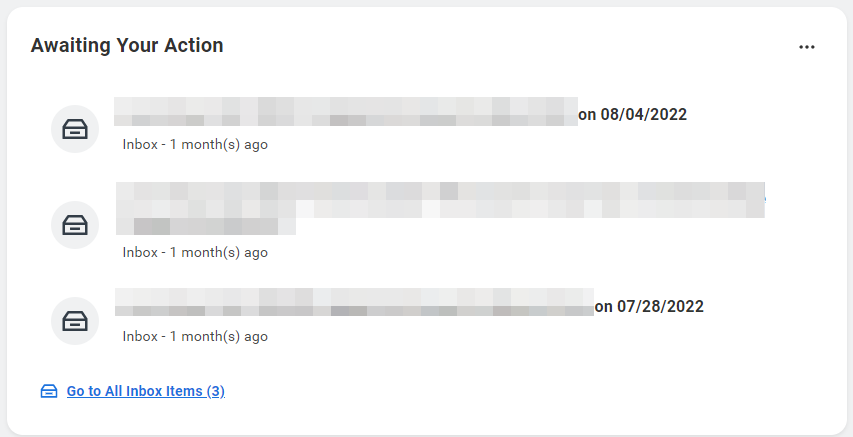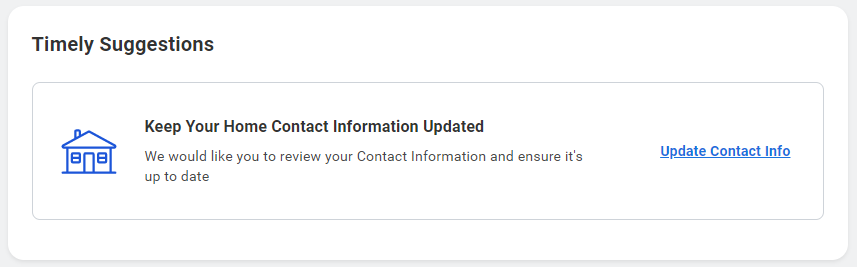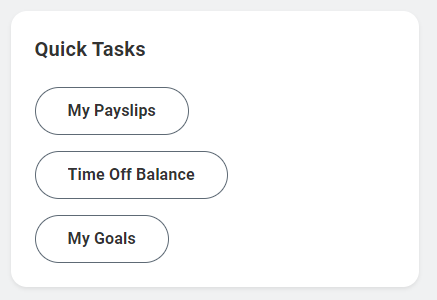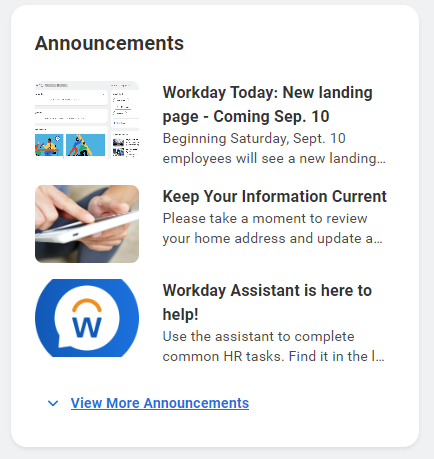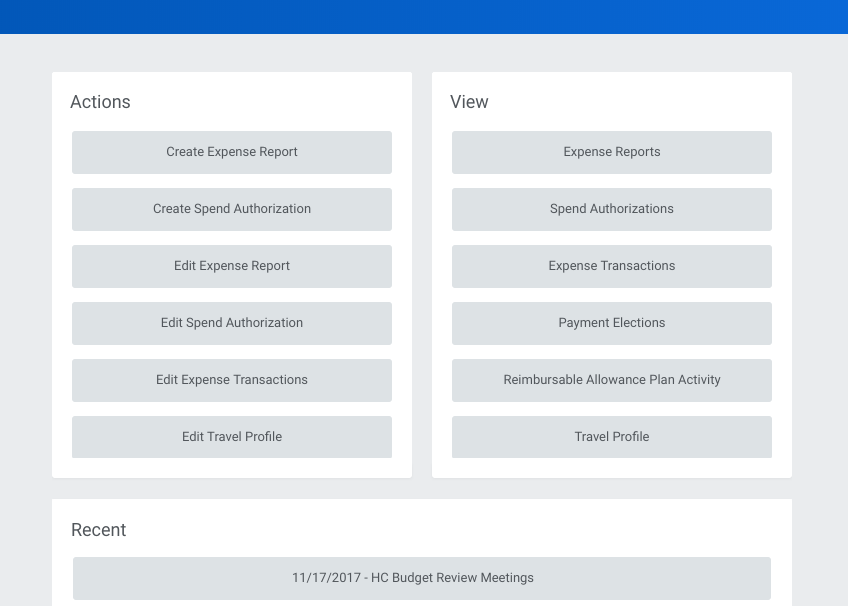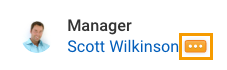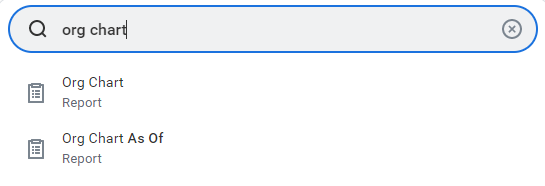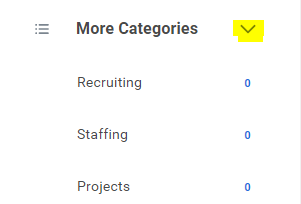...
Awaiting your action, It displays the top three items on your inbox. To access your inbox, you can click on the link "Go to all Inbox Items" beneath the list or the inbox icon on the top right of your screen.
Timely suggestions
Employee-specific suggested action items.Quick tasks,
provides links to the three tasks a user accesses regularly. Click on the "View all apps" option beneath the three opens to the entire list of apps. See also global navigation panel.
Your Top Apps
Configurable top 4 apps to display on your home page. Perhaps the most significant change is that only four Apps are shown instead of twenty.Announcements
The Lynn announcements moves lower on the page.
| Warning |
|---|
In the new user interface, you can quickly find all your Workday Apps by clicking the View All Apps link as shown below. |
...
Click the Add apps button
Search an app or select the plus sign next to the recommended apps
Edit order of your Top Apps
...
Applications are most commonly organized into Actions and View sections. Buttons in the Actions section link to tasks you can perform. Buttons in the View section link to reports you can view.
Related Actions and the Profile menu
...
Related Actions display next to an object and can be used to access relevant actions. For example, the Related Actions next to your name accesses tasks, reports, and data related to your worker record (e.g., viewing or changing your benefits). In Workday, there are multiple ways to navigate to the same task, report, or data. For example, most actions available through Related Actions are also available through applications or the search bar. The following images show three common types of Related Actions:
Related Actions may appear when hovering your cursor next to a business object or link.
In your worker profile header, you can access your Related Actions from the Actions button under your name.
Similarly, you can find Related Actions in the task and report headers.
...
Workday makes it easy to search for people, tasks, reports, and business data using the Search field.
Keep in mind that searches find exact matches. If you misspell the search text, you will likely see no results. Workday Search also favors complete word matches over partial word matches, so that search results match the term you enter more closely. If you search using partial names or terms, the results may not display partial matches, depending on data volume. For example, if you search for “Alex,” the results may not display the name “Alexander.”
...
Click More Categories to find items in other categories different than people, reports or tasks.
Click Configure search to add "Saved" categories
...