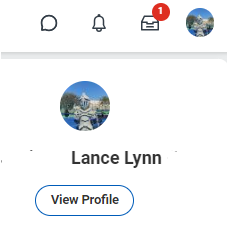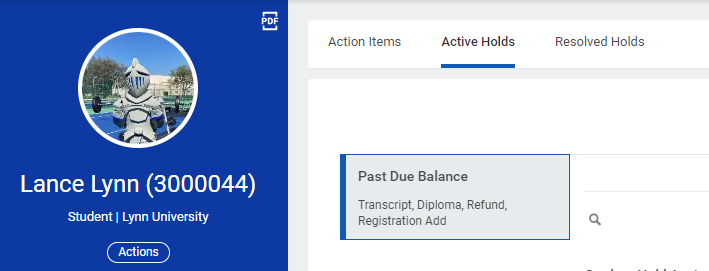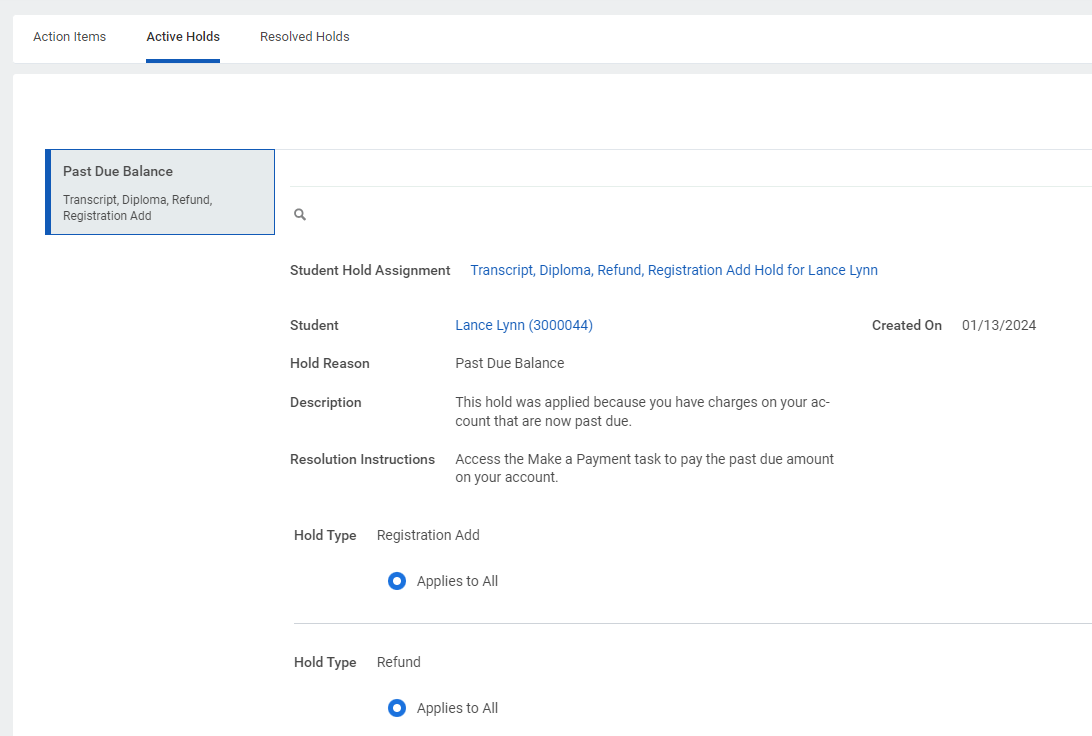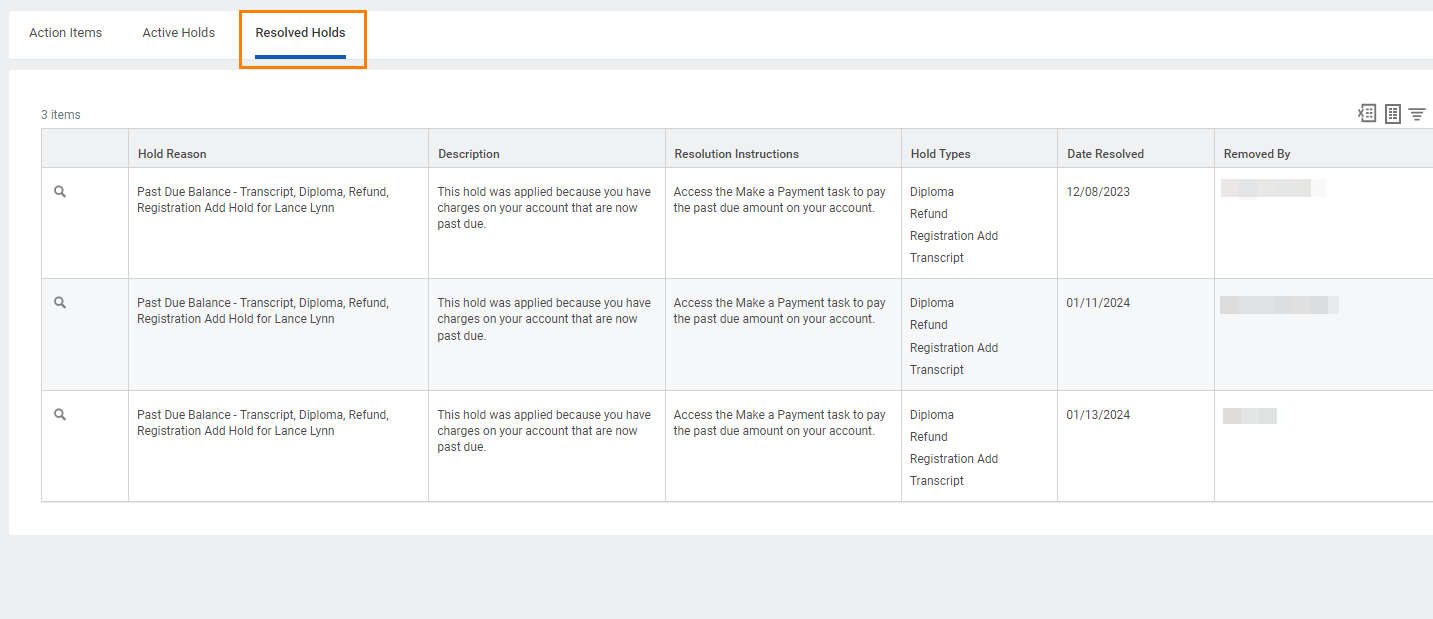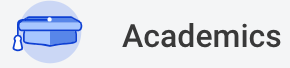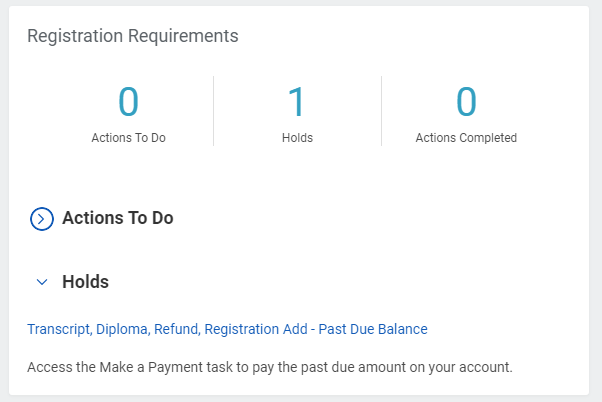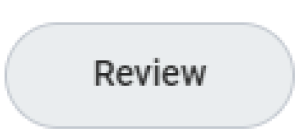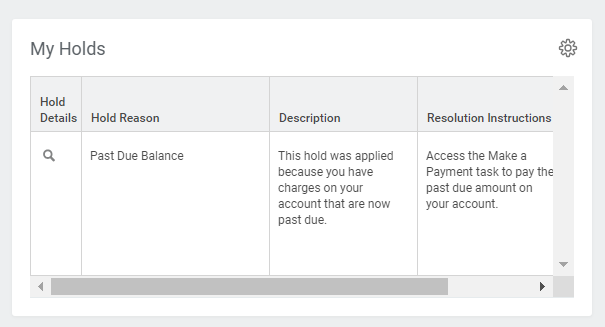On this job aid:
Students holds will prevent one or more process form occurring in Workday. Issues causing a hold can consists of incomplete transcripts, balance due, financial aid required documents that may prevent students from registering and receiving aid.
Where to View a Student Hold in Workday
Student Profile Page
Log in to Workday
Select Profile icon at the top right corner to view students profile.
Select View Profile
On the Student Profile, select Action Items and Holds category.
Press the Active Holds tab to display student hold(s).
Press the hold name from the vertical list to display the hold contents.
Description and Resolution instructions will advise how to remove the hold and may contain links or contact information. Hold types such as Full Registration can prevent a student from participating in registration.
Where to View Holds that have been Resolved
The hold will no longer appear under Active Holds (only if the hold has been already resolved)
Press the Resolved Holds tab to view resolved holds and the date the hold was resolved.
Academic Application Dashboard
Press the Academic application located on the Menu (also known as Global Navigation) list of apps or from Your Top Apps section..
At the top of the Academic Dashboard, the Registration Requirements section will indicate how many Actions To Do, Holds and Actions Completed are required.
Press the Hold name blue link to view details or under My Holds section, scroll down to view the same detailed information.
If any actions are needed to complete in order to resolve your hold (like submit documentation), press the Review Button to view detailed information for Actions To Do, (Students can press the browser back button to return to the Academics dashboard).
Below, under the My Holds section you can also view a summary of your active holds