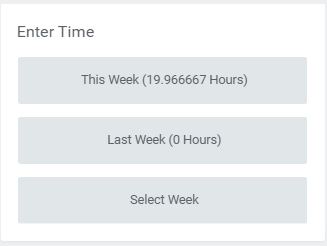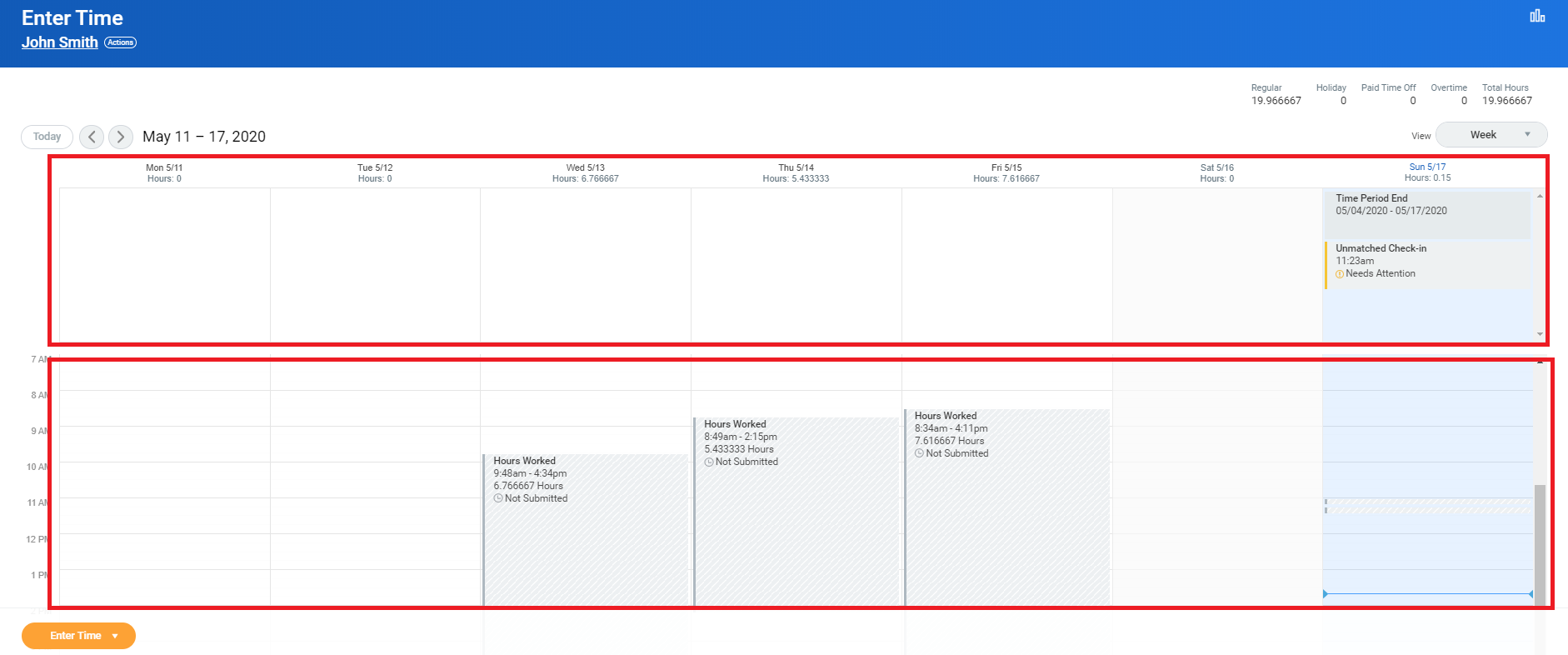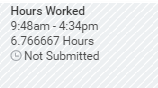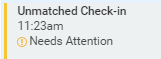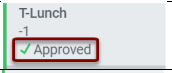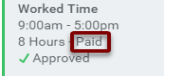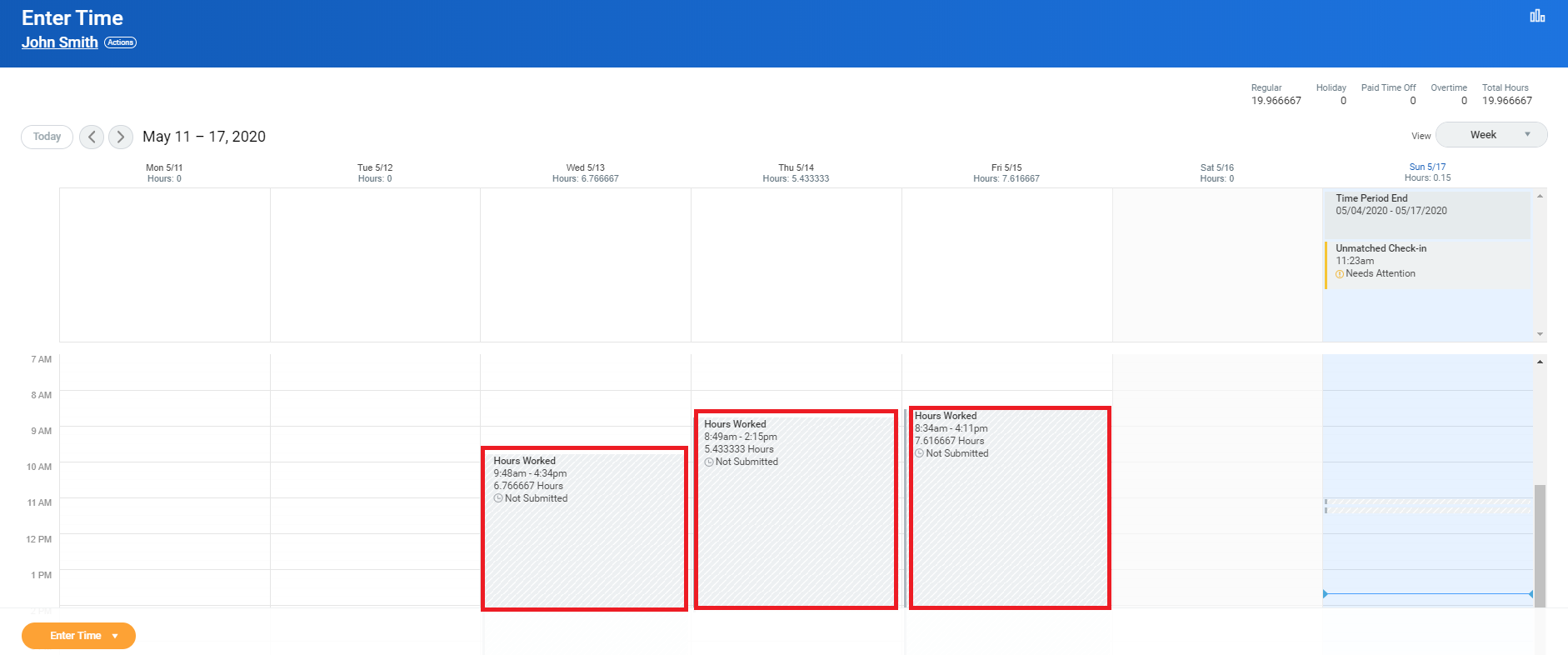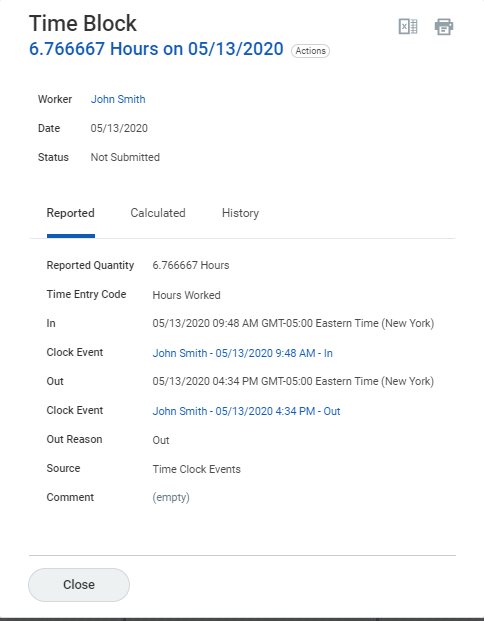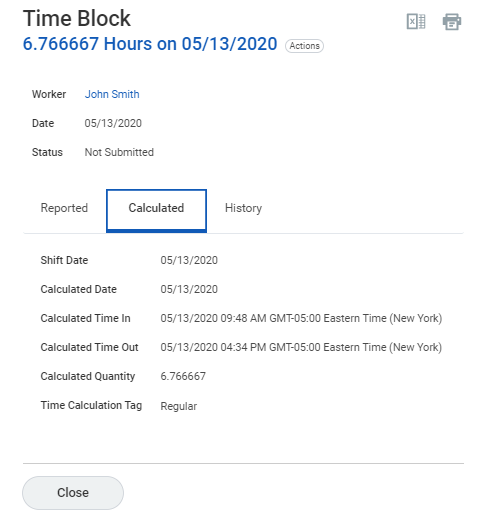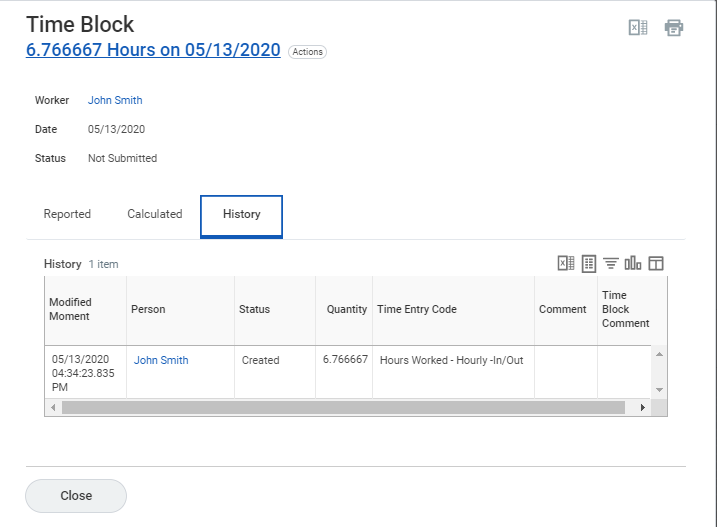On thins Job aid:
Time Blocks
Time blocks are segmented slots on the calendar that display information about your time entry data.
Employees can access their time blocks and calendar on the Time application, under Enter Time.
Timesheet Overview: The timesheet will display several key dates and information for all workers and Time Approvers to be aware of.
At the top right of the screen, a summary of hours (for the selected week) will be displayed.
- Regular Hours: displays the total hours entered at the regular base pay rate
- Overtime: displays the entered time that qualifies for the overtime pay rate
- Time Off: displays the total amount of approved time off
- Unpaid Time Off: displays the total hours of unpaid time off for the week
- Total Time: displays a subtotal of all regular, overtime, time off, and unpaid time off for the week
The following chart will help illustrate what each time block represents:
| Status | Description | Messages |
|---|---|---|
| Not Submitted | Time block has been created and ready for Approver/Supervisor to approve and submit, | |
| Needs Attention | Time block needs attention; usually displayed in cases of unmatched time blocks. Only Managers and time approvers are allowed to modify time blocks. | |
| Approved | Time block has been approved by Time Approver/Supervisor | |
| Paid | Time block has been approved and worked time has been paid out |
|
You can click on each individual time block to review details for that specific day.
Each time blocks will list three tabs:
- Reported: this tab will list the reported quantity, time entry code, as well as the time stamp of the clock data.
- Calculated: this tab will show the shift date, calculated date, along with the calculated In and Out and the calculated quantity. Time Calculation Tags will show the pay rates for the time block.
- History: this tab will display a chart of the modified moment, the user who modified the record, status, quantity, time entry code, and comments.