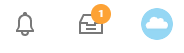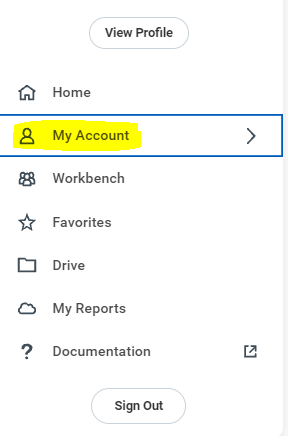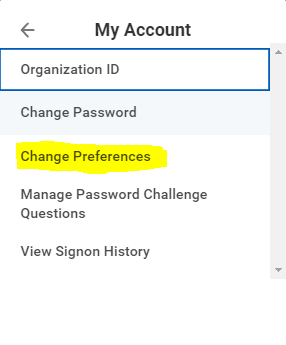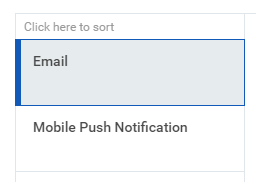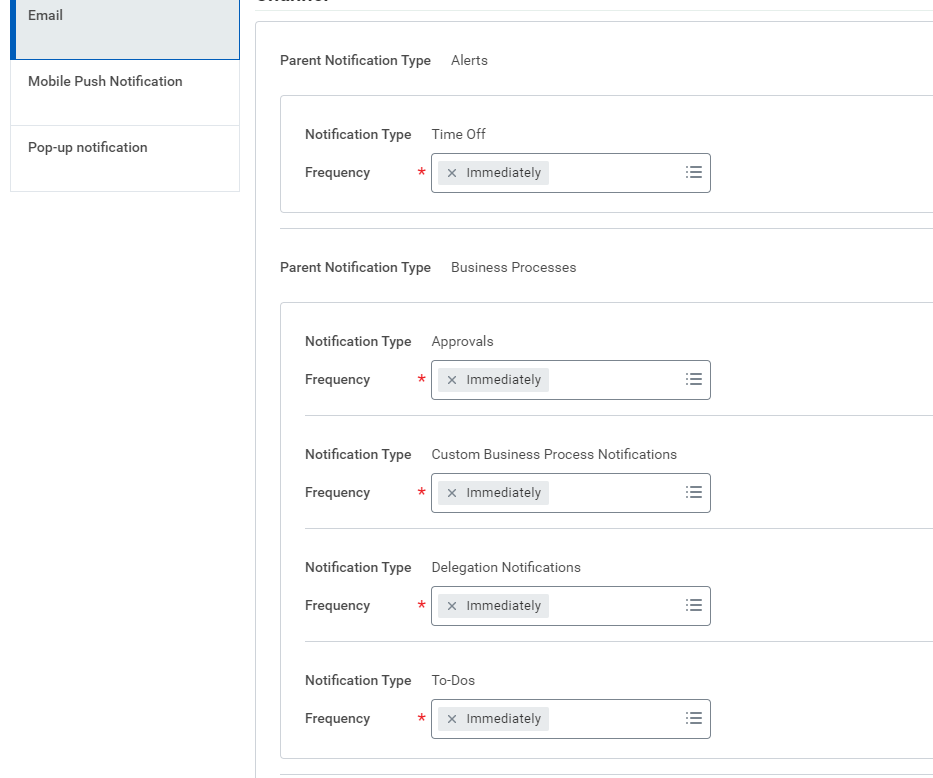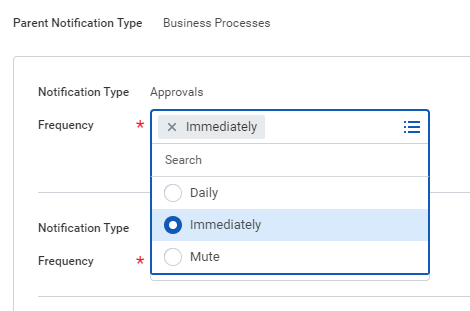By default, notifications to your email address are disabled (mute). This job aid provides instructions to change your email and push notification settings through Workday preferences.
On this job aid:
Changing Workday Notification Preferences
Log into Workday
In the top right corner of your Workday home screen Click your picture icon (or cloud if no picture is available)
Select “My Account”
Scroll to the bottom of the page, where you will find the “Parent Notification Type” section. This is where you will change your email notification preferences.
On the left, you will see a menu to change notification type Email or Mobile Push notifications.
On the right you will see different Parent Notification Types, the items to change notifications are Business Processes and HCM (Adaptive insight is not available).
There are notifications for Approvals, Delegations, Tasks, etc. Please review each section to make sure the settings follow your preference. Each notification type will need to be changed individually.
To change the notification, click Frequency. Select one of the items on the list: Daily, Immediately, Mute. For Push notifications, the available options ate Immediately or Mute.
- Daily: Will send a summary of notifications once a day
- Immediately: You will receive an email as soon as the notification reaches your Workday Inbox
- Mute: No email will be send when the notification reaches your inbox.
Click OK