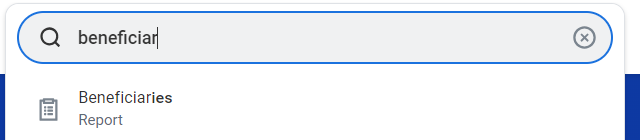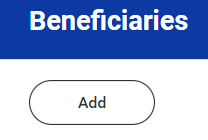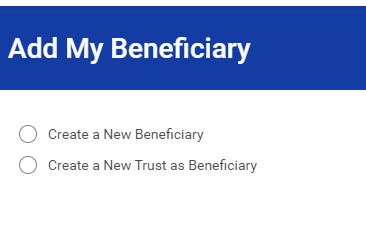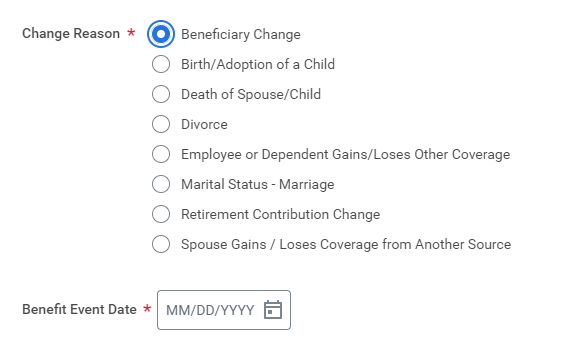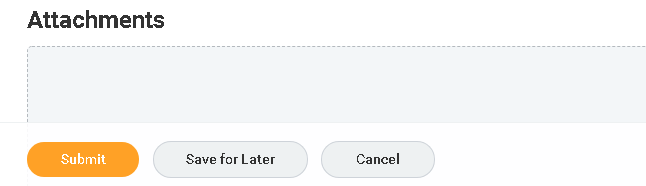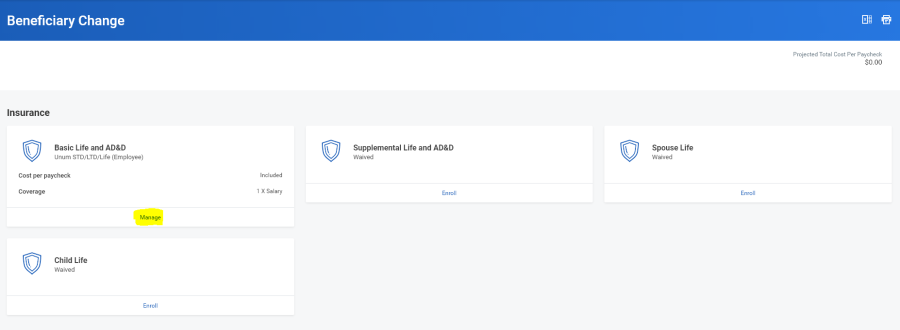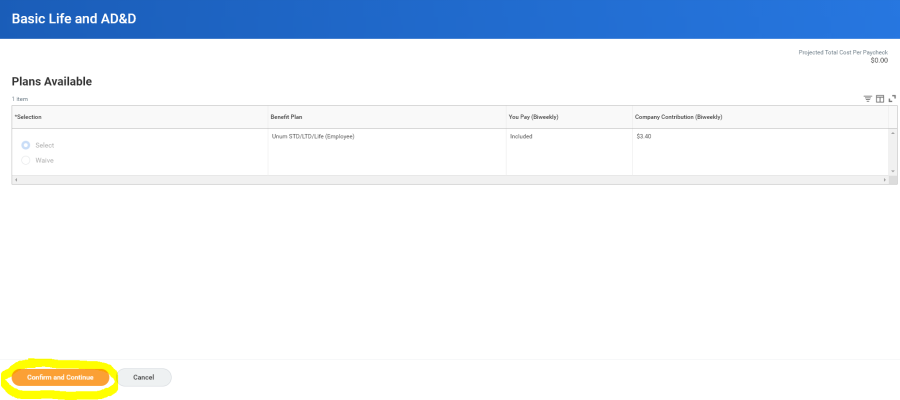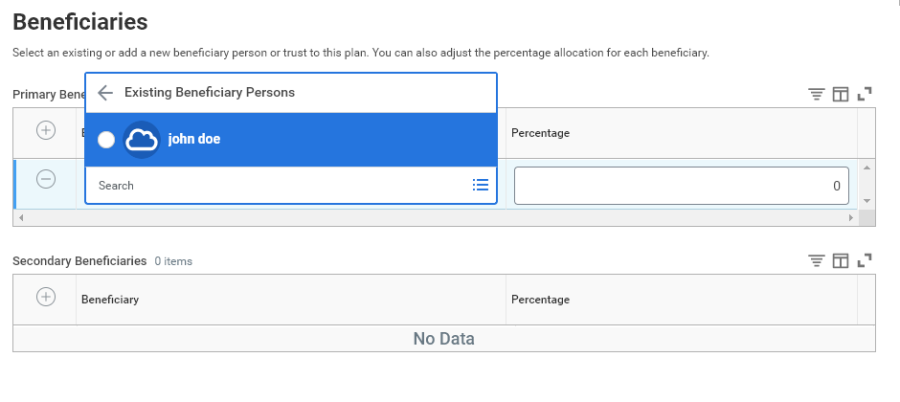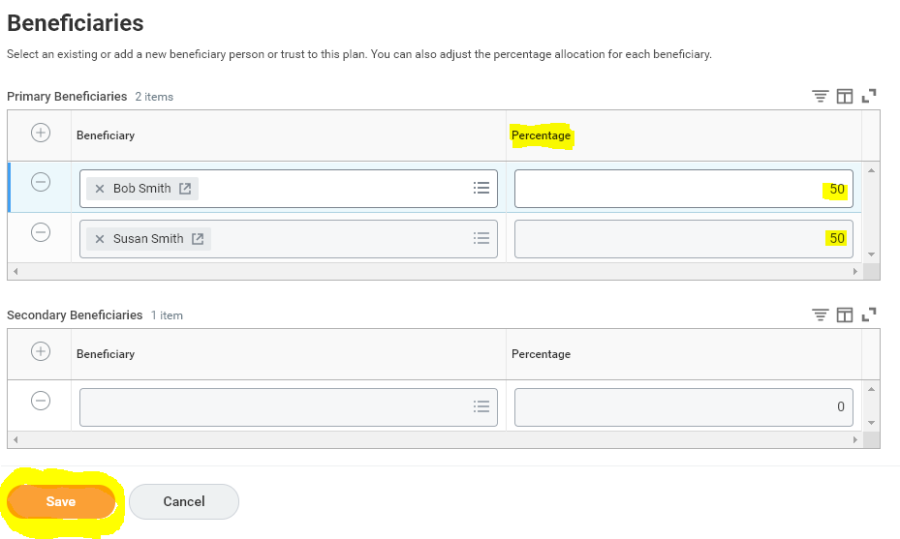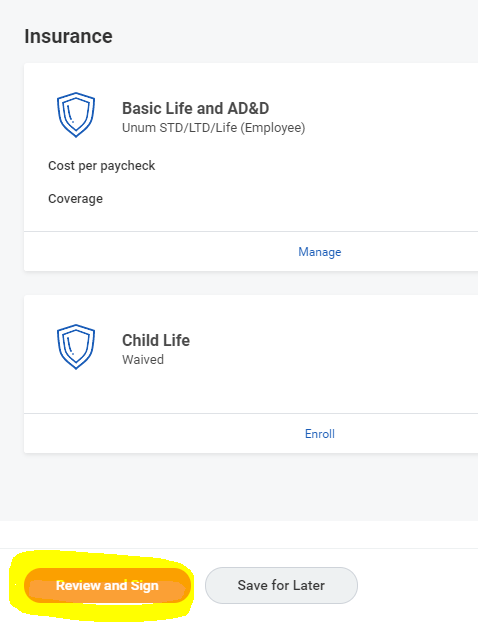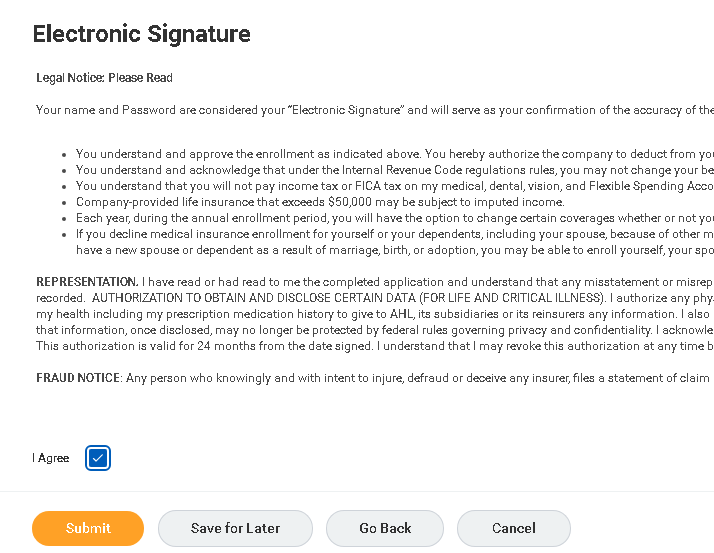On this Job Aid:
Adding/Updating Beneficiary Information
Workday maintains beneficiary information for your Basic Life and AD&D and Voluntary Supplemental Life policies. You can change your beneficiaries any time by following the steps outlined below.
NOTE: Beneficiary information for Lynn's 403b retirement plan is maintained by TIAA. To change/update your beneficiary information for your retirement plan, you need to contact TIAA either online or by phone.
- Log into Workday
- Search and select Beneficiaries
To Create a Beneficiary
- Click Add button
- Select the Add button and select "Create a New Beneficiary" or "Create a New Trust as Beneficiary" and select "OK" at the bottom of the page
- Enter the legal name, relationship, and address details of the beneficiary
- Click on Submit and then Done
- Repeat the above process for each beneficiary
- Once complete, go back to your benefits home page
Adding or Changing Your Beneficiary
- Search and select Change Benefits task
- On the Change Benefits Screen, select Beneficiary Change for the change reason and enter todays date (Note: Date should always be current date – Do Not backdate)
- Click Submit.
- An OPEN button will appear on the next screen – Click it.
- A LET'S GET STARTED button will appear on the next screen – Click it.
- The Beneficiary Change screen lists Insurance benefits for which beneficiaries can be assigned. Any item that has a "Manage" button under it is a benefit that you personally are enrolled in and may assign beneficiaries to. Click the Manage button. (DO NOT select Enroll)
- The next screen is titled with the specific plan you have chosen to manage. This screen is for informational purposes and does not allow you to edit. Click the Confirm and Continue button
- Click on
button next to Beneficiary and click in the blank field that appears below. Choose "Existing Beneficiary Persons." Click on the beneficiaries you'd like to assign to that benefit.
To add more than one beneficiary to Primary or Secondary, click the
button next to Beneficiary to provide another empty field
Assign a Percentage to each Beneficiary – Ensure percentages add up to 100% for Primary and 100% for Secondary (if applicable).
- When you have finished adding beneficiaries, click Save.
- You will be back to the Beneficiary Change screen. Continue adding beneficiaries to any other benefits that show "Manage" in their box, if finished, Click Review and Sign.
- You will be taken to a View Summary screen. Review and Click "I Accept" box at the bottom of page. Then click Submit.
- The next screen is the Submitted Screen. It should show "Success, You're Enrolled."
You may click on View and Print your Benefits Statement or Click DONE at the bottom of page.