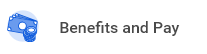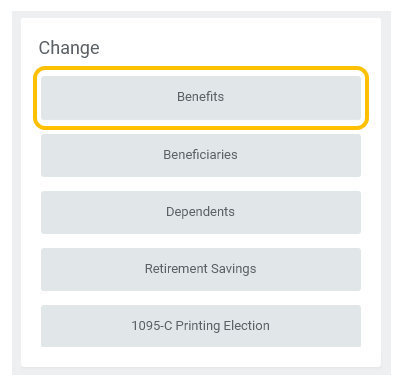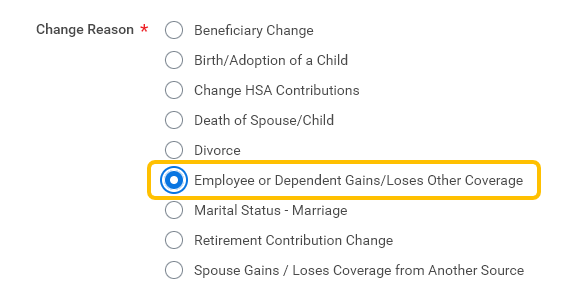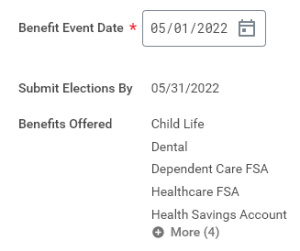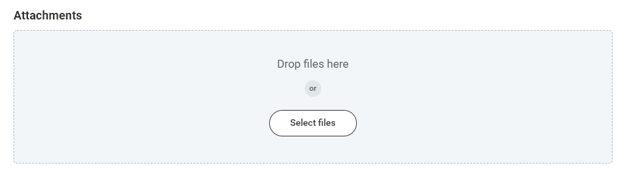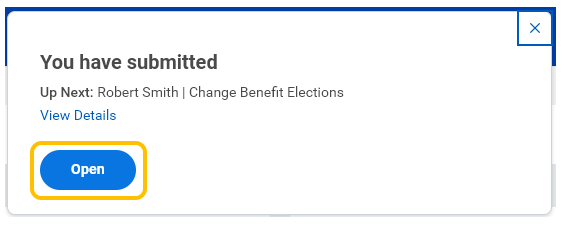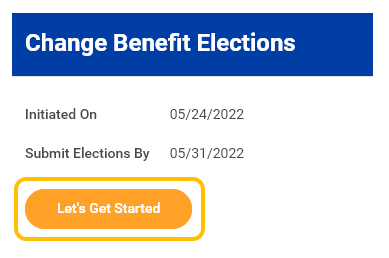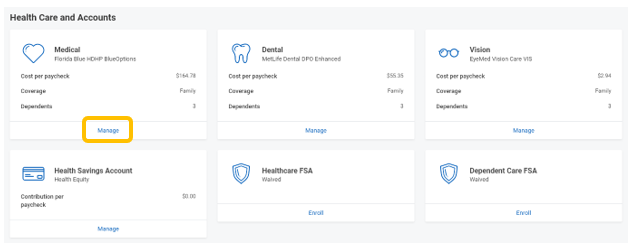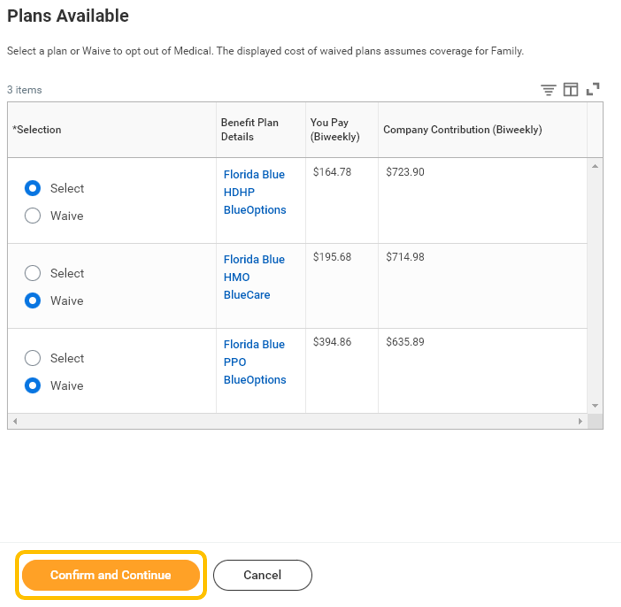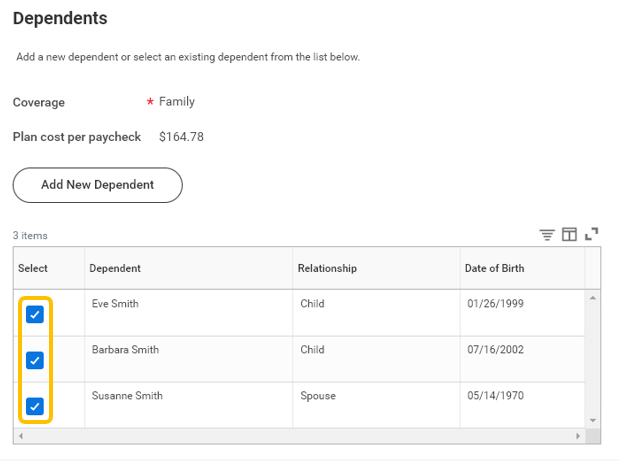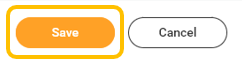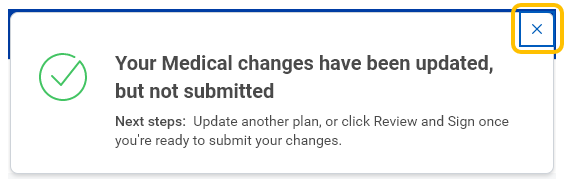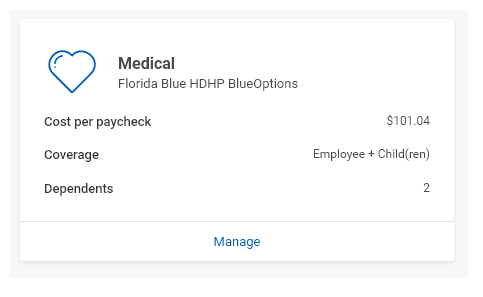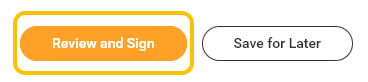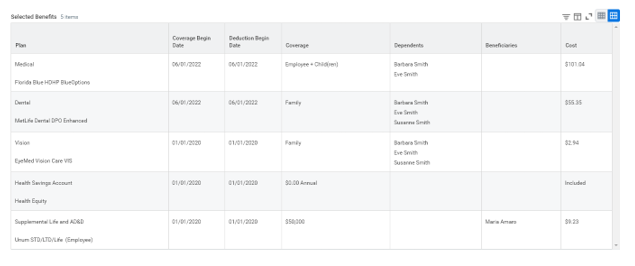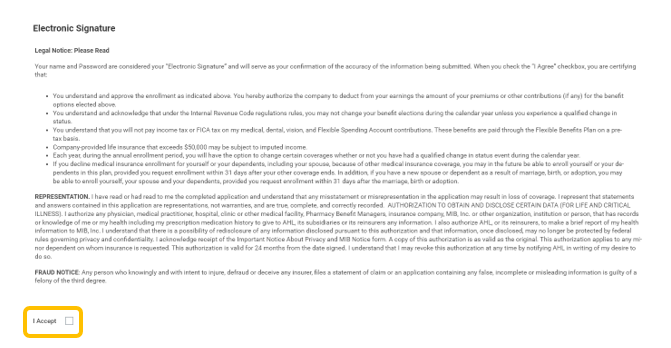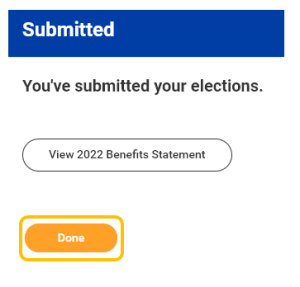1. From Workday homepage, under Your Top Apps, click View all Apps,
Select the "Benefits and Pay" icon
2. Under Change, select Benefits.
3. Select Change Reason (e.g., Employee or Dependent Gains/Loses Other Coverage)
4. Enter effective date of change in Benefit Event Date.
5. Once Benefit Event Date is entered, Submit Elections By will automatically populate.
6. Attached supporting documentation.
7. Click Submit.
8. Click Open.
9. Click Let's Get Started.
10. Click Manage under the benefit you would like to update.
11. Confirm benefit plan, and click Confirm and Continue.
12. Deselect dependent(s) you are removing from coverage.
13. Click Save.
14. Once saved, you will receive confirmation. Click the X to return to benefit elections.
15. You will see change reflected on the benefit tile.
16. Repeat steps 10 - 15 for all benefits you wish to change.
17. Click Review and Sign once all changes are made.
18. Review the summary to ensure all benefits are correct.
19. If all benefit elections are correct, check I Agree.
20. Click Submit.
21. Click Done.
22. Benefit change must be approved by Employee Services. Once change has been approved your benefits will be updated.