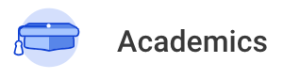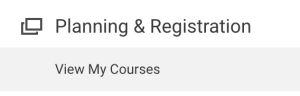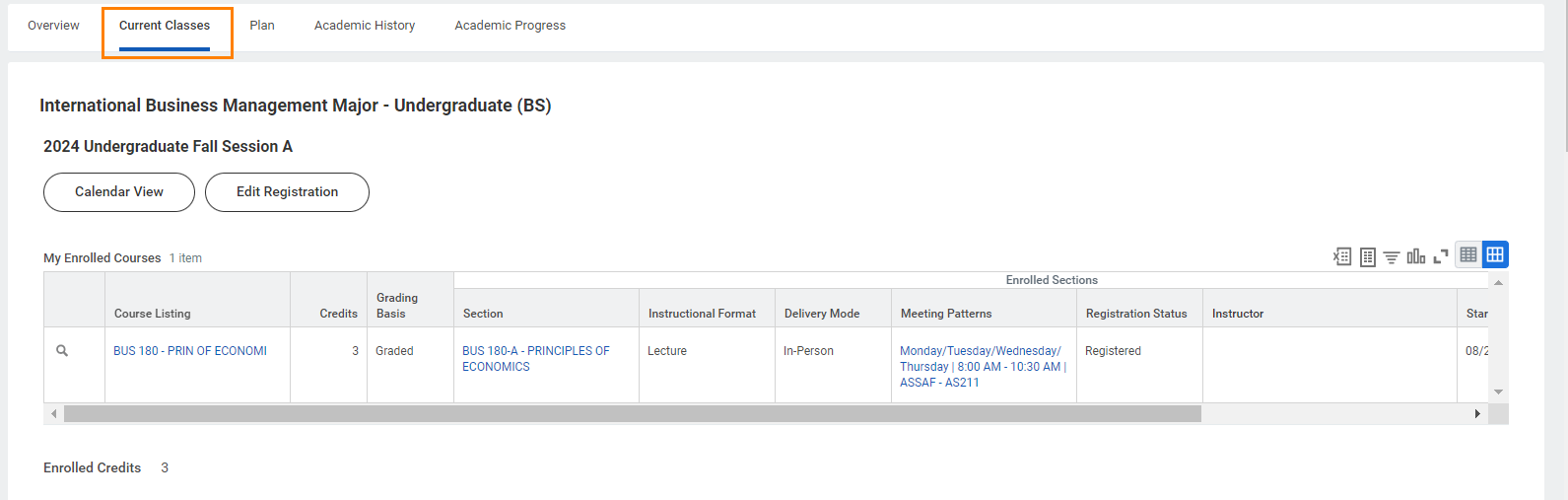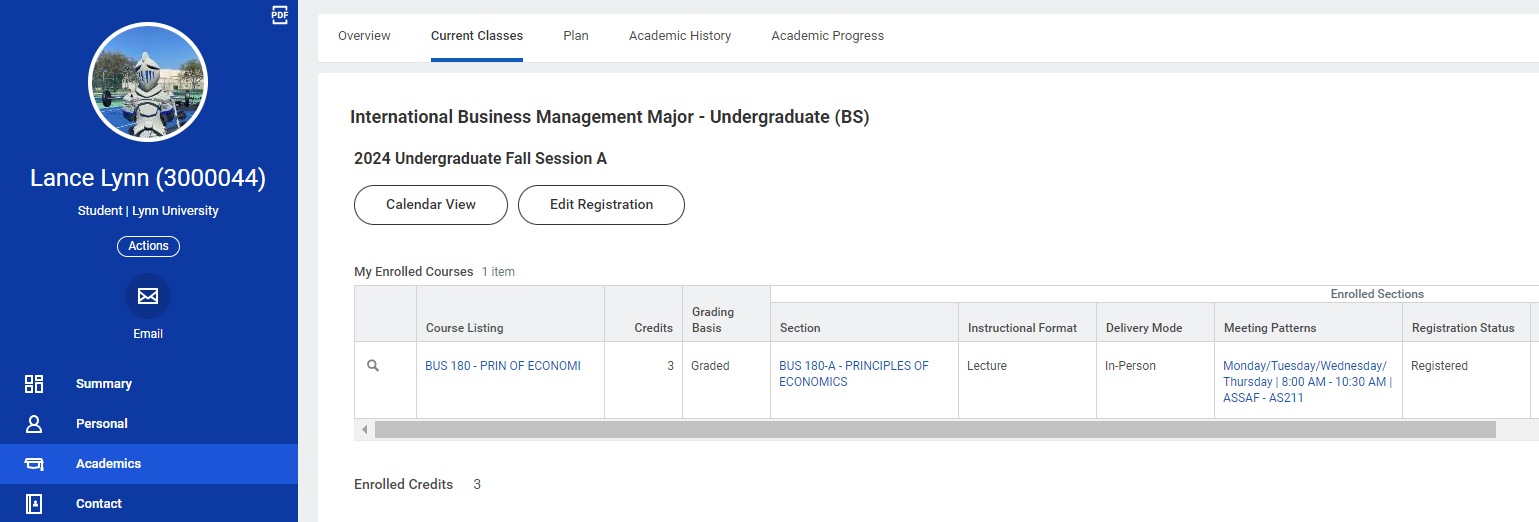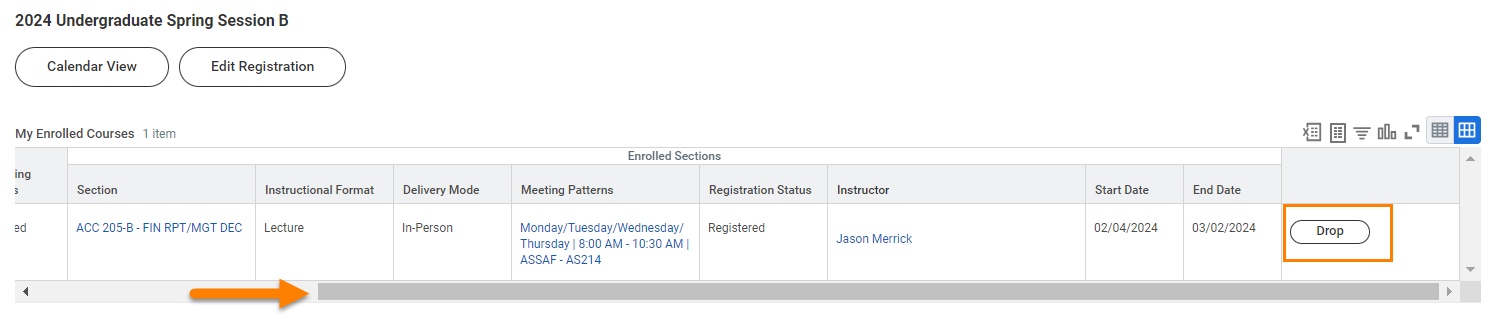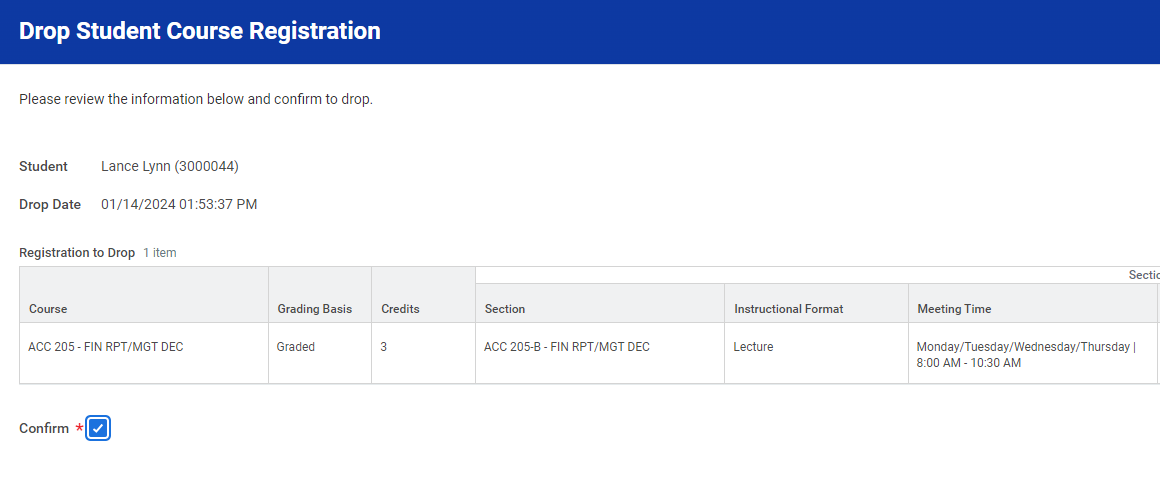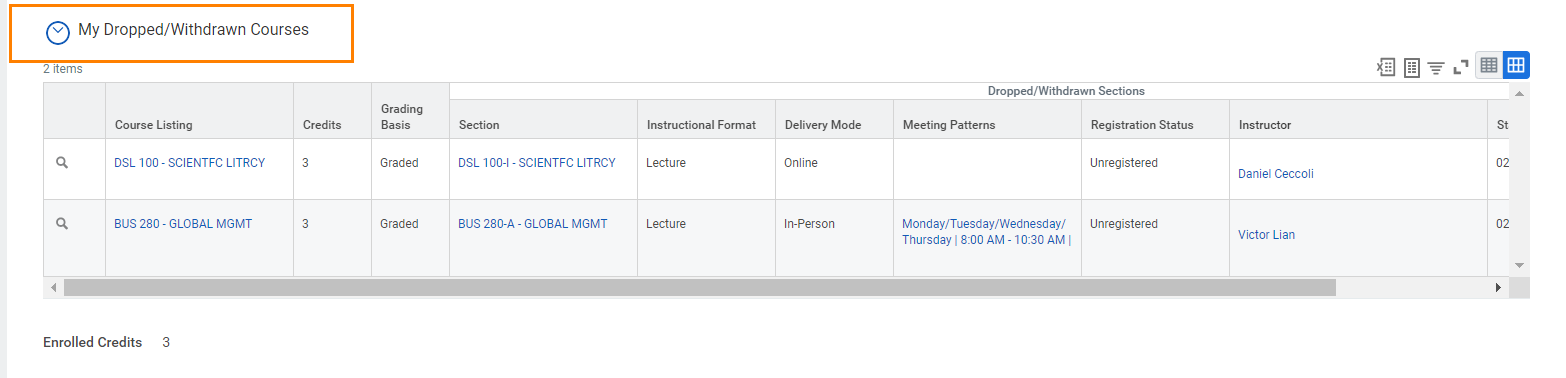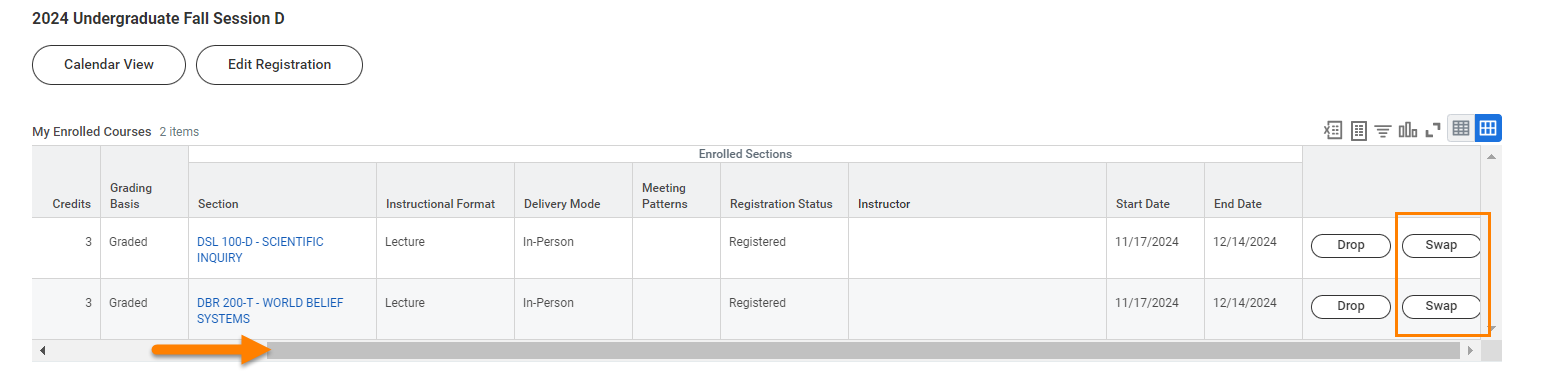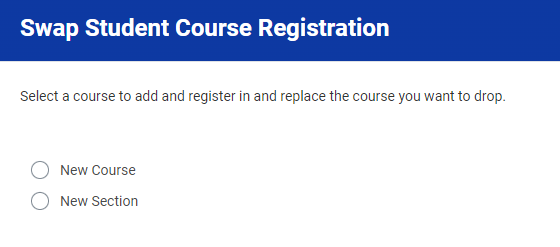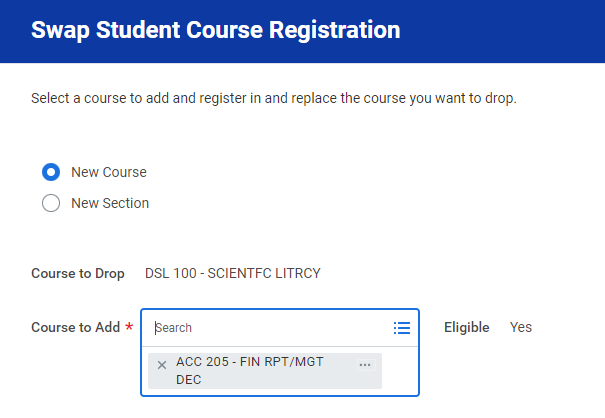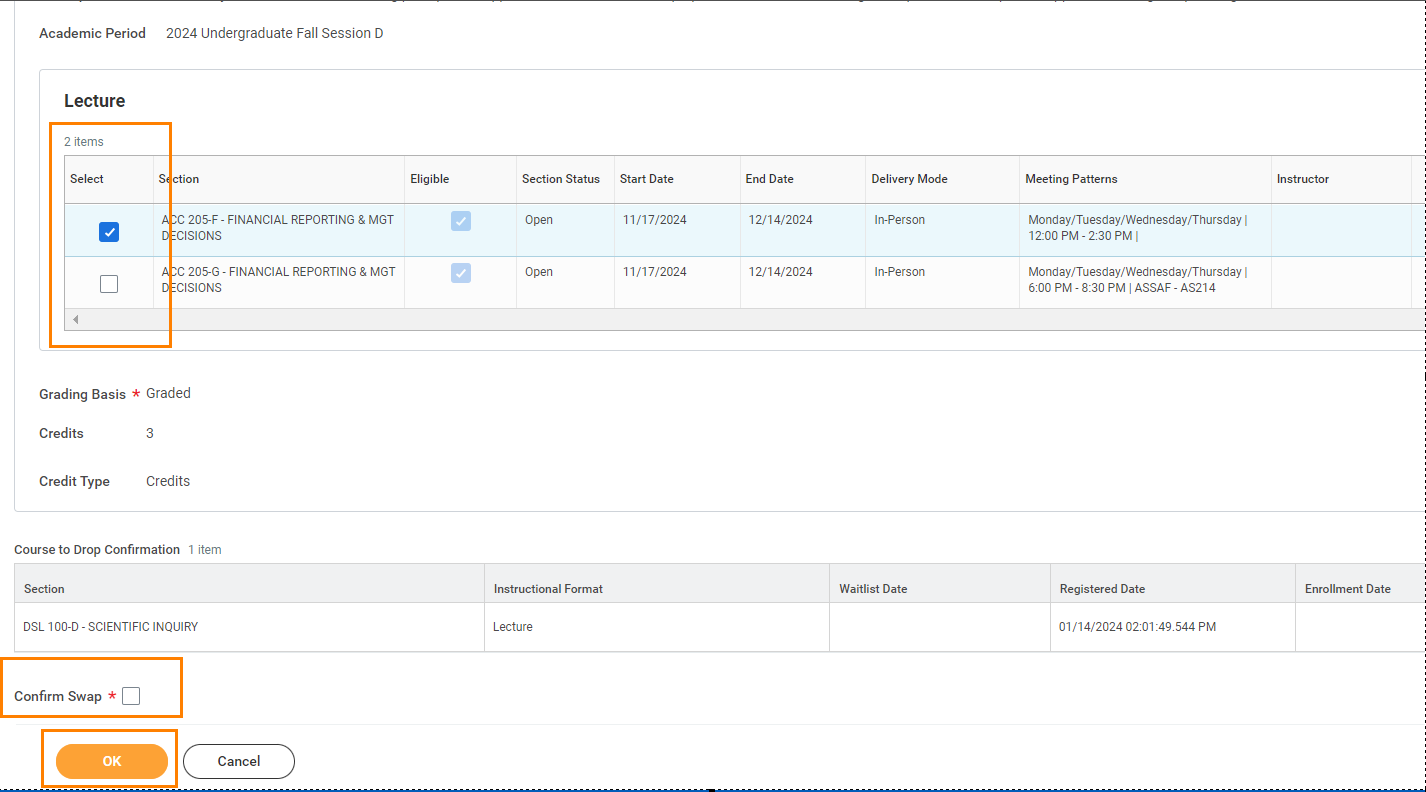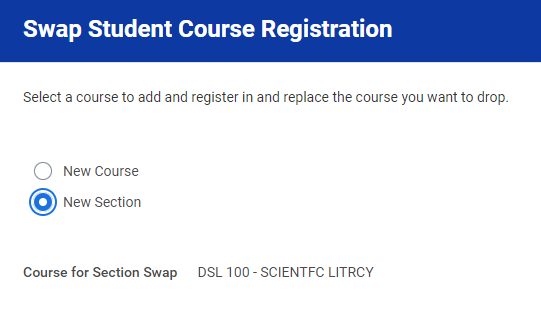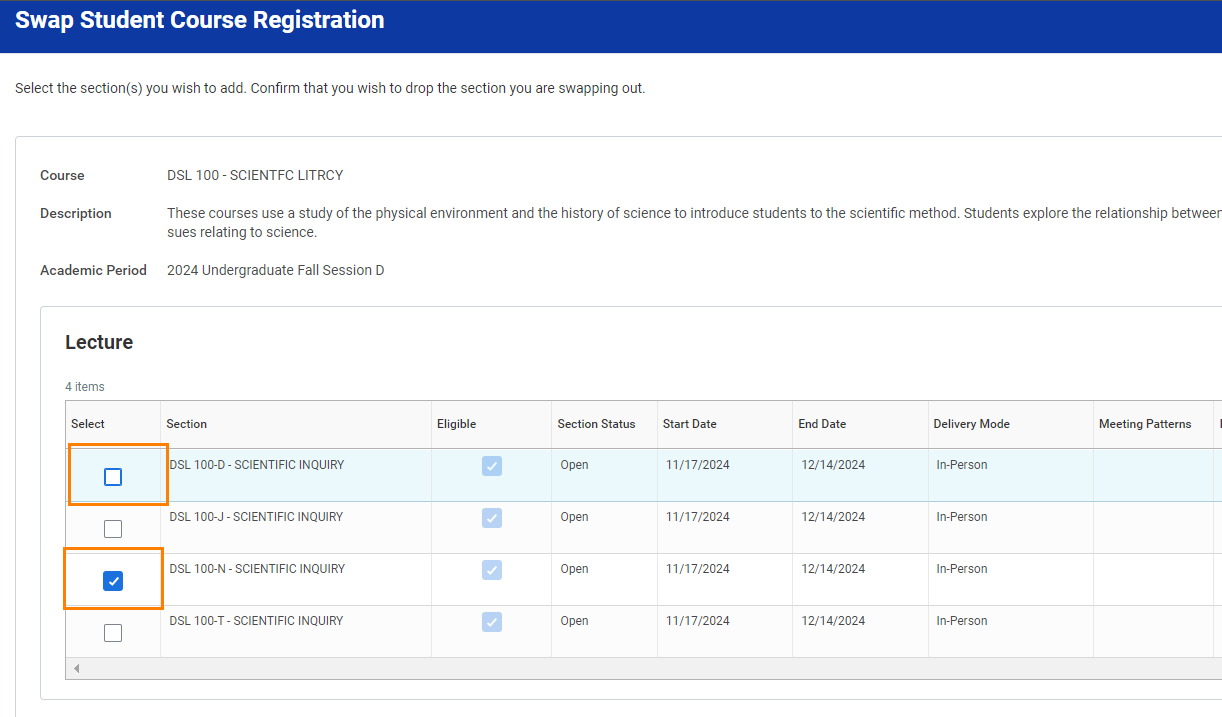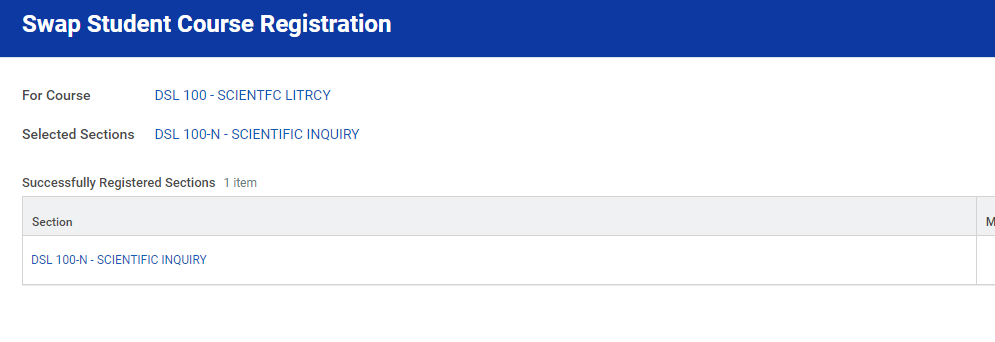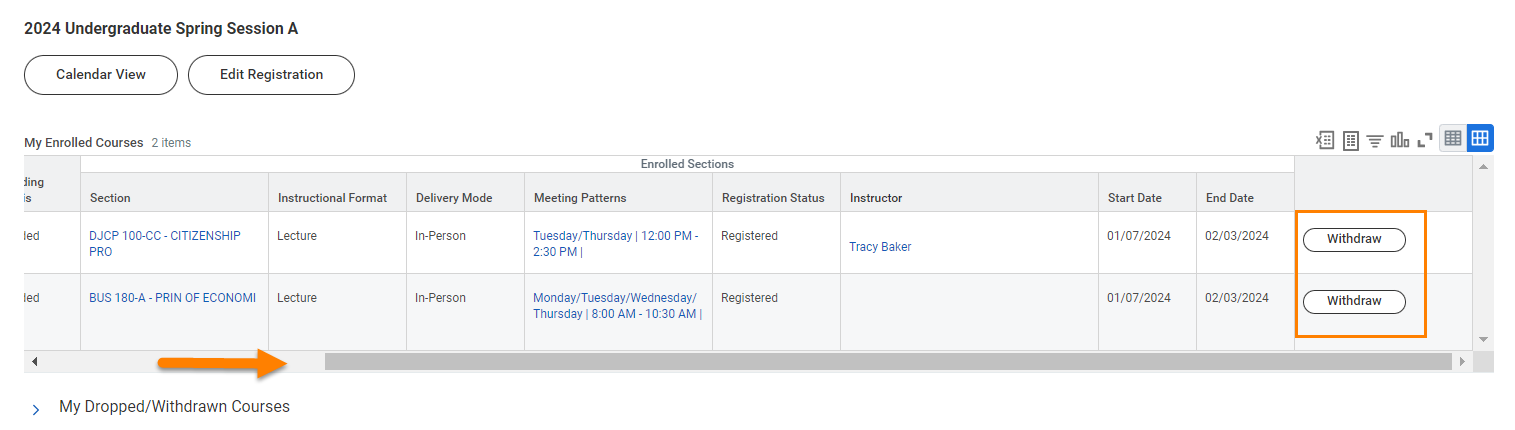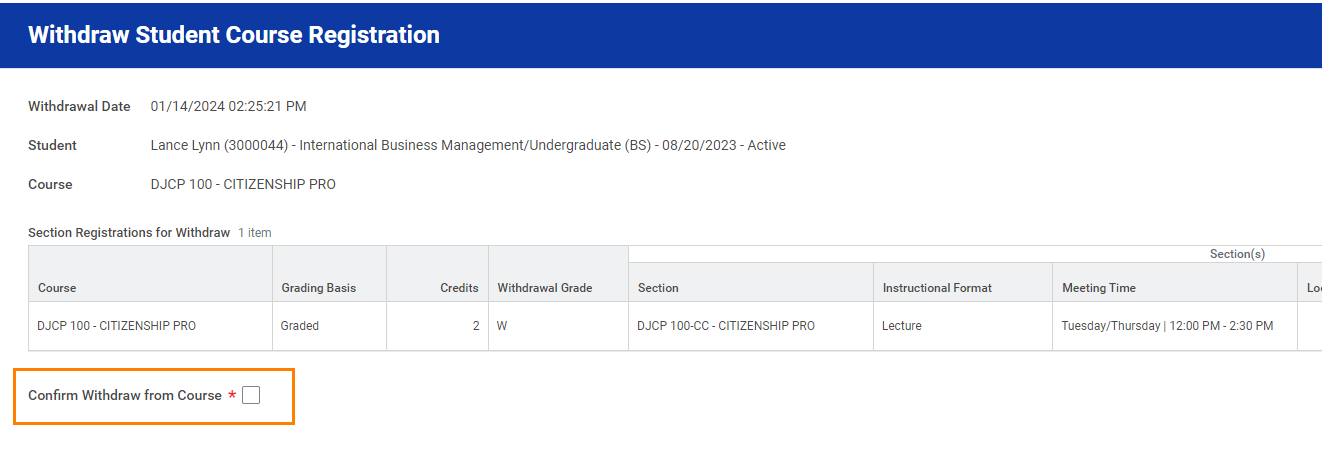On this job aid:
Make sure you do not have holds that prevent you from register, drop or swap courses.
Academics App (My Academics App)
From the Workday Home page, press the Academics application on your home page or on the Menu (also known as lobal Navigation) or in Your Top Apps section.
On the Academics dashboard, under Planning and Registration, press View My Courses.
´My Enrolled Courses´ will be listed with meeting patterns, if there are applicable and other course information.
Student Profile Page
On the home page, press student profile picture at the top right corner and press View Profile.
Press the Academics category
Press Current Courses tab
Current Classes
The Current Classes tab will display any academic period where you have registered courses.
Students will be able to Drop or Swap a course within a posted period. Depending on the academic calendar dates, the options will be available to you on the course row.
Drop a Course
In the ‘My Enrolled Courses’ table, find the course section.
Note: Review and confirm the course to drop. If this course is a corequisite for another course you are registered in, you must drop both courses.
Scroll to the right using the scroll bar to display the Drop button. Click Drop button.
7
On the ‘Drop Student Course Registration’ page, verify the course section is correct then click Confirm check box.
Click OK then Done
My Dropped/Withdrawn Courses
Click the arrow to expand the section and display any course that you have dropped or withdrawn in the academic period.
Swap a Course
You can only swap courses within the same academic period.
If the course to swap has more or less number of credits than the course enrolled, you may get an error depending on the number of total number of credits you need for the term. You may need to swap with a course with the same number of credits.
Workday allows you to swap courses during drop and add to avoid losing your spot in the current course until your new course registration is confirmed.
In the ‘My Enrolled Courses’ table, find the course section.
Note: Review and confirm the course to swap. If this course is a corequisite for another course you are registered in, you must make arrangements for both courses.
Scroll to the right using the scroll bar to display the Drop button. Click Swap button.
On the ‘Student Course Registration’ page, select New Course or New Section.
See directions for both below;
See directions for both below;
New Course
Click New Course and then click the Course to Add prompt
Select a course section to swap by either typing the prefix and/or course number in the search or by clicking a course name link from the list. Click OK to continue
Select the course section by clicking the Select check box.
Scroll to the bottom of the screen to select the Confirm Swap check box.
Click OK to display the Swap Student Course Registration page to view the swapped course is registered.
Click DONE.
New Section
Click New Course and then click OK
Uncheck the current section and check the new section to swap. Click Ok
You will receive a confirmation in the next screen
Withdraw a Course
Workday allows you to withdraw courses during the withdrawal period. This request will need approval from your academic advisor.
In the ‘My Enrolled Courses’ table, find the course section.
Note: Review the course to withdraw. If this course is a corequisite for another course you are registered in, you must contact your academic advisor and make arrangements for both courses.
Scroll to the right using the scroll bar to display the Drop button. Click Withdraw button.
Check the "Confirm Withdraw from Course" box. Click OK