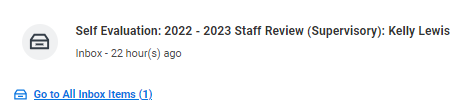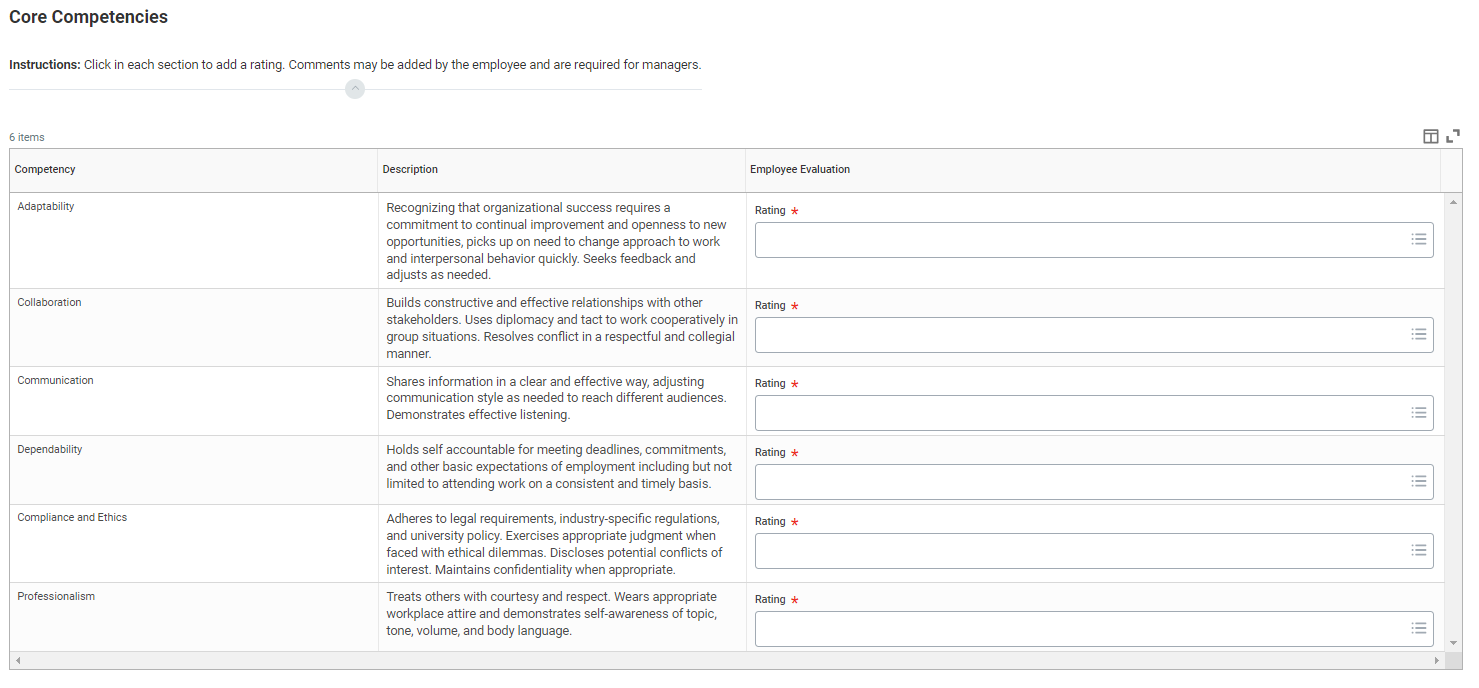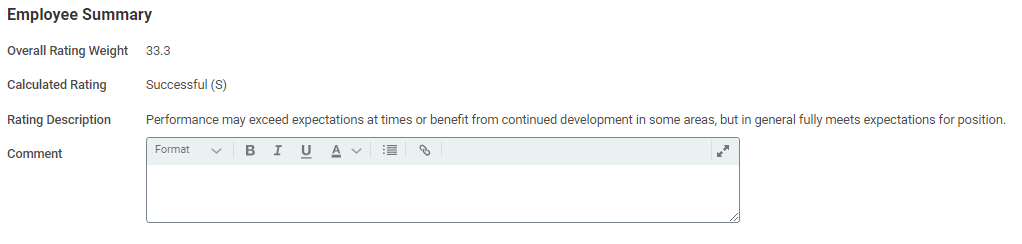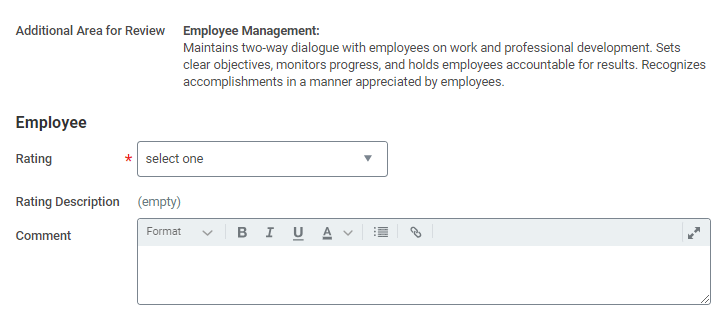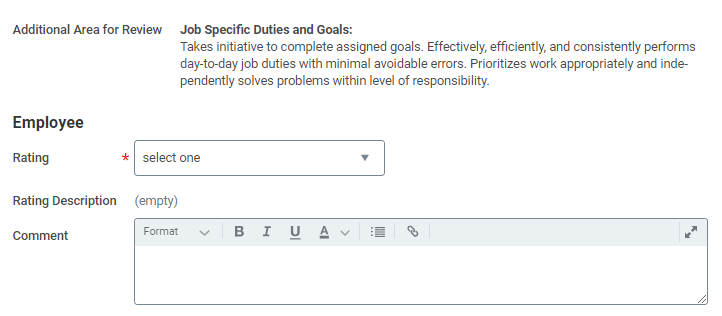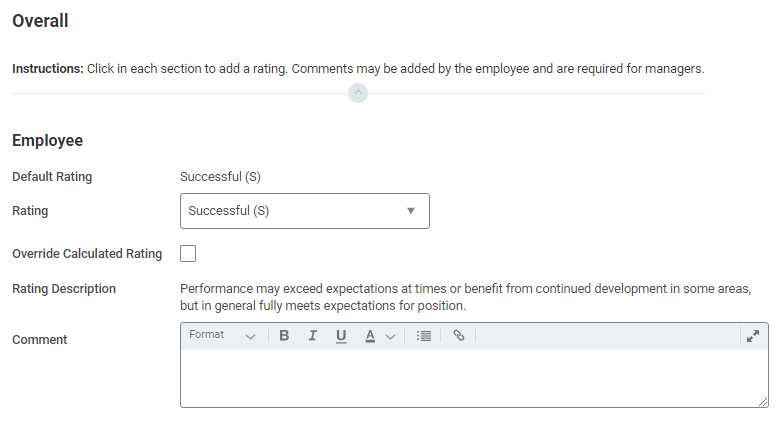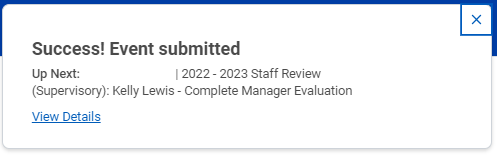This job aid describes the process for staff to complete self evaluations.
1. Select the Self Evaluation action item in your inbox.
2. From the inbox item, click Get Started.
3. Self evaluations include three sections: Core Competencies, Performance and Overall.
For each core competency, select the dropdown menu under Rating and select desired rating from list.
4. At the end of the competency section there is an Employee Summary that will automatically calculate your rating for this section and an area to provide a comment.
Comments are optional.
5. To move to the next section, click Next.
6. The next section is Performance. Evaluations for supervisors include an additional area for review called Employee Management. For non supervisory staff, skip to step 7. For supervisors, select the dropdown menu next to Rating, select desired rating from list and enter a Comment.
7. Select the dropdown menu next to Rating, select desired rating from list and enter a Comment.
8. At the end of the Performance section there is an Employee Summary that will automatically calculate your rating for this section.
9. To move to the next section, click Next.
10. Overall is the next section of the evaluation. This section automatically calculates your rating based on all ratings entered previously.
There is another opportunity to add a comment.
There is also an option to change your overall rating. Note: Even if you change the overall rating, the original default rating will display under "Default Rating".
11. To move to the next section, click Next.
12. Review and Submit is the last section of the evaluation. This section includes each of the previous sections: Core Competencies, Performance and Overall. Review and click Submit to send your Self Evaluation to your manager.
13. After you click Submit, you will receive a notice that the event was successfully submitted.