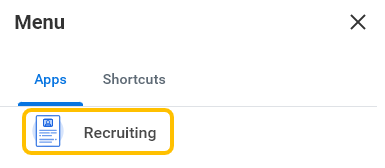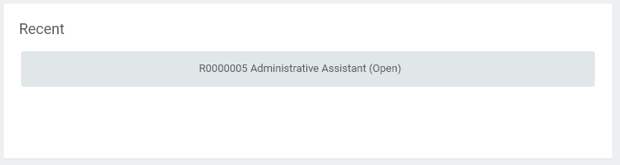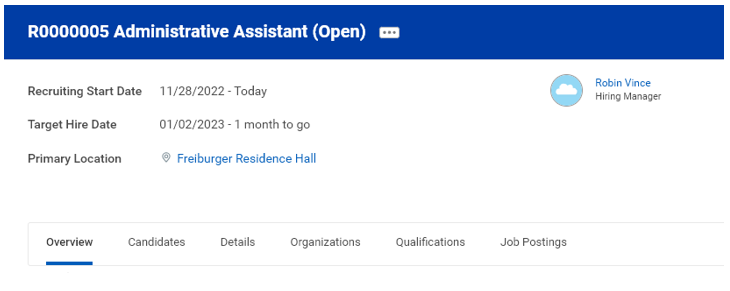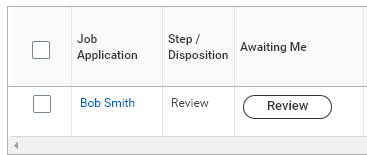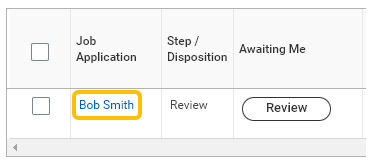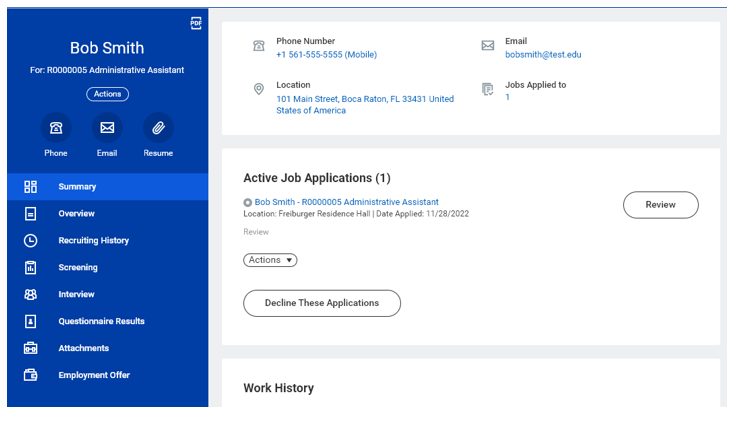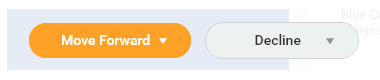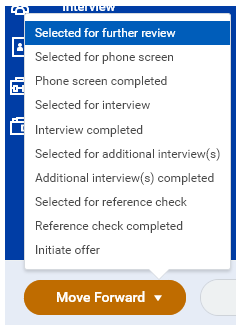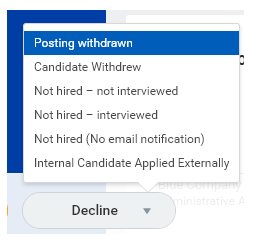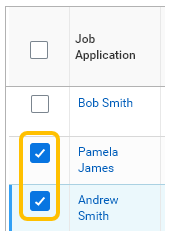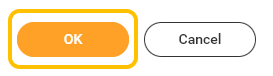With Workday Recruiting, managers have the flexibility to track candidates and give others access to view applications. Follow steps below to update a candidate's status and more throughout the screen and interview process.
1. Click Menu.
2. Click Recruiting.
If you do not have the Recruiting App on your list, click Add Apps button, search "Recruiting" and click the plus sign next to the app name.
3. Under Recent, click the job requisition you would like to review.
4. You can review candidates and other job requisition information by clicking on the different tabs (e.g., Candidates, Details, etc.).
5. To review candidates, click Candidates.
6. All active candidates will be displayed - this will also show were candidates are in the process.
7. To view a candidate's profile, click their name under Job Application.
8. From the candidate profile, you can see all information a candidate submitted on their application including contact, work history, education and attachments (e.g., resume, cover letter, etc.).
9. To move or decline/disposition a candidate, click Move Forward or Decline.
10. To Move Forward, select the stage or step in the process you are moving the candidate to.
11. To Decline, select the reason you are declining.
Note - see Candidate Disposition Guide for reasons hiring managers can access in Workday. Automated notifications will be sent to candidates once you select the decline reason. Use Not hired (no email notification) to decline a candidate without sending an automated notification. This option can be used when you wish to communicate with the candidate outside of Workday.
12. Candidates can also be mass actioned. From the job requisition, select the candidates you would like to action by checking the box to the left of their name.
13. Select the action you would like to take (e.g. Move Forward, Decline).
14. To Move Forward, select Move Selected Candidates to Next Stage or Move Selected Candidates to Next Step.
Click OK.
15. To Decline, select the Disposition Reason.
Click OK.
16. Candidates can be moved between steps. Not all steps need to be used.
17. Once a finalist has been identified and reference checks have been completed, you can move candidate to Initiate Offer.
Note - faculty must complete the Credentialing step first. This step will route to Academic Affairs for review.