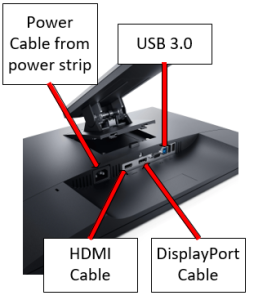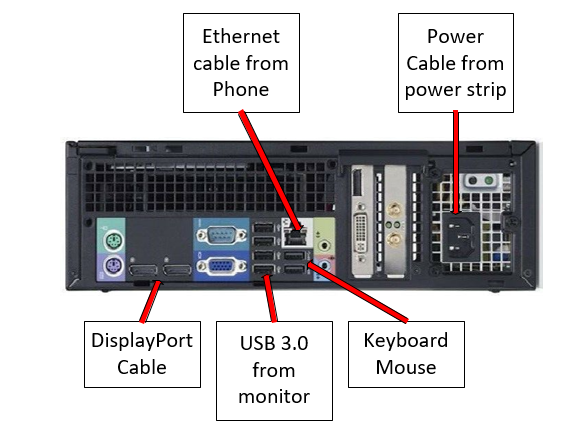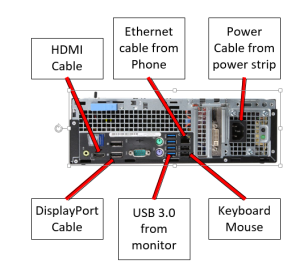Equipment Needed
- Power strip
- Ethernet Cable
- Computer (Dell or Mac)
- Power Cable
- Keyboard
- Mouse
- Additional personal and optional devices not provided by the university (headset, webcam, etc.)
- Monitor(s)
- Power Cable
- Display Cable
- USB 3.0 Cable
Once you have brought your equipment to your office, unpack it carefully and set it out in an orderly fashion so you may quickly and easily to locate the parts you need.
- Clear your desk of any articles that may hinder your success.
- Confirm your desk phone is working.
- If your desk phone is not working, check the connections carefully. There are two ports that your Ethernet cable can plug into. One goes to the wall, and one to the computer.
- The Ethernet Port goes to the wall
- The DaisyChain Port goes to your computer or docking station.
- If you are unable to get your phone working, you may continue setting up your equipment. Please open an issue with IT when complete to have them activate the phone using this link.
- If your desk phone is not working, check the connections carefully. There are two ports that your Ethernet cable can plug into. One goes to the wall, and one to the computer.
- Place your monitors on your desk in the desired location.
- There are 3 cables you will need to plug into the monitor with the cable.
- Display Cable
- HDMI or DisplayPort
- These cables will only fit into one port on your monitor and only in one direction.
- HDMI or DisplayPort
- USB 3.0 Cable
- This cable powers your camera and your mic.
- Plug the square end into your monitor. There is only one place to plug it in and one way it will fit.
- Power Adapter cable (not pictured)
- The power adapter brick has a cable that plus into the power strip at one end and the power adapter at the other end.
- From the adapter is a smaller cable that plugs into your Multimedia monitor.
- There is only one place on the monitor to plug this cable into.
- Display Cable
- There are 2 cables you will need to plug into your second monitor
- Display Cable
- HDMI or DisplayPort
- These cables will only fit into one port on your monitor and only in one direction.
- HDMI or DisplayPort
- Power Cable
- This power cable plugs into the power strip and the monitor. There is no power adapter brick.
- Display Cable
- There are 3 cables you will need to plug into the monitor with the cable.
- From here follow diagram to match which cable goes to which input on the PC.
- For end-users with Dell Optiplex 9020’s
- For end-users with Dell Optiplex 7040s/7060s
- For end-users with Dell Optiplex 9020’s
Use this link to open an issue with IT Support Services, if you are unable to successfully setup your workstation.
If this page was helpful, let us know by clicking the Like button below!