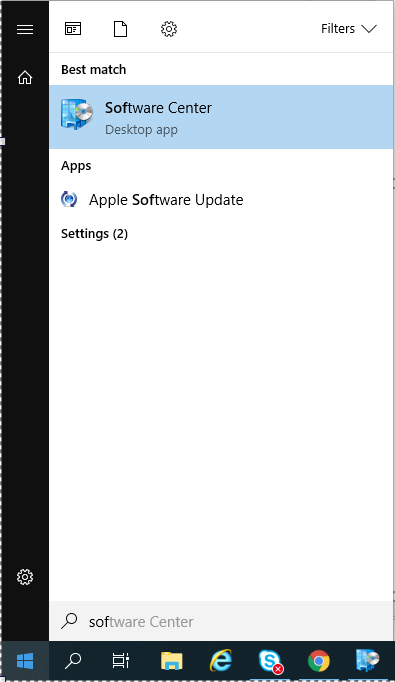This instruction provides information on how to use Software Center to install authorized Lynn University Windows 10 compatible applications.
Step-by-step guide
- Once logged into Windows 10 Desktop
- Click on the Windows Logo in the bottom left-hand corner of your screen
- Once you click on the Windows logo, begin typing Software Center.
Click on the Software Center Desktop App button that appears
The Lynn University Application Catalog will open
Under the Applications Tab, choose the application you wish to install (if there are 2, choose the one with the NEW banner)
- Click the Install
- Your application will begin to install
- When complete, the Install button will change to an Uninstall button
- You have successfully installed your application
Related articles
Content by label
There is no content with the specified labels