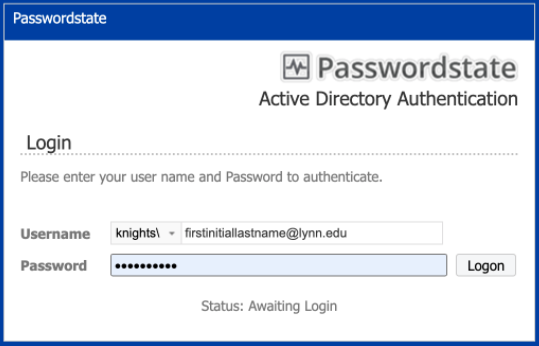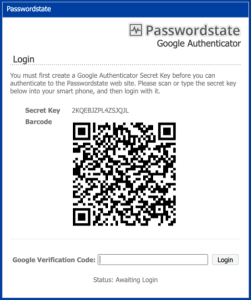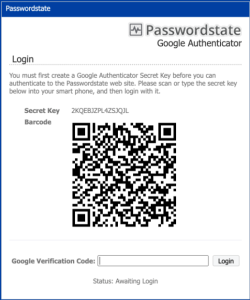Steps for Multi-Factor Authentication using the Microsoft Mobile Phone Authenticator App for Password State.
Step-by-step guide
- Download the Microsoft Mobile Phone Authenticator App from your mobile phone app store.
- On your Lynn Issued device, navigate to lupass.lynn.edu and sign in to your account.
- Once you are signed in, you will be redirected to the Google Authenticator setup page. Please disregard the Google Authenticator title. You will still use the application downloaded in step 1 and keep this window open because you need it for step 7.
- In the Microsoft Mobile Phone Authenticator App click the plus button located at the top right of the screen to add a Google account.
- Tap Other (Google, Facebook, etc.)
- If the previous steps were completed correctly, you should now have an additional account in your Microsoft Mobile Phone Authenticator App.
- Type in the One-Time passcode from your Microsoft Mobile Phone Authenticator App in the Google Verification Code field.