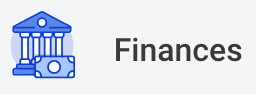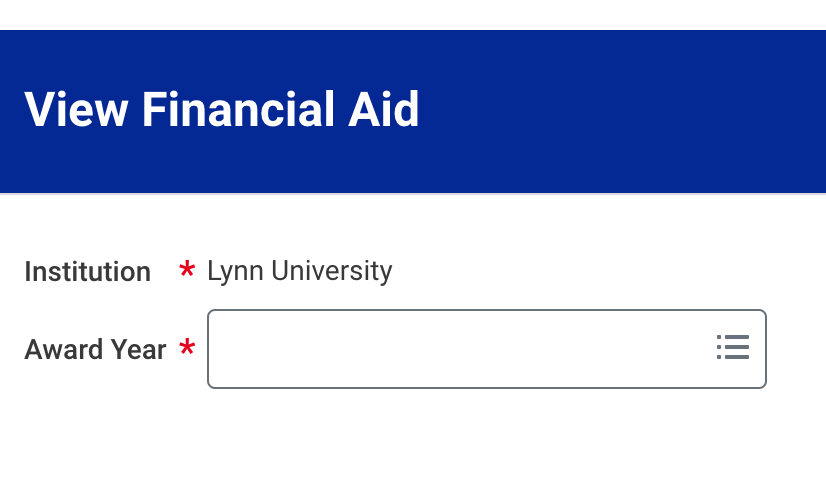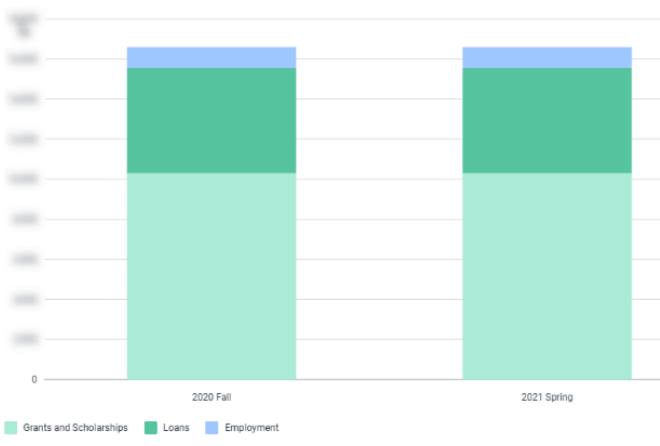On this job aid:
How to view student financial aid package in Workday
Process
- Log in into Workday and press on the Finances icon on the home page.
2. The Finances dashboard provides quick links to the student account, payment, payment elections, 1098T information and financial aid.
3. Press on the View Financial Aid under the Financial Aid heading.
4. Select the Academic unit and Award Year for the Financial Aid package and press the OK bottom at the bottom of the screen.
5. The View Financial Aid page is divided into 3 sections. The top left quadrant displays the Estimated Financial Aid package. This is based on estimates of the student cost of attendance and financial aid eligibility.
6. The top right quadrant displays a graphical view of the award type and estimated amount per period in the selected award year.
7. The bottom portion of the screen will show the Financial Aid Summary and Estimated Costs for the Award Year. Use the Financial Aid Overview and Estimated costs tabs to view the information.
8. The Financial Aid Overview tab will show each of the awards, the amount offered, accepted and disbursed for each of the periods.
9. The Estimated Cost tab will show the Estimated Cost for the Awards Year with a breakdown per period.