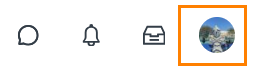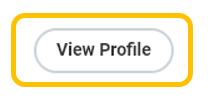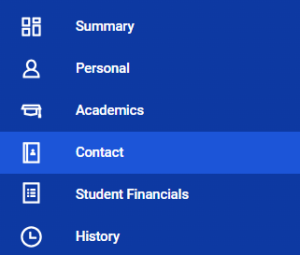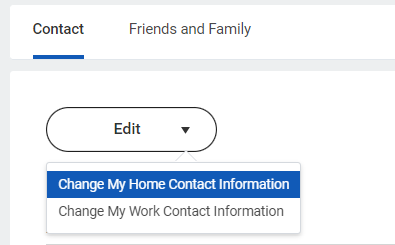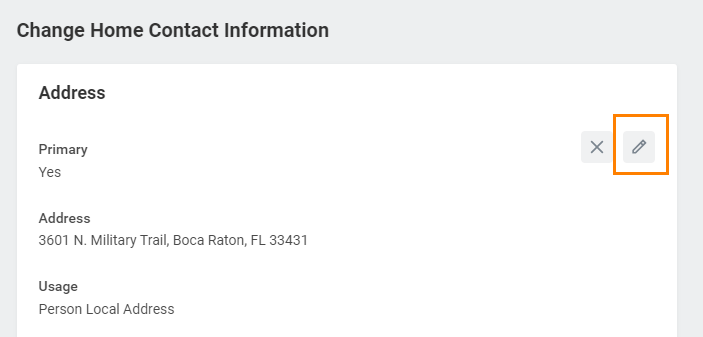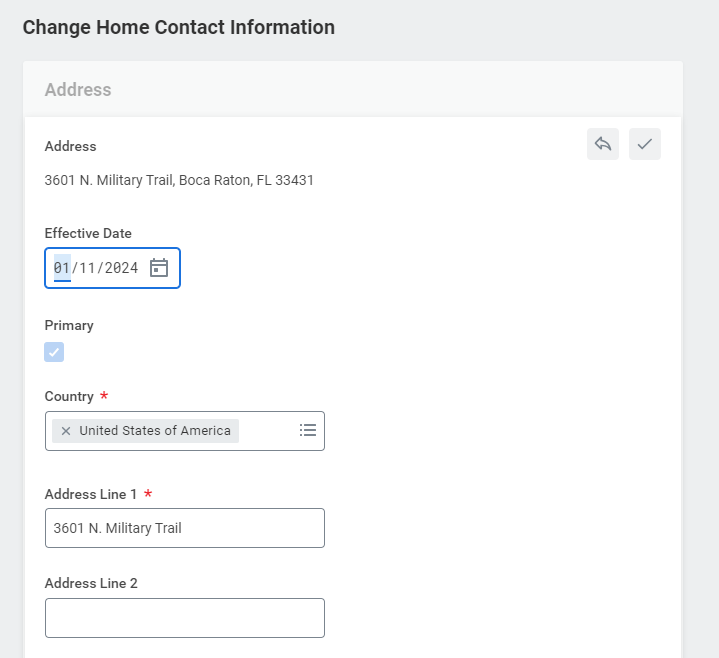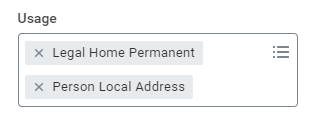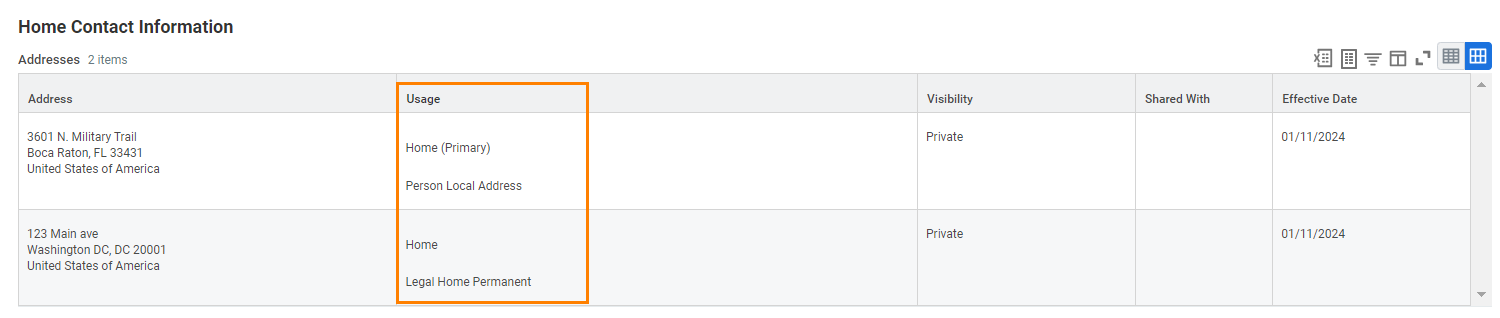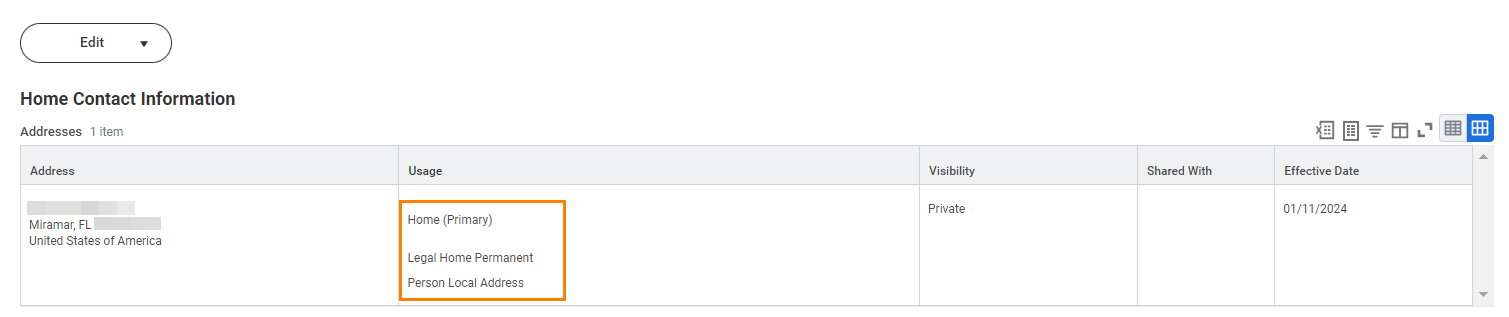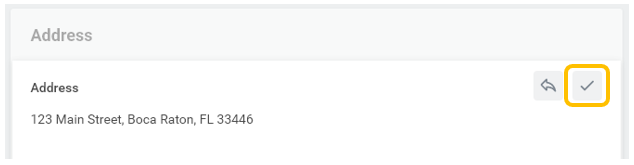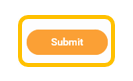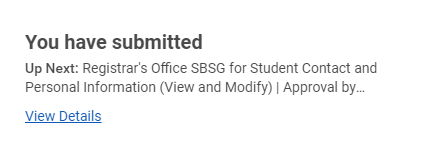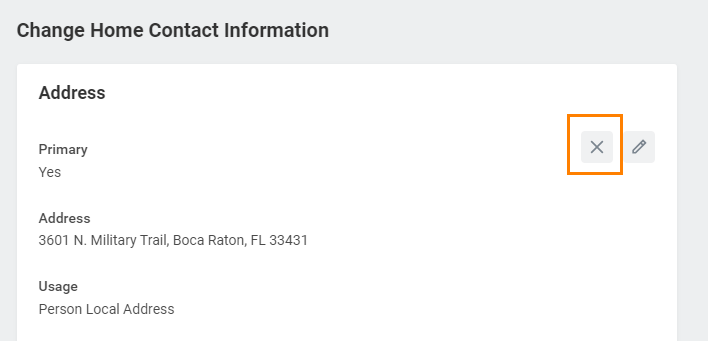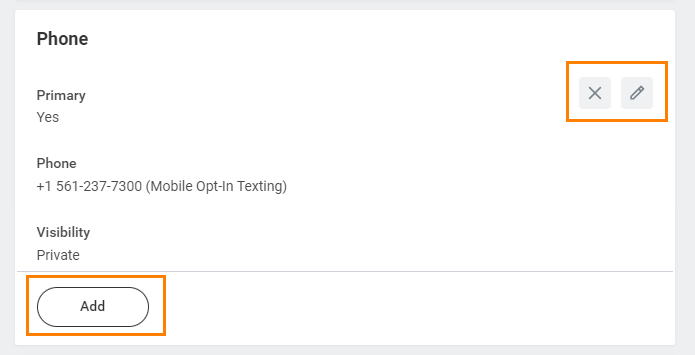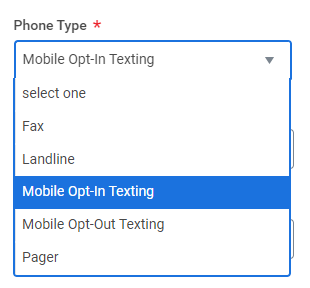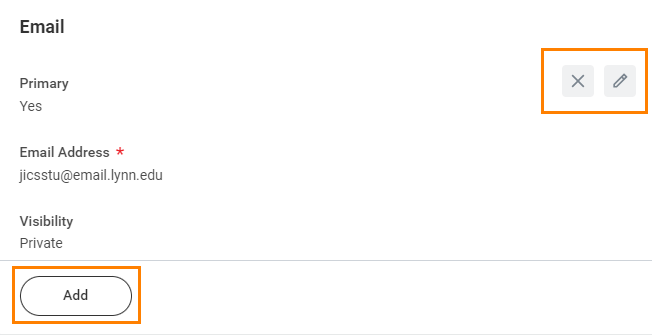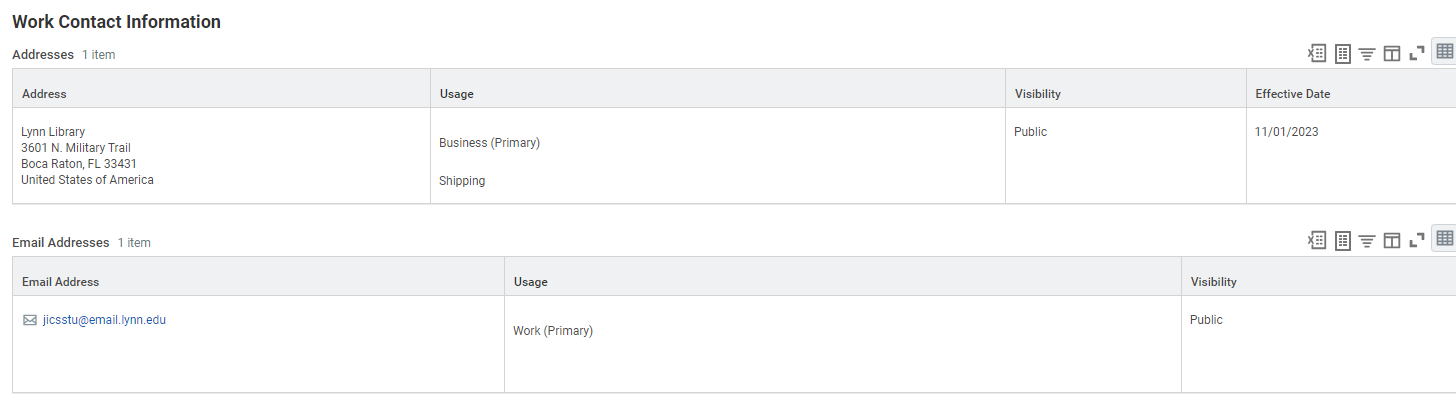On this job aid:
It is important that all students keep their contact information up to date. Please review your home contact information and update often to reflect your most recent local and permanent domicile; personal email address and phone numbers.
Access your profile
From the home page, click the cloud icon/your profile picture in the top right corner.
Click View Profile.
Select Contact
Change your Home Contact Information
Change your Address
On the Contact tab, click Edit and select "Change My Home Contact Information".
Click the pencil icon next to contact information you would like to change.
Update all required fields
Primary Address
If you have a Local address different than your Legal Home Address, checked your local address as "Primary"
Address Usage
Address Usage: You must include the appropriate address usage on your home contact information.
DO NOT OVERRIDE YOUR LEGAL HOME ADDRESS with your Person Local Address. Instead, click the "Add" button, input your Florida address, add the usage as "Personal Local Address," and ensure that you select the "Primary" checkbox.
Legal Home: This usage should reflect your home address when you are not attending school. If you reside with your family during non-school periods, enter your family's home address in this section.
Person Local Address: This usage pertains to the address where you currently reside for the ongoing semester. If this address differs from your Legal Home Address, or if you reside on campus, it is necessary to maintain a separate contact entry.
Legal Home and Personal Local address are different
Legal Home and Personal Local address are the same
Update all required fields and click the check mark when complete.
Click Submit.
Once submitted, you will receive confirmation. Your contact information will be updated on your profile once approved by the Registrar office.
To delete a contact information, select the X next to the contact record.
Change your Phone Number
- Select the Add button to add a new number
- Select the X to delete a phone number
- Select the pencil icon to edit a phone number
Phone Type: You must select a phone type for your phone number. To opt out emergency notifications, select "Mobile Opt-Out Texting"
Change your Email
By default, Workday will send you notifications to your Lynn email address.
- Select the Add button to add a new email address
- Select the X to delete an email phone number
- Select the pencil icon to edit a phone number
We strongly recommend you add a personal email different to your Lynn University email as we automatically add your Lynn student email and university work address (if student worker) to your records under "Work Contact Information".
Work Contact Information cannot be changed by students.