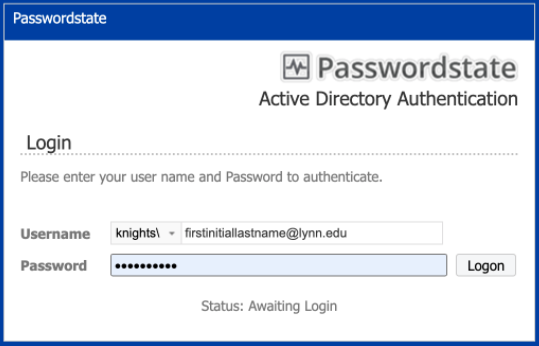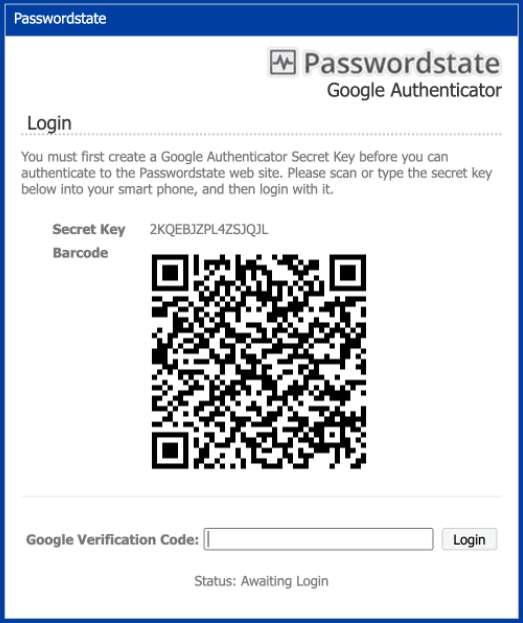About PasswordState
PasswordState is an on-premise web based solution for Enterprise Password Management, where teams of people can access and share sensitive password resources. Role based administration and end-to-end event auditing, provides a secure platform for password storage and collaboration.
When Can I Start Using PasswordState?
| Population | Date | Phase |
|---|---|---|
ANY DEPARTMENT Upon Request | After August 1st 2019 | All |
How Do I Get Started?
- Submit a Support Ticket requesting your department to start using PasswordState
- Someone from IT Security will follow up with you on the next steps.
PasswordState Documentation
Passwordstate has done an excellent job providing documentation so there is little use in us trying to recreate it. Check out the information for yourself.
PasswordState User Training Videos
How to Login to PasswordState
How to Install the Browser Extension into Chrome, Firefox or IE
The browser Extension for Passwordstate allows automatic saving of web site logins into Passwordstate, and then automatic form-filling of your login credentials when you next visit the site.
Currently the Browser Extension is available for Chrome, Edge, Firefox, Safari and Internet Explorer (Internet Explorer extension is no longer developed).
The following table summarizes each of the key areas for configuring and using the Passwordstate Browser Extension.
Note: The links below are only accessible on campus or via Remote.lynn.edu Terminal Server
Explains how to install the Browser Extension, and configure for use | |
Explains the various settings for the Browser Extension | |
Provides instructions for basic usage of the Browser Extension for Chrome | |
Provides instructions for basic usage of the Browser Extension for Firefox, Safari, Edge and Internet Explorer | |
Provides some guidance as to issues you may come across with certain web sites not prompting to save login credentials |
Need Help?
- FAQ: IT Support FAQ
- Open a Service Desk Issue: Lynn University Service Center
- Email: SupportServices@lynn.edu
- Call: 561-237-7979 (x7979)
- Customer Service Desk Location: First Floor Eugene M. and Christine E. Lynn Library
- Book an appointment
- Remote Support Portal
- Hours: Monday – Friday 8:00am – 5:00pm
Related articles
There is no content with the specified labels