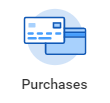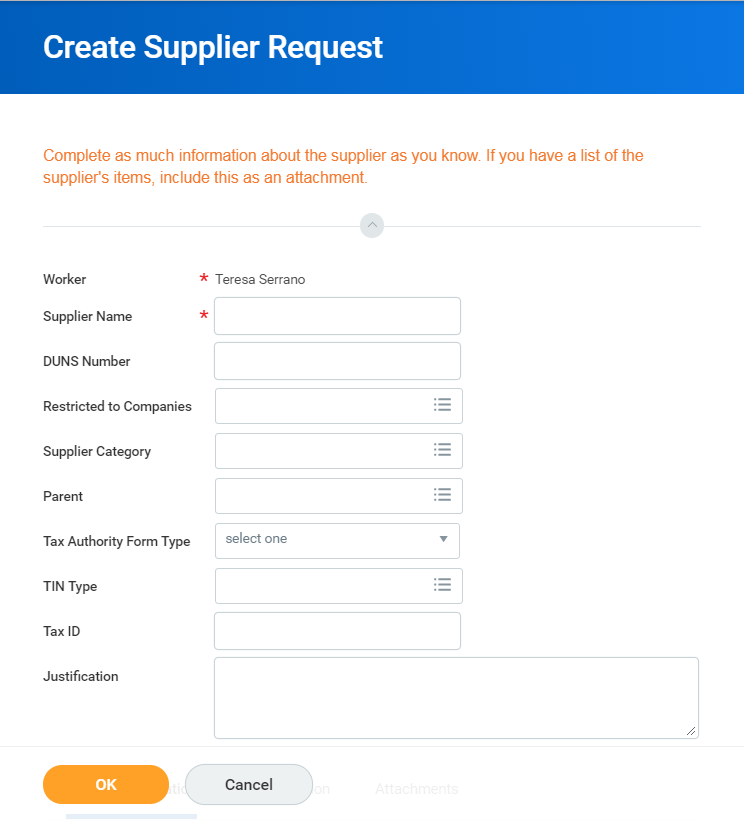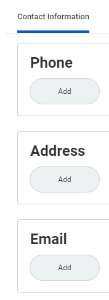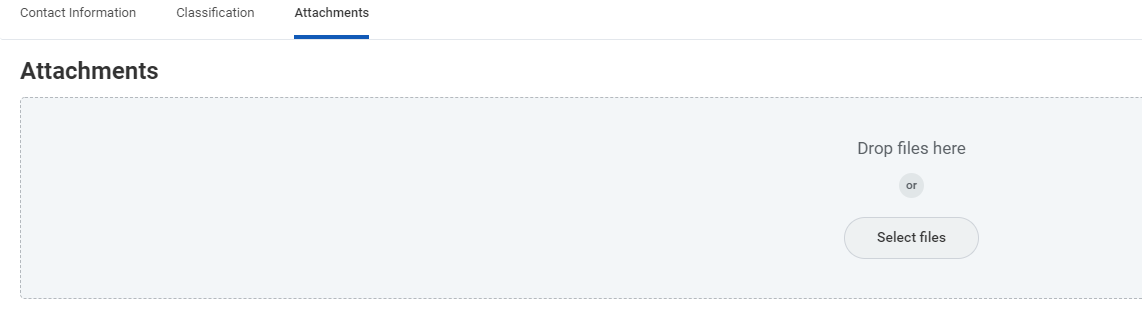This job aid is intended for staff with the authority to create suppliers and procure goods and services for Lynn University.
On this Job Aid:
Search for Supplier
Create a Supplier Request
Before creating requisitions, a supplier record should exist in Workday. Make sure a supplier does not exist in before you submit a request to create suppliers. All supplier creation requests will go to the procurement department for approval. Allow 2 business days after creating the supplier request to create requisitions.
Search for Supplier
- On the search bar enter supplier name and hit enter. When searching for a supplier, be aware of spelling and try using one complete word (not a full long supplier name), search will try to match exact words, so less is more when searching for suppliers.
- On the search screen results may bring no results. Unde categories select All Workday.
- If the supplier is on the system, the supplier name will display with supplier category next to it.
- Clicking on the supplier name will bring you to a screen with more information on the supplier.
Create a Supplier Request
You can create requests for suppliers that are not currently set up in Workday. There is no need to email or call procurement to create a supplier, just initiate a Create Supplier Request. We recommend you request the new vendor a copy of their W-9 form to create the request.
- Click the Purchases app
- Select Create Supplier Request action
- Complete the required information. Fields with red asterisk are required.
- Include supplier information, if available:
- Supplier Name (required)
- DUNS Number (not needed)
- Restricted to Companies (not needed)
- Supplier Category
- Parent (is this company child from a existing supplier?)
- Tax Authority Form Type (this is important for non compensation suppliers that will need a form 1099 MISC)
- TIN Type (this information will show on W9 form)
- Tax ID
- Justification (add reason why supplier should be added to the system)
- Under Contact information please enter as much detail as available. Phone numbers, addresses, email addresses.
- Under Attachments tab please include supplier's W-9 form
- Click OK > Done.