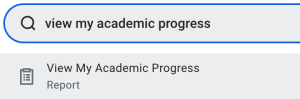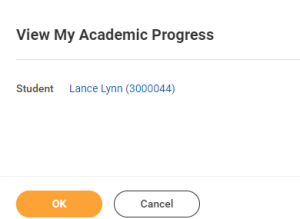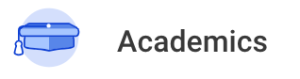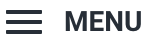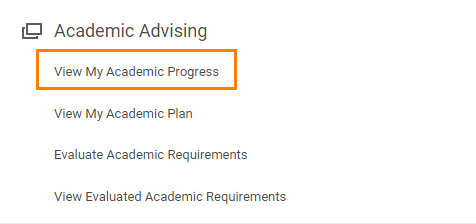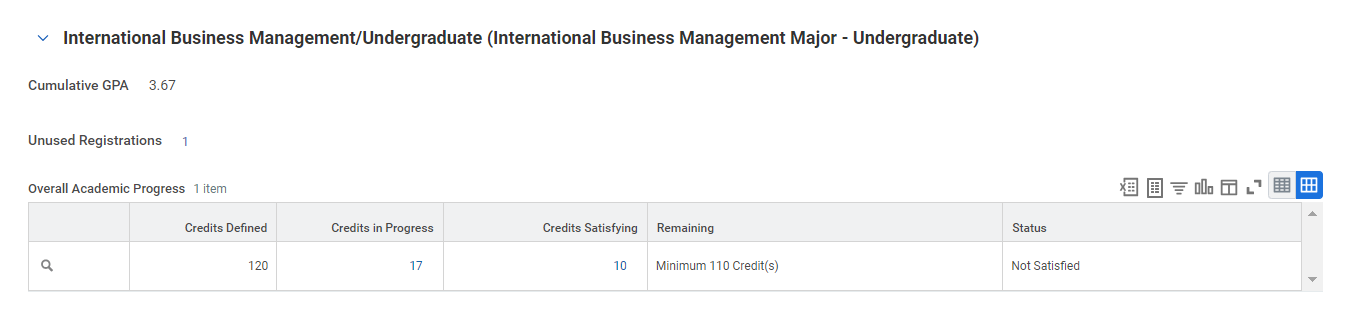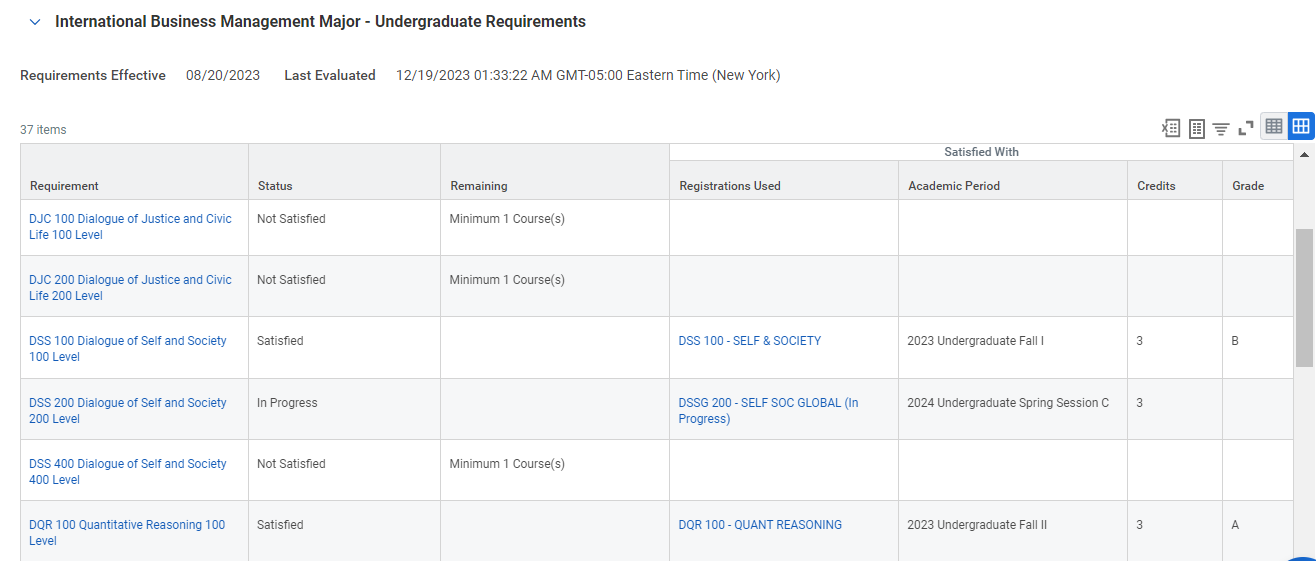On this job aid
Display Academic Progress and Requirements Report
Workdays Search Bar
From Workdays home page, search View My Academic Progress in Workdays search bar.
Press the Report Link then OK to view students progress and requirements.
Academics App (My Academics App)
From the Workday Home page, press the Academics application
Students can located the application from the (also known as the Global Navigation) lists of apps or from Your Top Apps section.
Under the Academic Advising section, students must press View My Academic Progress link to view their progress and requirements then OK.
Student Profile Page
On the home page, press student profile picture at the top right corner and press View Profile.
Press the Academics category
Press Academic Progress tab to view students progress and requirements.
View Academic progress and Requirements Report
The Academic Progress Report displays a percentage of satisfied requirements, current cumulative GPA and Unused Registrations at the top of the report.
The Overall Academic Progress will list:
a. Overall Units Defined
b. Overall Units in Progress - Students may need to scroll or enlarged by dragging bottom left corner (Press the # link to see a pop-out list and press # arrow to export to Excel or PDF file).
c. Overall Units Satisfying - Students may need to scroll or enlarged by dragging bottom left corner (Press the # link to see a pop-out list and press # arrow to export to Excel or PDF file).
d. Overall Remaining Units
e. Overall Status
The Degree requirements section displays the requirements effective date and last evaluated date.
The Requirement table will list:
a. Requirements - List courses required to satisfy the program study.
b. Status - satisfied, In Progress or Not Satisfied requirements.
b. Remaining - Requirements.
c. Registration Used - Listing the satisfied/in progress registered courses. including course, academic period, credits earned and grade.