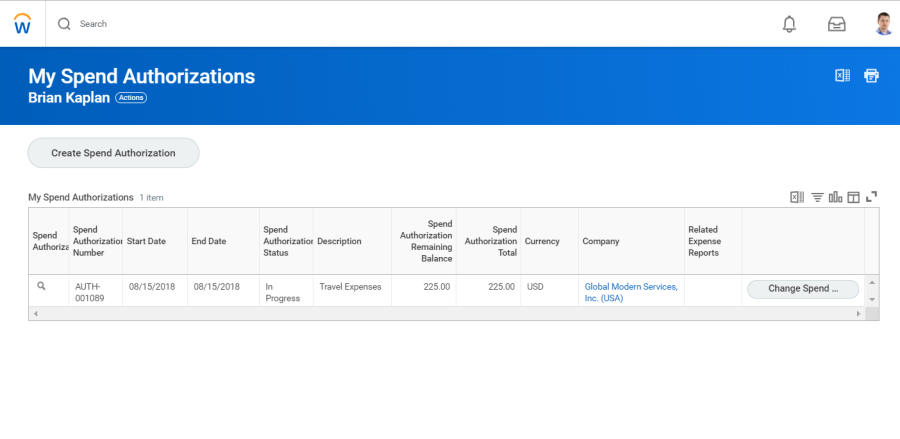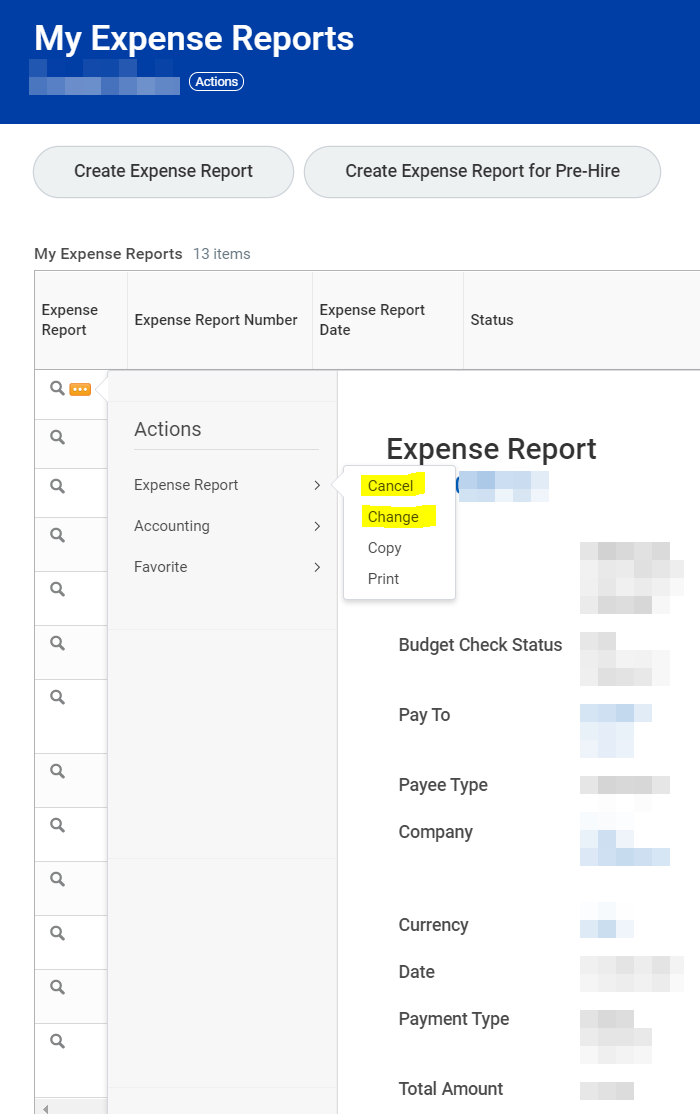...
| Warning |
|---|
This job aid covers all expense reports for employee reimbursements and to reconcile the Lynn JPM _-EXP (brown) travel card expenses. After going live with Workday, all users will reconcile and approve expenses in Workday and not on PaymentNet. Instructions to submit Lynn JPM P-Card (black) procurement card purchases (for goods and services not travel or meals) are included on job aid "Verify Procurement Card Transactions" Before you create an Expense Report, you must set up your payment election first! Refer to job aid Manage your Pay Options under Payment Elections. If you report travel and meal expenses or verify procurement card transactions on behalf of someone else, they must create a delegation first. See job aid "Delegations for Managers" Do not use the Expense Report task to submit supplier (vendor) invoices.Please use the Spend Authorization instructions for cash advances. After the expense, you must submit an expense report to reconcile your Spend Authorization (cash advance) with the actual expense Petty Cash Reimbursement - Effective immediately the University will no longer reimburse employees for business expenses through petty cash in an effort to streamline our processes and remain safe. All reimbursements, regardless of the purpose or dollar amount, must be submitted through Workday as an Expense Report. Once you select your payment elections you will receive your reimbursement via direct deposit. Any employee with a Lynn University issued the JPMC VISA Travel &Expense card should use their corporate credit card as the method of payment for business related expense such as food, travel, hotel, car rental, etc. If you have any questions about the elimination of petty cash reimbursements, please contact the Procurement Department. |
On this Job Aid:
Table of Contents
...
- Click the Expense Reports button under View.
- You have the option of filtering expense reports by status or date.
- From the expense report list, click Change Expense Report button. Only those reports open to change will display the button.
...
| Warning |
|---|
Once you have the receipts, you must submit an expense report to reconcile the Spend Authorization (cash advance) against the actual expenses. |
View an Existing Spend Authorization
From the Expenses application:
- Click the Spend Authorizations button under View.
- Click Change Spend Authorization to modify an existing spend authorization.
Click the Magnifying Glass iconto view authorization details.Click the Process History tab to check the status of the spend authorization request.To cancel an Expense Report, from your expense report list, click on the magnify glass. Select Expense Report. Select Cancel.
...
Spend authorizations are used to grant permission for future expenses and cash advances. Workers initiate these authorizations. Managers approve or take other actions on them.
From the Expenses application:
From the Search bar, you can type "cre spend" and select tasks Create Spend Authorization or
...
You can also start a new spend authorization from the My Spend Authorizations page:
...
Create
...
Expense Reports
...
on behalf of others
We encourage employees to create their own expense reports. Workday has greatly improved the process to report expenses. In some cases managers or other employees may want to delegate expense reports to subordinate or other staff. In order to do that there are several steps to complete before creating an expense report.
...