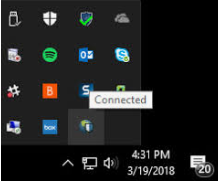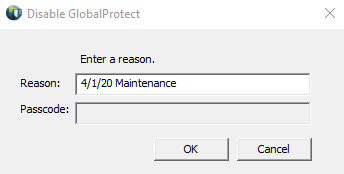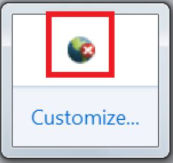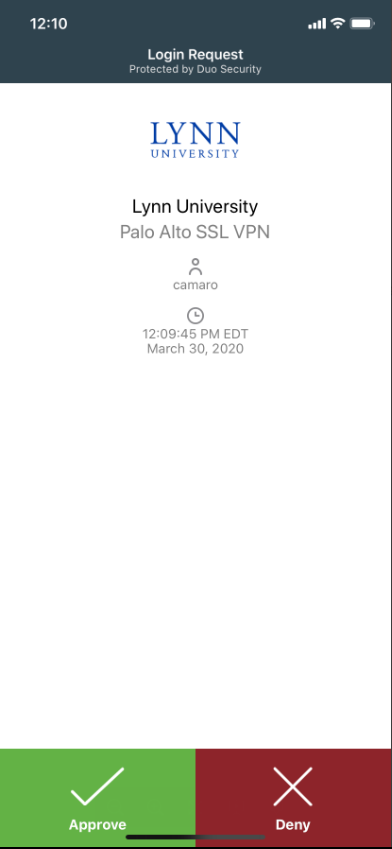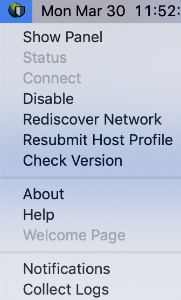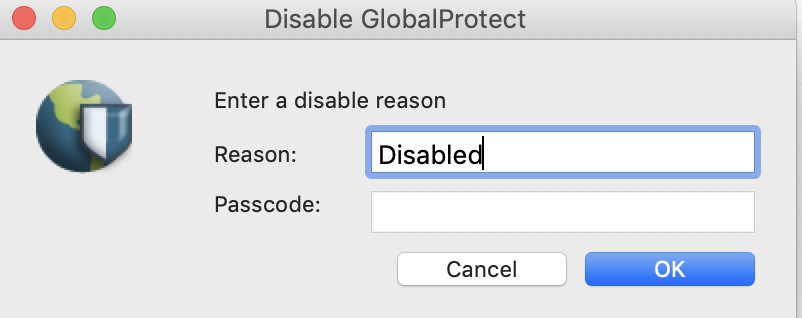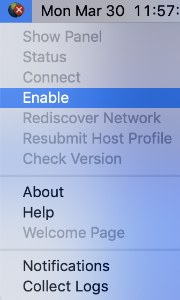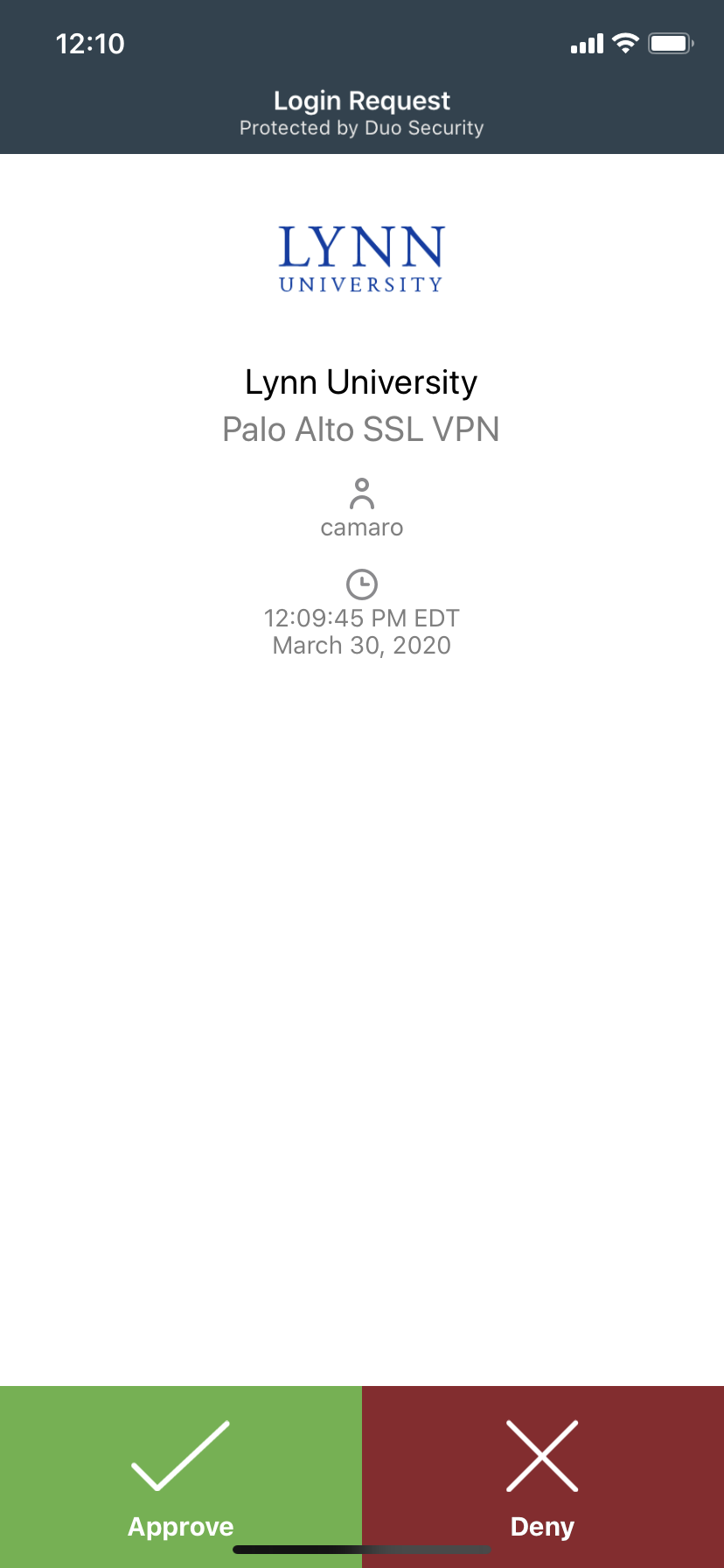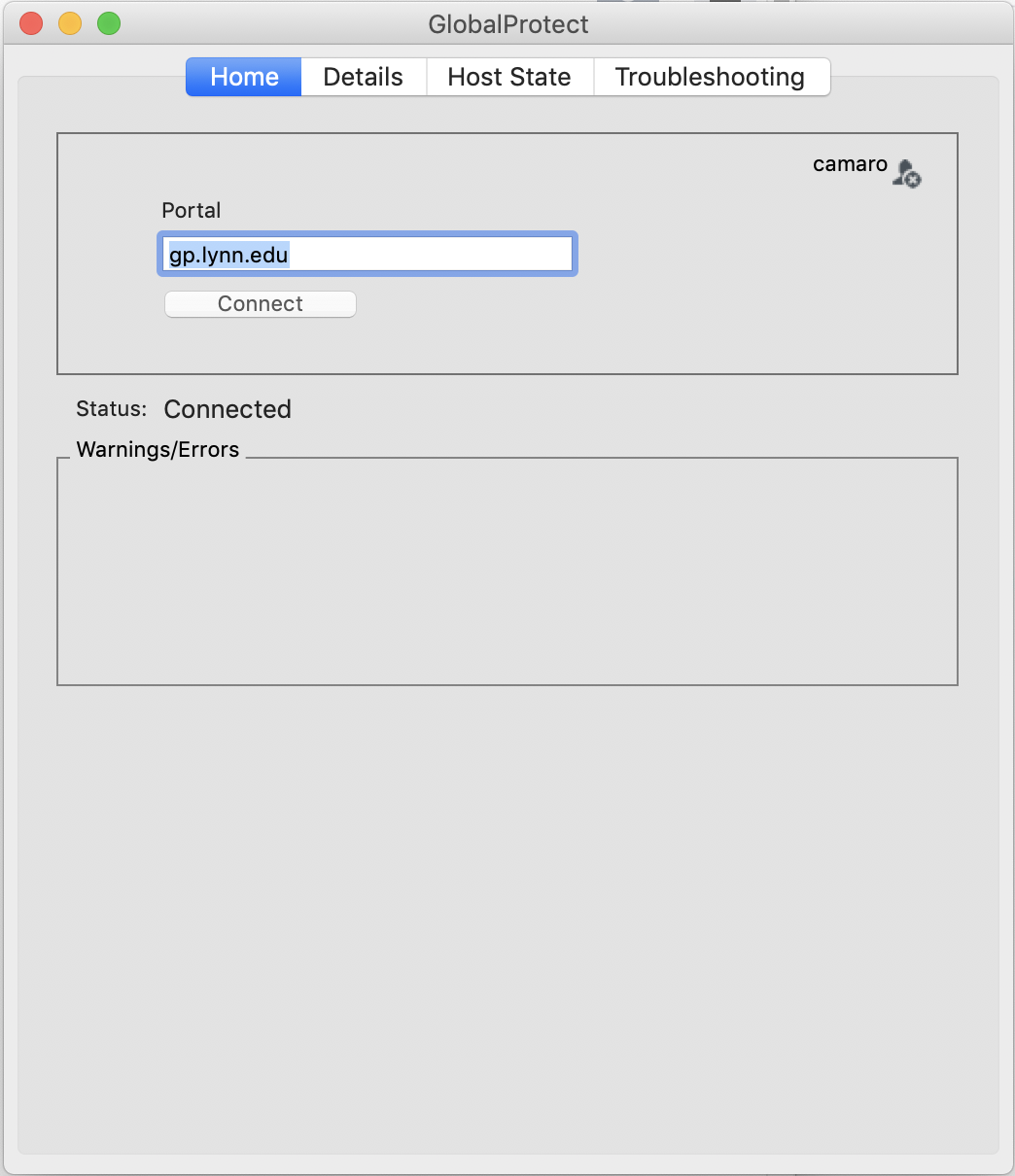| Table of Contents |
|---|
Requirement:
In order to have VPN activated and installed for your account, please contact your supervisor.
If you are not on campus you will be prompted to authenticate using DUO. Prior to using Remote Desktop you will need DUO authentication setup.
Step-by-step guide (Windows)
Disable GlobalProtect VPN
1 - Click on the up arrow in the system tray at the bottom of your computer screen
2 - Right-click on the GlobalProtect icon
3 - Select Disable. In the Disable GlobalProtect pop-up window, enter the reason "4/1/20 Maintenance" and click OK.
Enable GlobalProtect VPN
1 - Click on the up arrow in the system tray at the bottom of your computer screen
2 - The GlobalProtect icon will now have a red x.
3 - Right-click on the icon again and select Enable.
4 - You will receive a prompt by Duo Mobile to approve the Login Request.
5 - Once approved, you will be reconnected.
...
Step-by-step guide (MacOS)
Disable GlobalProtect VPN
1 - Click your GlobalProtect icon on the top right of your screen and click Disable.
2 - In the Disable GlobalProtect pop-up window, enter the reason "4/1/20 Maintenance" and click OK.
Enable GlobalProtect VPN
1 - Go to the GlobalProtect icon on the top right of your screen and click Enable.
2 - You'll receive a Duo authentication prompt on your 2nd-factor device for GlobalProtect gateway authentication, Approve the login request to continue.
3 - Once the client successfully connects, you'll have remote access to Lynn network resources.
4 - To verify your connection, click on the Details tab and note your Connection Type as "External"
...
The contents of this page have been archived. Please refer to the How-to-Article found here.