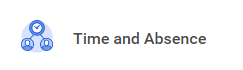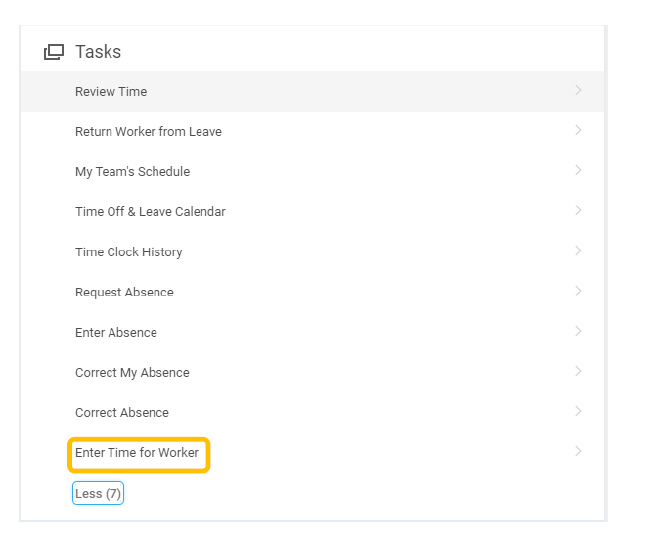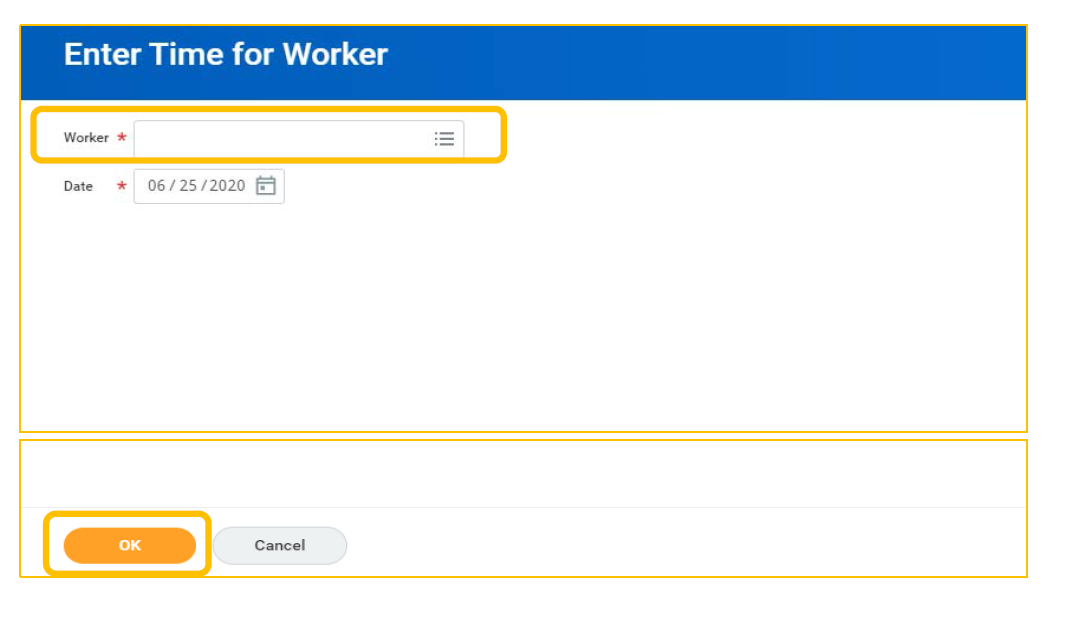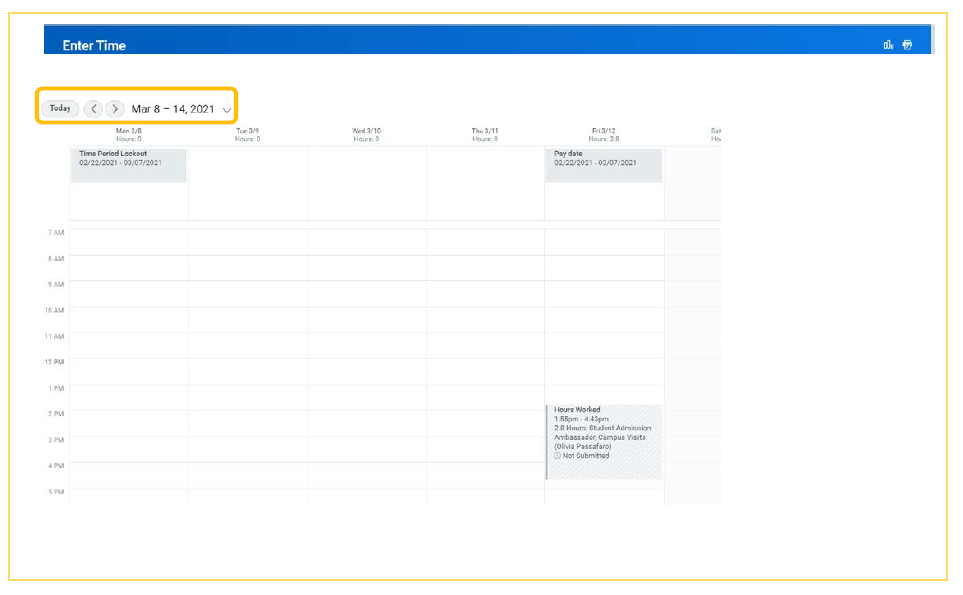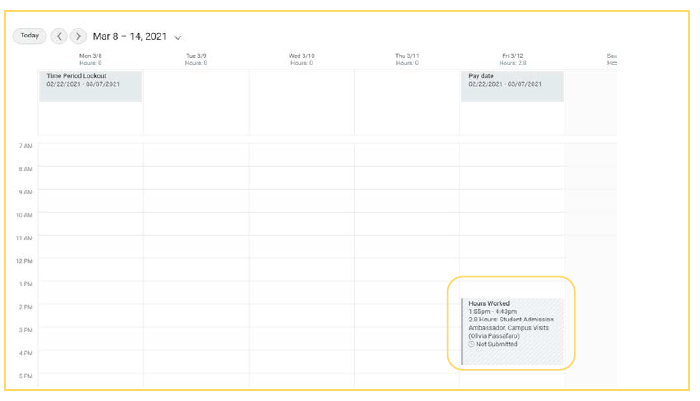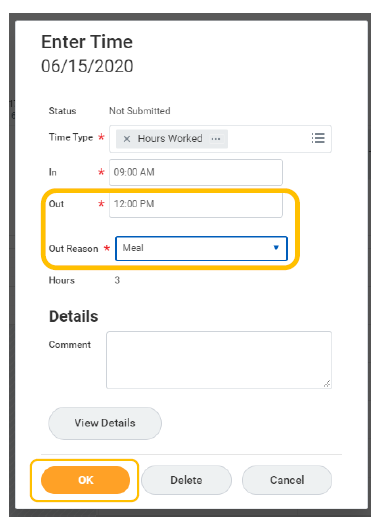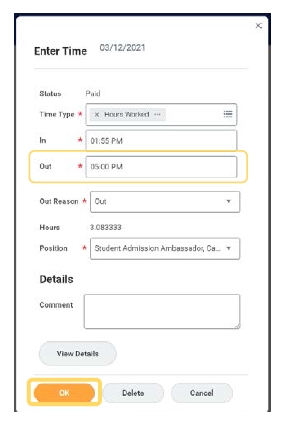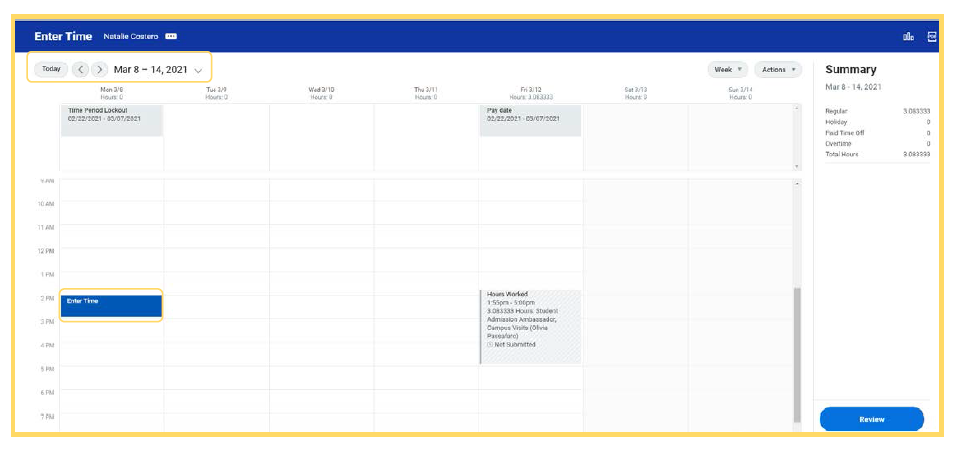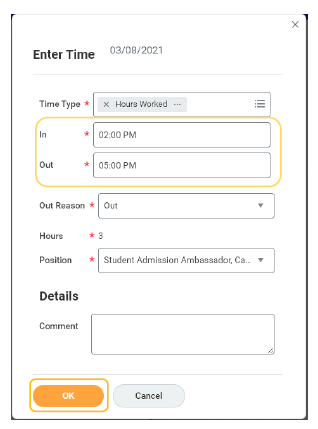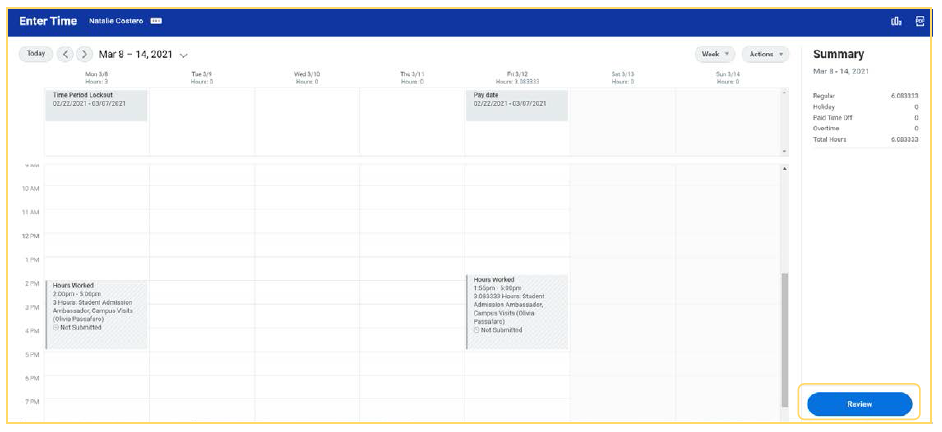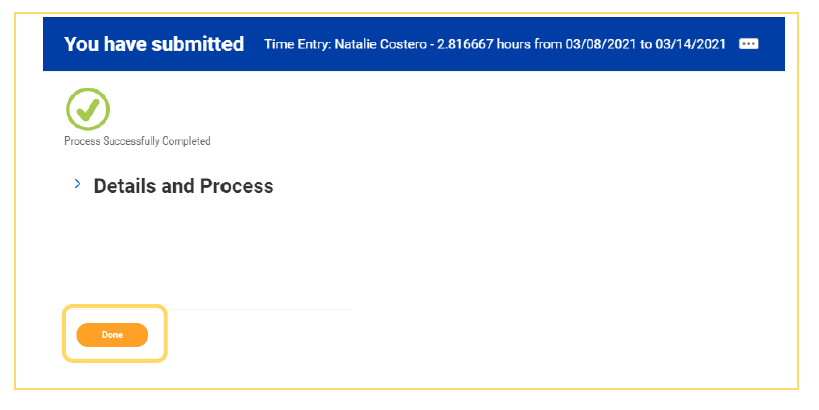...
| Table of Contents |
|---|
Correct Time Entry
- From homepageApplications, select "Time and Absence" application.
- Under "Tasks", select "Enter Time".
- Enter name of the worker whose time you are reviewing then click “OK”.
- Usearrowstoselectaworkweektocorrecttime.
- Click on the block you want to correct.
- Apopupwillappear.
- Correct the time entry as needed and Click OK.
- Correct the time entry as needed and Click OK.
- To add additional time, double click on the time period you want to enter.
- Enter the time and click OK.
- Once the time is correct click on Review.
- After seeing notice that process was successfully completed, click “Done”.
...