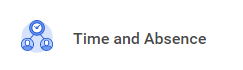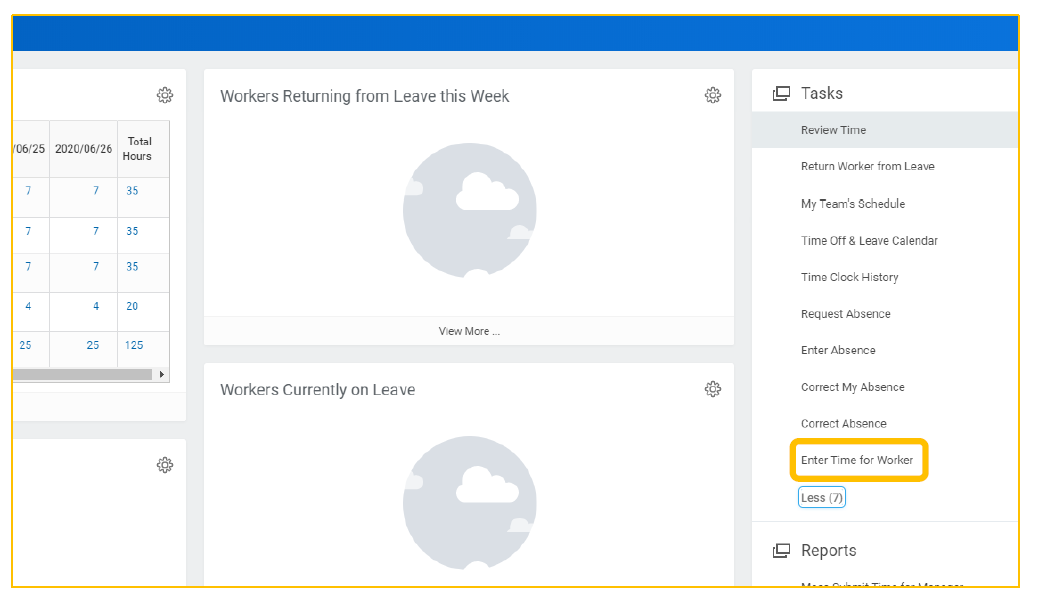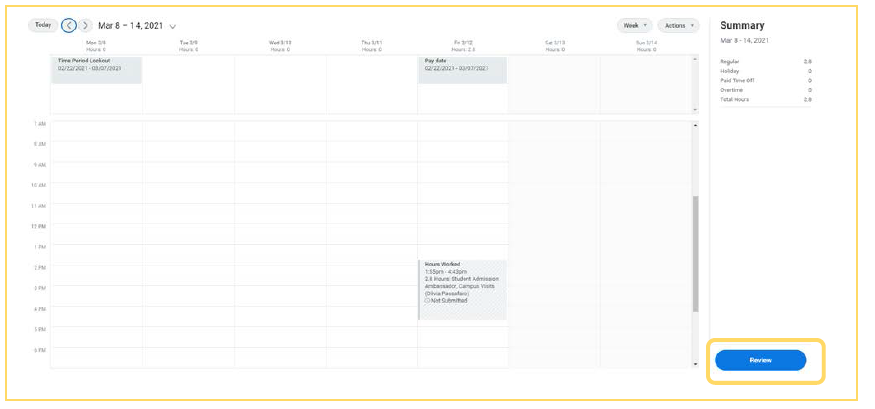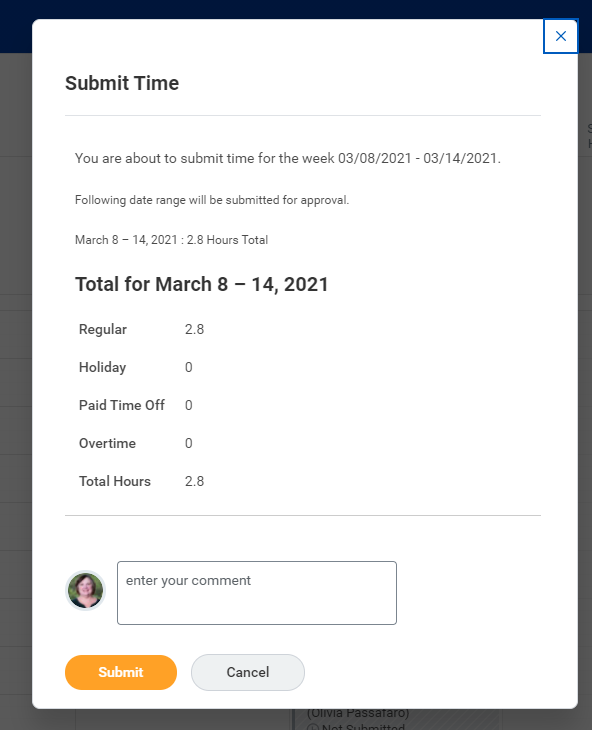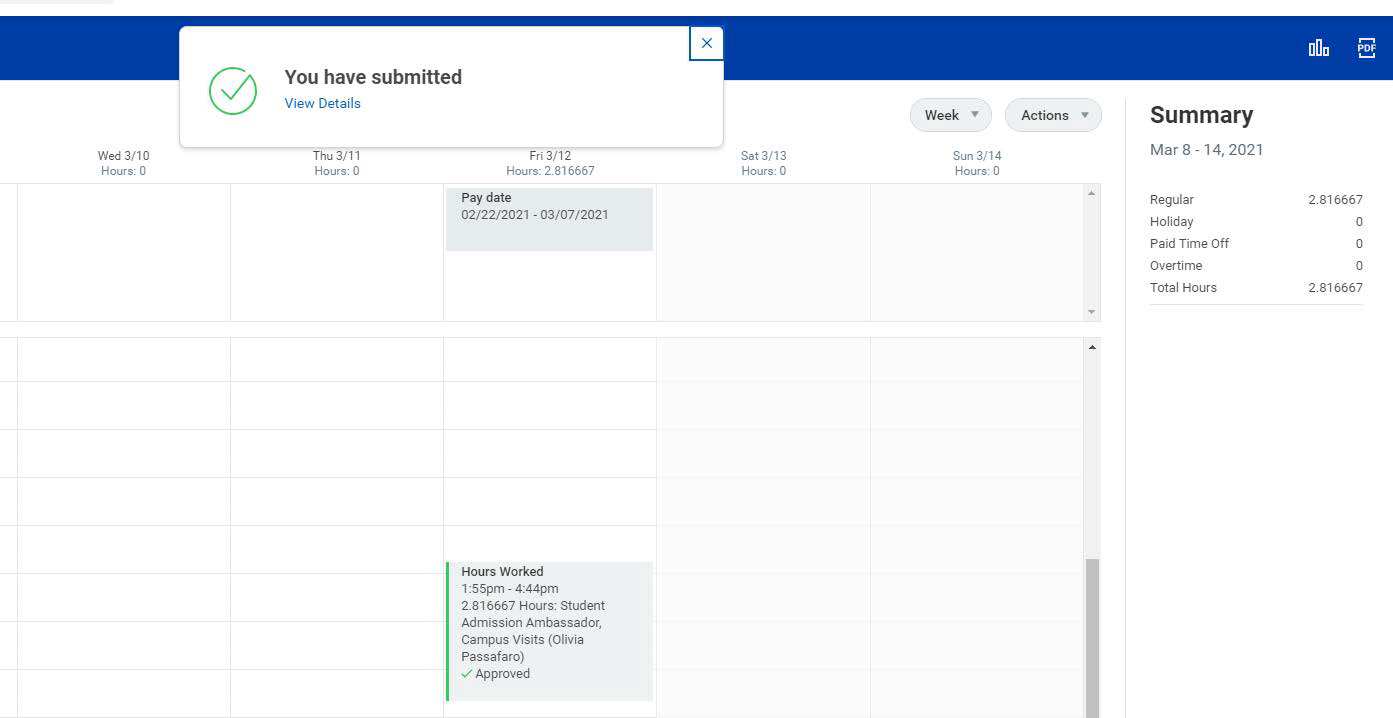...
Review and Submit Time for a Worker
- From homepageApplications, select "Time and Absence" application.
- Under "Tasks", select "Enter Time for Worker".
- Enter name of the worker whose time you are reviewing then click "OK".
Anchor review reviewInfo Note: If you use dropdown menus, terminated employees will not appear. To find a terminated employee, you must enter their name in the search.
Use arrows to select a work week to review.
Info Note: Managers must complete the following steps for each work week. Managers can review both weeks at the end of each pay period, but are encouraged to review time at least weekly to allow time for corrections.
- Review all hours on the time entry calendar for accuracy. Click on entries to make changes if needed. Once all hours are accurate, click "Review".
- Click “Submit” to submit and approve hours.
- “Approved time will show with a green check mark. You may click on the x on the “You have submitted” pop up to continue approving time or click on view details to see that the process has completed successfully.
- After seeing notice that process was successfully completed, click “Done”.
- Remember to complete this process for both work weeks in each pay period.
...