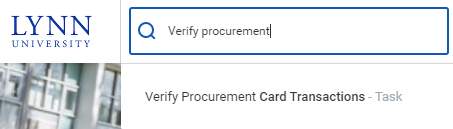...
On this job aid:
| Table of Contents |
|---|
Verify Procurement Card Transactions
| Warning |
|---|
P-Card verifications when new appear on in the left Actions column under the Purchases icon. Once they have been opened and worked on, they no longer appear in that location. To rework a transaction you must go to View in the right hand column. Click on Procurement Card Transaction Verifications. You can then follow steps I do not see my P-Card Transactions at the end of this document. Currently, delegates cannot edit procurement card transactions in draft mode. Delegates, please contact Procurement to reset the transactions in draft mode so you can edit them. |
...
Verify your own transactions
- Log into Workday
- You can access the task via the search field or the Purchases application.
- To access the task via the Search bar, type Verify procurement, and select the Verify Procurement Card Transactions – Task. This will show transactions that still need to be verified.
- Continue to Verify Transactions steps
...
Verify transactions on behalf of another user (Delegations)
- Log into Workday
- On your profile menu, click Switch Account to switch to the delegated account.
- Click the user for whom you are a delegate.
- Select Verify procurement card transactions under Reports & Tasks
...