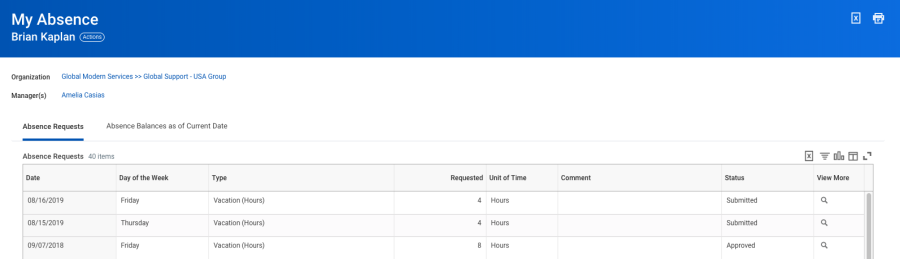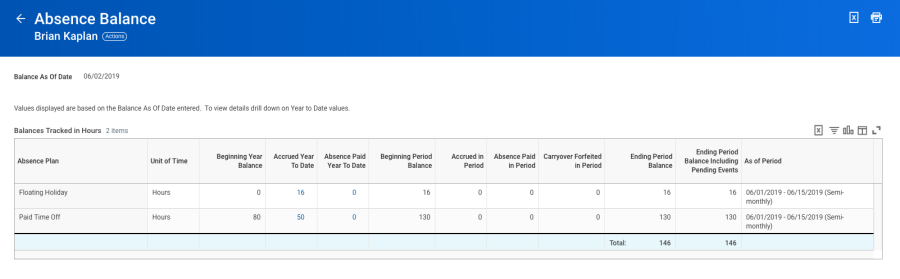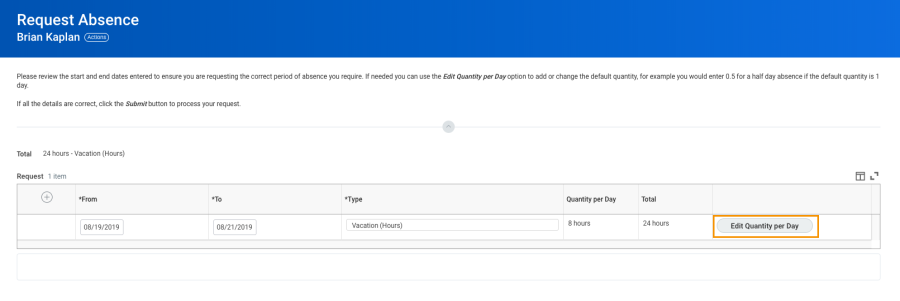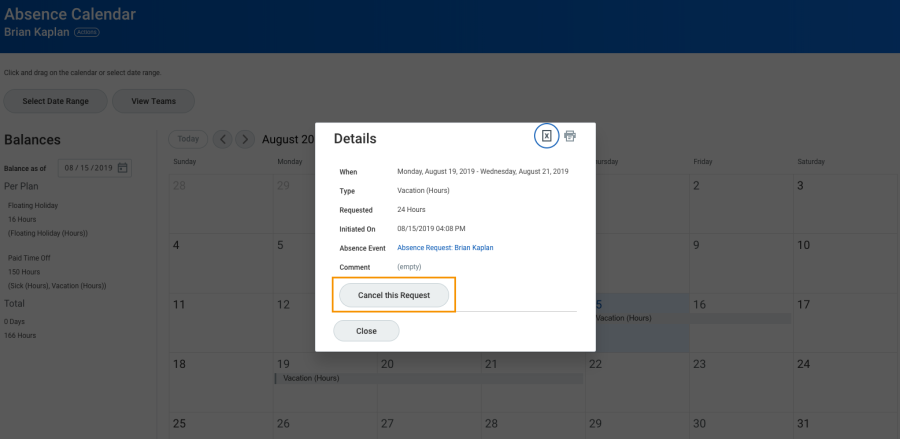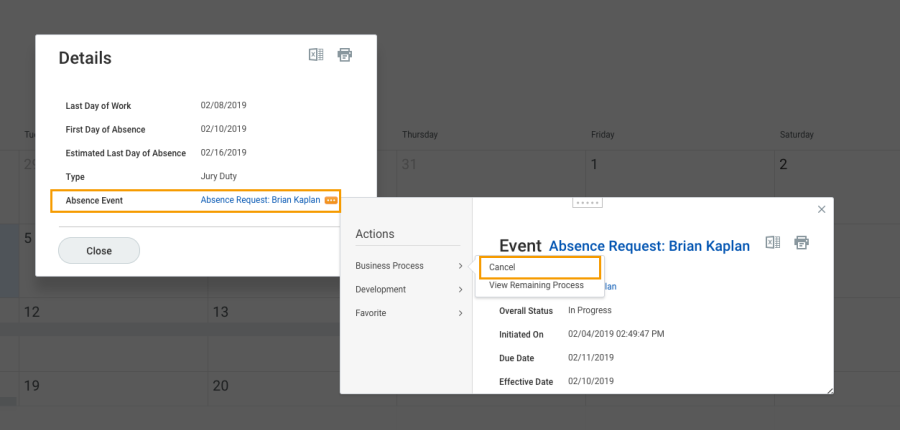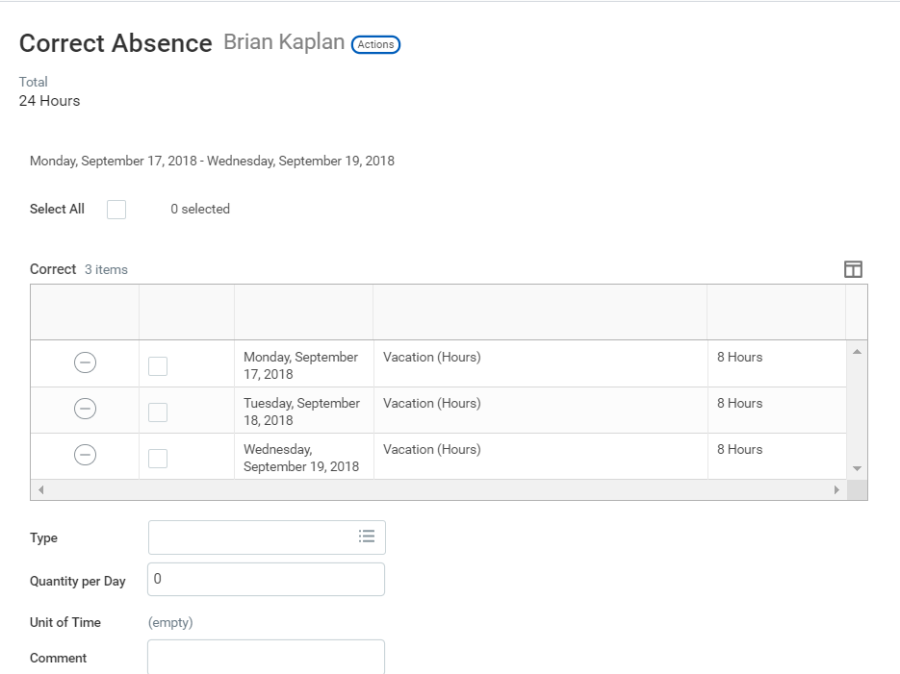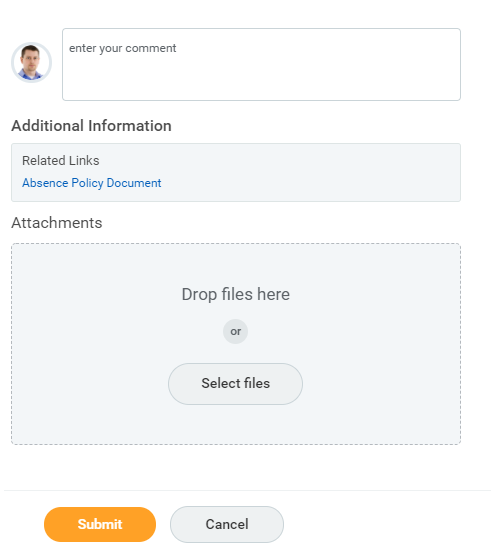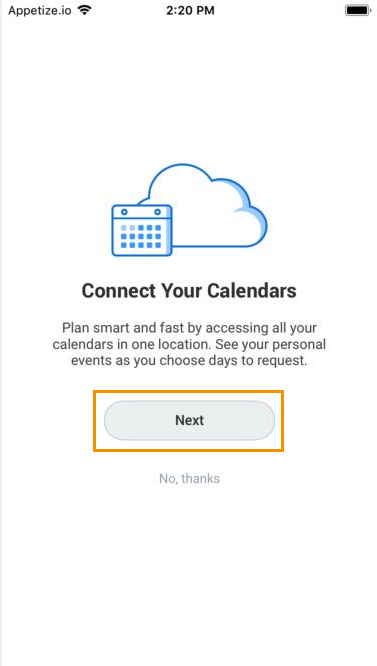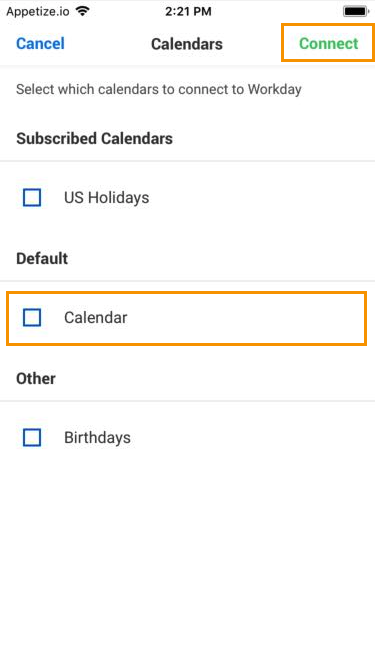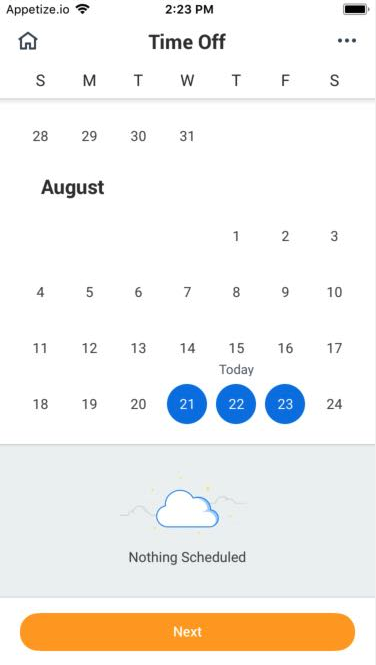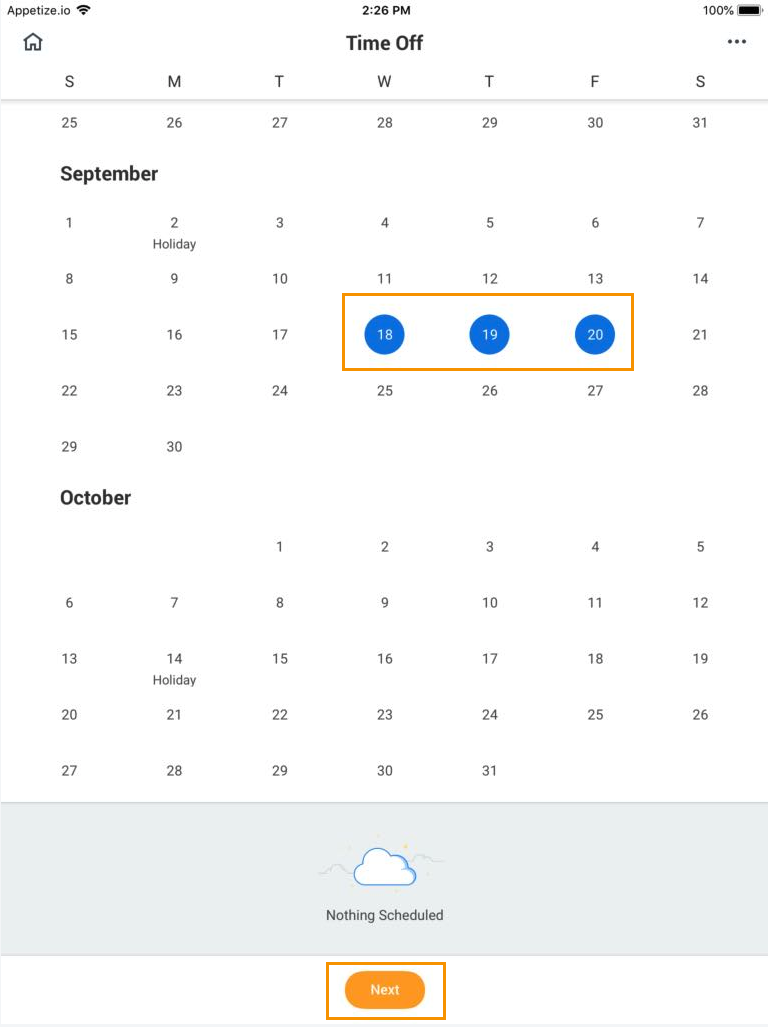...
View Time Off and Leave of Absence
Anchor
Anchor dbedbedda68f9a15ACLX2 dbedbedda68f9a15ACLX2 Click My Absence under the View section. A report of your Absence Requests displays.
...
...
Anchor dbedbedda68f9a15ACLX4 dbedbedda68f9a15ACLX4 Click the Absence Balances as of Current Date tab to see your absence balances as of today's date. Depending on the type of absence plan, Workday tracks balances in either days or hours.
...
View Time Off and Leave of Absence Balances as of a Certain Date
Anchor
...
dbedbedda68f9a15ACLX7 Click the Absence Balance button under the View section.Anchor dbedbedda68f9a15ACLX8 dbedbedda68f9a15ACLX8- Enter a date in the As Of field.anchor
dbedbedda68f9a15ACLX9 dbedbedda68f9a15ACLX9 Click OK. The report Balances As Of Date displays reflecting the dates entered. Depending on the type of absence plan, Workday tracks the balances in either days or hours.
Note: Depending on your organization's configuration, you may not be able to view the balance for all absence types.
Anchor dbedbedda68f9a15ACLX13 dbedbedda68f9a15ACLX13 Anchor dbedbedda68f9a15ACLX14 dbedbedda68f9a15ACLX14 Anchor dbedbedda68f9a15ACLX15 dbedbedda68f9a15ACLX15 Submit Time Off and Leave of AbsenceRequests
Anchor dbedbedda68f9a15ACLX16 From the Absence application:Anchor dbedbedda68f9a15ACLX17 dbedbedda68f9a15ACLX17Click Request Absence under the Request section. The unified absence calendar displays.
Note: Depending on your organization's configuration, you may be able to see other coworkers' absence requests by clicking View Teams. This gives insight into when coworkers will be absent and decreases the likelihood of too many workers being out at the same time.
Anchor dbedbedda68f9a15ACLX21 dbedbedda68f9a15ACLX21 Click the day you wish to take off or click and drag to select multiple days. Click a selected day to deselect it.Anchor dbedbedda68f9a15ACLX22 - (Optional) Click the Select Date Range button to enter an extended date range. This is useful when entering an absence request that might extend into a different month or over a long period.
Anchor dbedbedda68f9a15ACLX24 dbedbedda68f9a15ACLX24 - Click Request Absence. The number of days you requested dynamically displays on the button to help confirm your request.
Anchor dbedbedda68f9a15ACLX25 dbedbedda68f9a15ACLX25 Select the Type of absence requested. Your options will include both time off and other absence types.Anchor dbedbedda68f9a15ACLX26 - Click Next.
Anchor dbedbedda68f9a15ACLX27 dbedbedda68f9a15ACLX27 - The Quantity per Day may default to a set amount or to your daily scheduled hours, depending on whether balances are tracked in days or hours.
Anchor dbedbedda68f9a15ACLX28 dbedbedda68f9a15ACLX28 (Optional) To change the Quantity per Day amount, click Edit Quantity per Day. Enter the desired amount and any needed comments. You can also update all quantities to the same amount at once, using the Update All Quantities field. Click Done.
Note: Depending on your organization's configuration, managers can include optional or required start and end times with a worker's time off request. This helps managers know when in the day the worker will be taking time off and better plan for absences within teams. Another feature, depending on your organization's configuration, can display the worker's position information alongside the worker's name in the Time Tracking and Absence application.
Anchor dbedbedda68f9a15ACLX32 dbedbedda68f9a15ACLX32 Anchor dbedbedda68f9a15ACLX33 dbedbedda68f9a15ACLX33 Attach any appropriate supporting documents by dragging them to the Attachments field or clicking Select files.Anchor dbedbedda68f9a15ACLX34 dbedbedda68f9a15ACLX34 Click Submit. You can view the status of your request at any time by returning to the My Absence report.
...
Cancel a Submitted Time Off Request
Anchor
anchor
...
- Click Request Absence or Correct My Absence to access the unified absence calendar.
Anchor dbedbedda68f9a15ACLX40 dbedbedda68f9a15ACLX40 Click the time off entry on the calendar.anchordbedbedda68f9a15ACLX41 dbedbedda68f9a15ACLX41 Click Cancel this Request.
...
- Enter a comment. Commenting is required for a cancelation.anchor
dbedbedda68f9a15ACLX46 dbedbedda68f9a15ACLX46 Click Submit, then Done. No approval is required.
...
Cancel a Submitted Leave of Absence Request
...
| Anchor | ||||
|---|---|---|---|---|
|
...
dbedbedda68f9a15ACLX51 Click Request Absence or Correct My Absence to open the unified absence calendar.Anchor dbedbedda68f9a15ACLX52 dbedbedda68f9a15ACLX52- Click the leave of absence entry on the calendar.anchor
dbedbedda68f9a15ACLX53 dbedbedda68f9a15ACLX53 Click the Absence Event's Related Actions.
...
- Click Business Process > Cancel.
Anchor dbedbedda68f9a15ACLX56 dbedbedda68f9a15ACLX56 Enter a comment. Commenting is required for a cancelation.Anchor dbedbedda68f9a15ACLX57 Click Submit, then Done. No approval is required.
Note: As shown, the user experience to cancel an absence request is different from a time off request when initiated from the absence calendar. It is also possible to cancel both time off and leave of absence requests in the same manner. From your Inbox Archive tab, access the absence request and click Cancel to initiate the cancellation. The Archive tab only includes absence requests completed within the last 30 days.
Anchor dbedbedda68f9a15ACLX61 dbedbedda68f9a15ACLX61Modify Previously Submitted and Approved Time Off Requests
Anchor dbedbedda68f9a15ACLX62 dbedbedda68f9a15ACLX62 From the Absence application:Anchor dbedbedda68f9a15ACLX63 - Click Request Absence or Correct My Absence to access the unified absence calendar.anchor
dbedbedda68f9a15ACLX64 dbedbedda68f9a15ACLX64 Click the time off entry on the calendar.Anchor dbedbedda68f9a15ACLX65 dbedbedda68f9a15ACLX65 - Select the days you want to correct or click the Remove Row icon to remove the days.anchor
dbedbedda68f9a15ACLX66 dbedbedda68f9a15ACLX66 In the Type field, enter the type oftime off.Anchor dbedbedda68f9a15ACLX67 dbedbedda68f9a15ACLX67- Enter an adjustment to requested hours in the Quantity per Day field.
...
...
Note: Depending on your organization's configuration, you may be able to attach documents to this correction. |
...
Click Submit.
Note: To correct an approved leave of absence request, you will need to notify an HR administrator. Your organization may have additional procedures for managing leaves of absence requests.
Anchor dbedbedda68f9a15ACLX77
dbedbedda68f9a15ACLX77 Anchor dbedbedda68f9a15ACLX78 dbedbedda68f9a15ACLX78 Anchor dbedbedda68f9a15ACLX79 dbedbedda68f9a15ACLX79 Manage Your Time Off and Leave of Absence - Mobile
Anchor dbedbedda68f9a15ACLX80 dbedbedda68f9a15ACLX80 Sync Calendar Information – iPhone, iPad, & Android
Anchor dbedbedda68f9a15ACLX81 The Time Off app allows you to see personal events when you request time off by syncing your personal calendars.Anchor dbedbedda68f9a15ACLX82 dbedbedda68f9a15ACLX82
From the Time Off app:Anchor dbedbedda68f9a15ACLX83 dbedbedda68f9a15ACLX83 Click Next when prompted to connect your calendars.
...
- Click OK when prompted to allow Workday access to your calendars.
Anchor dbedbedda68f9a15ACLX86 dbedbedda68f9a15ACLX86 Select which calendars to connect to Workday and click Connect to view personal calendar information in your Workday calendar.
...
...
Request Time Off - iPhone & Android
...
anchor
...
- Tap the days you want to request for time off to highlight them. You can tap a highlighted day to deselect it.
...
...
Anchor dbedbedda68f9a15ACLX95 dbedbedda68f9a15ACLX95 Tap Next.Anchor dbedbedda68f9a15ACLX96 dbedbedda68f9a15ACLX96- Select the Time Off Type. The Review Time Off screen displays.
Anchor dbedbedda68f9a15ACLX97 dbedbedda68f9a15ACLX97 (Optional) Tap a day to adjust the number of requested hours for each day and enter a comment.Anchor dbedbedda68f9a15ACLX98 dbedbedda68f9a15ACLX98 Tap Submit (Tap Done if on Android). A confirmation page displays. Your request routes to your manager for review and approval.
...
Request Time Off - iPad
Anchor
...
dbedbedda68f9a15ACLX101 dbedbedda68f9a15ACLX101 Tap the Time Offapp.Anchor dbedbedda68f9a15ACLX102 dbedbedda68f9a15ACLX102- Select the days you want to request for time off. Tap a highlighted day to deselect it.
...
...
Anchor dbedbedda68f9a15ACLX104 dbedbedda68f9a15ACLX104 Tap Next.Anchor dbedbedda68f9a15ACLX105 dbedbedda68f9a15ACLX105- Select the Time Off Type. The Review Time Off screen displays.anchor
dbedbedda68f9a15ACLX106 dbedbedda68f9a15ACLX106 - (Optional) Tap a day to adjust the number of hours you request off each day. If necessary, you can enter a comment with this change. Tap Delete Day if you need to remove a day from this screen.
Anchor dbedbedda68f9a15ACLX107 - Tap Submit. A confirmation displays. Your request routes to your manager for review and approval.
...
Correct Time Off - iPhone
...
...
- Tap Request Time Off.anchor
dbedbedda68f9a15ACLX112 dbedbedda68f9a15ACLX112 Select existing time off.Anchor dbedbedda68f9a15ACLX113 - Update hours, as desired.
Anchor dbedbedda68f9a15ACLX114 dbedbedda68f9a15ACLX114 - Click Submit.