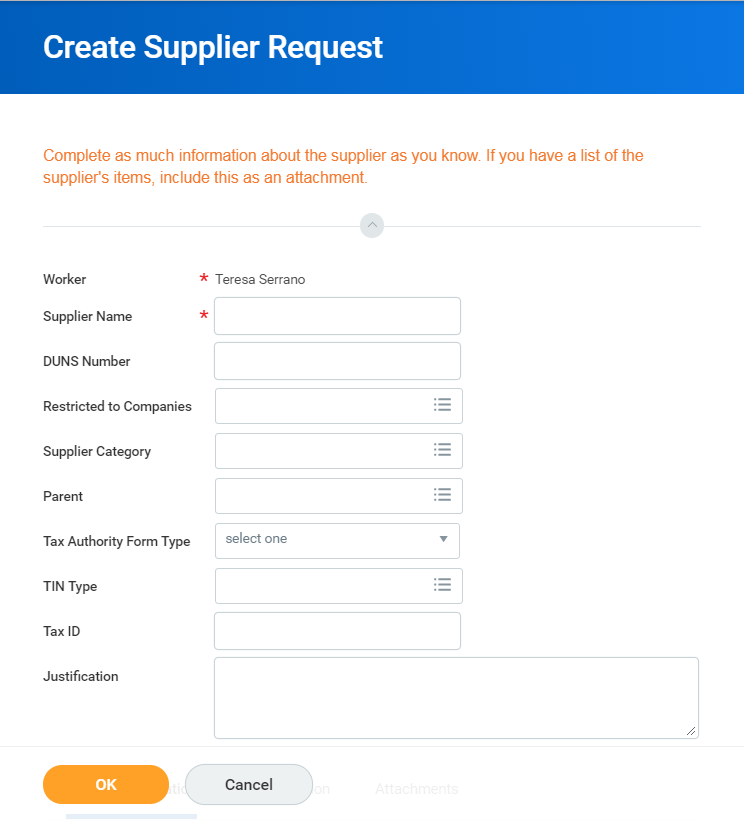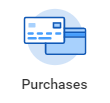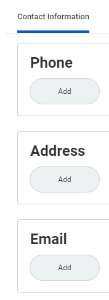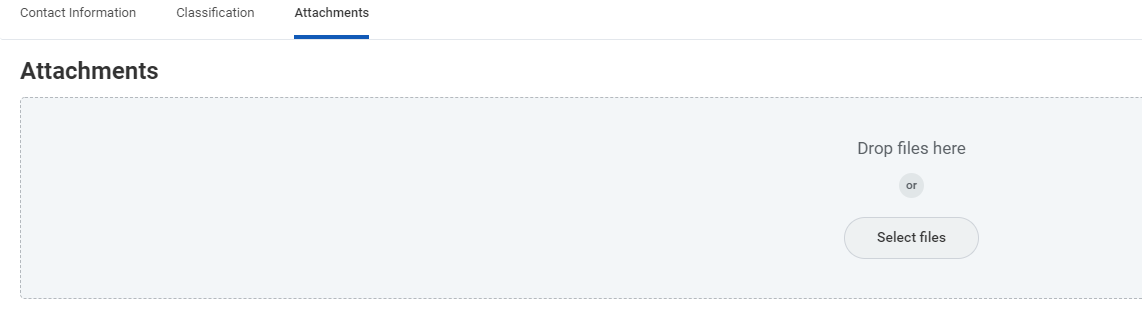| Warning |
|---|
This job aid is intended for staff given the authority to create suppliers and procure goods and services at Lynn University. |
On this Job Aid:
Search for Supplier
Create a Supplier Request
Before creating requisitions, a supplier record should exist in Workday. Make sure a supplier does not exist in before you submit a request to create suppliers. All supplier creation requests will go to the procurement department for approval.
| Anchor | ||||
|---|---|---|---|---|
|
- On the search bar enter supplier name and hit enter. When searching for a supplier, be aware of spelling and try using one complete word (not a full long supplier name), search will try to match exact words, so less is more when searching for suppliers.
- On the search screen results may bring no results. Unde categories select All Workday.
- If the supplier is on the system, the supplier name will display with supplier category next to it.
- Clicking on the supplier name will bring you to a screen with more information on the supplier.
| Anchor | ||
|---|---|---|
|
...
|
...
|
You can create requests for suppliers that are not currently set up in Workday. After entering the required information, the request will route to the supplier administrator for approval and completion.
From your Home page: There is no need to email or call procurement to create a supplier, just initiate a Create Supplier Request. We recommend you request the new vendor a copy of their W-9 form to create the request.
- Click purchases app
- Select Create Supplier Request action
- Complete the required information. Fields with red asterisk are required.
Navigate to the Create Supplier Request task. - Include supplier information, if available:
- Supplier Name (required)
- DUNS Number (not needed)
- Restricted to Companies (not needed)
- Supplier Category
- Parent (is this company child from a existing supplier?)
- Tax Authority Form Type (this is important for non compensation suppliers that will need a form 1099 MISC)
- TIN Type (this information will show on W9 form)
- Tax ID
- Justification
- Enter at least one piece of contact information. If you are entering a phone number, you will need to identify it as Primary.
- Click OK > Done.
Create a Procurement Request
You can create a procurement request to order job-related assets from your organization.
- Navigate to the Search Catalog task.
- Confirm your Company, Requester, Currency, and optionally, Requisition Type.
- Click Search.
- Search for items to order by either:
- Scrolling through the list of available items.
- Filtering items by priority supplier, category hierarchy, category, supplier, catalog, or manufacturer (if your company has catalogs loaded).
- Entering your criteria in the Search field.
- (add reason why supplier should be added to the system)
- (add reason why supplier should be added to the system)
- Under Contact information please enter as much detail as available. Phone numbers, addresses, email addresses.
- Under Attachments tab please include supplier's W-9 form
- Click OK > Done
- Click the checkbox next to the items you want to order, then click Add to Cart > OK.
- You can review the procurement request before submitting it. You can also upload an attachment to provide more information for the approver.
- Click Next to move through the Shipping Address, Information, Attachments, Line Defaults, and Review and Submit sections. Once you're satisfied with the requisition, click Submit.
- View the submitted purchase request and any approvals needed by your organization. Click Done to complete your requisition.
Review your cart by clicking the Cart icon in the upper right, then click Checkout to proceed.
Note: Click Continue Shopping to select additional items from the Catalog. You can also Request Non-Catalog Items, Connect to Supplier Website, Add from Templates and Requisitions, Select from My Procurement Favorites, or Request Project-Based Services. |