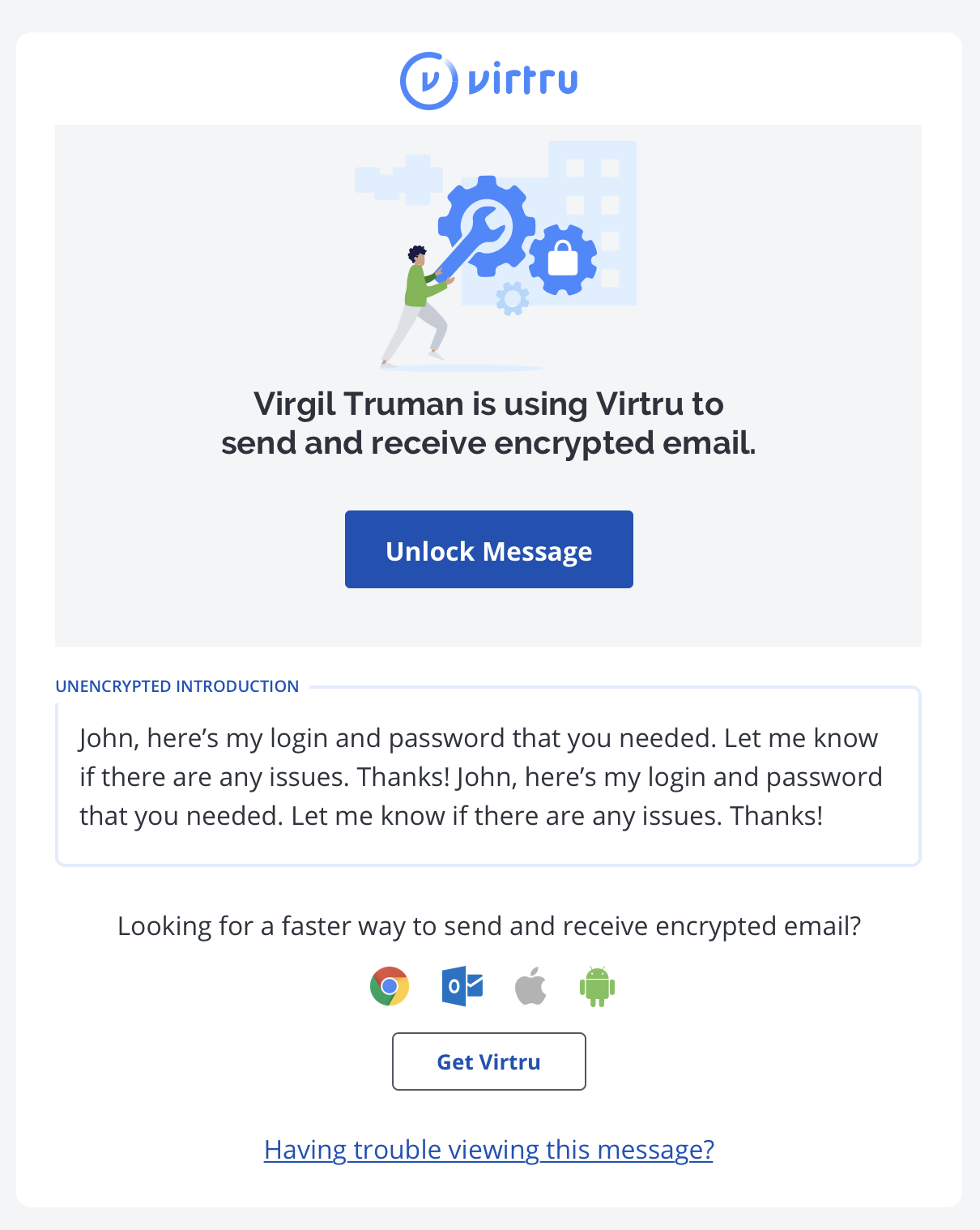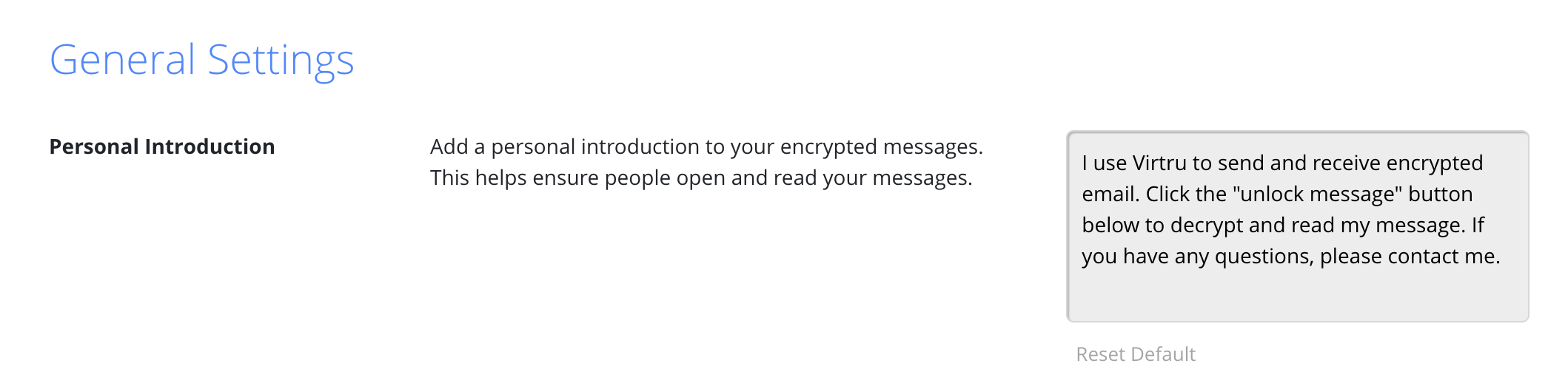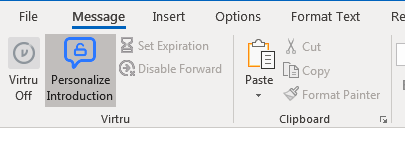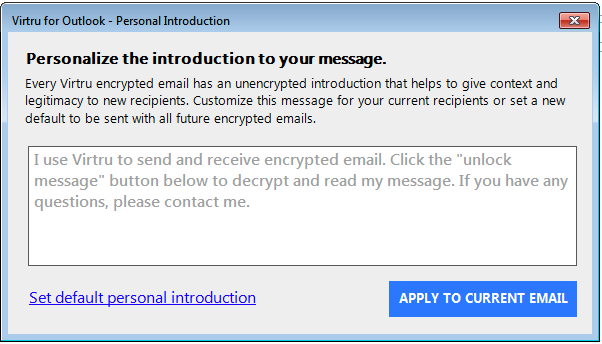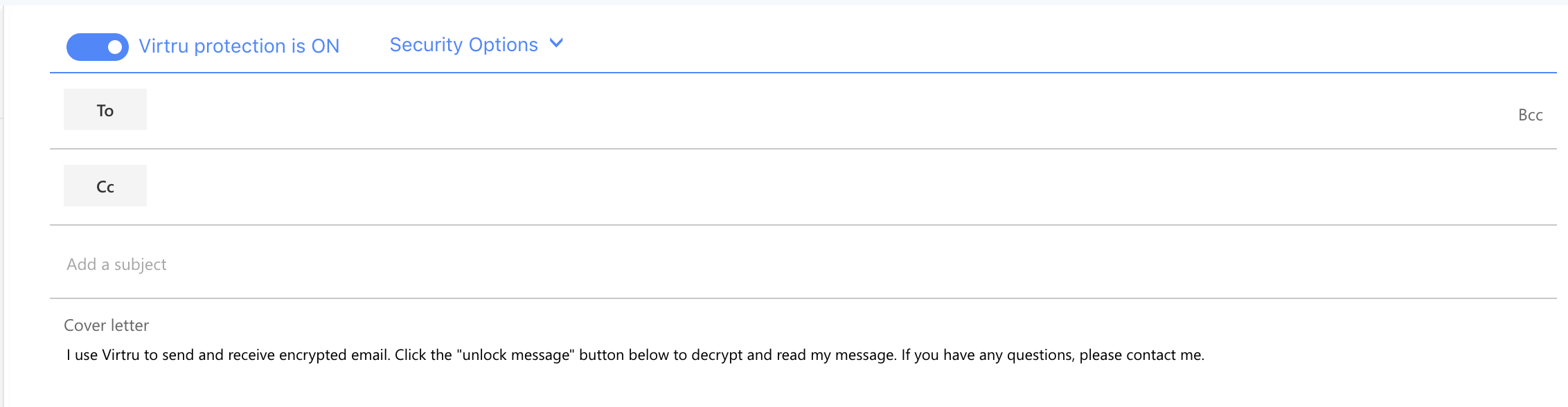...
- Personally Identifiable Information (PII)
- Personal health Information (PHI)
- other sensitive data such as
- Social Security Numbers (SSN)
- Student Records
- Lynn University Procurement Credit Card Information
- Personal Credit Card Information
Banking Information
Who will be allowed to use Virtru email encryption?
...
- Academic Affairs
- Administrative Assistants
- Campus Safety
- Career Services
- Counseling Center
- Employee Services
- Executive Assistants
- Finance
- General Counsel
- Health Center
- Information Systems
- Institutional Research
- IT Business
- IT Inventory
- Library
- Office of Admission
- Office of Compliance
- Office of the CTSO
- Network Services
- Procurement
- Registrar
- Residence Life
- Support Services
- Student Conduct and Community Affairs
- Student Financial Services
- Vice Presidents
When can I start using Virtru email encryption?
Departments | Date | Phase |
|---|---|---|
| August 23rd 2019 | Phase 1 |
| TBD | Phase 2 |
...
- Only@lynn.edu email addresses that are authorized and licensed are permitted to use the Virtru encryption service.
- You have to insert any of the keywords listed below anywhere in the subject line
- secure
- confidential
- private
Setting a personalized, unencypted introduction
Note:
These settings are individual user settings. This introduction will not apply to the entire organization.
Unencrypted Introduction for all your Virtru secure emails
When a recipient (without the Virtru extension) receives a Virtru email, they'll see either your organization's custom message template or if you don't have one, Virtru's default recipient template.
(Virtru default template)
You can change that default text in the recipient template to a message of your choosing via the Admin Dashboard following the steps below:
- Log into the Virtru Dashboard.
- Under the Personal section, select Settings
- Enter your new introduction in the Personal Introduction field.
- After entering your introduction, save your changes via the "Save Changs" button at the bottom of the page.
- Finally, if you use our browser extensions, refresh your webmail page. If you use our Outlook add-in, quit Outlook and relaunch the application to pull in the changes.
(Personal introduction field)
One-time unencrypted introduction
After you've set your personal introduction to apply to all Virtru secure emails, you can still always create a one-off unencrypted introduction for a specific email when composing a secure email. This will overwrite the custom personal introduction for that email only.
Outlook
In Outlook, after you select New Email and toggle Virtru on, click on "Personalize Introduction". A new window will appear where you can type in a one-time introduction for that specific secure email.
Outlook Web App (Office 365 online/OWA)
In Outlook Web, after you click on New to compose a new email and toggle Virtru on, you can edit the personal unencrypted introduction in the Cover Letter section
Sending a Virtru-encrypted email with Outlook
Widget Connector url http://youtube.com/watch?v=hY9ydjTSA8Y
Sending a secure attachment with Outlook
Widget Connector url http://youtube.com/watch?v=wSaTs7-Na_8
Activating Virtru for OWA ( Office 365)
Widget Connector url http://youtube.com/watch?v=vfQsHl0ZL44
Sending a Virtru-encrypted email with OWA
How to encrypt an email using the Virtru Outlook Plugin Widget Connector url http://youtube.com/watch?v=PLUgscYUdFQ