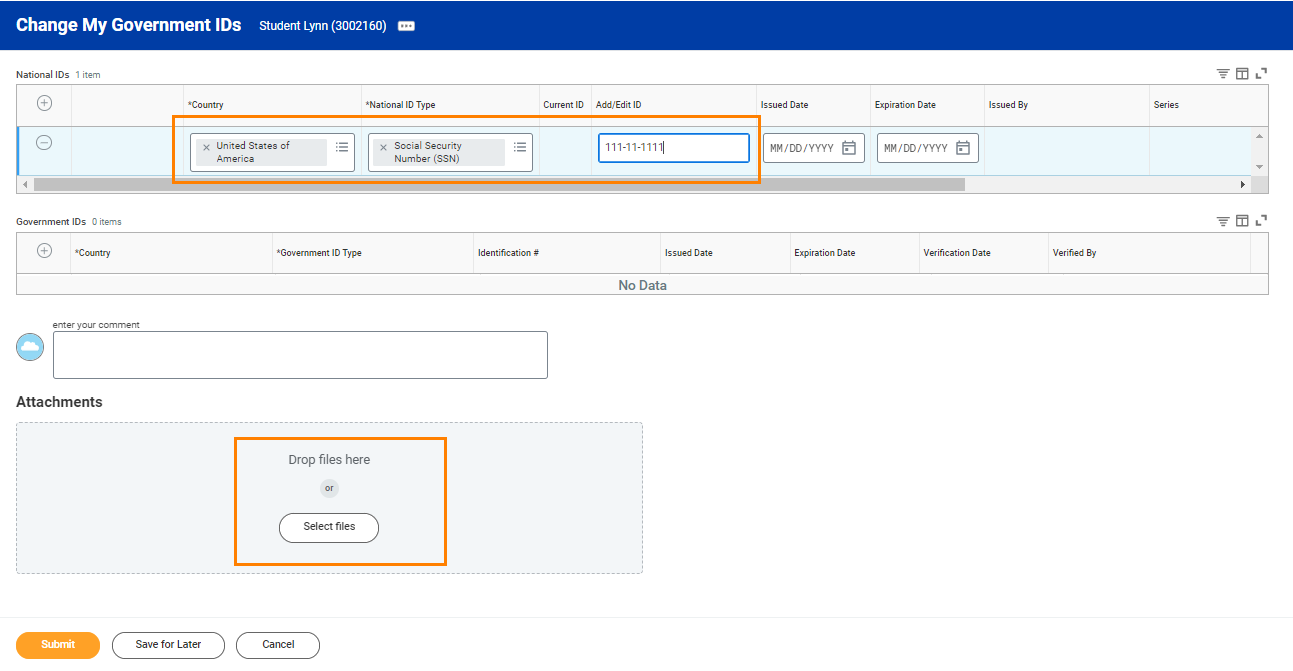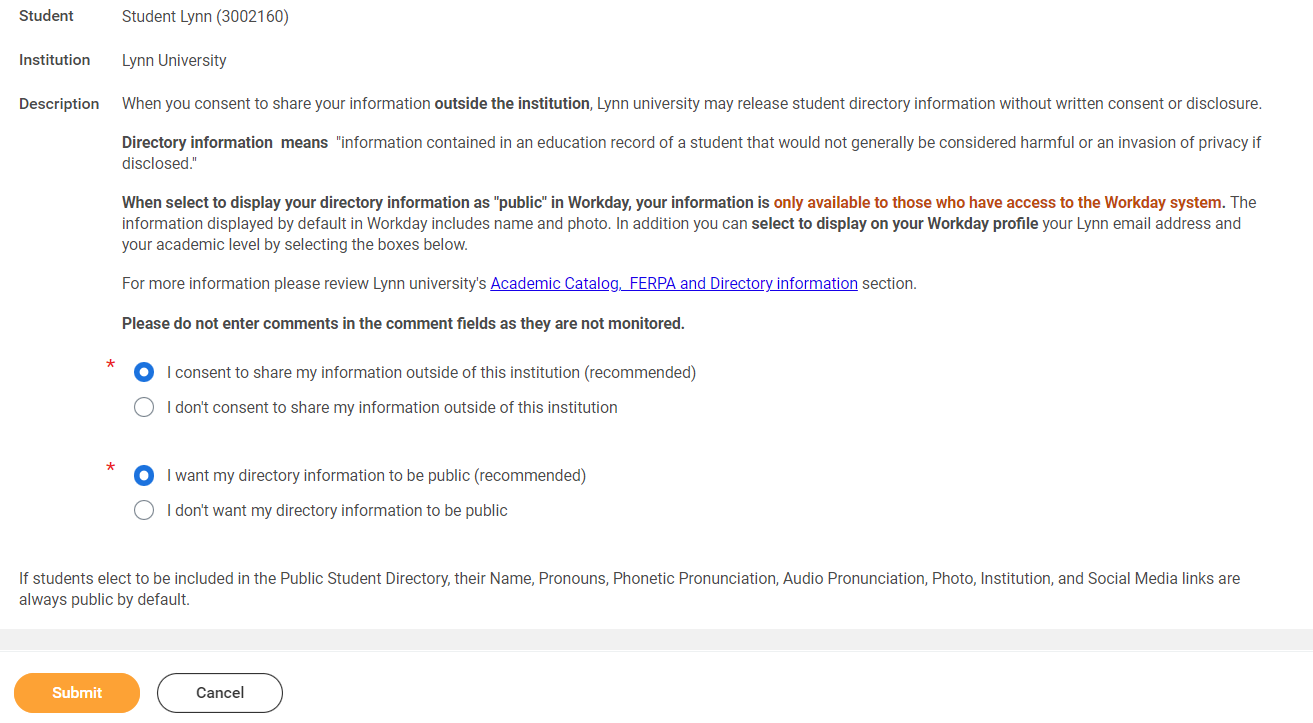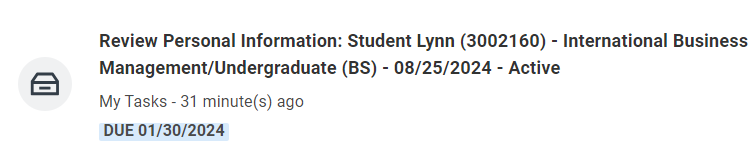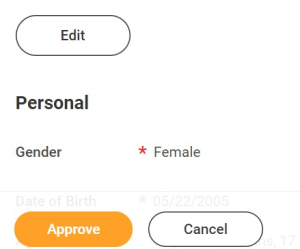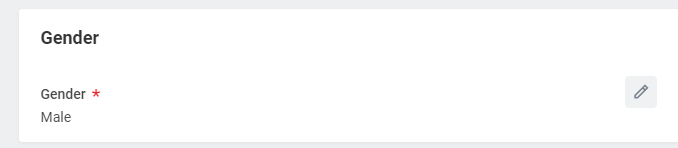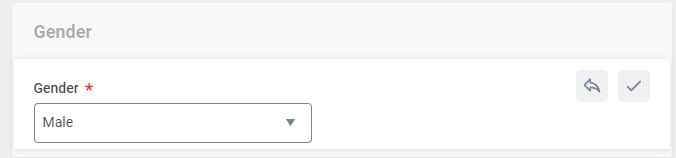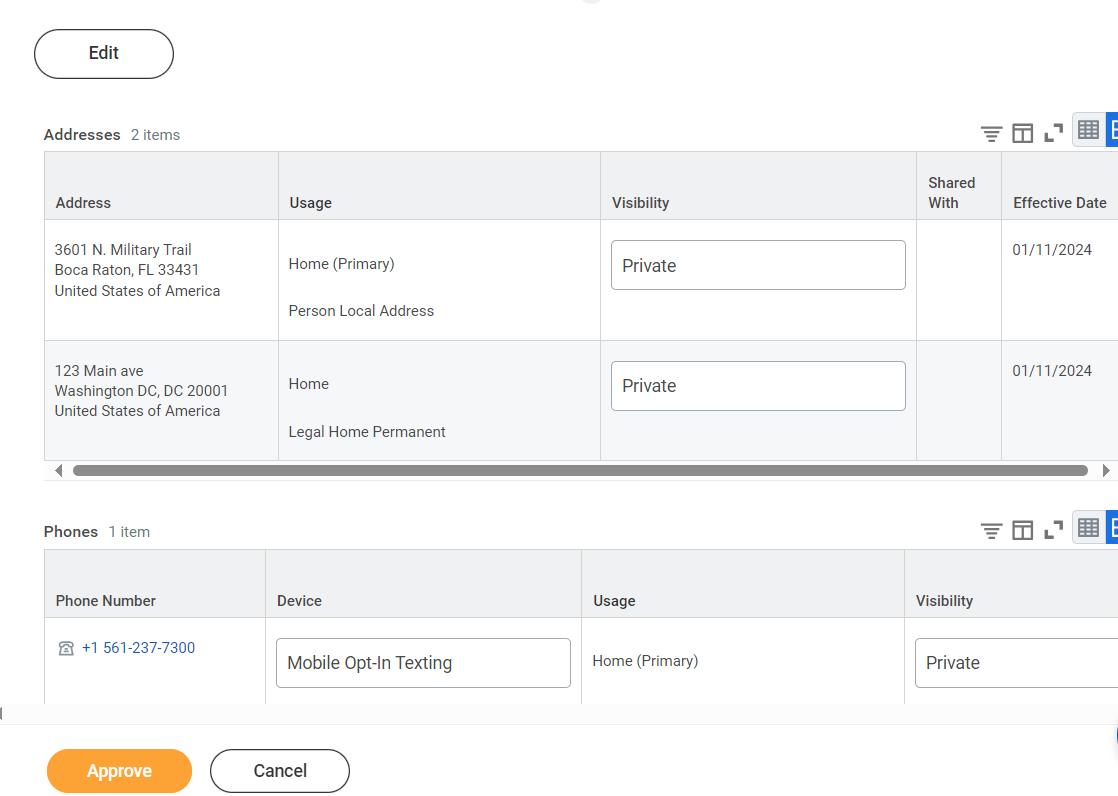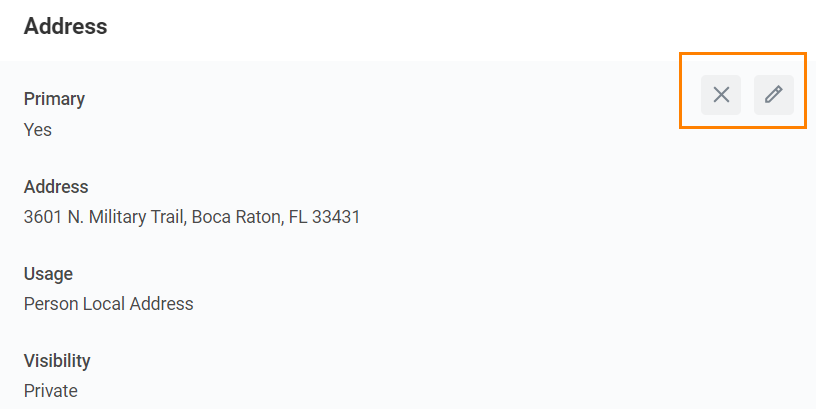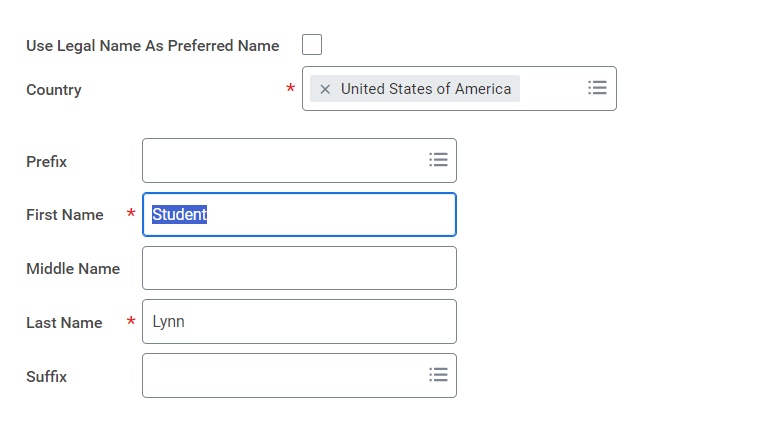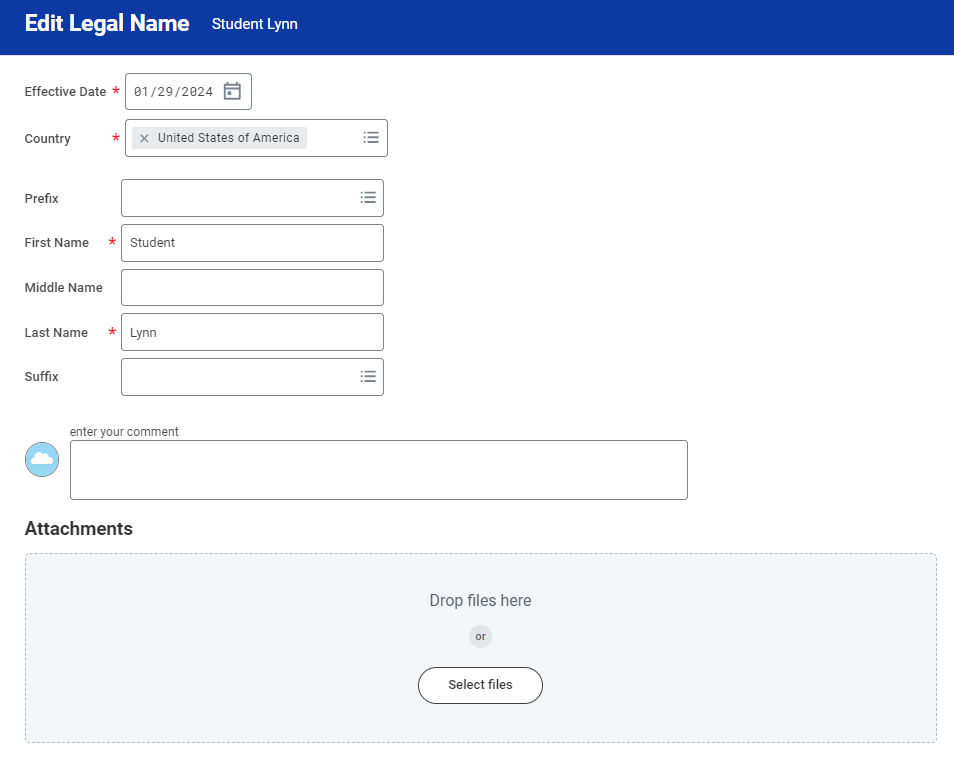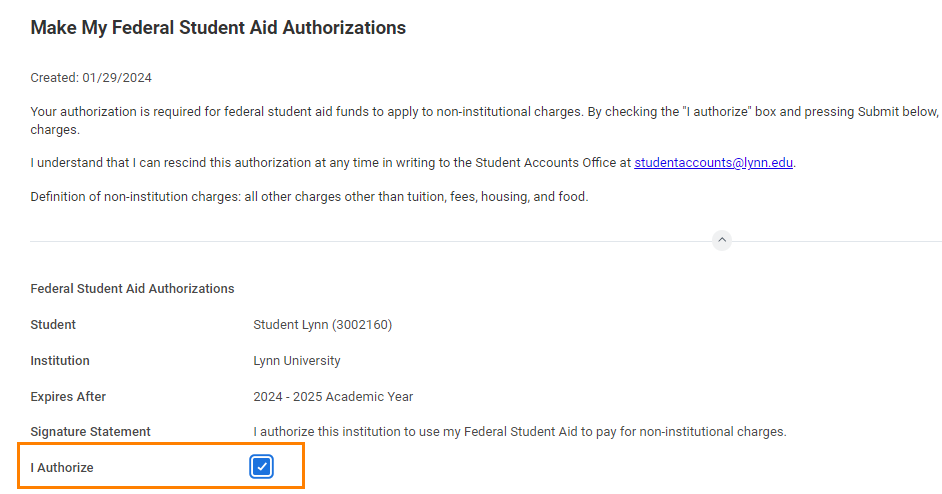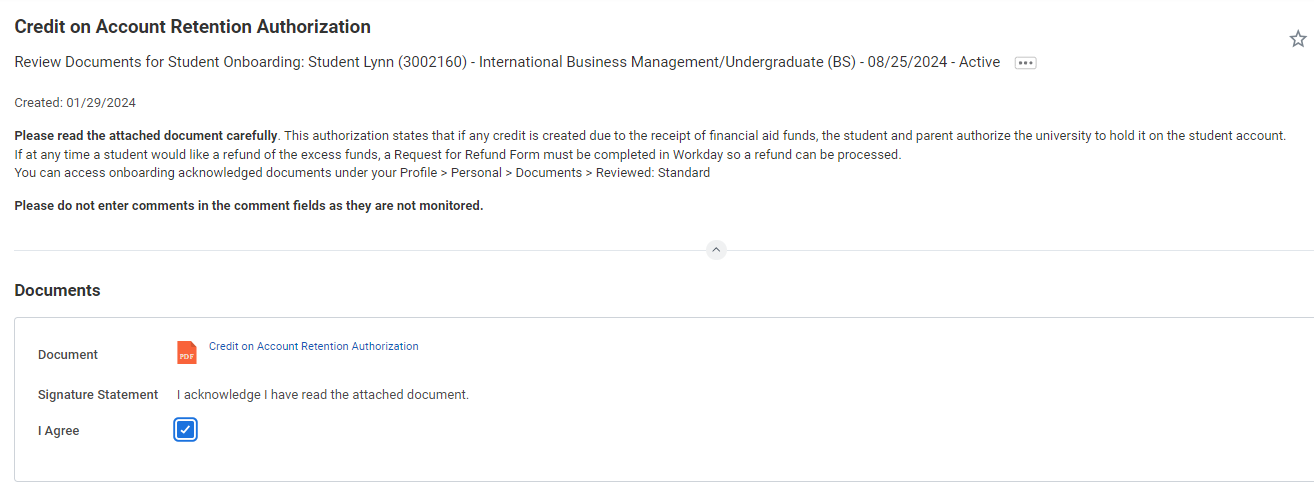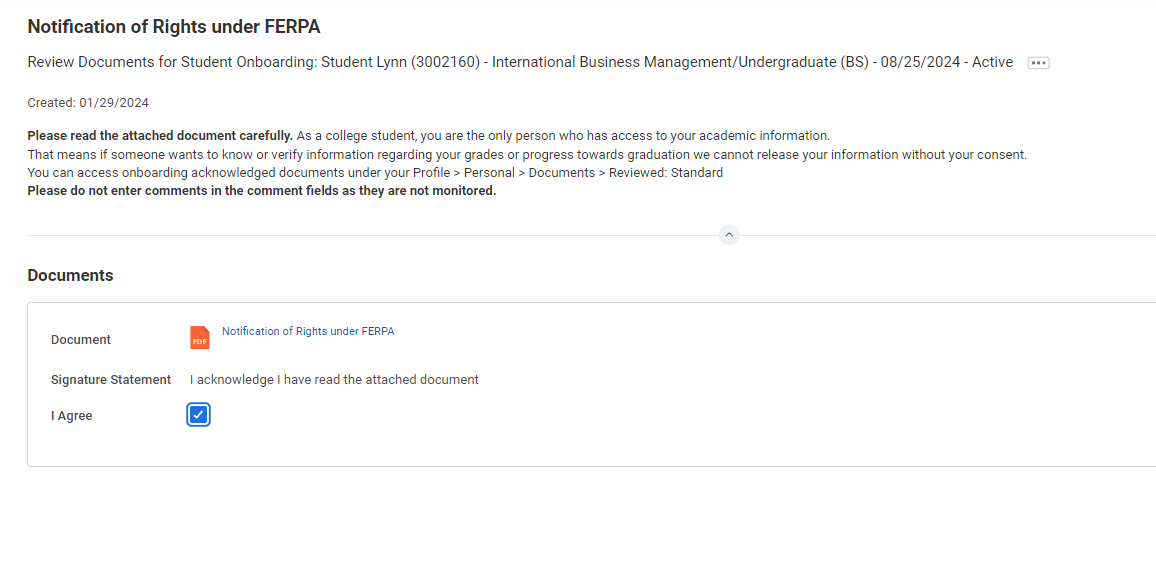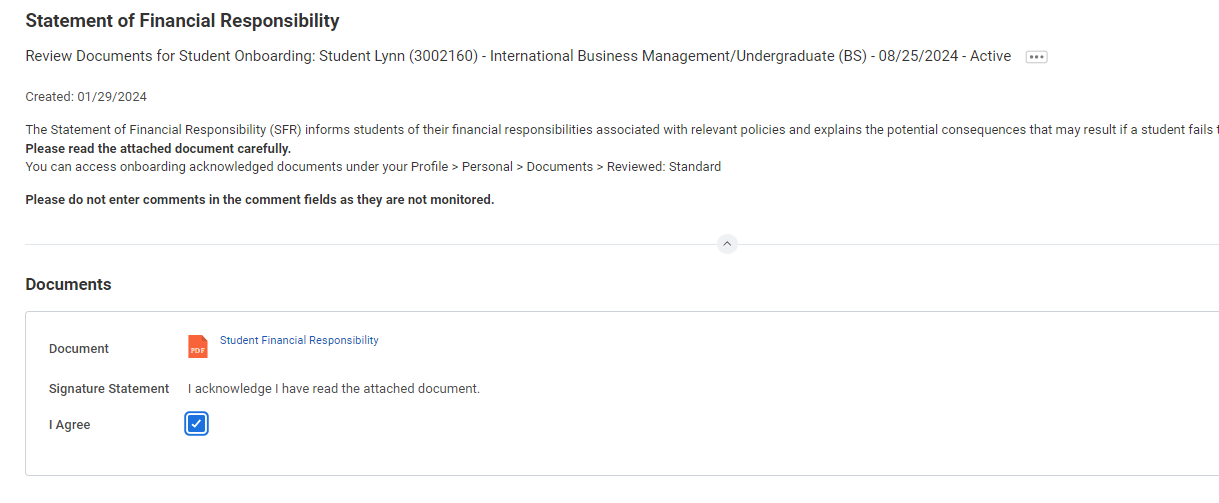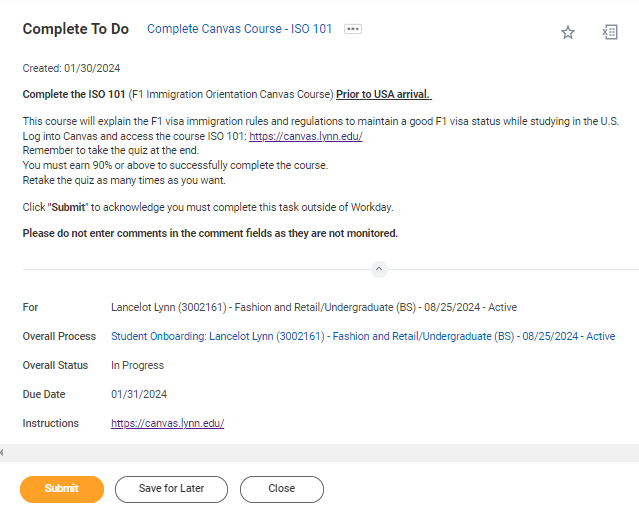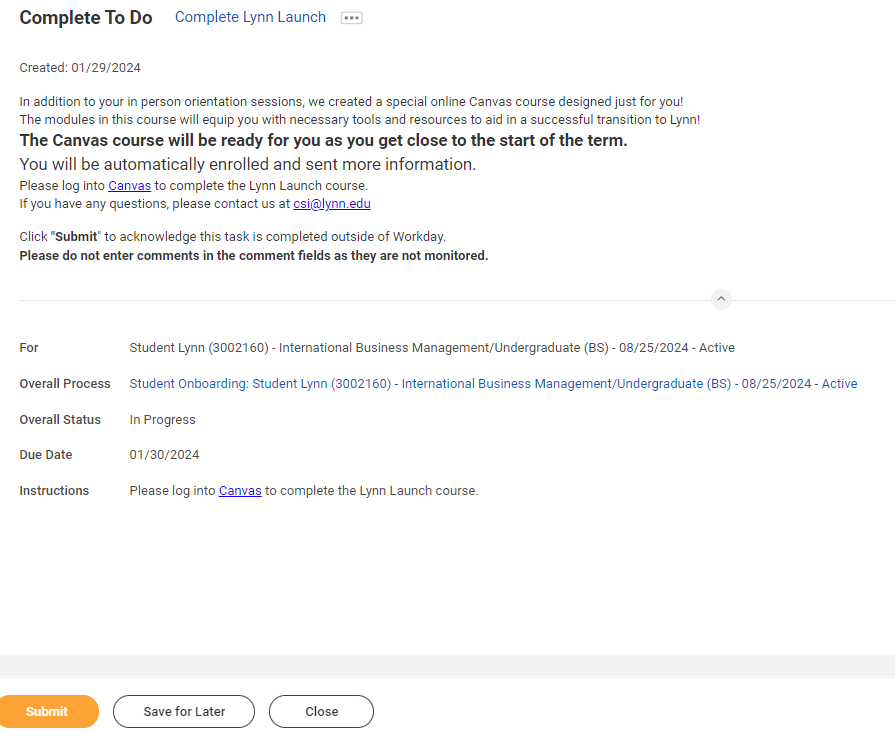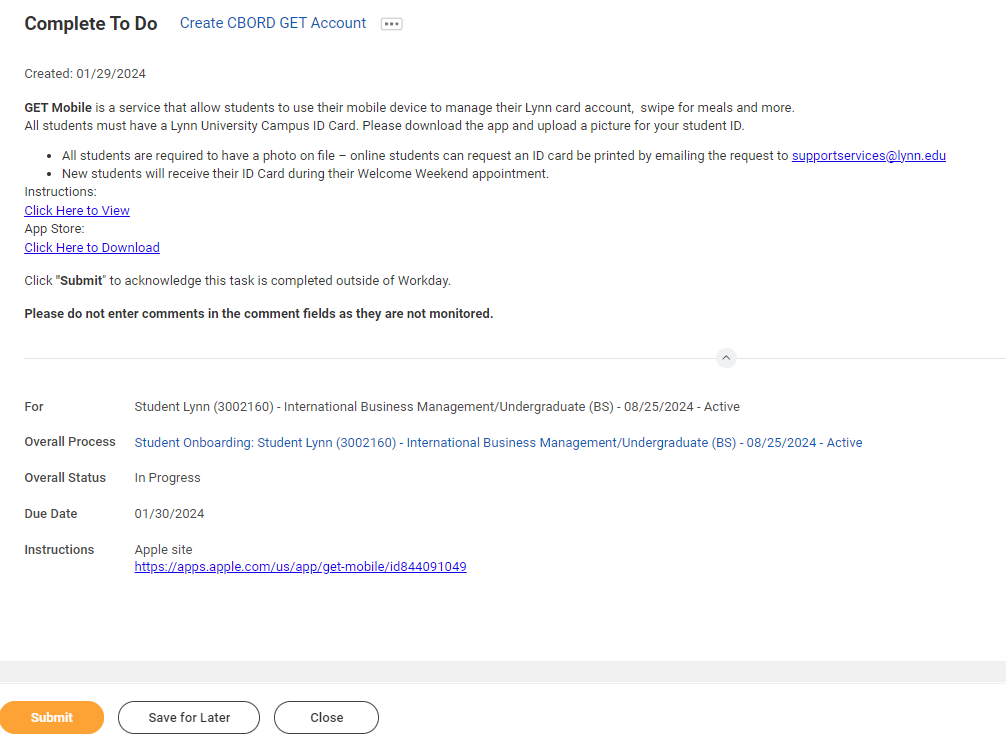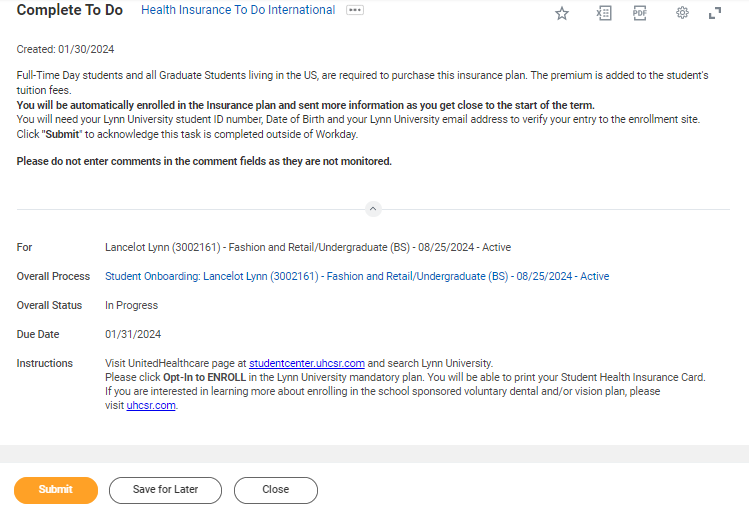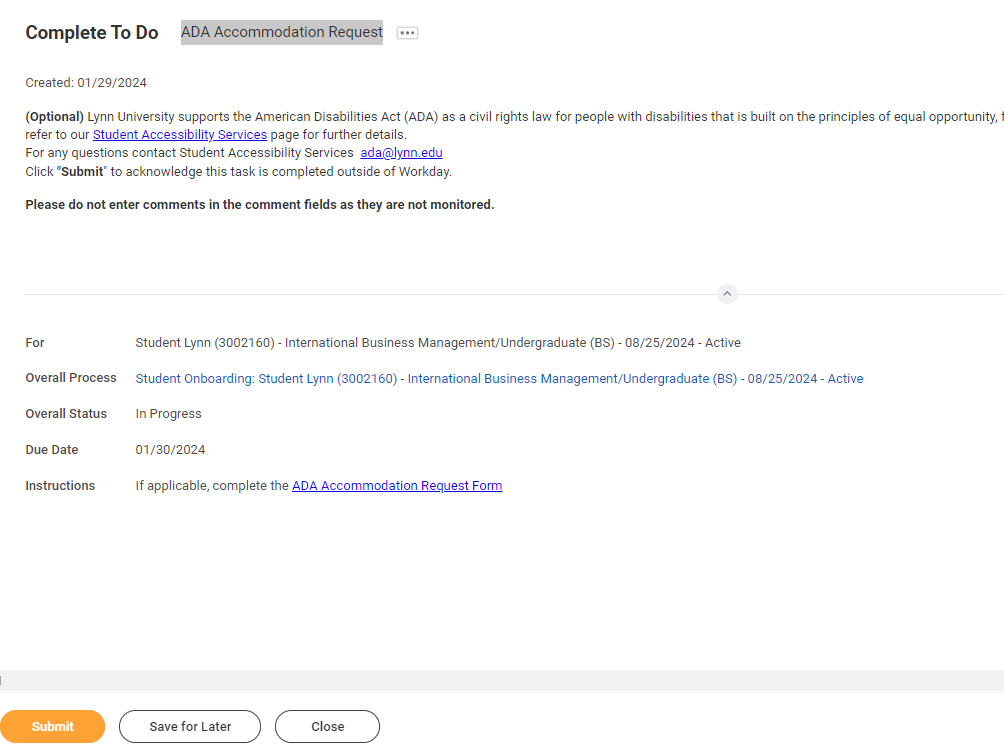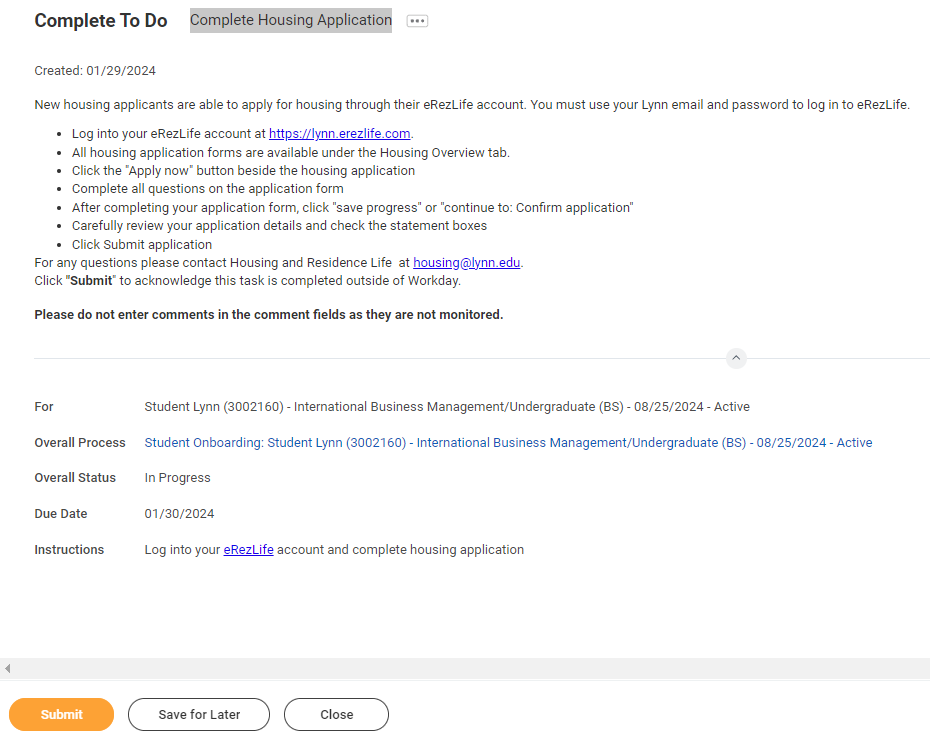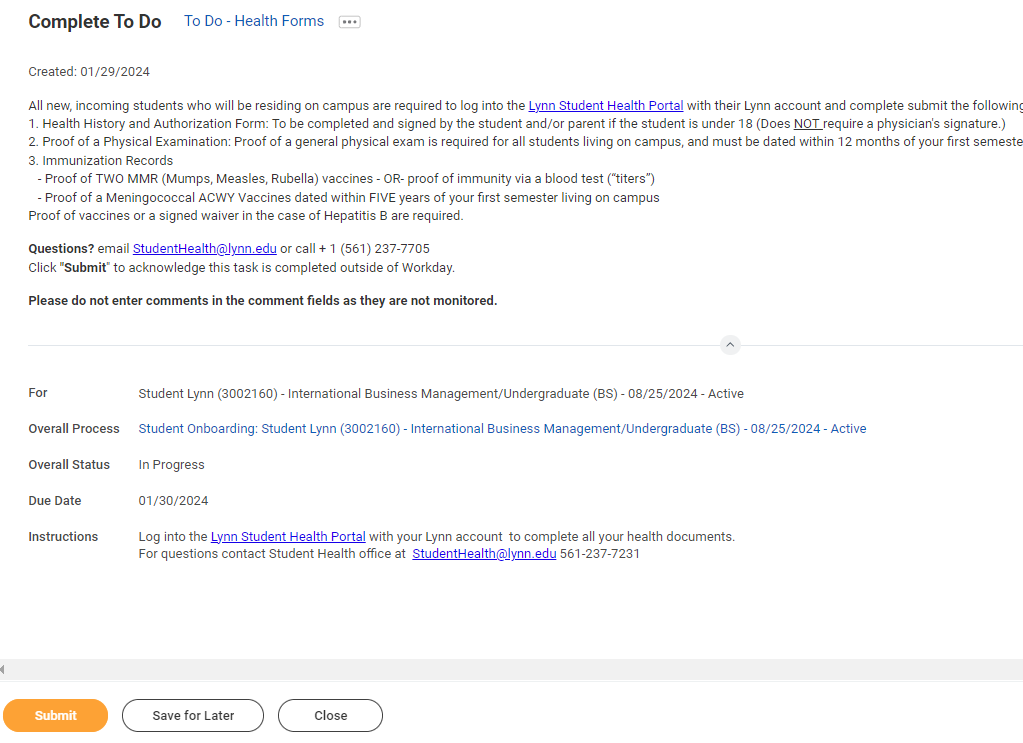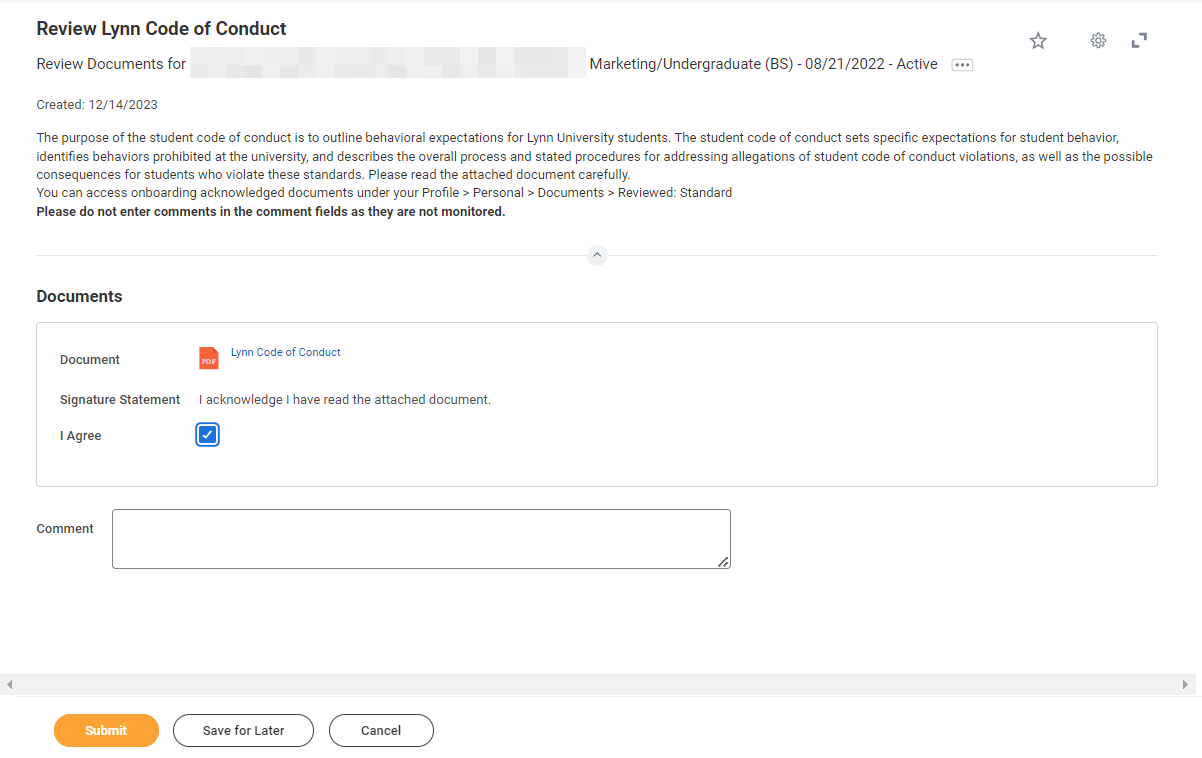...
Student Onboarding is a series of essential tasks you will complete to prepare for starting the academic period (term) at Lynn. The onboarding process in Workday is sequential and tasks will be delivered to your Workday task inbox and Lynn email. Complete a task or arrange completion before you click the submit button to move on to the next item.
- You will receive notifications via email to your Lynn email address to complete the onboarding items
- Complete each task listed. Each task is personalized and may be presented in a different order than listed below.
- Each completion of an onboarding task will automatically remove the task from the Action action column.
- Tasks requiring you to “review documents” will open in a new browser window.
- “To do” tasks will re-direct you to other websites. These are reminders to complete the task outside of Workday.
- Read all the information/instructions/documents on each task screen.
- Do not enter comments in the items comment fields as they are not monitored.
...
Sign-in to Workday
Log in to Workday. From your home page you can navigate to the following:
...
| Expand | ||||
|---|---|---|---|---|
| ||||
|
- Select “change my government IDs”.
- In the “National “National IDs” section, click on the + sign.
- In the Country section, type/choose “United States of America”America”.
- In the National ID Type section, choose “Social “Social Security Number (SSN)” or "U.S. Individual Taxpayer Identification Number (ITIN)".
- In the Add/Edit ID, type in your Social Security/TIN Number. Note: Please proof for errors and be sure that the number you are entering is accurate!
- Scroll down and attach a copy of your SSN card.
- Select document category "ID Verification"
...
- Read through the recommendations and select a privacy setting.
- Scroll down below the privacy setting options for additional information and options. You can check items here to enable additional items to be visible on your profile.
- The items already checked are visible by default. Click Submit, then Done.
...
Review My Personal Information
...
- Click on the Review My Personal Information task.
- Review the information available. If you need to make changes, click the Edit button.
- To make edits navigate to the information you want up update click on the pencil icon to unlock the section.
- Updatetheinformationandthenclickthecheckmarkicontosaveyourchanges.
- Onceyouhavemadeedits,orifyoudon'tneedtomakeedits, clickApprove.
...
- Review your contact information.
- To make changes click the Edit button
- Select pencil icon next to a record to modify or Select X to delete a record
- Select add button to add a new record
- Click Approve to complete task or if your contact information is correct
| Warning |
|---|
Address Usage: You must include the appropriate address usage on your home contact information. |
- Legal Home Permanent: This usage should reflect your home address when you are not attending school. If you reside with your family during non-school periods, kindly input your family's home address in this section.
- Personal Local Address: This usage pertains to the address where you currently reside for the ongoing semester. If this address differs from your Legal Home Address, or if you reside on campus, it is necessary to maintain a separate contact entry. Avoid overwriting your legal home address. Instead, click the "Add" button, input your Florida address, add the usage as "Local," and ensure that you select the "Primary" checkbox.
- Note: If you are a commuter and reside in Florida and your legal home permanent and local addresses are be the same, please add both usage labels to your primary contact record.
...
| Expand | ||||
|---|---|---|---|---|
| ||||
|
- Click Change My Preferred Name
- Uncheck Use Legal Name as Preferred Name
- Change First Name
- Click Submit
...
Review Legal Name
...
- If the legal name displayed is correct click "Approve" otherwise use the "Edit" box below and make the appropriate changes.
- Drag and drop your documentation or select a file from your computer
- Select document category "Legal Name Change"
- Click Submit
...
Federal Student Aid Authorization
...
| Expand | ||||
|---|---|---|---|---|
| ||||
|
- Select I authorize
- Click Submit
...
| Expand | ||||
|---|---|---|---|---|
| ||||
|
- Select I authorize
- Click Submit
...
| Expand | ||||
|---|---|---|---|---|
| ||||
|
- Select I authorize
- Click Submit
...
| Expand | ||||
|---|---|---|---|---|
| ||||
|
- Select I authorize
- Click Submit
...
- When you complete this item, click "Submit" to acknowledge this task is completed outside Workday.
Select Save for Later if you have not completed this task.
...
Complete Lynn Launch (Daytime new students only)
...
- When you complete this item, click "Submit" to acknowledge this task is completed outside Workday.Select Save for Later if you have not completed this task.
...
- When you complete this item, Click "Submit" to acknowledge this task is completed outside Workday.Select Save for Later if you have not completed this task.
...
Create CBORD GET Account
...
- When you complete this item, click "Submit" to acknowledge this task is completed outside Workday.
- Select Save for Later if you have not completed this task.
...
Health Insurance Enrollment
...
- When you complete this item, click "Submit" to acknowledge this task is completed outside Workday.Select Save for Later if you have not completed this task.
...
- When you complete this item, click "Submit" to acknowledge this task is completed outside Workday.
Select Save for Later if you have not completed this task.
...
Complete Housing Application
...
- When you complete this item, click "Submit" to acknowledge this task is completed outside Workday.
Select Save for Later if you have not completed this task.
...
- When you complete this item, click "Submit" to acknowledge this task is completed outside Workday.Select Save for Later if you have not completed this task.
...
ACH Refund Setup
...
| Expand | ||||
|---|---|---|---|---|
| ||||
|
- Select I authorize
- Click Submit