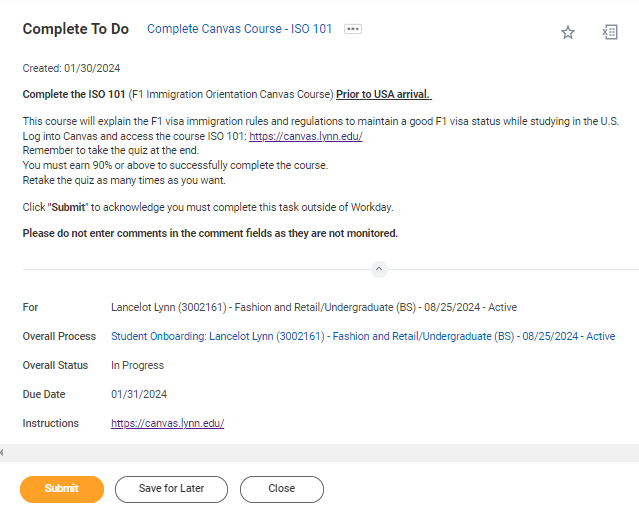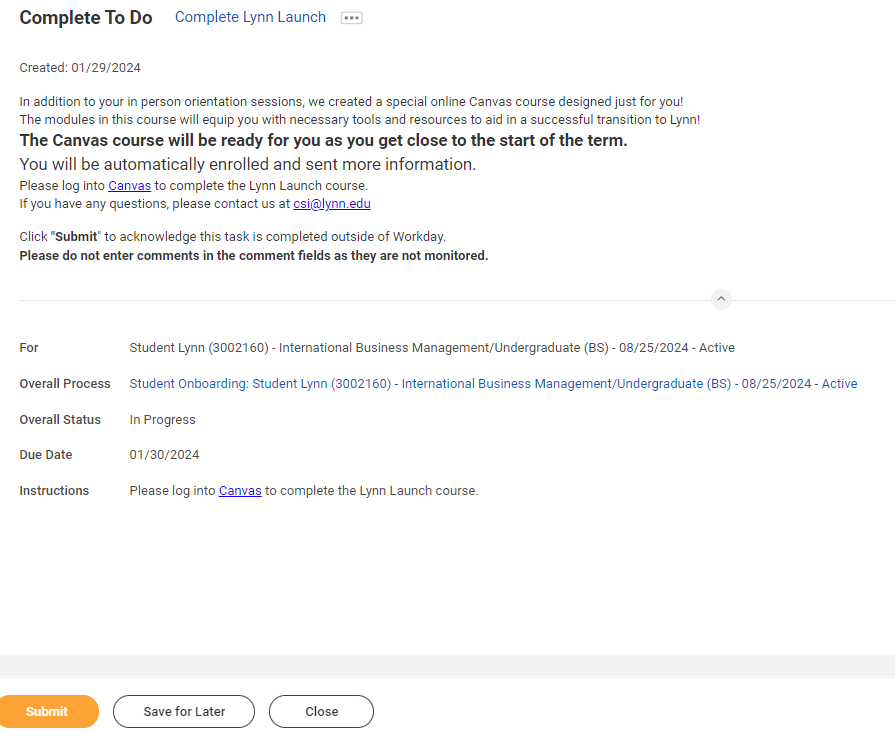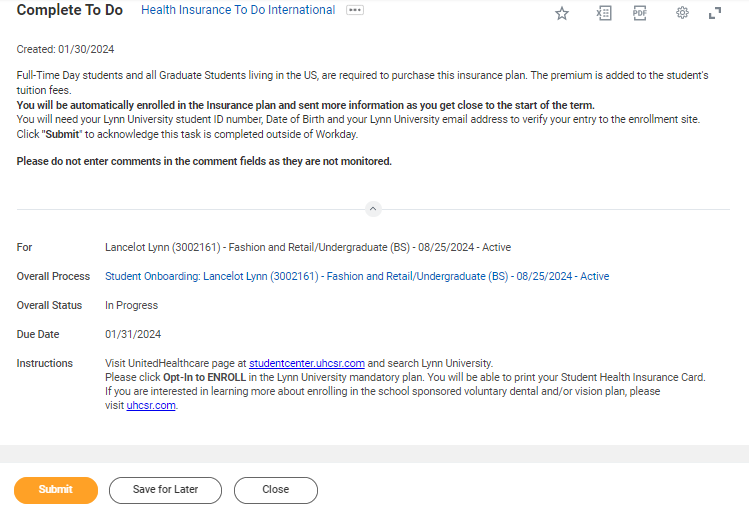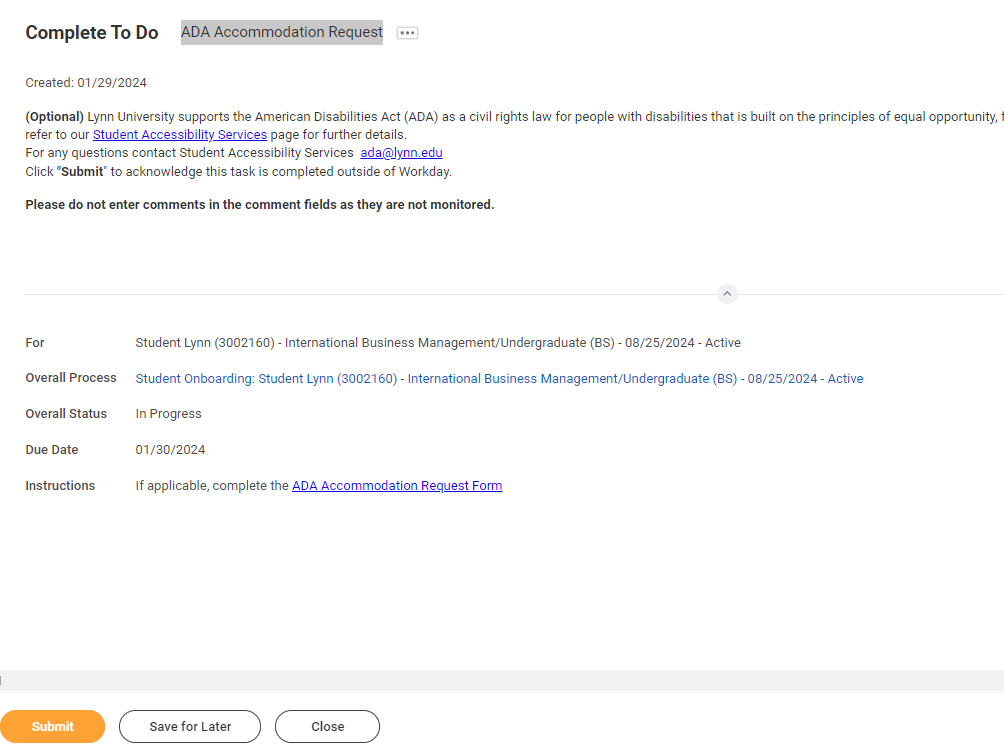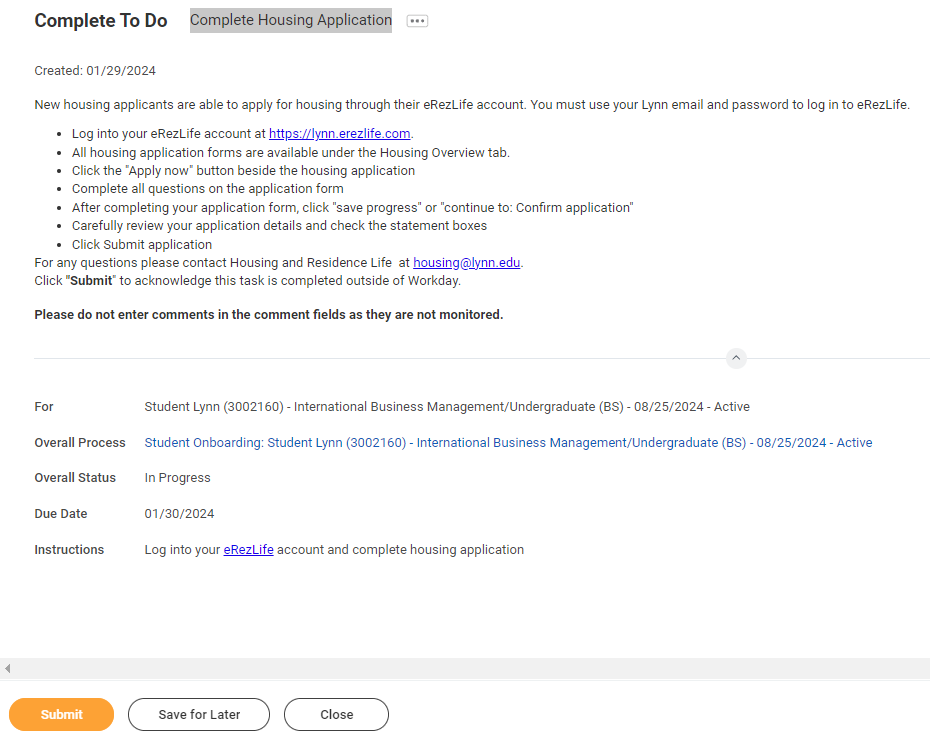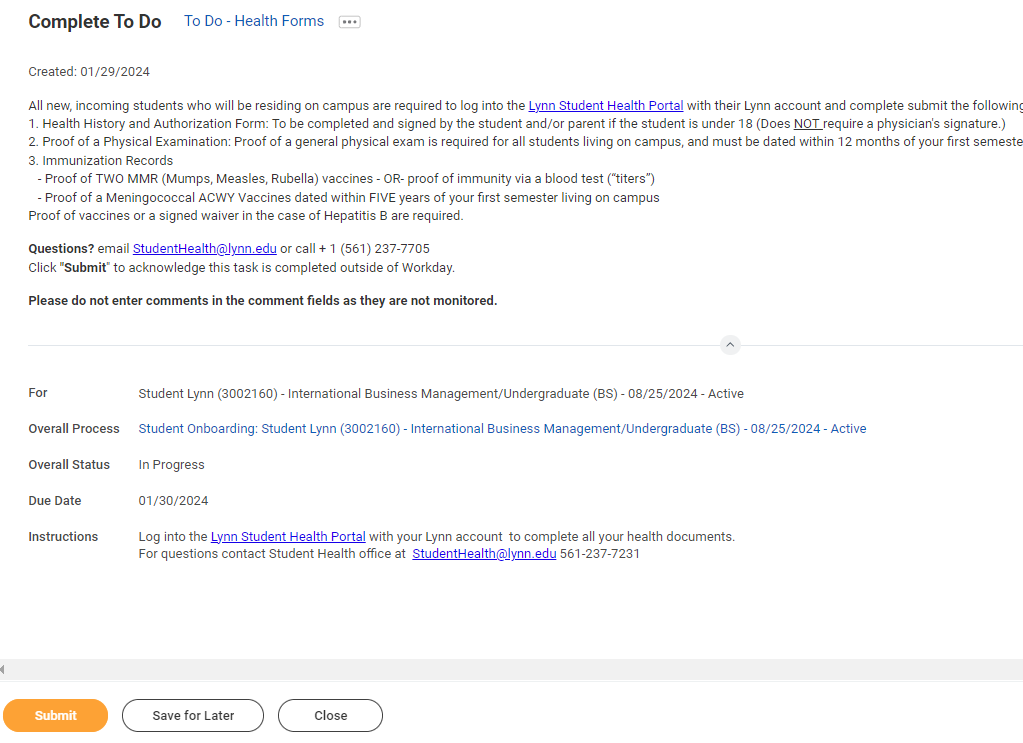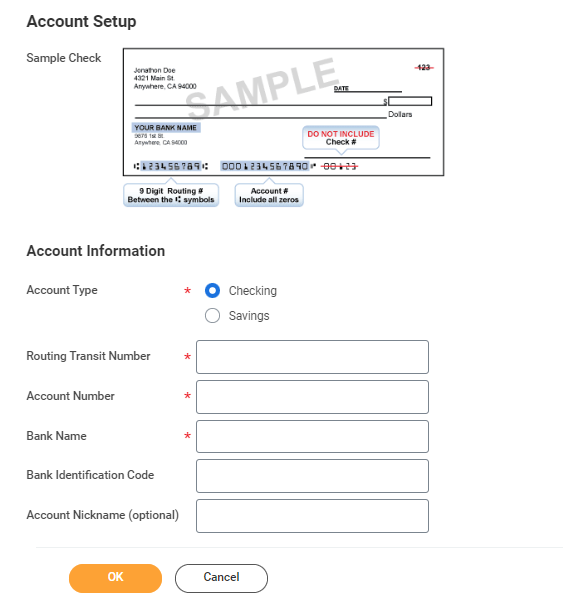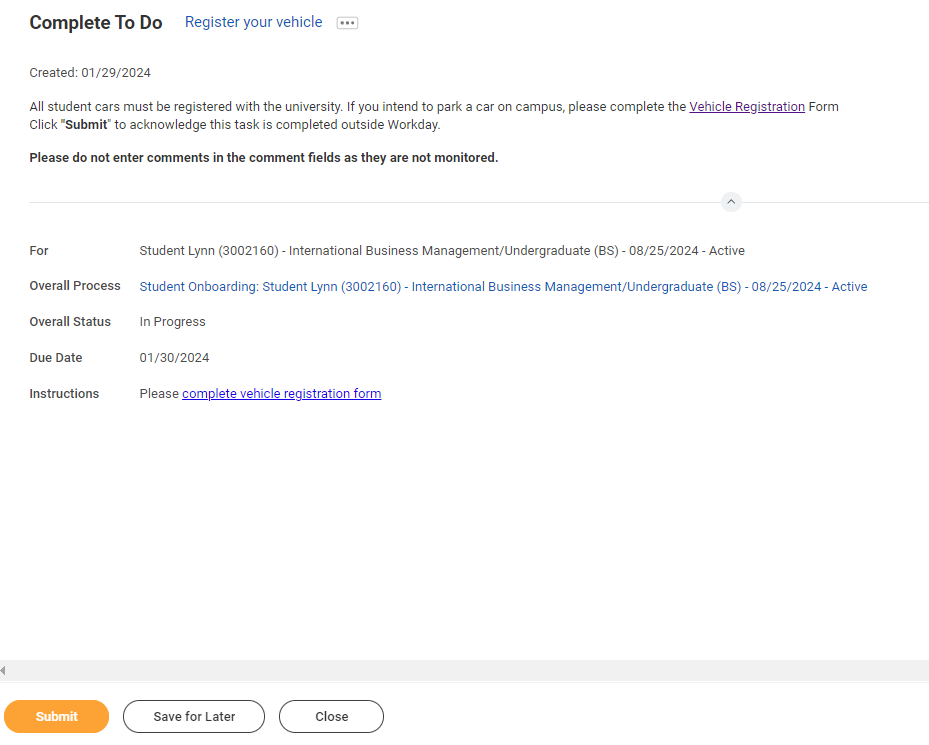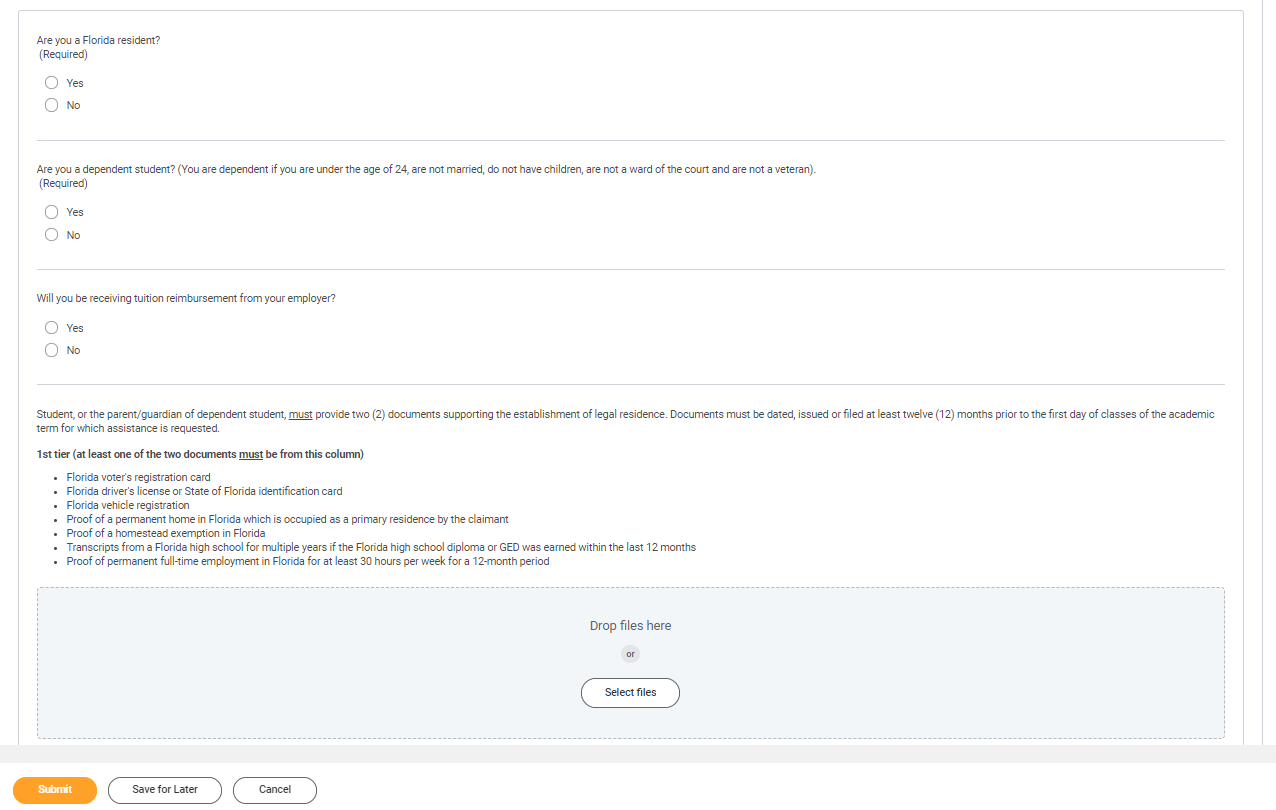...
- You will receive notifications via email to your Lynn email address to complete the onboarding items
- Complete each task listed. Each task is personalized and and may be presented in a different order than listed below.
- Each completion of an onboarding task will automatically remove the task from the Action column.
- Tasks requiring you to “review documents” will open in a new browser window.
- “To do” tasks will re-direct you to other websites. These are reminders to complete the task outside of Workday.
- Read all the information/instructions/documents on each task screen.
- Do not enter comments in the items comment fields as they are not monitored.
...
| Expand | ||||
|---|---|---|---|---|
| ||||
|
...
| Expand | ||||
|---|---|---|---|---|
| ||||
|
...
| Expand | ||||
|---|---|---|---|---|
| ||||
|
...
| Expand | ||||
|---|---|---|---|---|
| ||||
|
...
- When you complete this item, Clickclick "Submit" to acknowledge this task is completed outside Workday.
- Select Save for Later if you have not completed this task.
...
| Expand | ||||
|---|---|---|---|---|
| ||||
|
...
- When you complete this item, Clickclick "Submit" to acknowledge this task is completed outside Workday.
- Select Save for Later if you have not completed this task.
...
- When you complete this item, Clickclick "Submit" to acknowledge this task is completed outside Workday.
- Select Save for Later if you have not completed this task.
...
- When you complete this item, Clickclick "Submit" to acknowledge this task is completed outside Workday.
- Select Save for Later if you have not completed this task.
...
- When you complete this item, Clickclick "Submit" to acknowledge this task is completed outside Workday.
- Select Save for Later if you have not completed this task.
...
- When you complete this item, Clickclick "Submit" to acknowledge this task is completed outside Workday.
- Select Save for Later if you have not completed this task.
...
- When you complete this item, Clickclick "Submit" to acknowledge this task is completed outside Workday.
- Select Save for Later if you have not completed this task.
...
- Routing Numbers is a required field and should be 9 digits in lenght length
- Bank name is required field
- Account Type is a required field
- Account Number is a required field.
...
- When you complete this item, Clickclick "Submit" to acknowledge this task is completed outside Workday.
- Select Save for Later if you have not completed this task.
...
| Expand | ||||
|---|---|---|---|---|
| ||||
|
...
- Complete questionnaire (attached required documentation if applicable).
- When you complete this item, Clickclick "Submit"
- Select Save for Later if need to gather more information to complete at a later time
...