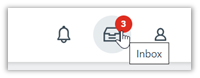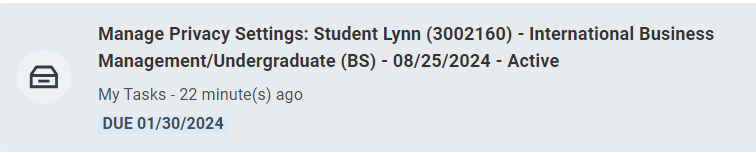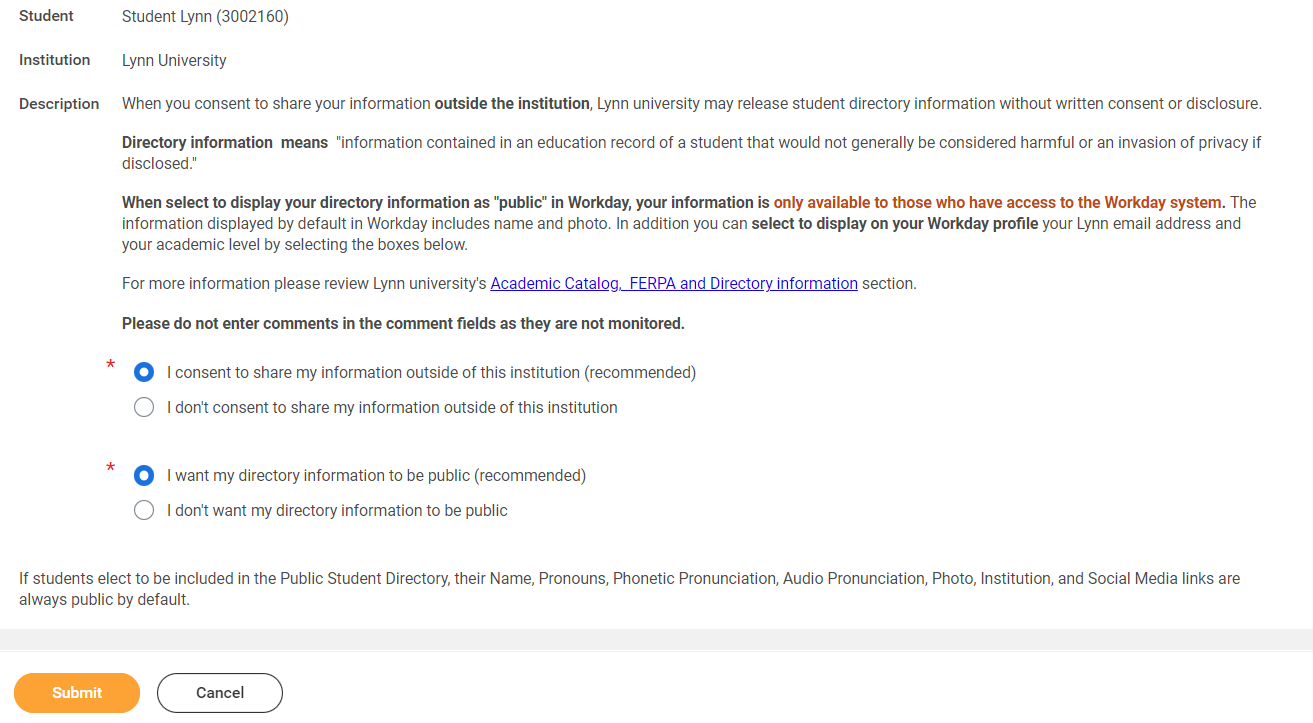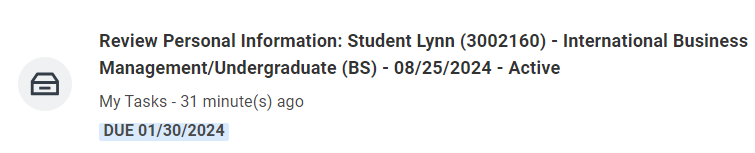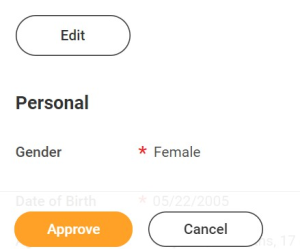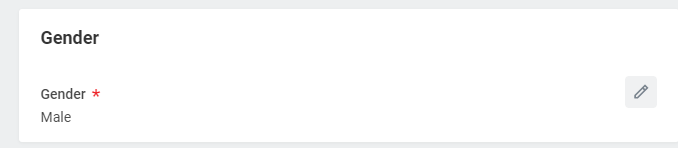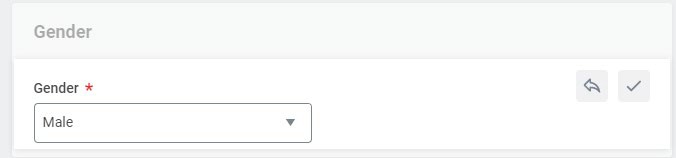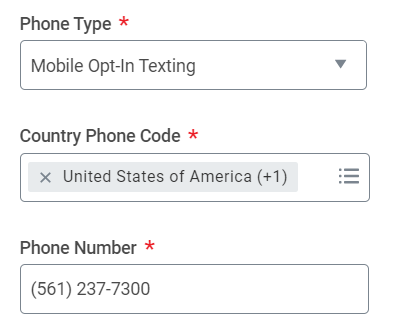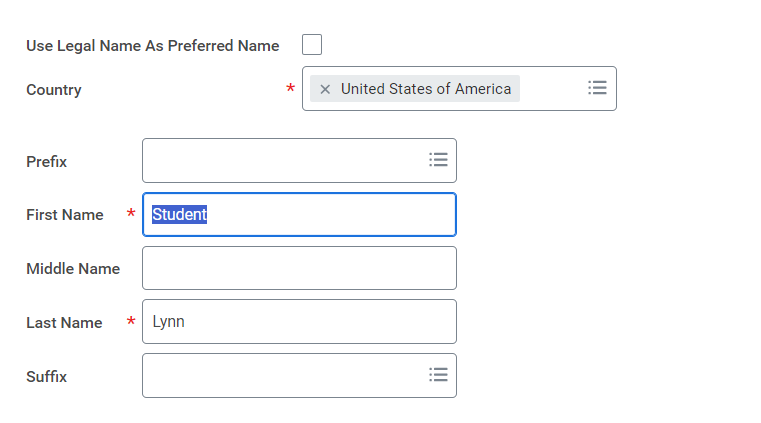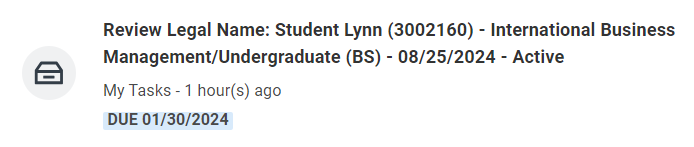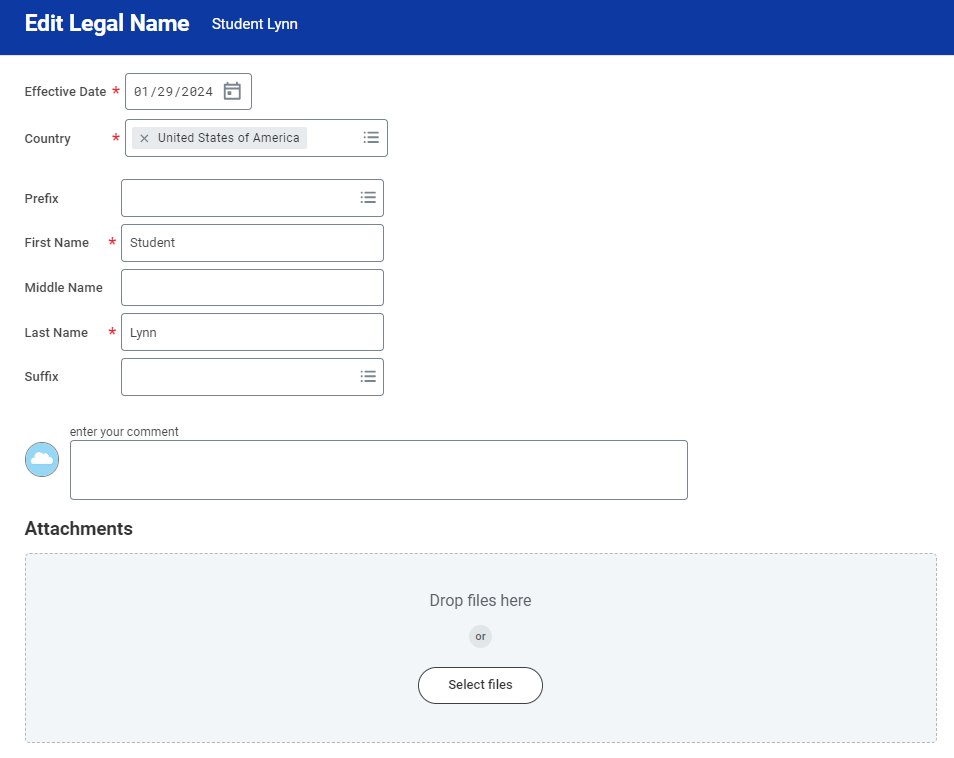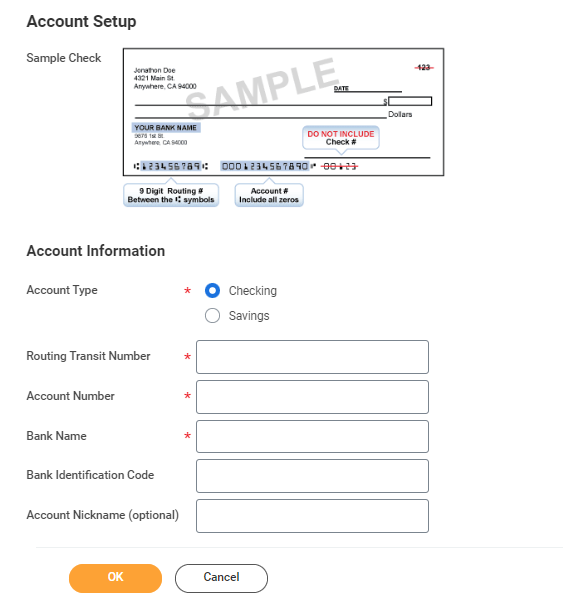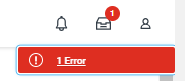...
On this Job aid:
Email Notifications
Once Admissions process your application and your Lynn account is created, you will receive notifications from lynn@workday.com to complete your onboarding tasks.
Sign-in to Workday to complete your onboarding.
 onboarding tasks email
onboarding tasks email
Sign-in to Workday
Log in to Workday. From your home page you can navigate to the following:
...
- Click the box in the center of the screen with the title Awaiting Your Action
- Or ClicktheInboxiconinthetoprightcornerofthescreen
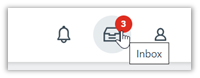
Need help?
- Click here for instructions on how to log into Workday
- Click here for details on Workday's landing page
- Click here for details on Workday's tools and navigation
- Click here for details on Workday's My Tasks and Notifications
...
Onboarding Tasks
Manage my Privacy
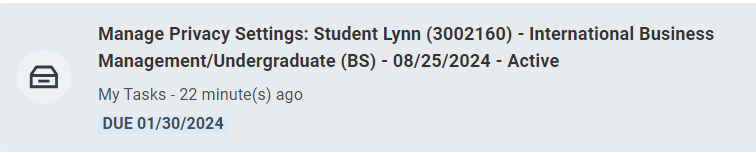 Image ModifiedPrivacy Settings
Image ModifiedPrivacy Settings
| Expand |
|---|
| title | Click here for more information... |
|---|
|
Description | To Do |
|---|
When you consent to share your information outside the institution, Lynn university may release student directory information without written consent or disclosure. Directory information means "information contained in an education record of a student that would not generally be considered harmful or an invasion of privacy if disclosed." The information displayed by default in Workday includes name and photo. In addition you can select to display your Lynn email address and your academic level. For more information please review Lynn university's Academic Catalog, FERPA and Directory information section. | Review your Privacy When select to display your directory information as "public" in Workday, your information is only available to those who have access to the Workday system. The information displayed by default in Workday includes name and photo. In addition you can select to display your Lynn email address and your academic level. For more information please review Lynn university's Academic Catalog, FERPA and Directory information section. Need Help? Contact the Registrar's Office +1 561-237-7303 | registrar@lynn.edu |
|
...
- Read through the recommendations and select a privacy setting.
- Scroll down below the privacy setting options for additional information and options. You can check items here to enable additional items to be visible on your profile.
- The items already checked are visible by default. Click Submit, then Done.
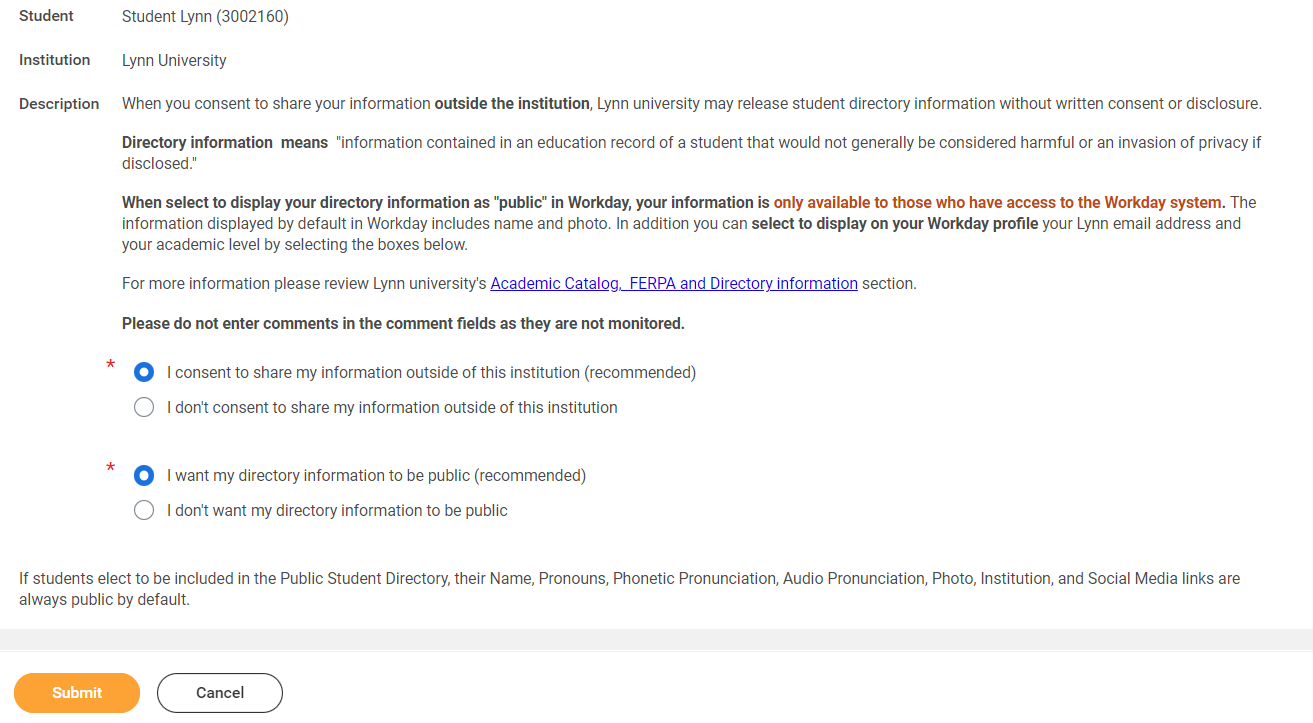 Manage Privacy
Manage Privacy
...
| Expand |
|---|
| title | Click here for more information... |
|---|
|
Description | To Do |
|---|
All student refunds will be processed through ACH (electronic transfer), to the student’s U.S. bank account. The University recommends students set up their Payment Election in Workday to store bank account information and conveniently receive refunds to that account. | The Personal Information you can update in Workday includes: Sex Date of Birth * Marital Status * Race and Ethnicity Citizenship Status* Gender Identity Pronoun Military Service*
Note: Certain changes to your personal information (*) may require you to attach documentation like SSN card, Drivers License, Birth Certificate, Certificate of Naturalization, etc. Under document category select "Personal Information" Need Help? Contact the Registrar's Office +1 561-237-7303 | registrar@lynn.edu |
|
...
- Click on the Review My Personal Information task.
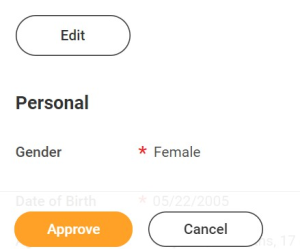 review personal info
review personal info
- Review the information available. If you need to make changes, click the Edit button.
- To make edits navigate to the information you want up update click on the pencil icon to unlock the section.
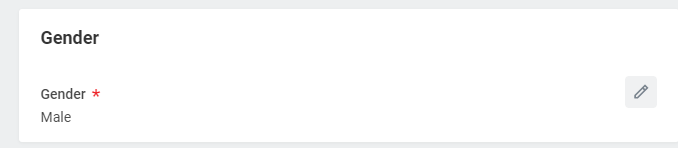 gender
gender
- Updatetheinformationandthenclickthecheckmarkicontosaveyourchanges.
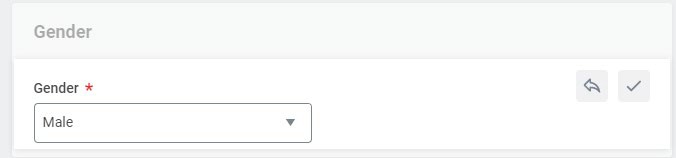 checkmark
checkmark
- Onceyouhavemadeedits,orifyoudon'tneedtomakeedits, clickApprove.
...
 Review home contact information
Review home contact information
...
Phone Type: Select Mobile Opt-In Texting under Phone Device to receive Lynn alert emergency text messages.
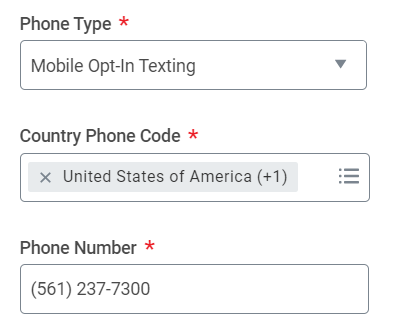 phone type
phone type
...
Review Preferred Name
 review preferred name
review preferred name
| Expand |
|---|
| title | Click here for more information... |
|---|
|
Description | To Do |
|---|
In line with university policy, students and employees may enter a preferred first name and/or preferred middle name that affirms their gender, culture or other aspects of their social identity. Note: Preferred names do not affect the individual’s last name, which must remain the person’s legal name. Preferred name will display in Workday and other applications (as supported) but will not replace the legal name that is stored in Workday.
| Review your preferred name (First Name only). your last name should not be changed. Need Help? Contact the Registrar's Office +1 561-237-7303 | registrar@lynn.edu
|
|
...
- Click Change My Preferred Name
- Uncheck Use Legal Name as Preferred Name
- Change First Name
- Click Submit
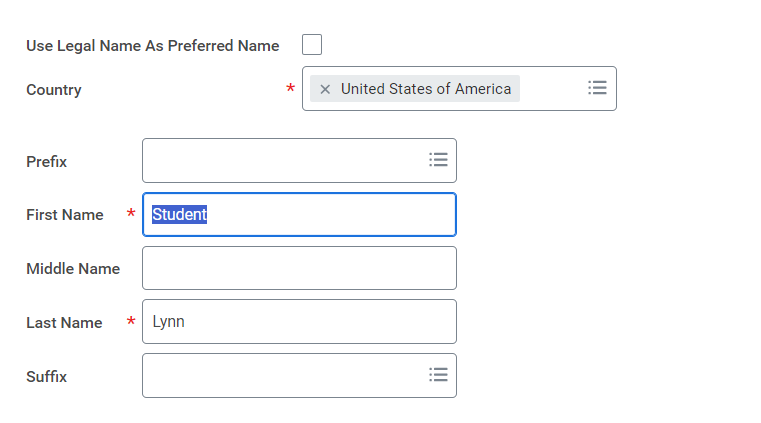 preferred Name
preferred Name
...
Review Legal Name
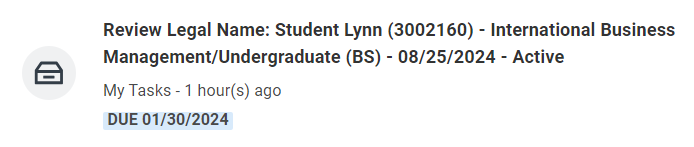 review legal name
review legal name
| Expand |
|---|
| title | Click here for more information... |
|---|
|
Description | To Do |
|---|
Lynn University requires your legal name to be correct in our system. Your legal name will be displayed in your official educational documents.
*You must contact the IT Dept. at itsupport.lynn.edu if you wish to have your Lynn email address to reflect your new name.
| Review your legal name. *You are required to attach one form of documentation to support the name change request, and the documentation needed may vary by situation. Acceptable documents include: Please select document category "Legal Name Change" Need Help? Contact the Registrar's Office +1 561-237-7303 | registrar@lynn.edu *You must contact the IT Dept. at itsupport.lynn.edu if you wish to have your Lynn email address to reflect your new name. |
|
...
- If the legal name displayed is correct click "Approve" otherwise use the "Edit" box below and make the appropriate changes.
- Drag and drop your documentation or select a file from your computer
- Select document category "Legal Name Change"
- Click Submit
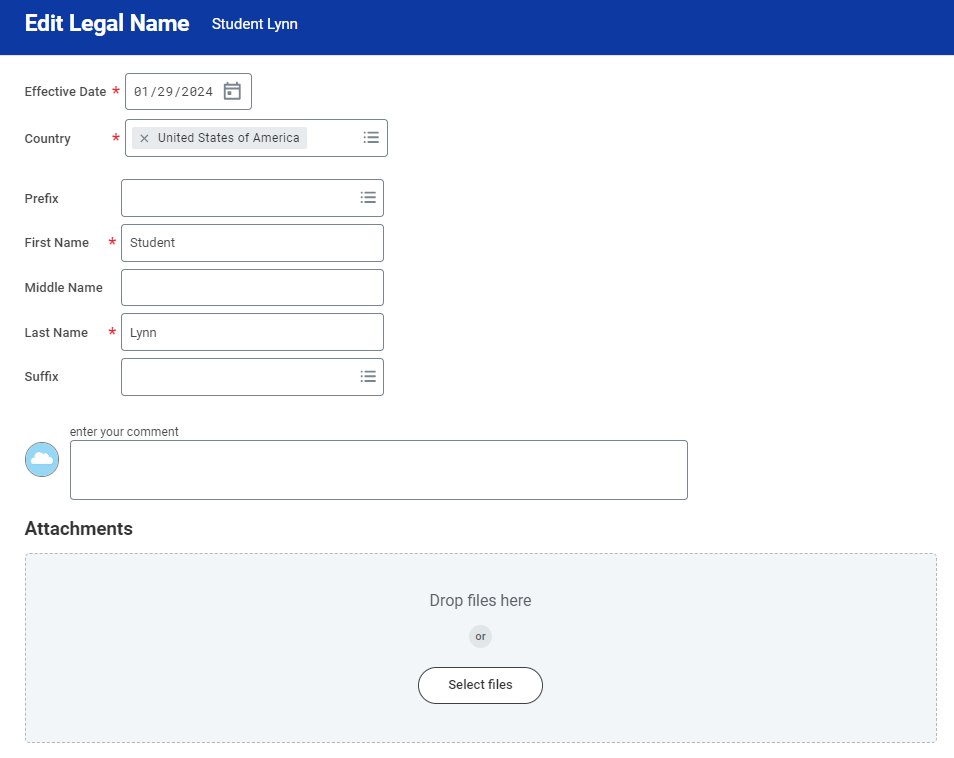
...
ACH Refund Setup

| Expand |
|---|
| title | Click here for more information... |
|---|
|
Description | To Do |
|---|
All student refunds will be processed through ACH (electronic transfer), to the student’s U.S. bank account. The University recommends students set up their Payment Election in Workday to store bank account information and conveniently receive refunds to that account. | To enter payment election information you will need your U.S. Bank Name, Account type (checking or Savings), Routing Transit Number and Account Number. This will allow you to receive funds when applicable. Need Help? Contact Student Financials +1 561-237-7504 | studentaccounts@lynn.edu |
|
...
- Routing Numbers is a required field and should be 9 digits in lenght
- Bank name is required field
- Account Type is a required field
- Account Number is a required field.
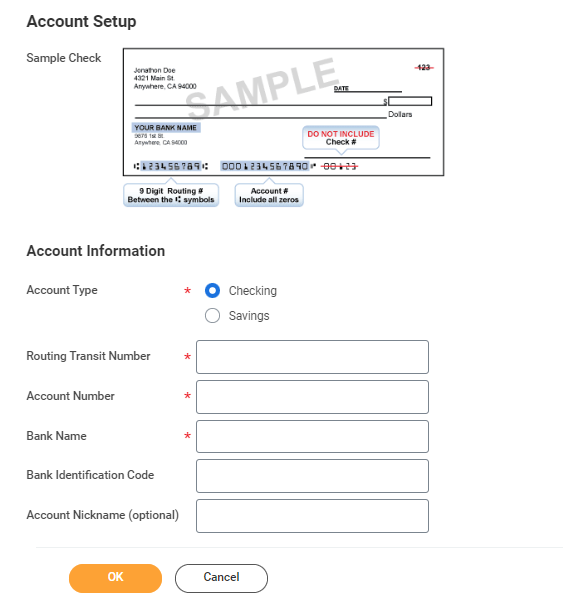
...
Review Friends and Family
 Review Friends and Family
Review Friends and Family
Need help?
- Click here for information on third party proxy (log in and navigation)
- Click here for detailed instructions on Friends and Family and Third Party permissions
...
You must add at least one emergency contact to your records otherwise you will get an error when you click Submit
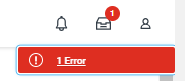 error
error
...
My Friends and Family Permissions
 review Friends and Family
review Friends and Family
...