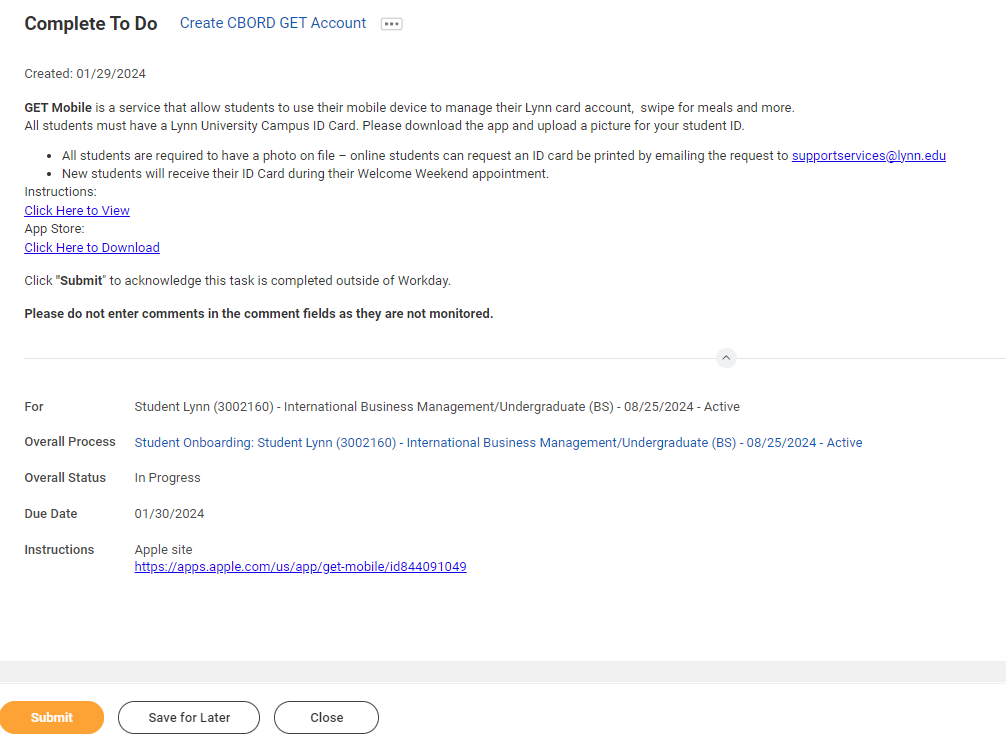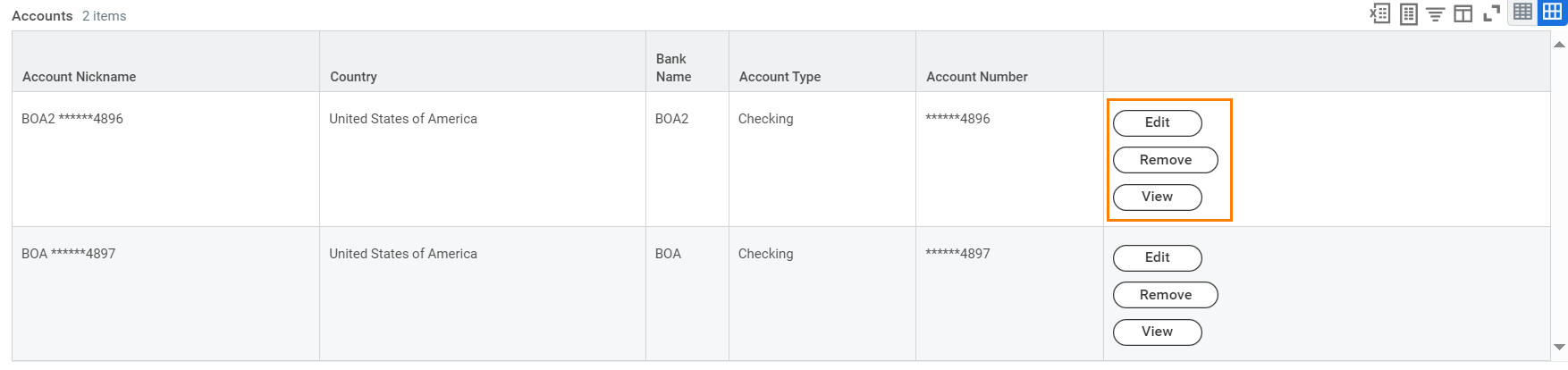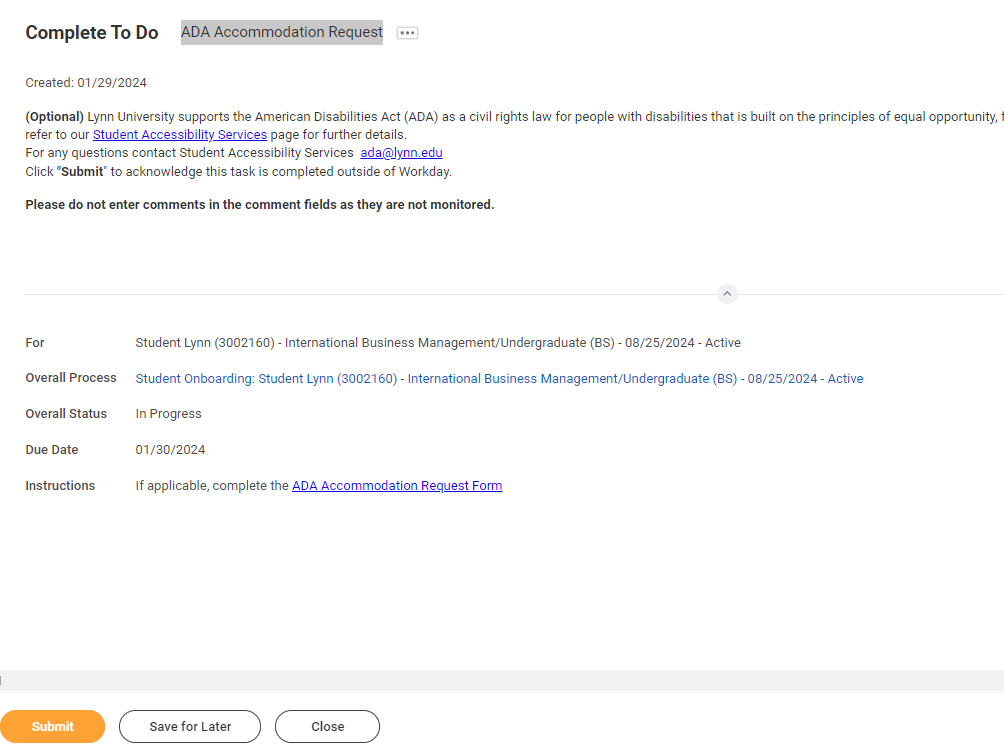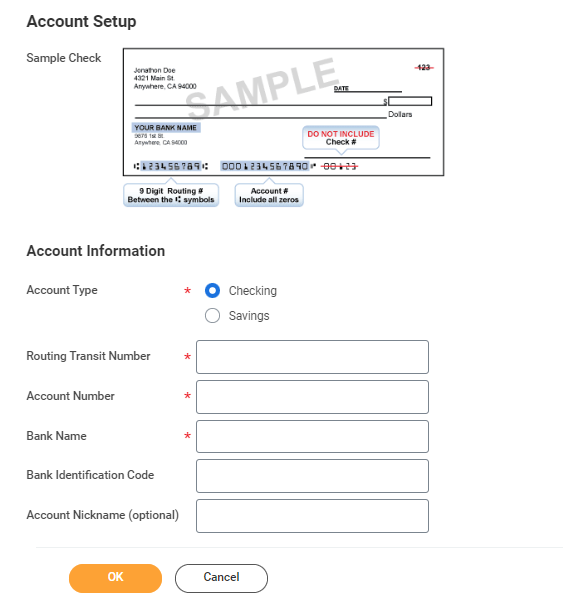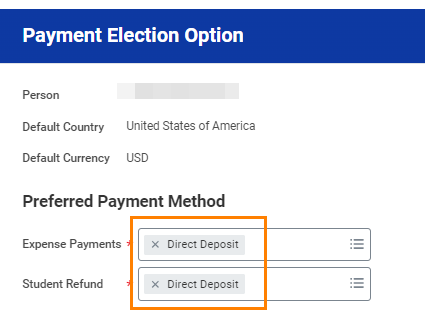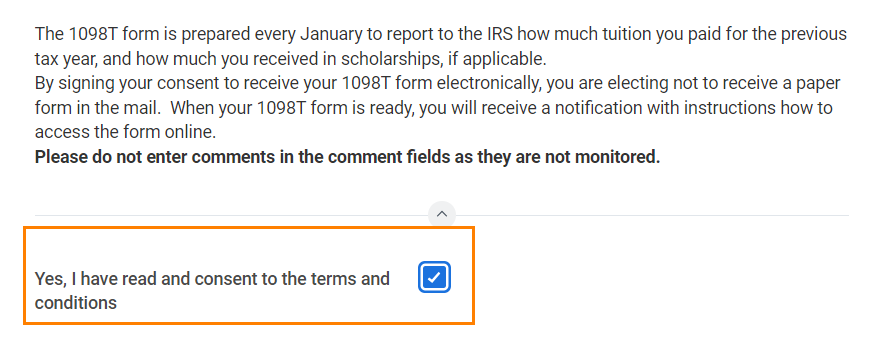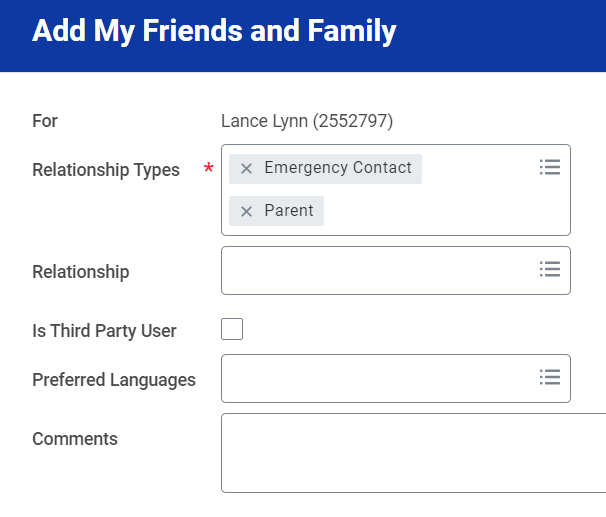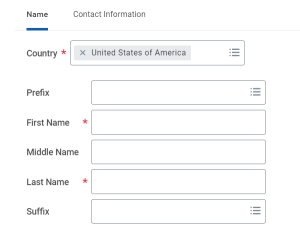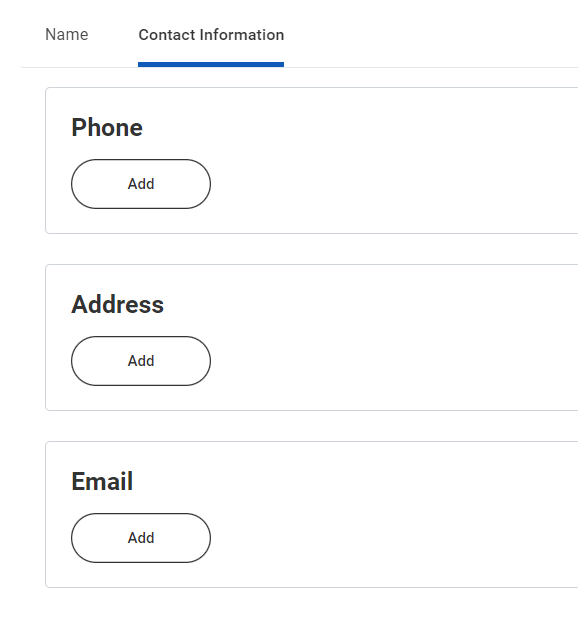...
- When you complete this item, Click "Submit" to acknowledge this task is completed outside Workday.
- Select Save for Later if you have not completed this task.
ACH Refund Setup
ADA Accommodation Request (Optional)
| Expand | ||||
|---|---|---|---|---|
| ||||
All student refunds will be processed through ACH (electronic transfer), to the student’s U.S. bank account. The University recommends students set up their Payment Election in Workday to store bank account information and conveniently receive refunds to that account. To enter payment election information you will need your U.S. Bank Name, Account type (checking or Savings), Routing Transit Number and Account Number. This will allow you to receive funds when applicable. Need Help? Contact Student Financials +1 561-237-7504 | studentaccounts@lynn.edu |
- Select Payment Elections
If you are a student worker, you may already have Payment Elections in Workday. Review your Accounts and make any necessary changes. - Click submit
If you do not have a payment election, a payment election option screen will appear.
...
|
- When you complete this item, Click "Submit" to acknowledge this task is completed outside Workday.
- Select Save for Later if you have not completed this task.
ACH Refund Setup
| Expand | ||||
|---|---|---|---|---|
| ||||
|
- Routing Numbers is a required field and should be 9 digits in lenght
- Bank name is required field
- Account Type is a required field
- Account Number is a required field.
Request Consent for Electronic 1098-T
| Expand | |||
|---|---|---|---|
| |||
Description To Do The 1098T form is prepared every January to report to the IRS how much tuition you paid for the previous tax year, and how much you received in scholarships, if applicable. By signing your consent to receive your 1098T form electronically, you are electing not to receive a paper form in the mail. When your 1098T form is ready, you will receive a notification with instructions how to access the form in Workday. Need Help? Contact Student Financials
|
...
Review Friends and Family
...
Step
...
Description
...
To Do
...
Review Friends and Family
Friends and family include individuals you would like listed as emergency contacts as well as any individuals you would like to view your selected academic and/or financial records and/or make payments on your behalf.
Please use the Add button to add an individual. You will be required to add at least one method of communication for each person listed.
- Select Payment Elections
If you are a student worker, you may already have Payment Elections in Workday. Review your Accounts and make any necessary changes. - Click submit
If you do not have a payment election, a payment election option screen will appear.
- Select "Direct Deposit" for Expense Payments and Student Refunds
- Enter Bank account information and select OK
- Routing Numbers is a required field and should be 9 digits in lenght
- Bank name is required field
- Account Type is a required field
- Account Number is a required field.
Request Consent for Electronic 1098-T
| Expand | ||||
|---|---|---|---|---|
| ||||
|
- ClickontheConsenttoReceiveForm1098-TElectronicallytask.
- Click the checkbox to the right of Yes, I have read and consent to the terms and conditions.
- ClickSubmit. Click Done.
Review Friends and Family
Step | Description | To Do |
|---|---|---|
Review Friends and Family | Friends and family include individuals you would like listed as emergency contacts as well as any individuals you would like to view your selected academic and/or financial records and/or make payments on your behalf. Please use the Add button to add an individual. You will be required to add at least one method of communication for each person listed. | Please review the friends and family information Students are required to have at least one emergency communication contact. For Emergency Contacts, you must enter an address and a phone number. For Third Party Users you must enter an email address. Please keep this Need Help? Contact the Registrar's Office +1 561-237-7303 | registrar@lynn.edu |
Click the Add button to add an individual. You will be required to add at least one method of communication for each person listed.
Click on the Review My Friends and Family task. Read through the instructions.
Click the Add button.
Select Relationship Type (you must select an Emergency Contact relationship type before any other types can be selected and before you can complete this task.)
Click the box next to Is Third-Party User if you want this contact to be a third-party user and have their own Workday access to make payments or view account/academic information.
In the Name section, add the contact's first name, last name.
In the Contact Information tab, click Add to submit at least one method of contact.
For Emergency Contacts, you must enter an address and a phone number. Under phone, select device type mobile opt-in or mobile opt-out to include or exclude them of Lynn's emergency notifications
For Third Party Users you must enter an email address.
Click OK, and then click Done.
Return to the Review my Friends and Family task.
Click Submit. Click Done.
Step | Description | To Do | |
|---|---|---|---|
d 11 - Health Insurance Enrollment | Full-Time Day students and all Graduate Students living in Campus housing, are required to purchase this insurance plan. The premium is added to the student's tuition fees unless proof of comparable coverage is furnished. Your account will be charged for the student insurance unless your waiver request has been approved by the published deadline. Click "Submit" to acknowledge this task is completed outside Workday. Please do not enter comments in the comment fields as they are not monitored. | Visit UnitedHealthcare page at studentcenter.uhcsr.com and search Lynn University to submit a waiver request. If you do not qualify for a waiver, please click Opt-In to ENROLL in the Lynn University mandatory plan. If you are interested in learning more about enrolling in the school sponsored voluntary dental and/or vision plan, please visit uhcsr.com. | |
d 11 - Health Insurance Enrollment International Students | Full-Time Day students and all Graduate Students living in the US, are required to purchase this insurance plan. The premium is added to the student's tuition fees. You will be automatically enrolled in the Insurance plan and sent more information as you get close to the start of the term. You will need your Lynn University student ID number, Date of Birth and your Lynn University email address to verify your entry to the enrollment site. Click "Submit" to acknowledge this task is completed outside Workday. Please do not enter comments in the comment fields as they are not monitored. | Visit UnitedHealthcare page at studentcenter.uhcsr.com and search Lynn University. Please click Opt-In to ENROLL in the Lynn University mandatory plan. You will be able to print your Student Health Insurance Card. If you are interested in learning more about enrolling in the school sponsored voluntary dental and/or vision plan, please visit uhcsr.com. | |
d 14 - Complete Canvas Course - ISO 101 | Complete the ISO 101 (F1 Immigration Orientation Canvas Course) Prior to USA arrival. This course will explain the F1 visa immigration rules and regulations to maintain a good F1 visa status while studying in the U.S. Log into Canvas and access the course ISO 101: https://canvas.lynn.edu/ Remember to take the quiz at the end. You must earn 90% or above to successfully complete the course. Retake the quiz as many times as you want. Submit the completion form to acknowledge that you understand the material in the course |
Please review the friends and family information
Students are required to have at least one emergency communication contact.
For Emergency Contacts, you must enter an address and a phone number.
For Third Party Users you must enter an email address.
Please keep this
Need Help? Contact the Registrar's Office +1 561-237-7303 | registrar@lynn.edu
Click the Add button to add an individual. You will be required to add at least one method of communication for each person listed.
Click on the Review My Friends and Family task. Read through the instructions.
Click the Add button.
Select Relationship Type (you must select an Emergency Contact relationship type before any other types can be selected and before you can complete this task.)
Click the box next to Is Third-Party User if you want this contact to be a third-party user and have their own Workday access to make payments or view account/academic information.
...
In the Name section, add the contact's first name, last name.
In the Contact Information tab, click Add to submit at least one method of contact.
For Emergency Contacts, you must enter an address and a phone number. Under phone, select device type mobile opt-in or mobile opt-out to include or exclude them of Lynn's emergency notifications
For Third Party Users you must enter an email address.
...
Click OK, and then click Done.
Return to the Review my Friends and Family task.
Click Submit. Click Done.
Step | Description | To Do | ||||||||
|---|---|---|---|---|---|---|---|---|---|---|
d 11 - Health Insurance Enrollment | Full-Time Day students and all Graduate Students living in Campus housing, are required to purchase this insurance plan. The premium is added to the student's tuition fees unless proof of comparable coverage is furnished. Your account will be charged for the student insurance unless your waiver request has been approved by the published deadline. Click "Submit" to acknowledge this task is completed outside Workday. Please do not enter comments in the comment fields as they are not monitored. | d 11 - Health Insurance Enrollment International Students | d 14 - Complete Canvas Course - ISO 101 | Complete the ISO 101 (F1 Immigration Orientation Canvas Course) Prior to USA arrival. This course will explain the F1 visa immigration rules and regulations to maintain a good F1 visa status while studying in the U.S. Log into Canvas and access the course ISO 101: https://canvas.lynn.edu/ Remember to take the quiz at the end. You must earn 90% or above to successfully complete the course. Retake the quiz as many times as you want. Submit the completion form to acknowledge that you understand the material in the course. Please do not enter comments in the comment fields as they are not monitored. | d 18 - Review of Student Residency | Complete this step to help Financial Aid staff determine your state residency status. Please do not enter comments in the comment fields as they are not monitored. | d 21 - Health Forms | Log into the Lynn Student Health Portal and complete All new, incoming students who will be residing on campus are required to log into the Lynn Student Health Portal with their Lynn account and complete submit the following health documents prior to arriving on campus: 2. Proof of a Physical Examination: Proof of a general physical exam is required for all students living on campus, and must be dated within 12 months of your first semester living on campus at Lynn University. 3. Immunization Records Proof of vaccines or a signed waiver in the case of Hepatitis B are required. Questions? email StudentHealth@lynn.edu or call + 1 (561) 237-7705 Click "Submit" to acknowledge this task is completed outside of Workday. Please do not enter comments in the comment fields as they are not monitored. | https://mycanvas.lynn.edu/ICS/icsfs/Health_History_and_Authorization_for_Medical_Treat.pdf?target=b855f60c-f4f4-4e13-b265-033f2f96537b (Replaced) For questions please visit the Student Health page or contact Student Health office at StudentHealth@lynn.edu 561-237-7231 | |
d 18 - Review of Student Residency | Complete this step to help Financial Aid staff determine your state residency status. Please do not enter comments in the comment fields as they are not monitored. | |||||||||
| d 21 - Health Forms | Log into the Lynn Student Health Portal and complete All new, incoming students who will be residing on campus are required to log into the Lynn Student Health Portal with their Lynn account and complete submit the following health documents prior to arriving on campus: 2. Proof of a Physical Examination: Proof of a general physical exam is required for all students living on campus, and must be dated within 12 months of your first semester living on campus at Lynn University. 3. Immunization Records Proof of vaccines or a signed waiver in the case of Hepatitis B are required. Questions? email StudentHealth@lynn.edu or call + 1 (561) 237-7705 Click "Submit" to acknowledge this task is completed outside of | d 22 - Complete Housing Application | New housing applicants are able to apply for housing through their eRezLife account. You must use your Lynn email and password to log in to eRezLife.
For any questions please contact Housing and Residence Life at housing@lynn.edu. Click "Submit" to acknowledge this task is completed outsideWorkday. Please do not enter comments in the comment fields as they are not monitored. | https://my.lynn.erezlife.com/ Log into your eRezLife account and complete housing application For questions please visit the Student Health page or contact Student Health office at StudentHealth@lynn.edu 561-237-7231 | ||||||
d 22 - Complete Housing Application | New housing applicants are able to apply for housing through their eRezLife account. You must use your Lynn email and password to log in to eRezLife.
For any questions please contact Housing and Residence Life at housing@lynn.edu. Click "Submit" to acknowledge this task is completed outside Workday. | d 23 - Review Document Lynn Code of Conduct | The purpose of the student code of conduct is to outline behavioral expectations for Lynn University students. The student code of conduct sets specific expectations for student behavior, identifies behaviors prohibited at the university, and describes the overall process and stated procedures for addressing allegations of student code of conduct violations, as well as the possible consequences for students who violate these standards. Please read the attached document carefully. You can access onboarding acknowledged documents under your Profile > Personal > Documents > Reviewed: StandardPlease do not enter comments in the comment fields as they are not monitored. | Log into your eRezLife account and complete housing application | ||||||
d 24 -FNIS Foreign National Information System | The Foreign National Information System (FNIS) is used to determine if foreign nationals have any tax benefits based on country of origin, length of stay, type of visa, and type of earnings. It searches for any applicable tax treaties and/or exemptions that can be applied directly to the foreign national’s pay. Click "Submit" to acknowledge this task is completed outside Workday. Please do not enter comments in the comment fields as they are not monitored. | https://fnis.thomsonreuters.com/lynn/ If applicable log into FNIS system and complete required information | 23 - Review Document Lynn Code of Conduct | d 25 - iPad Agreement | The purpose of the student code of conduct is to outline behavioral expectations for Lynn University students. The student code of conduct sets specific expectations for student behavior, identifies behaviors prohibited at the university, and describes the overall process and stated procedures for addressing allegations of student code of conduct violations, as well as the possible consequences for students who violate these standards. | Please read the attached document carefully. You can access onboarding acknowledged documents under your Profile > Personal > Documents > Reviewed: Standard DeletePlease do not enter comments in the comment fields as they are not monitored. | ||||
d 26 - ADA Accommodation Request24 -FNIS Foreign National Information System | The Foreign National Information System (FNIS) is used to determine if foreign nationals have any tax benefits based on country of origin, length of stay, type of visa, and type of earnings. It searches for any applicable tax treaties and/or exemptions that can be applied directly to the foreign national’s pay. (Optional) Lynn University supports the American Disabilities Act (ADA) as a civil rights law for people with disabilities that is built on the principles of equal opportunity, full participation, independent living and economic self-sufficiency. Please refer to our Student Accessibility Services page for further details. For any questions contact Student Accessibility Services ada@lynn.edu Click "Submit" to acknowledge this task is completed outside Workday. Please do not enter comments in the comment fields as they are not monitored. | https://lynn-accommodatefnis.symplicitythomsonreuters.com/public_accommodationlynn/ If applicable , complete the ADA Accommodation Request Formlog into FNIS system and complete required information | ||||||||
d 25 - iPad Agreement | Please read the attached document carefully. You can access onboarding acknowledged documents under your Profile > Personal > Documents > Reviewed: Standard | Delete | ||||||||
d 6 - Missing National ID | During the Onboarding process in Workday, US citizens are required to input their Social Security Number (SSN) as part of the Edit Government IDs task. International students can also update their TIN number using this task.
Please do not enter comments in the comment fields as they are not monitored. | |||||||||
d 7 - Register your Vehicle | All student cars must be registered with the university. If you intend to park a car on campus, please complete the Vehicle Registration Form Click "Submit" to acknowledge this task is completed outside Workday. Please do not enter comments in the comment fields as they are not monitored. | https://forms.lynn.edu/proforma/fr/Software_Services/vehicle-registration/new Changed To DO | ||||||||
d 8 - Complete Lynn Launch | In addition to your in person orientation sessions, we created a special online Canvas course designed just for you! The modules in this course will equip you with necessary tools and resources to aid in a successful transition to Lynn! The Canvas course will be ready for you as you get close to the start of the term.You will be automatically enrolled and sent more information.Please log into Canvas to complete the Lynn Launch course. If you have any questions, please contact us at csi@lynn.edu Please do not enter comments in the comment fields as they are not monitored. | Please log into Canvas to complete the Lynn Launch course. | ||||||||
d 9 - Complete iPad Shipment Form | (Optional) Students who wish to receive a Lynn University iPad must pay a non-refundable $200 Instructional Materials fee and complete the iPad shipment form. To pay, visit www.lynn.edu/paymenthub Select “Instructional Materials Fees.” Then select:
iPad’s are shipped two weeks prior to classes starting. Students have the option of using their own iPad instead of purchasing a Lynn iPad. Just click "Submit" below. No need to pay the instructional fees. Click "Submit" to acknowledge this task is completed outside Workday. Please do not enter comments in the comment fields as they are not monitored. | Please complete form including iPad shipping address Changed to do text Change to Online and Graduate students only (No UG Day) | ||||||||
e - Review Permissions for My Third Party | To let a third party view information in Workday and/or receive information from Academic Advising, Student Records, and Financial Aid about your grades, registration, and/or financial aid package, Set Permissions for a Third Party to Access Your Student Information. When a student grants access to a third party for the first time, the third party will be invited to create a Lynn Workday account. The third party will then use that account to log in to Workday. The third party will only be able to view information for which the student has granted them access. Third-party access can be changed or removed at any time by the student. To update third party permissions:
Please do not enter comments in the comment fields as they are not monitored. | Third Party Permissions Event (Default Definition) To let a third party view information in Workday and/or receive information from Academic Advising, Student Records, and Financial Aid about your grades, registration, and/or financial aid package, Set Permissions for a Third Party to Access Your Student Information. When a student grants access to a third party for the first time, the third party will be invited to create a Lynn Workday account. The third party will then use that account to log in to Workday. The third party will only be able to view information for which the student has granted them access. Third-party access can be changed or removed at any time by the student. |
...