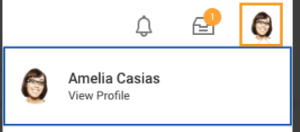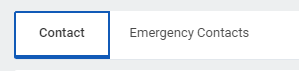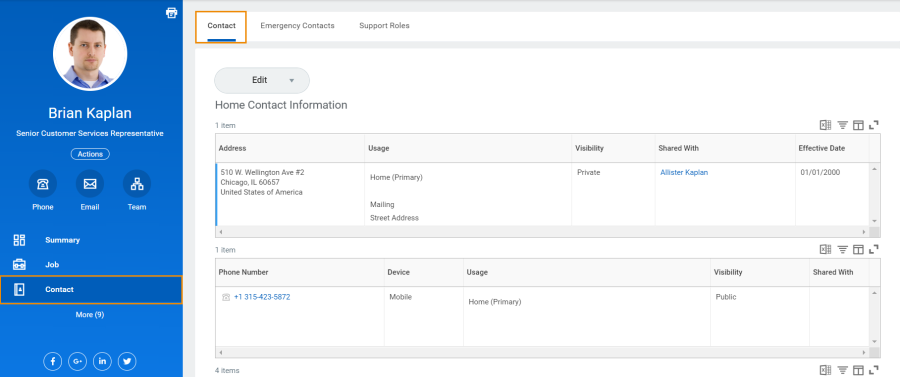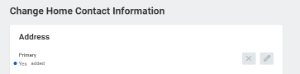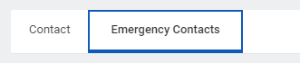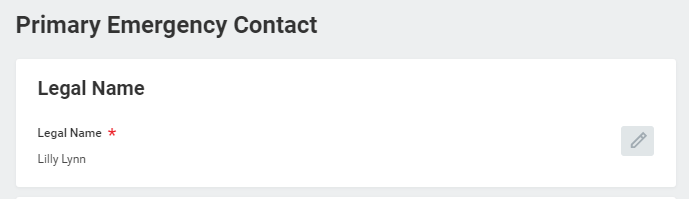...
| Info | ||||
|---|---|---|---|---|
| ||||
All instructions in this job aid start from the Worker Profile page. |
Desktop
Add or Change Your Contact Information Anchor Add_Contact_info Add_Contact_info
| Add_Contact_info | |
| Add_Contact_info |
...
- Click the Contact tab on the left menu. The Contact subtab is selected.
- Click Edit and select Change My Home Contact Information to change your personal contact information. Within each section, click the Edit icon to change existing information or click Add to add new information. You can also click within a field to edit.
- Click Submit and Done to save your changes.
...
Add or Change Emergency Contacts Anchor Emergency_Contact Emergency_Contact
| Emergency_Contact | |
| Emergency_Contact |
To add an emergency contact for the first time
...
- Click the Contact tab.
- Click the Emergency Contacts subtab.
- For new Emergency contacts, click Add button.
- Complete the required fields: Name, Relationship. Click the checkmark to save the information
Enter Phone number.
Warning If you do not want your emergency contact to receive automated emergency notifications, under Phone Device please select "Opt-out of Emergency text". Otherwise select Mobile/Landline.
Click Submit
To edit or
...
add additional emergency contacts
...
- Click Edit. Enter or modify your emergency contacts.
- Within each section, click the Edit icon to change existing information or click Add to add new information. You can also click within a field to edit.
- Click Submit and Done to save your changes.
...