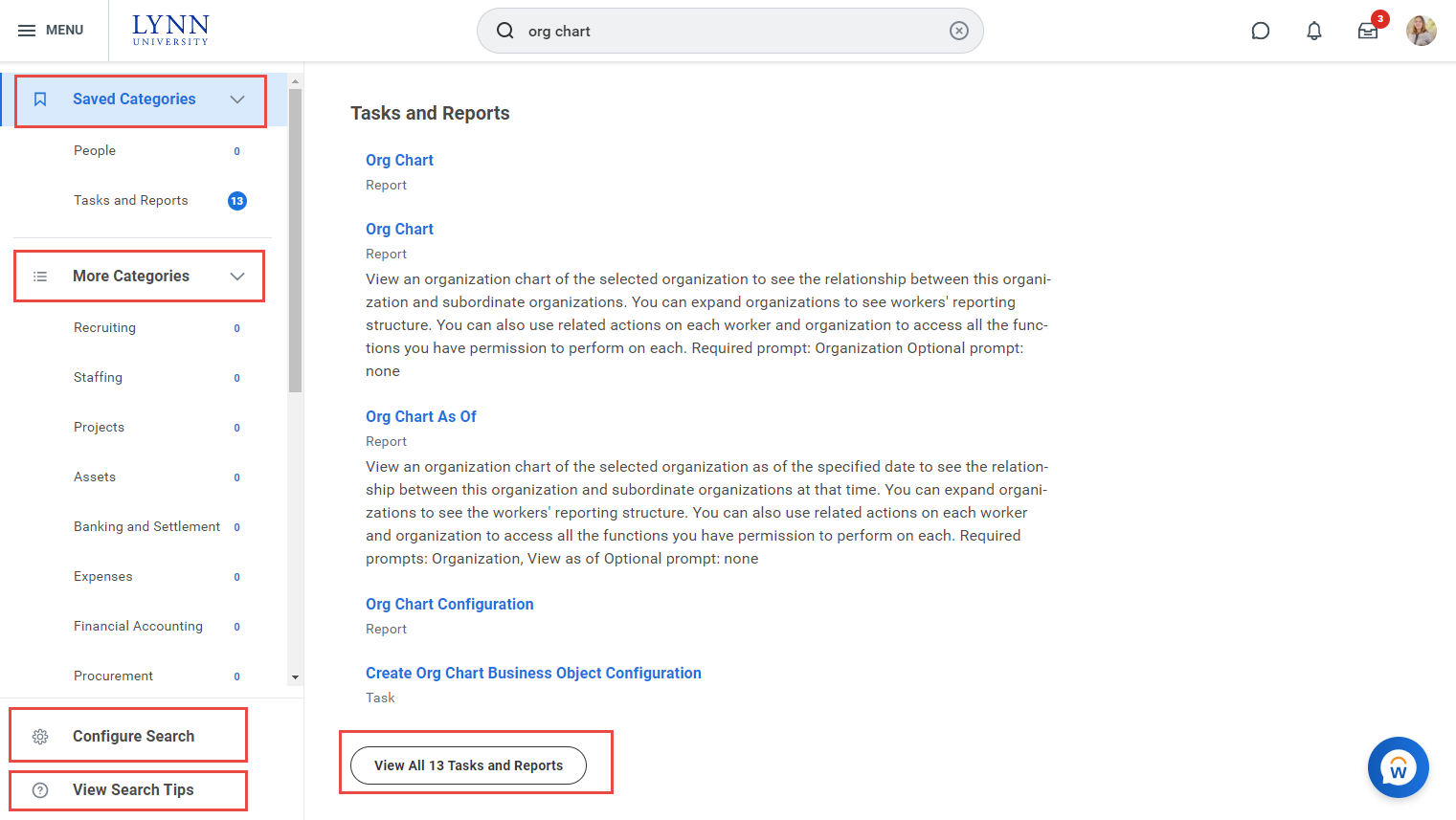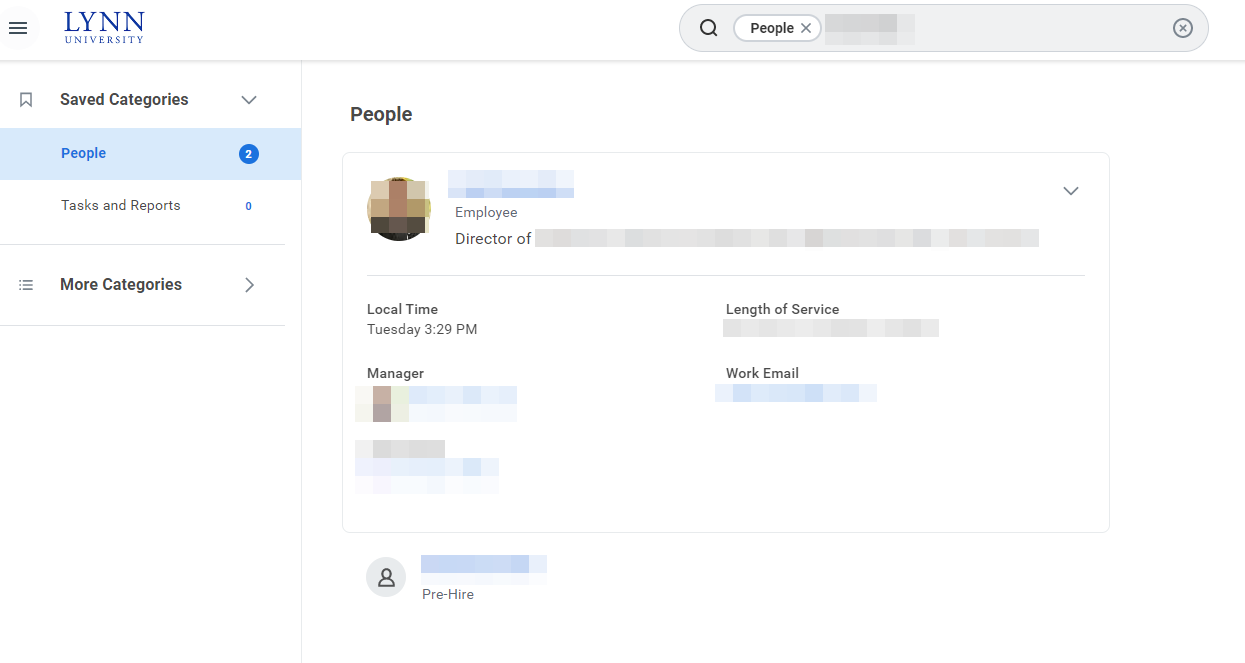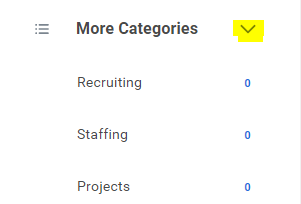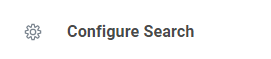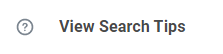...
Search prefixes restrict the search results to a particular type of Workday object. Search prefixes are lowercase letters, followed by a colon (:). For example, “bp:” returns all business process definitions. To see a list of all search prefixes available to you, enter a question mark (?) in the Search field.
| Excerpt |
|---|
People SearchYou can quickly lookup staff/faculty/students in global search. The employee directory is available to all Lynn Workday users. Only students that elected to make their information "public" in their student privacy settings will be available to other Lynn users in Workday's public directory. From the Search field, you can find people using a couple of different methods:
After searching for , their photo, business title, and supervisory organization display. This identifying information makes it easy to confirm you have found the correct person. Keep in mind that you can only search for people using their current criteria. Click More Categories to find items in other categories different than people, reports or tasks. Click Configure search to add "Saved" categories |
...
Select and drag categories to the top to include in your saved categories. If you search for students often, make sure you move that category to the top the top of your saved categories Click Saved
|
Profile menu
The Profile menu contains links to the Home, My Account, and Favorites, to name a few.
...