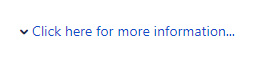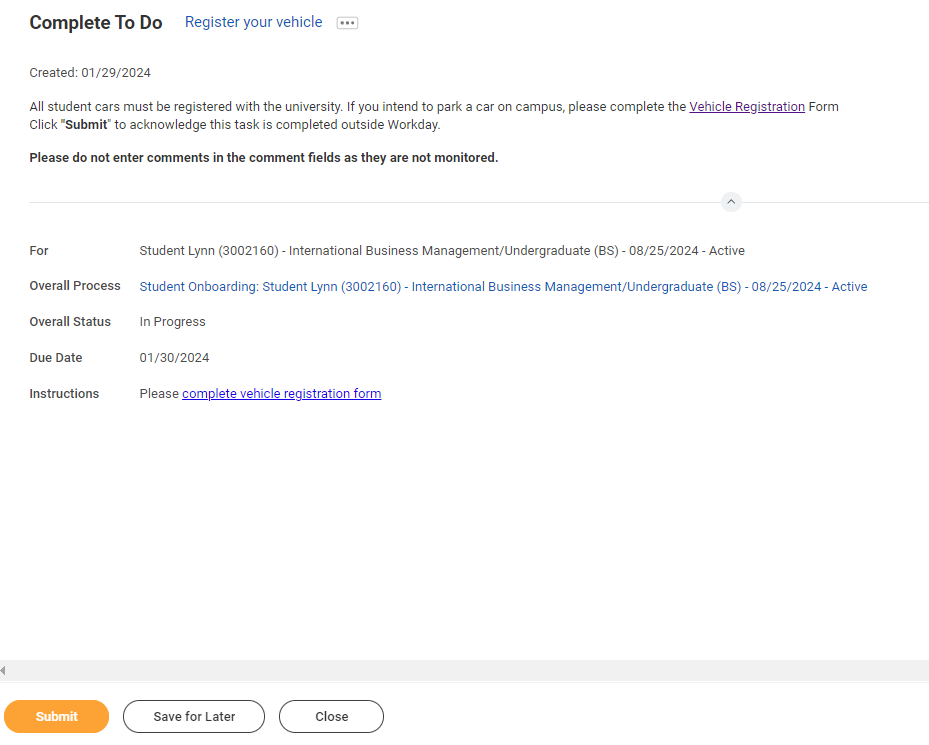...
| Info |
|---|
| title | Onboarding with Workday Student |
|---|
|
Use this guide to complete all of your onboarding items in Workday Student! Refer to the Workday Tools and Navigation job aid for more information about navigating Workday. |
| Note |
|---|
Click on the links 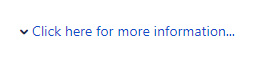 Image Added to expand instructions to display description, website URLs, contact information or special notes. Image Added to expand instructions to display description, website URLs, contact information or special notes. |
Student Onboarding is a series of essential tasks you will complete to prepare for starting the academic period (term) at Lynn. The onboarding process in Workday is sequential and tasks will be delivered to your Workday task inbox and Lynn email. Complete a task or arrange completion before you click the submit button to move on to the next item.
...
Email Notifications
Once Admissions Admission process your application and your Lynn account is created, you will receive notifications from lynn@workday.com to complete your onboarding tasks.
...
| Expand |
|---|
| title | Click here for detailsmore information... |
|---|
|
Description | To Do |
|---|
Federal regulation allows those eligible to receive IRS form 1098-T the option to receive the form in an electronic format instead of through the mail. As a result, Lynn University students may elect to view and print their IRS form 1098-T though Workday self-services rather than wait for it to come by mail. When you give consent, you may view the form as soon as it is available each January. The information on the 1098T is only informational. You must rely on your receipts to determine the amount paid out-of-pocket for the tax credit. Students that do not give consent will have IRS form 1098-T mailed to the permanent address in the system. | By signing your consent to receive your 1098T form electronically, you are electing not to receive a paper form in the mail. When your 1098T form is ready, you will receive a notification with instructions how to access the form in Workday. Need Help? Contact Student Financials +1 561-237-7504 | studentaccounts@lynn.edu |
|
...
| Expand |
|---|
| title | Click here for more information... |
|---|
|
Description | To Do | In addition to person orientation sessions, we created a special online Canvas course designed just for you! The modules in this course will equip you with necessary tools and resources to aid in a successful transition to Lynn! The Canvas course will be ready for you after the final Lynn Launch session, as you get close to the start of the term.You will be automatically enrolled and sent more information. | https://canvas.lynn.edu/ Please log into Canvas to complete the Lynn Launch course. Need Help? Contact the Center for Student Involvement +1 561-237-7569 | csi@lynn.edu |
|
...
| Expand |
|---|
| title | Click here for more information... |
|---|
|
Description | To Do | All student cars must be registered with the university. If you intend to park a car on campus, complete the Vehicle Registration Form and get your decal from Campus Safety.
| All student cars must be registered with the university. If you intend to park a car on campus, please complete your vehicle registration. After submitting new vehicle details, please visit Campus Safety with your Lynn ID and copy of your Vehicle Registration to obtain your decal. . You may only have a maximum of 2 active vehicle registrations at a time. - Click the + sign to add your vehicle
- Enter your vehicle details
- Click the checkbox
- Click OK
Need Help? Contact Campus Safety +1 Complete the Vehicle Registration Form Please complete vehicle registration form Need Help? Contact Campus Safety +1 561-237-7226 | securitydispatch@lynn.edu |
|
- Scroll down and click the "My Vehicle Registration" button.
 Image Addedmy vehicle to do
Image Addedmy vehicle to do
- Click on the + sign to add new vehicle details
- Enter all the vehicle details in the respective text boxes
 Image Addedvehicle registration screen
Image Addedvehicle registration screen
- Click the check box and click ok
 Image Addedacknowledgement box
Image Addedacknowledgement box
- After submitting new vehicle details, please visit Campus Safety area during Orientation with your Lynn ID and copy of your Vehicle Registration to obtain your decal.
- When you complete this item, click "Submit" to acknowledge this task is completed outside Workday.
- Select Save for Later if you have not completed this task.
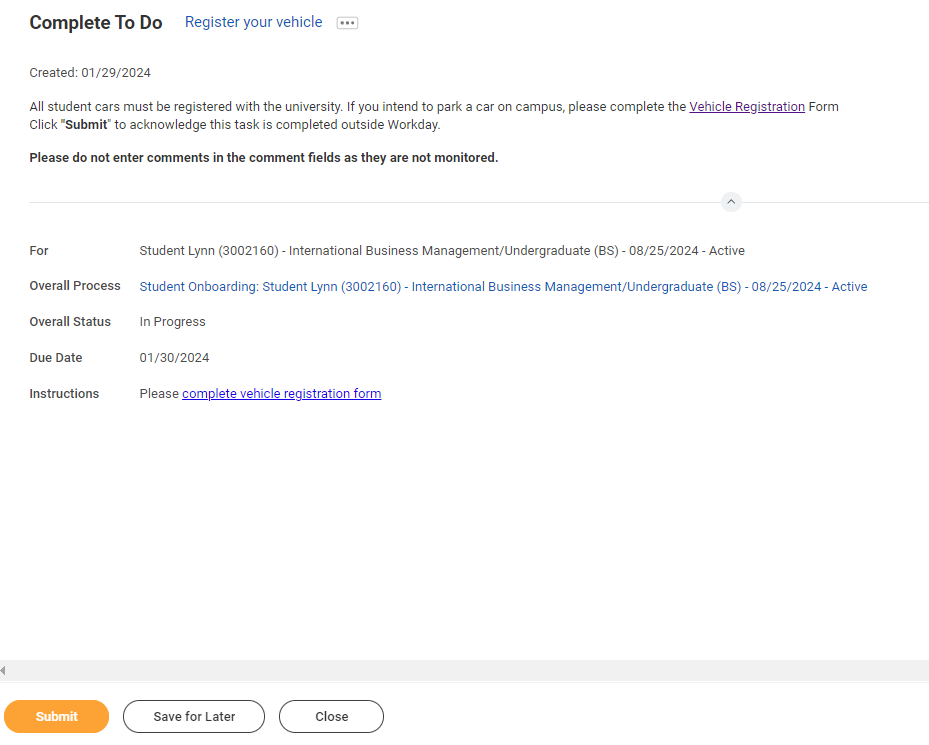 Image RemovedRegister your vehicle
Image RemovedRegister your vehicle
...
Review Friends and Family
...