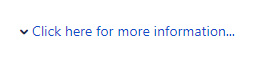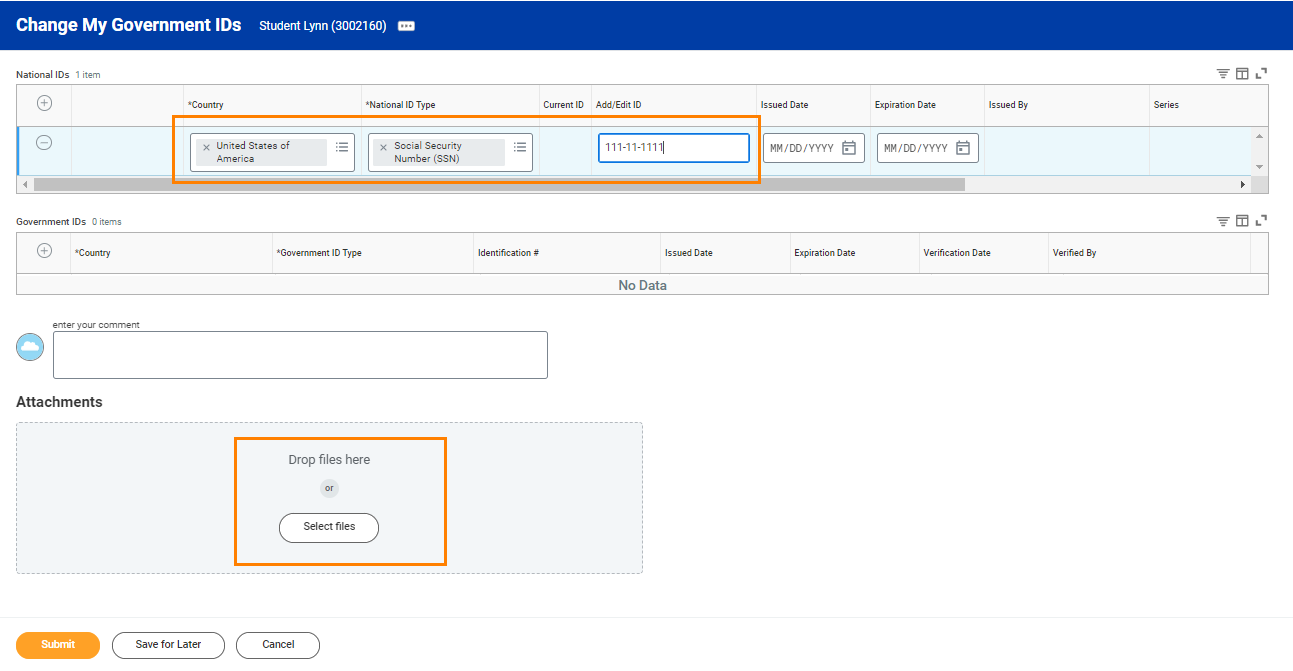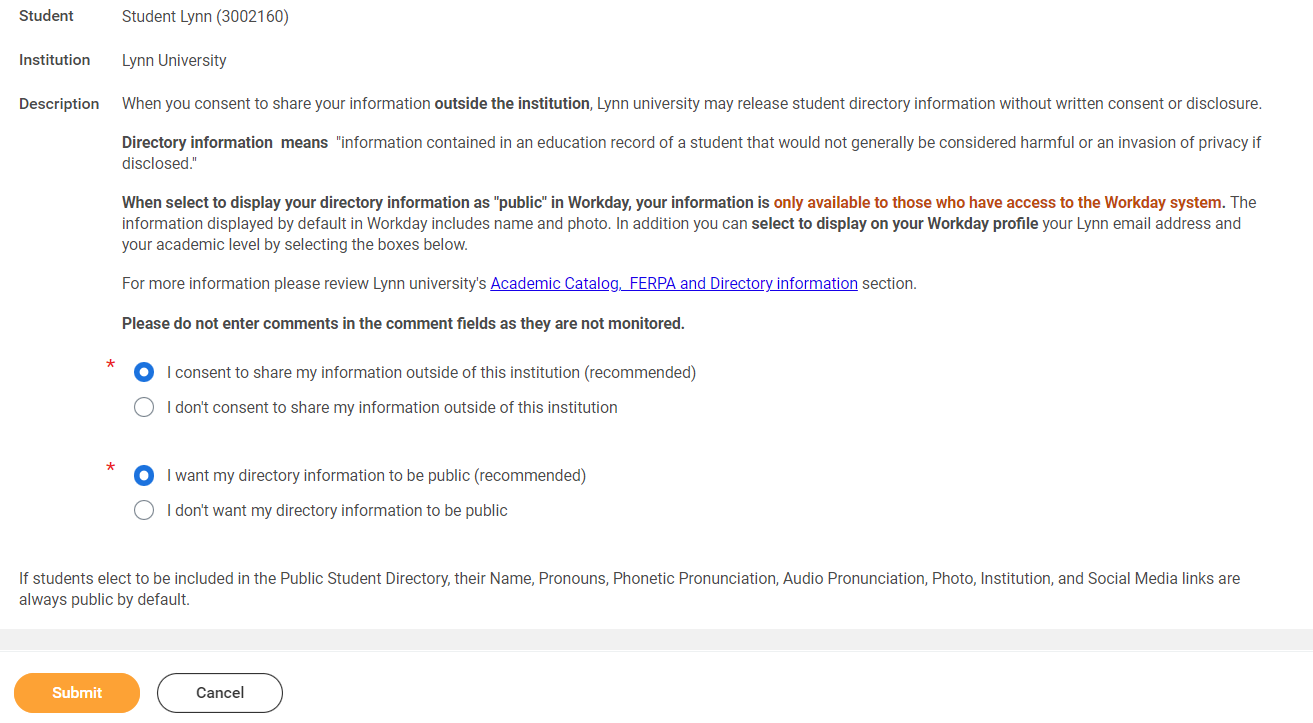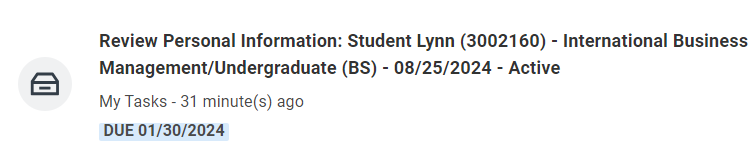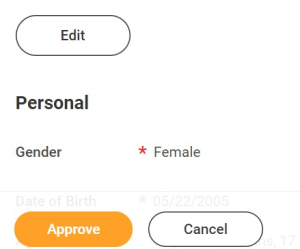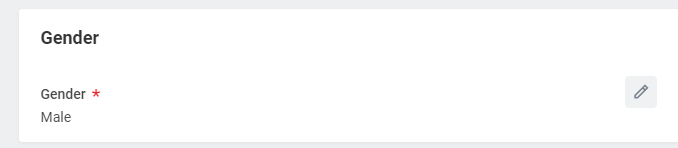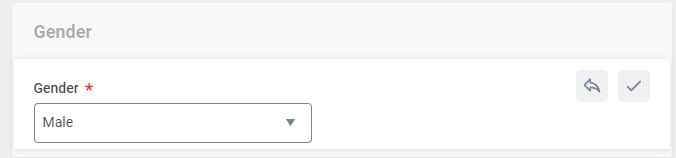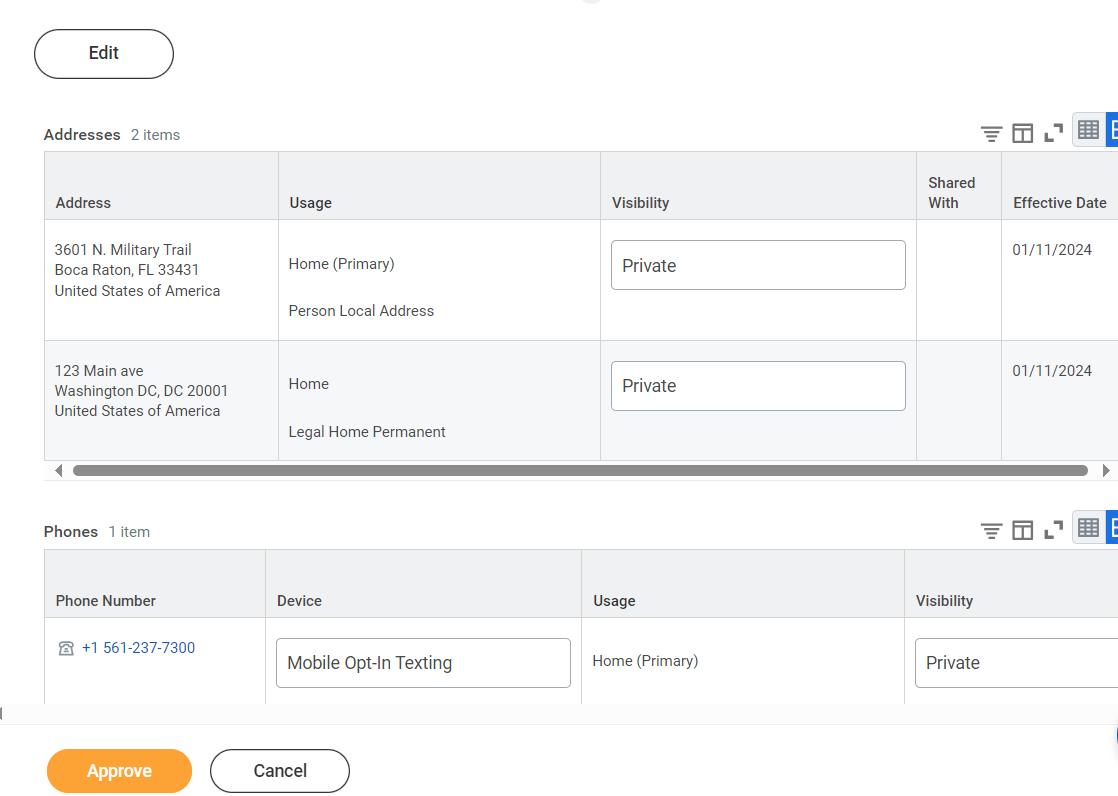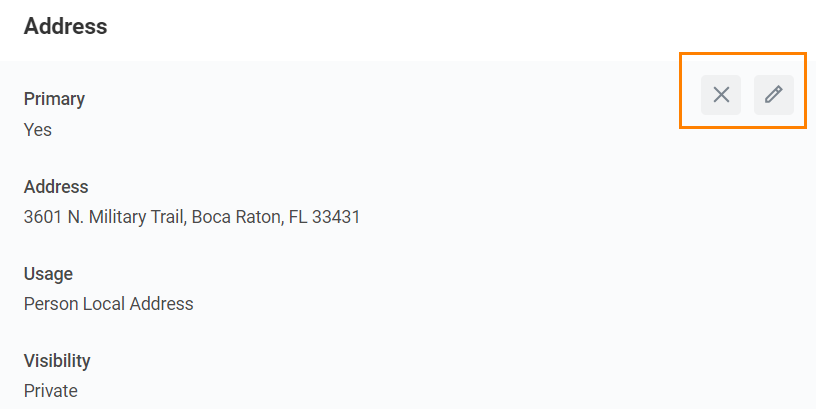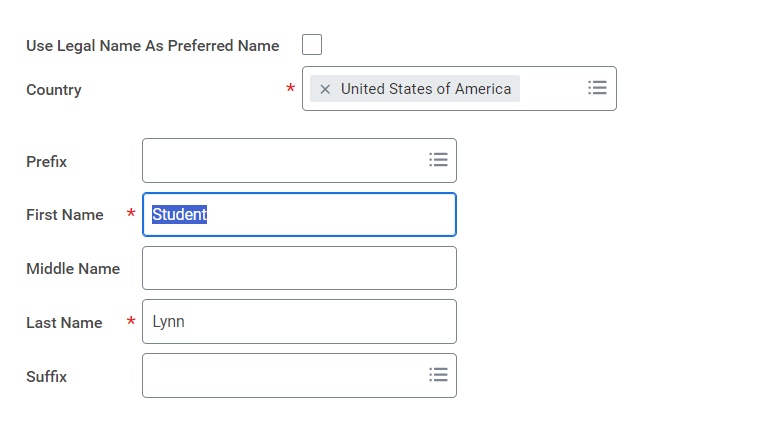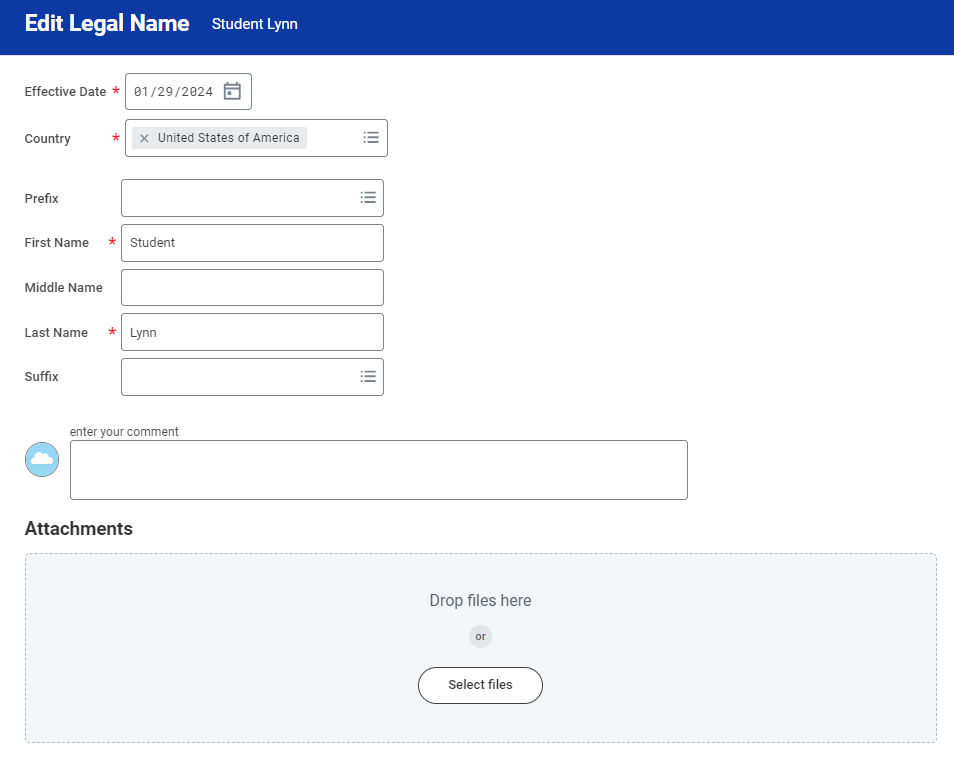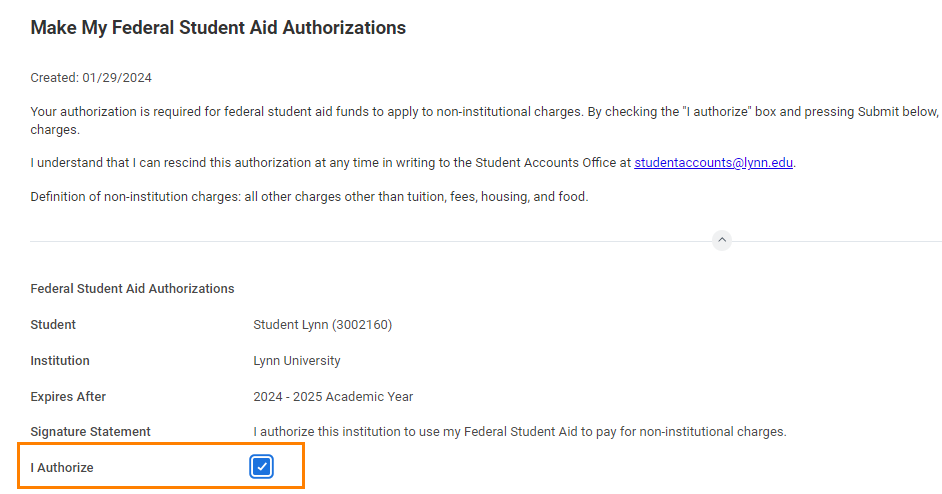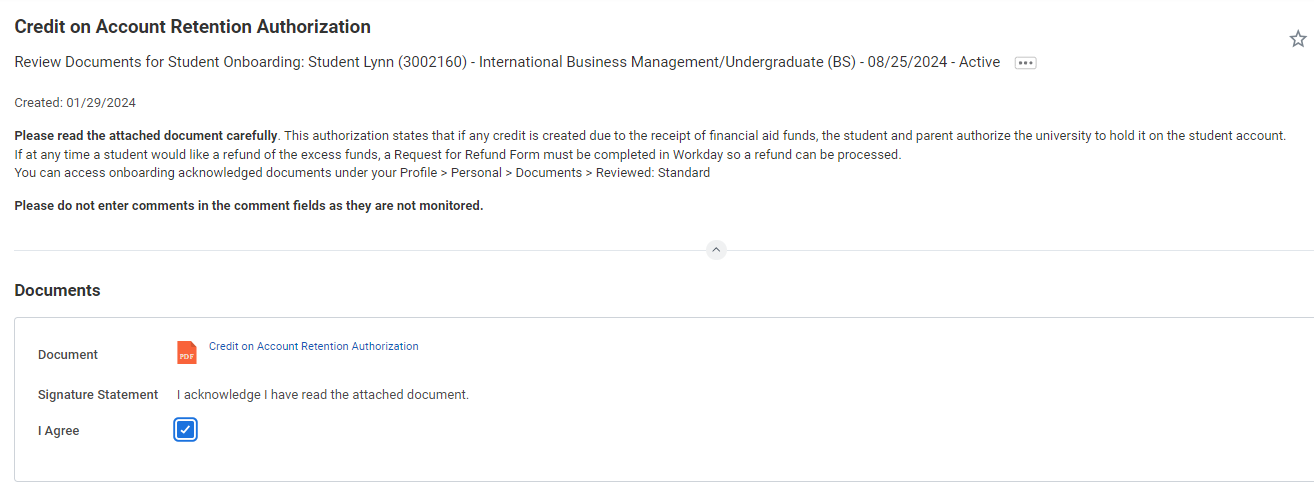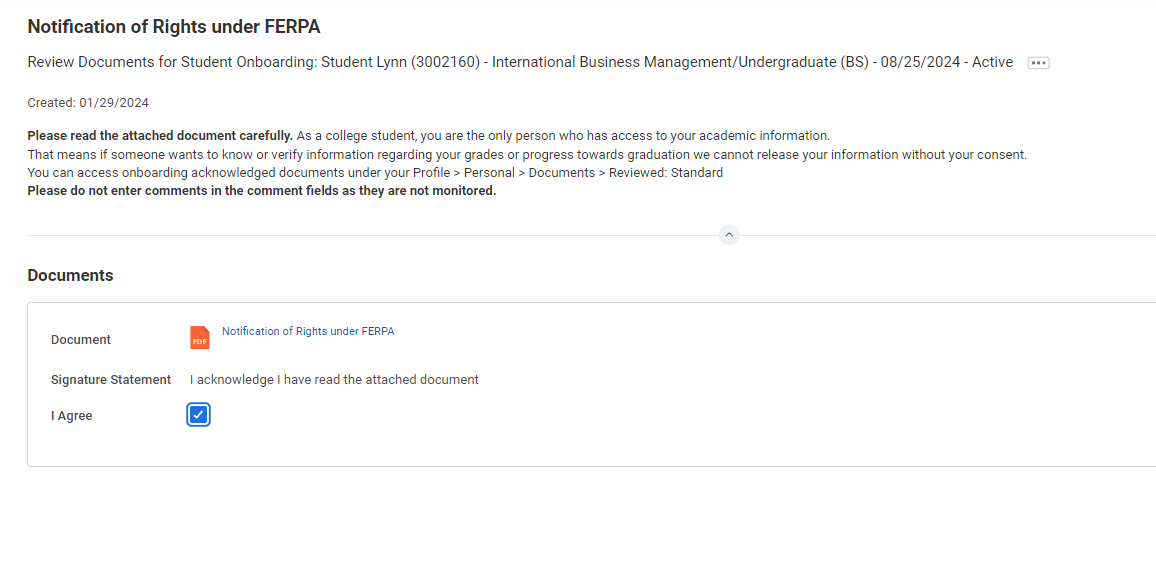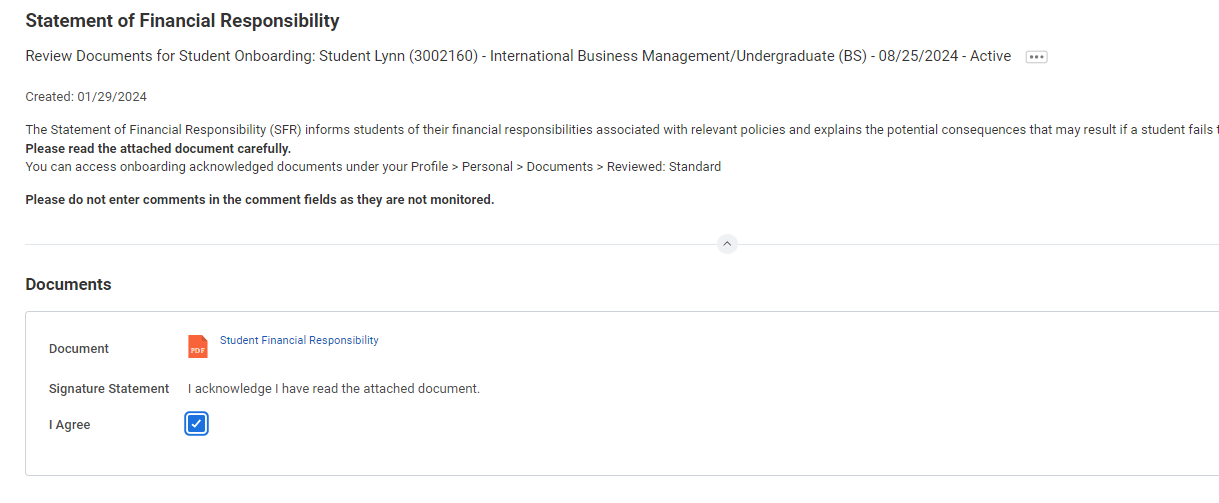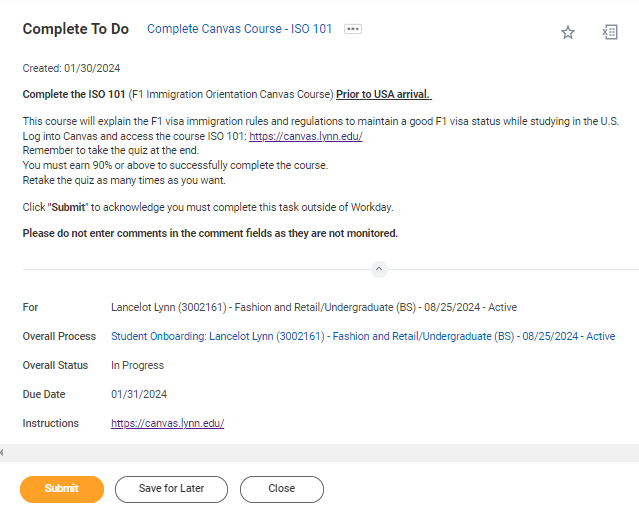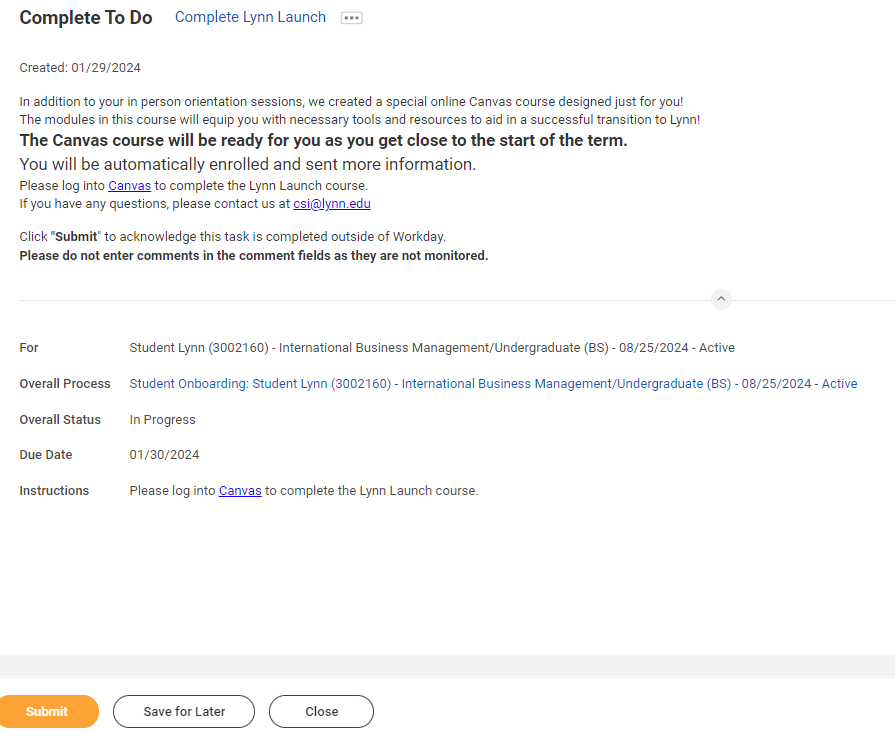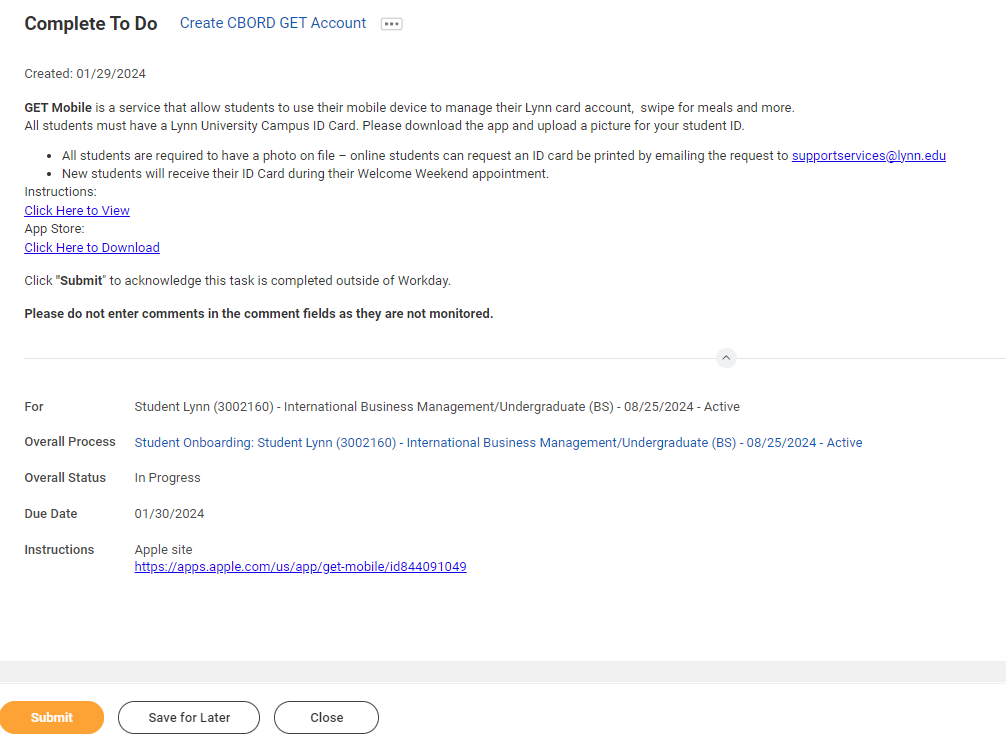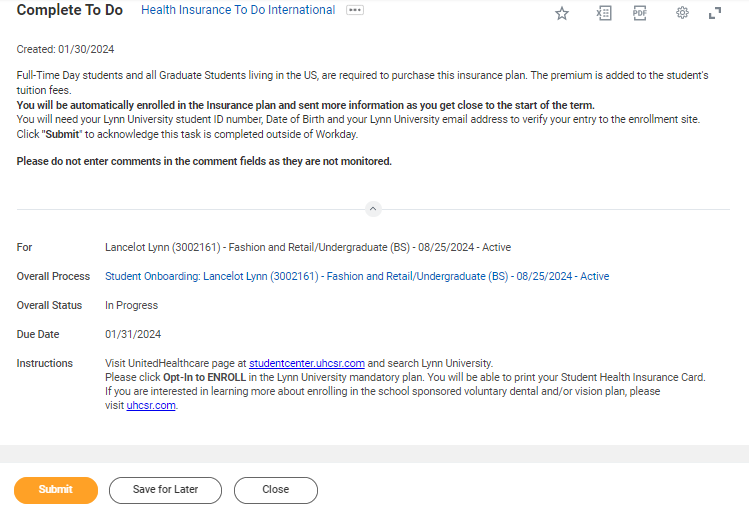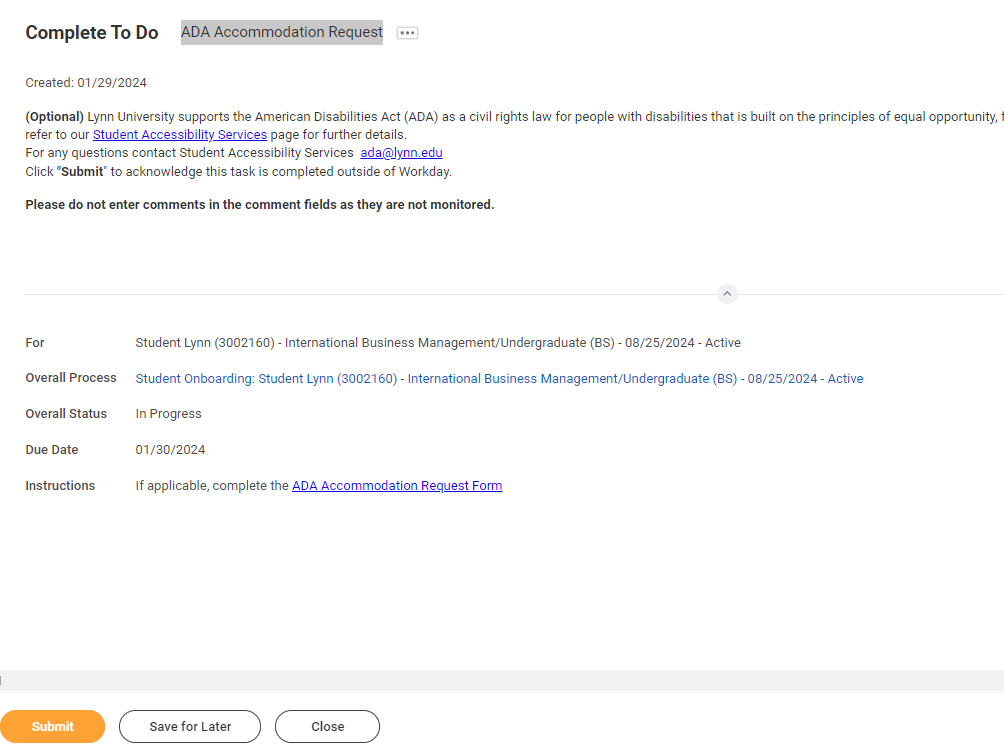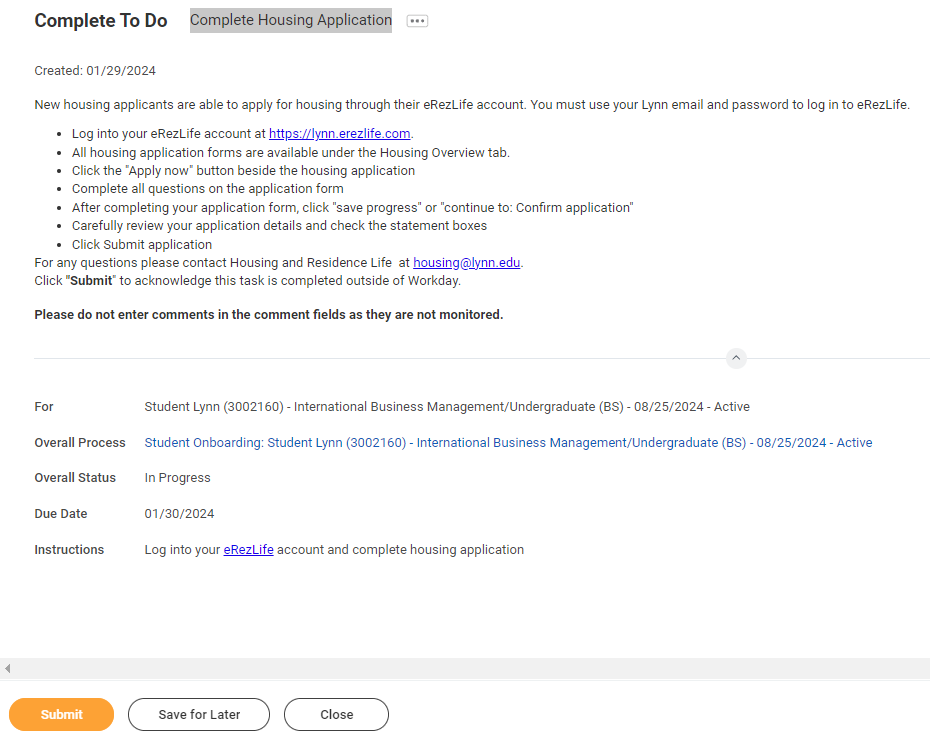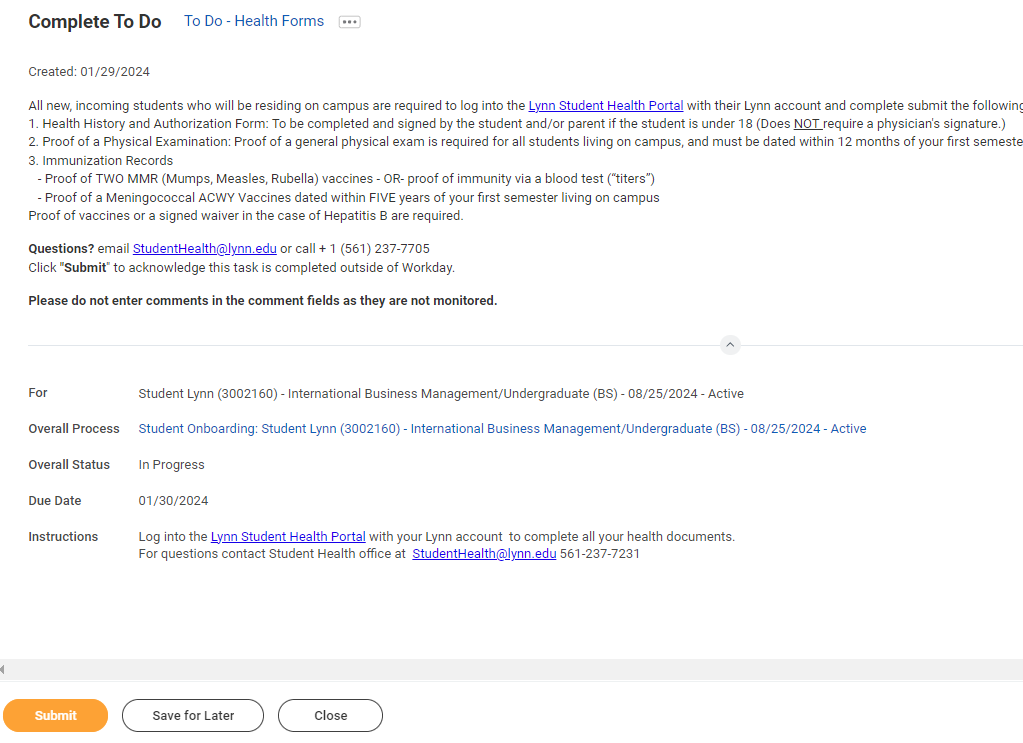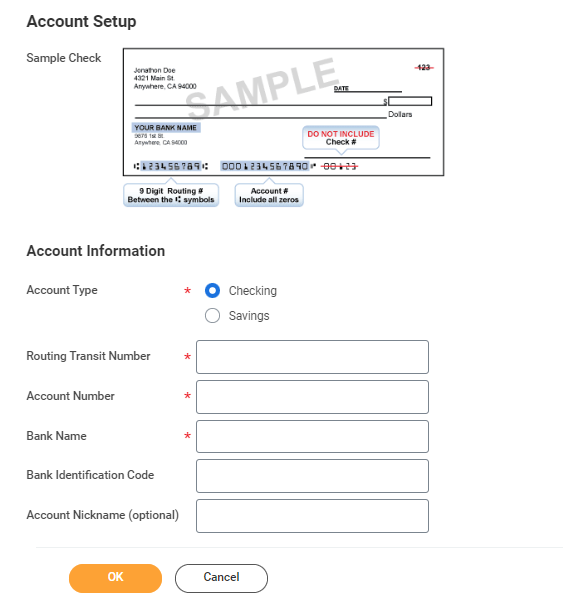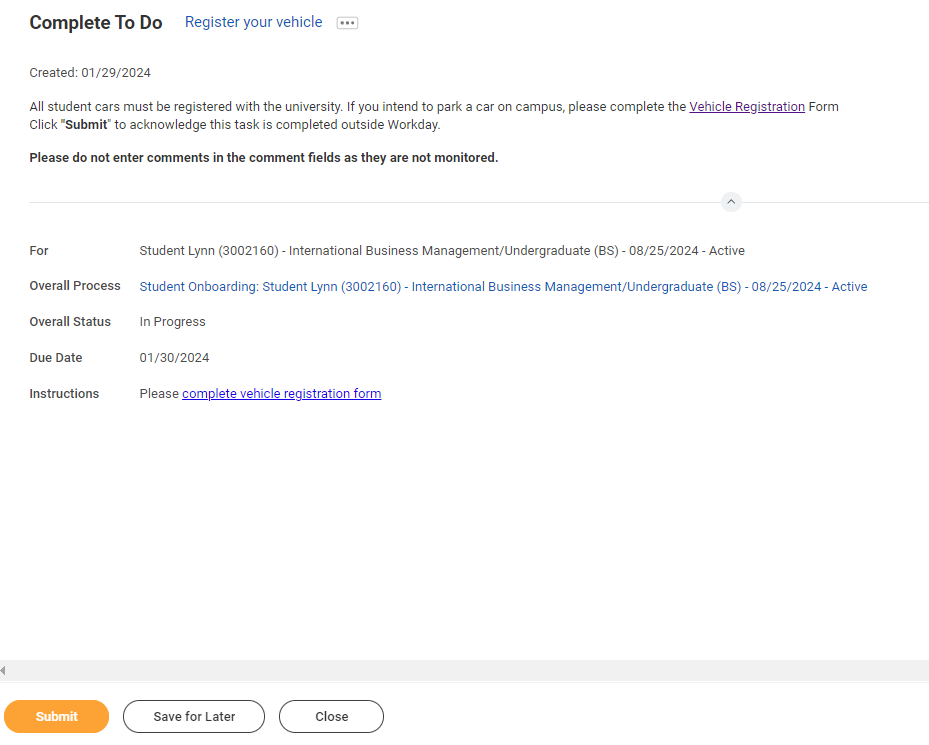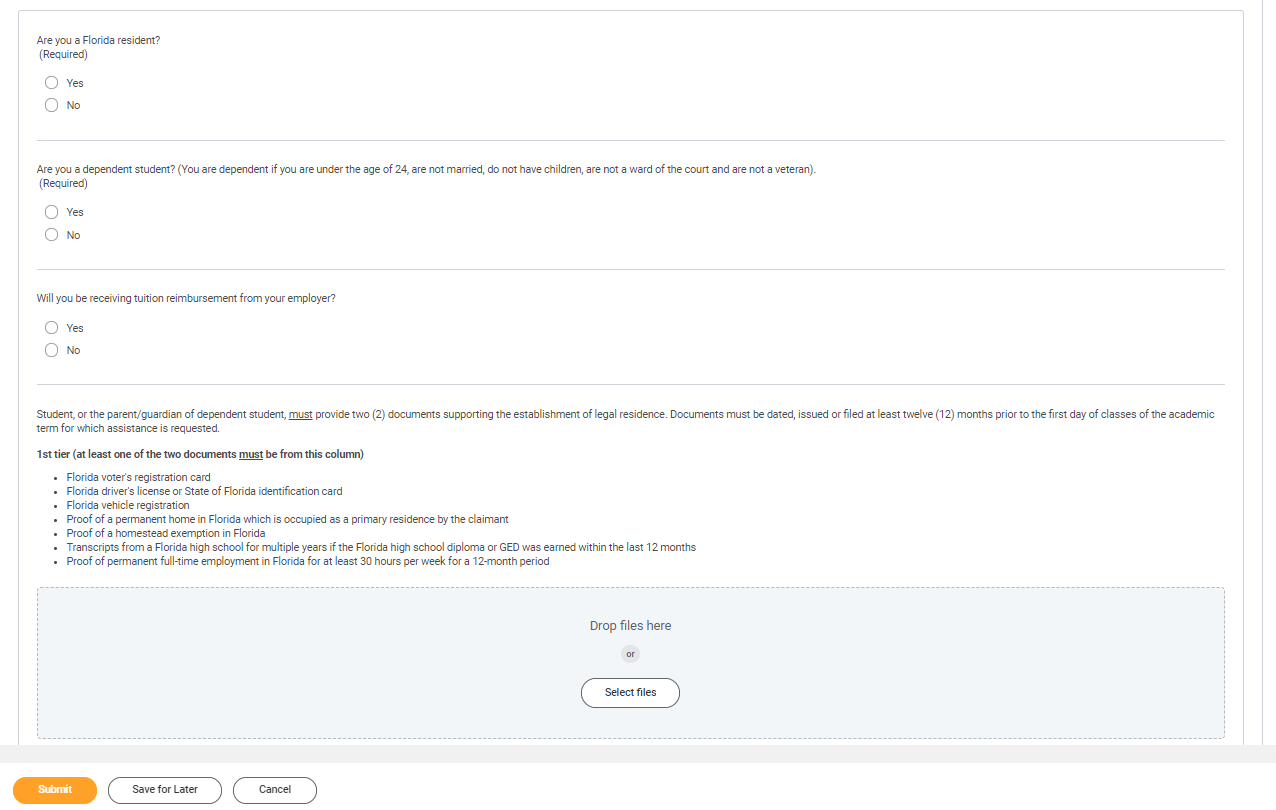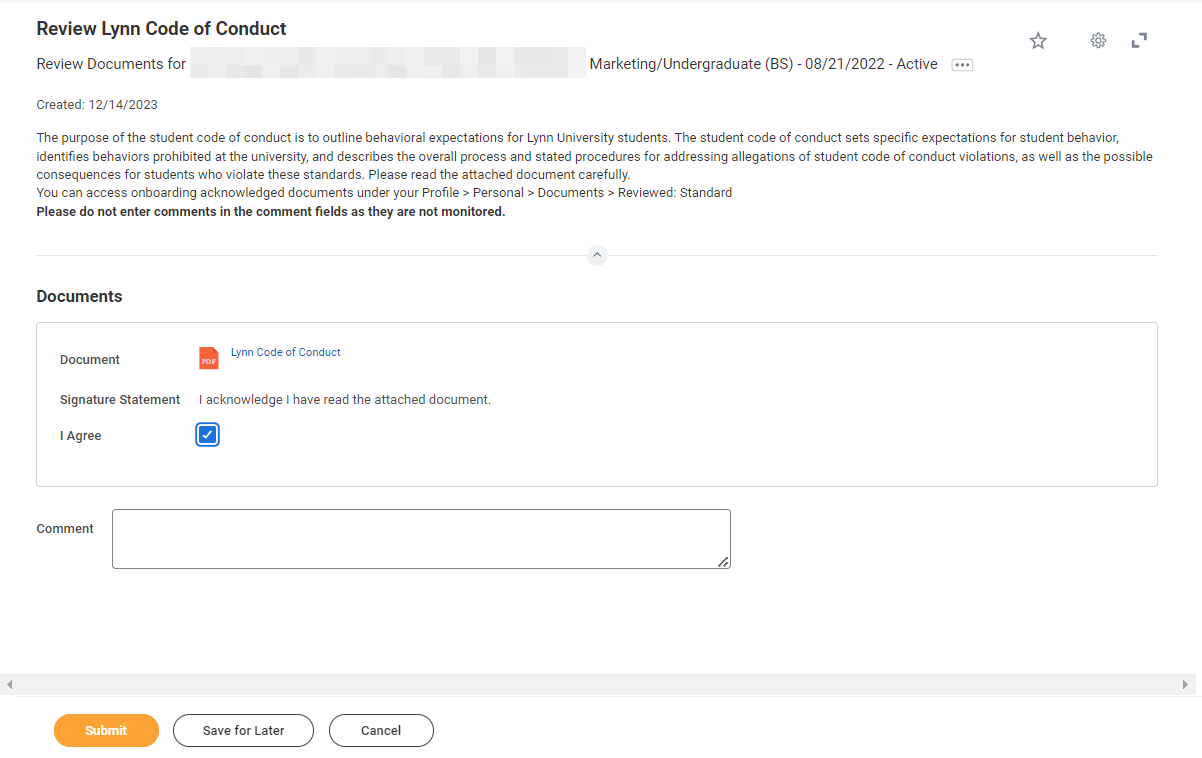...
| Info |
|---|
| title | Onboarding with Workday Student |
|---|
|
Use this guide to complete all of your onboarding items in Workday Student! Refer to the Workday Tools and Navigation job aid for more information about navigating Workday. |
| Note |
|---|
Click on the links 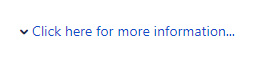 Image Added to expand instructions to display description, website URLs, contact information or special notes. Image Added to expand instructions to display description, website URLs, contact information or special notes. |
Student Onboarding is a series of essential tasks you will complete to prepare for starting the academic period (term) at Lynn. The onboarding process in Workday is sequential and tasks will be delivered to your Workday task inbox and Lynn email. Complete a task or arrange completion before you click the submit button to move on to the next item.
- You will receive notifications via email to your Lynn email address to complete the onboarding items
- Complete each task listed. Each task is personalized and and may be presented in a different order than listed below.
- Each completion of an onboarding task will automatically remove the task from the Action action column.
- Tasks requiring you to “review documents” will open in a new browser window.
- “To do” tasks will re-direct you to other websites. These are reminders to complete the task outside of Workday.
- Read all the information/instructions/documents on each task screen.
- Do not enter comments in the items comment fields as they are not monitored.
...
Email Notifications
Once Admissions Admission process your application and your Lynn account is created, you will receive notifications from lynn@workday.com to complete your onboarding tasks.
...
 onboarding tasks email
onboarding tasks email
Sign-in to Workday
Log in to Workday. From your home page you can navigate to the following:
...
| Expand |
|---|
| title | Click here for detailsmore information... |
|---|
|
Description | To Do |
|---|
Federal regulation allows those eligible to receive IRS form 1098-T the option to receive the form in an electronic format instead of through the mail. As a result, Lynn University students may elect to view and print their IRS form 1098-T though Workday self-services rather than wait for it to come by mail. When you give consent, you may view the form as soon as it is available each January. The information on the 1098T is only informational. You must rely on your receipts to determine the amount paid out-of-pocket for the tax credit. Students that do not give consent will have IRS form 1098-T mailed to the permanent address in the system. | By signing your consent to receive your 1098T form electronically, you are electing not to receive a paper form in the mail. When your 1098T form is ready, you will receive a notification with instructions how to access the form in Workday. Need Help? Contact Student Financials +1 561-237-7504 | studentaccounts@lynn.edu |
|
...
| Expand |
|---|
| title | Click here for more information... |
|---|
|
Description | To Do | During the Onboarding process in Workday, US citizens are required to input their Social Security Number (SSN) as part of the Edit Government IDs task. International students can also update their TIN number using this task. - Select “change my government IDs”.
- In the “National IDs” section, click on the + sign.
- In the Country section, type/choose “United States of America”.
- In the National ID Type section, choose “Social Security Number (SSN)” or "U.S. Individual Taxpayer Identification Number (ITIN)".
- In the Add/Edit ID, type in your Social Security/TIN Number. Note: Please proof for errors and be sure that the number you are entering is accurate!
- Scroll down and attach a copy of your SSN card.
- Select document category "ID Verification"
| - Note: Please proof for errors and be sure that the number you are entering is accurate!
- You must attach a copy of your SSN card.
- Select document category "ID Verification"
Need Help? Contact the Registrar's Office +1 561-237-7303 | registrar@lynn.edu |
|
- Select “change my government IDs”.
- In the “National “National IDs” section, click on the + sign.
- In the Country section, type/choose “United States of America”America”.
- In the National ID Type section, choose “Social “Social Security Number (SSN)” or "U.S. Individual Taxpayer Identification Number (ITIN)".
- In the Add/Edit ID, type in your Social Security/TIN Number. Note: Please proof for errors and be sure that the number you are entering is accurate!
- Scroll down and attach a copy of your SSN card.
- Select document category "ID Verification"
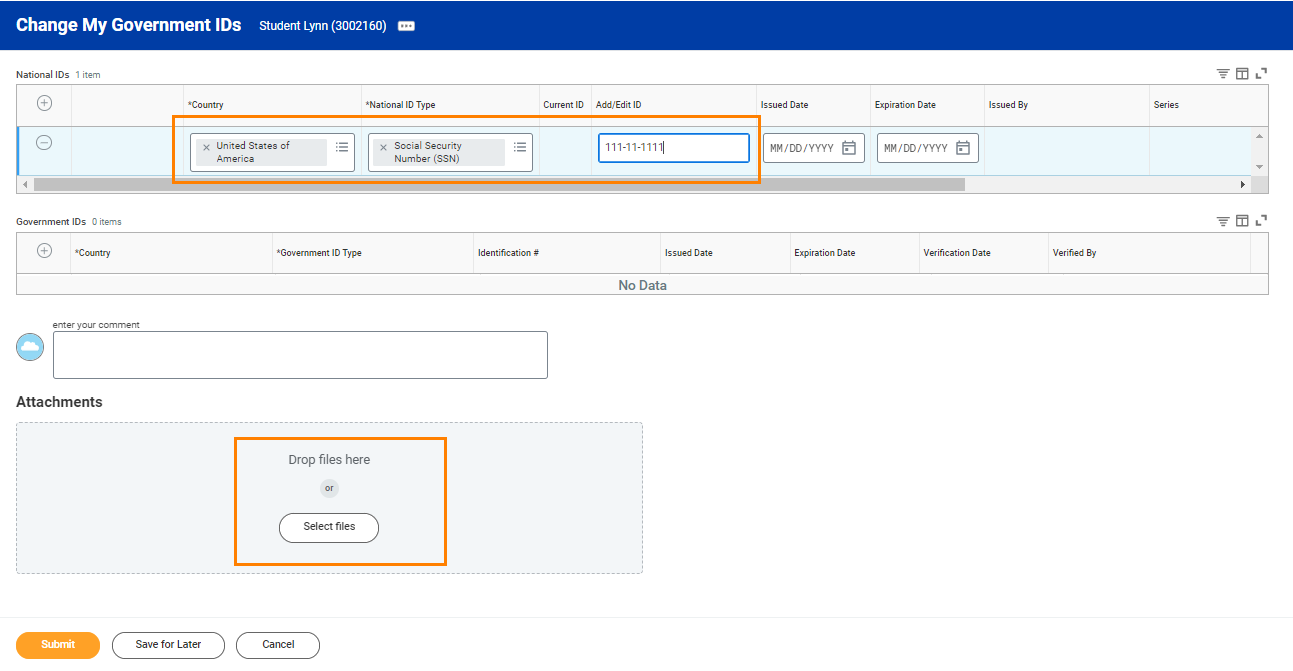 Goverment ID
Goverment ID
...
- Read through the recommendations and select a privacy setting.
- Scroll down below the privacy setting options for additional information and options. You can check items here to enable additional items to be visible on your profile.
- The items already checked are visible by default. Click Submit, then Done.
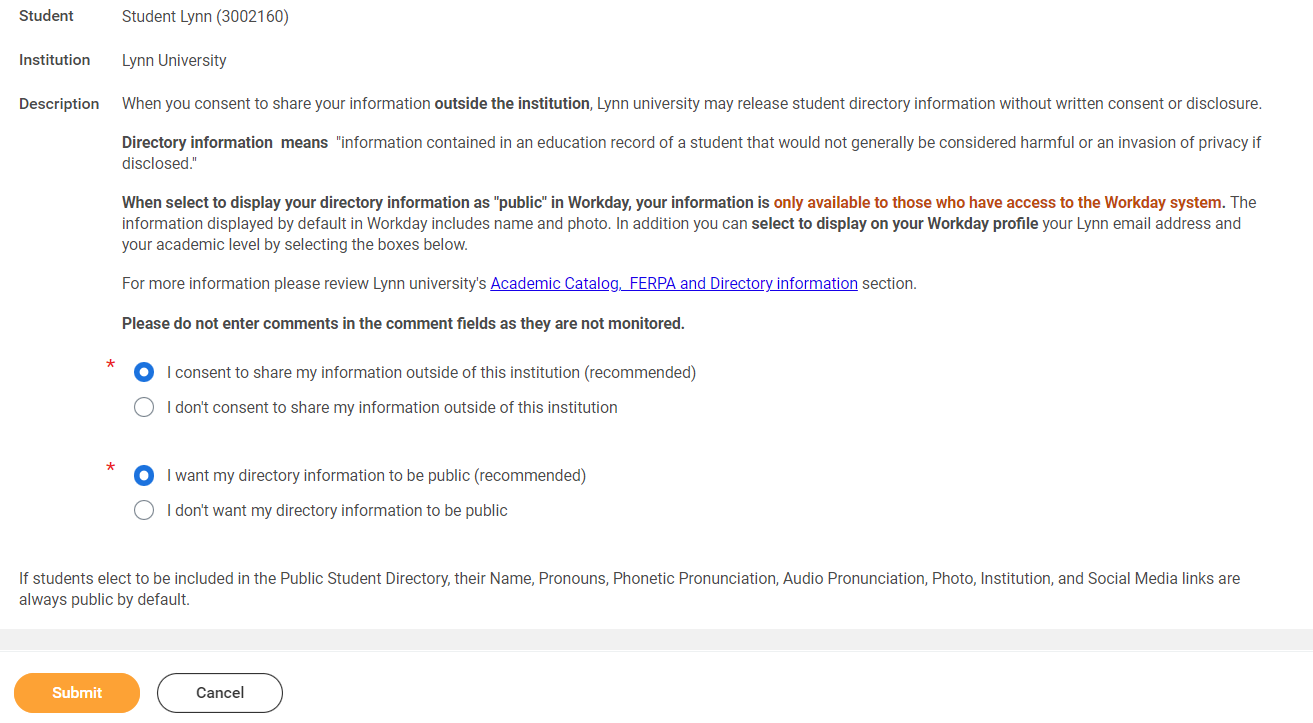 Manage Privacy
Manage Privacy
...
Review My Personal Information
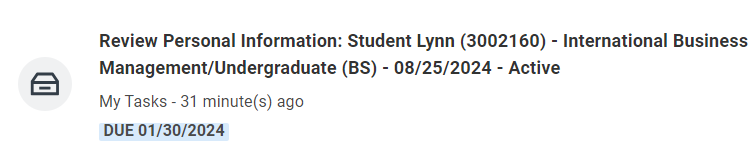 review personal info
review personal info
...
| Expand |
|---|
| title | Click here for more information... |
|---|
|
Description | To Do |
|---|
All student refunds will be processed through ACH (electronic transfer), to the student’s U.S. bank account. The University recommends students set up their Payment Election in Workday to store bank account information and conveniently receive refunds to that account. | The Personal Information you can update in Workday includes: Sex Date of Birth * Marital Status * Race and Ethnicity Citizenship Status* Gender Identity Pronoun Military Service*
Note: Certain changes to your personal information (*) may require you to attach documentation like like SSN card, Drivers Driver's License, Birth Certificate, Certificate of Naturalization, etc. Under document category select "Personal Information" Need Help? Contact the Registrar's Office +1 561-237-7303 | registrar@lynn.edu |
|
...
- Click on the Review My Personal Information task.
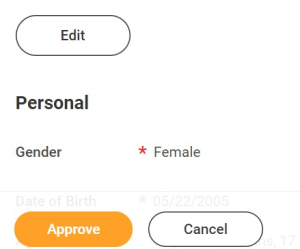 review personal info
review personal info
- Review the information available. If you need to make changes, click the Edit button.
- To make edits navigate to the information you want up update click on the pencil icon to unlock the section.
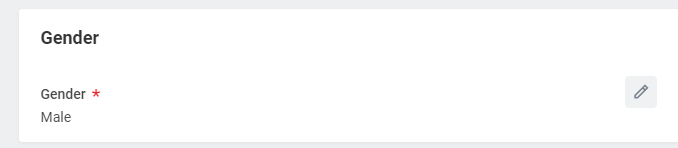 gender
gender
- Updatetheinformationandthenclickthecheckmarkicontosaveyourchanges.
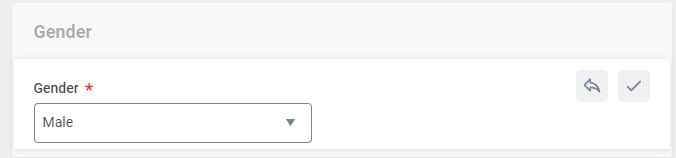 checkmark
checkmark
- Onceyouhavemadeedits,orifyoudon'tneedtomakeedits, clickApprove.
...
| Expand |
|---|
| title | Click here for more information... |
|---|
|
Description | To Do |
|---|
It is important that all students keep their contact information up to date. Your home contact information below must reflect your local and permanent domicile, personal email address and home and mobile phone numbers.
| Please review your home contact information to reflect your local and permanent domicile and personal email address. Address Usage: You must include the appropriate address usage on your home contact information. Do not override your Legal Home Address with your local address. Add a new contact address with the appropiate appropriate usage lable label instead. Select Mobile Opt-In under Phone Device to receive Lynn alert emergency text messages. Need Help? Contact the Registrar's Office +1 561-237-7303 | registrar@lynn.edu |
|
...
- Review your contact information.
- To make changes click the Edit button
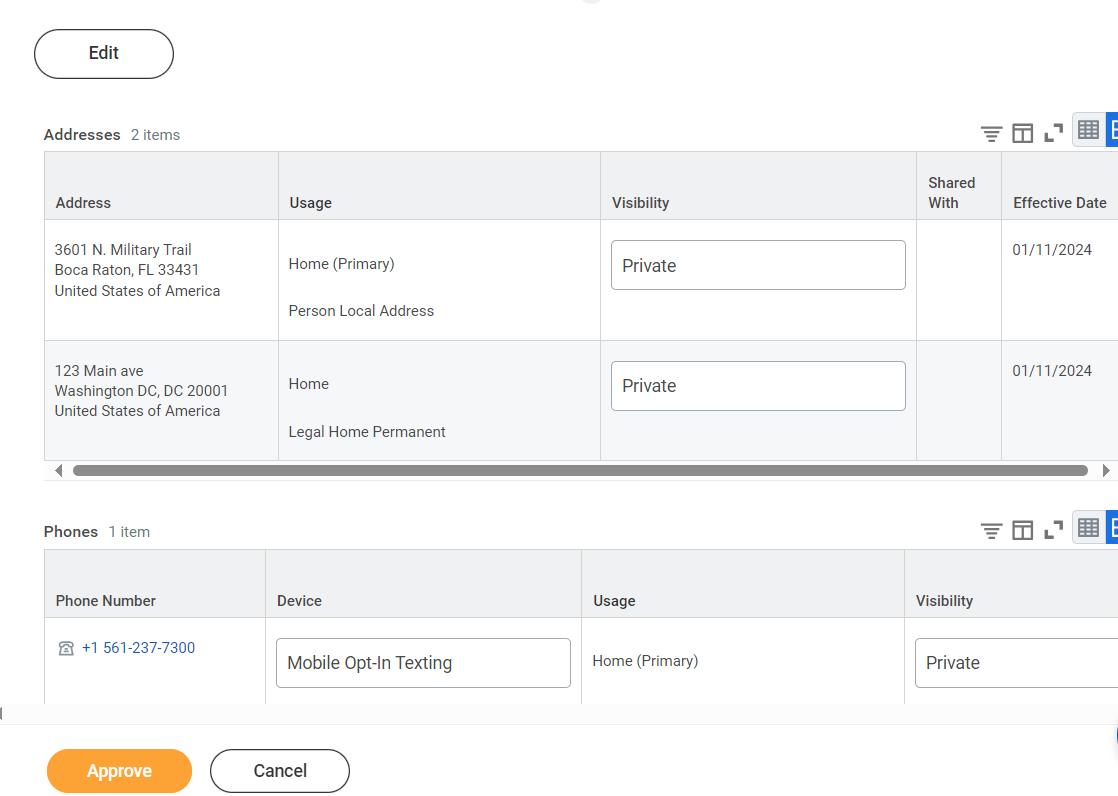 contact information
contact information
- Select pencil icon next to a record to modify or Select X to delete a record
- Select add button to add a new record
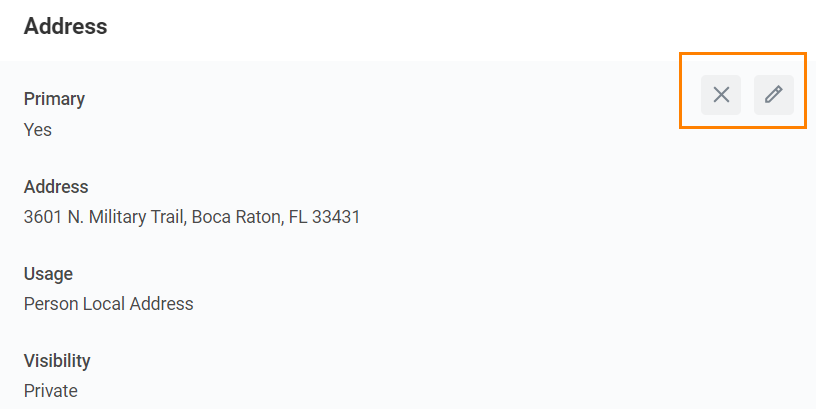 change address
change address
- Click Approve to complete task or if your contact information is correct
| Warning |
|---|
Address Usage: You must include the appropriate address usage on your home contact information. |
- Legal Home Permanent: This usage should reflect your home address when you are not attending school. If you reside with your family during non-school periods, kindly input your family's home address in this section.
- Personal Local Address: This usage pertains to the address where you currently reside for the ongoing semester. If this address differs from your Legal Home Address, or if you reside on campus, it is necessary to maintain a separate contact entry. Avoid overwriting your legal home address. Instead, click the "Add" button, input your Florida address, add the usage as "Local," and ensure that you select the "Primary" checkbox.
- Note: If you are a commuter and reside in Florida and your legal home permanent and local addresses are be the same, please add both usage labels to your primary contact record.
...
| Expand |
|---|
| title | Click here for more information... |
|---|
|
Description | To Do |
|---|
In line with university policy, students and employees may enter a preferred first name and/or preferred middle name that affirms their gender, culture or other aspects of their social identity. Note: Preferred names do not affect the individual’s last name, which must remain the person’s legal name. Preferred name will display in Workday and other applications (as supported) but will not replace the legal name that is stored in Workday.
| Review your preferred name (First Name only). your last name should not be changed. Need Help? Contact the Registrar's Office +1 561-237-7303 | registrar@lynn.edu
|
|
- Click Change My Preferred Name
- Uncheck Use Legal Name as Preferred Name
- Change First Name
- Click Submit
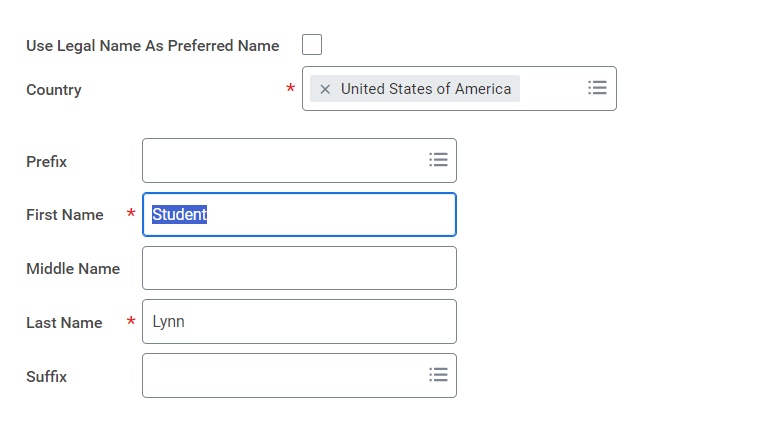 preferred Name
preferred Name
...
Review Legal Name
...
- If the legal name displayed is correct click "Approve" otherwise use the "Edit" box below and make the appropriate changes.
- Drag and drop your documentation or select a file from your computer
- Select document category "Legal Name Change"
- Click Submit
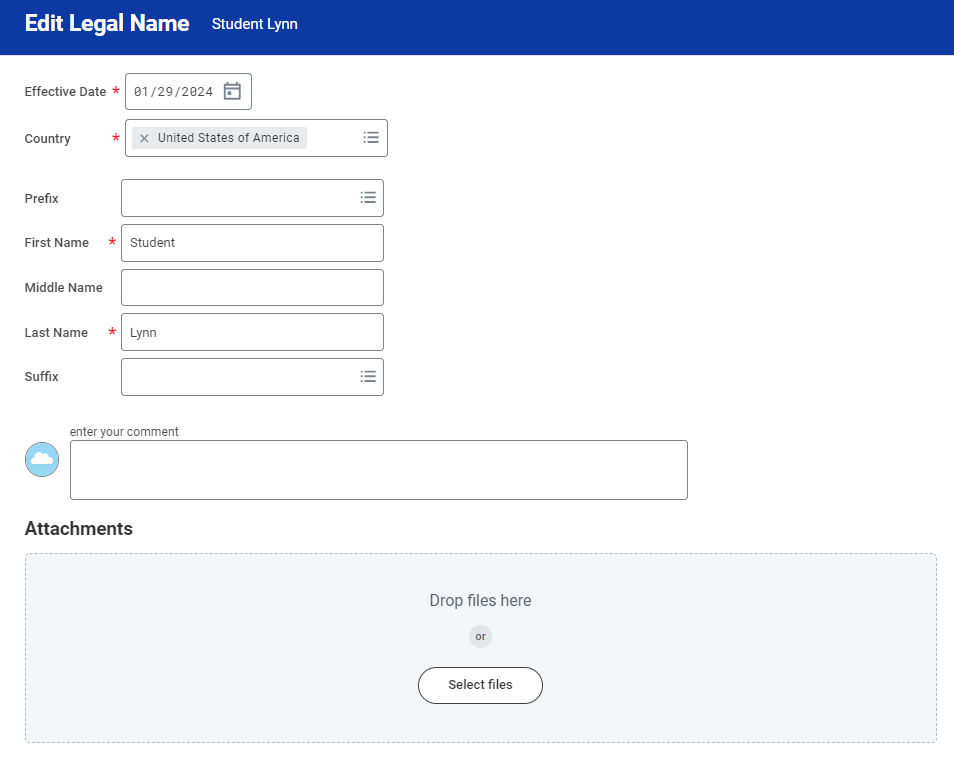
...
Federal Student Aid Authorization
...
| Expand |
|---|
| title | Click here for more information... |
|---|
|
| Description | To Do |
|---|
Your authorization is required for federal student aid funds to apply to non-institutional charges. Definition of non-institution charges: all other charges other than tuition, fees, housing, and food. You can rescind this authorization at any time in writing to the Student Accounts Office at studentaccounts@lynn.edu. | By checking the "I authorize" box and pressing Submit button, you authorize Lynn University to apply federal financial aid to non-institutional charges. Need Help? Contact Student Financials +1 561-237-7504| studentaccounts@lynn.edu
|
|
- Select I authorize
- Click Submit
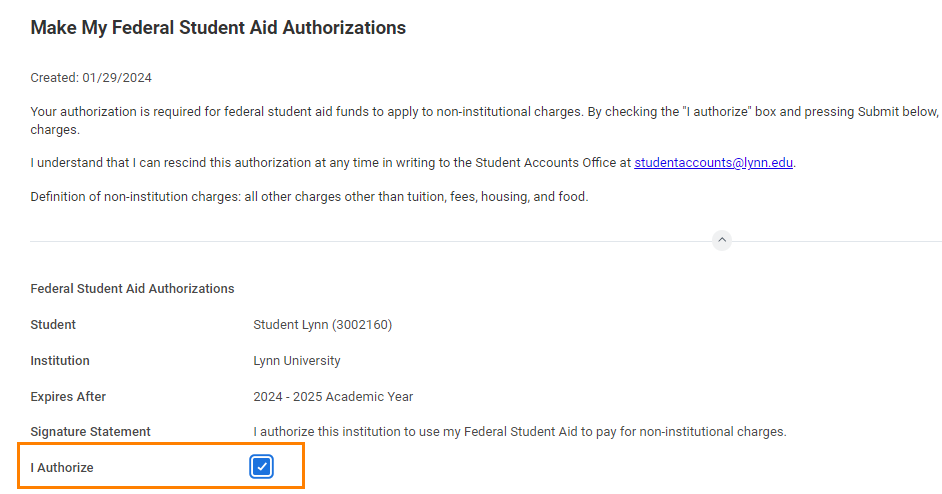 Federal Student Aid Authorization
Federal Student Aid Authorization
...
| Expand |
|---|
| title | Click here for more information... |
|---|
|
Description | To Do | This authorization states that if any credit is created due to the receipt of financial aid funds, the student and parent authorize the university to hold it on the student account. If at any time a student would like a refund of the excess funds, a Request for Refund Form must be completed in Workday so a refund can be processed.
| Please read the attached document carefully. You can access onboarding acknowledged documents under your Profile > Personal > Documents > Reviewed: Standard Need Help? Contact Student Financials +1 561-237-7504| studentaccounts@lynn.edu |
|
- Select I authorize
- Click Submit
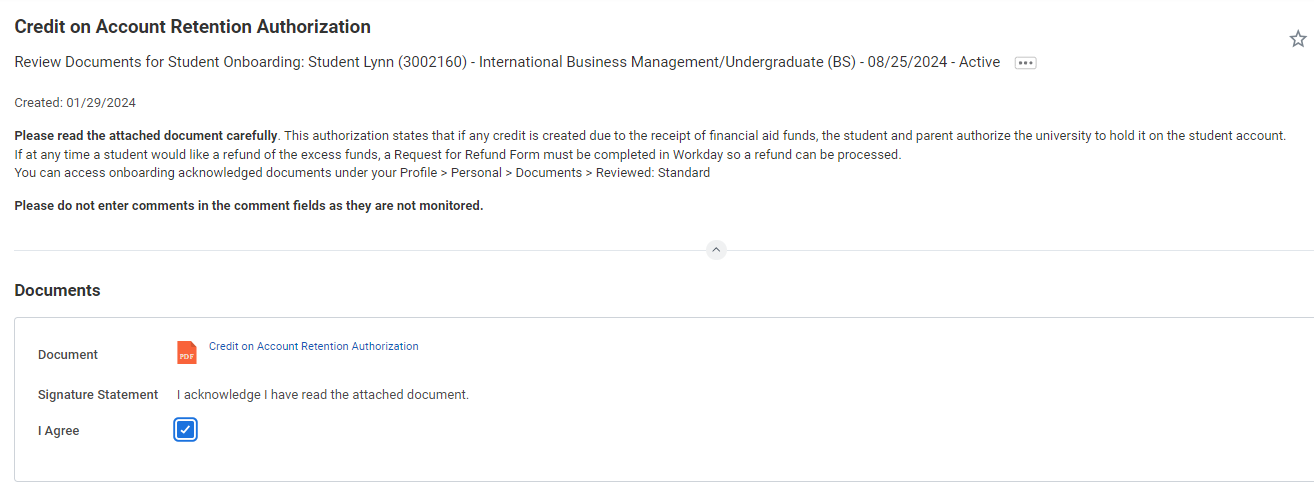 Credit on Account Retention Authorization
Credit on Account Retention Authorization
...
| Expand |
|---|
| title | Click here for more information... |
|---|
|
Description | To Do | As a college student, you are the only person who has access to your academic information. That means if someone wants to know or verify information regarding your grades or progress towards graduation we cannot release your information without your consent. To add authorized users to access your information, review the job aid How to Add Emergency Contacts and Third Party Proxy | Please read the attached document carefully. You can access onboarding acknowledged documents under your Profile > Personal > Documents > Reviewed: Standard Need Help? Contact the Registrar's Office +1 561-237-7303 | registrar@lynn.edu |
|
- Select I authorize
- Click Submit
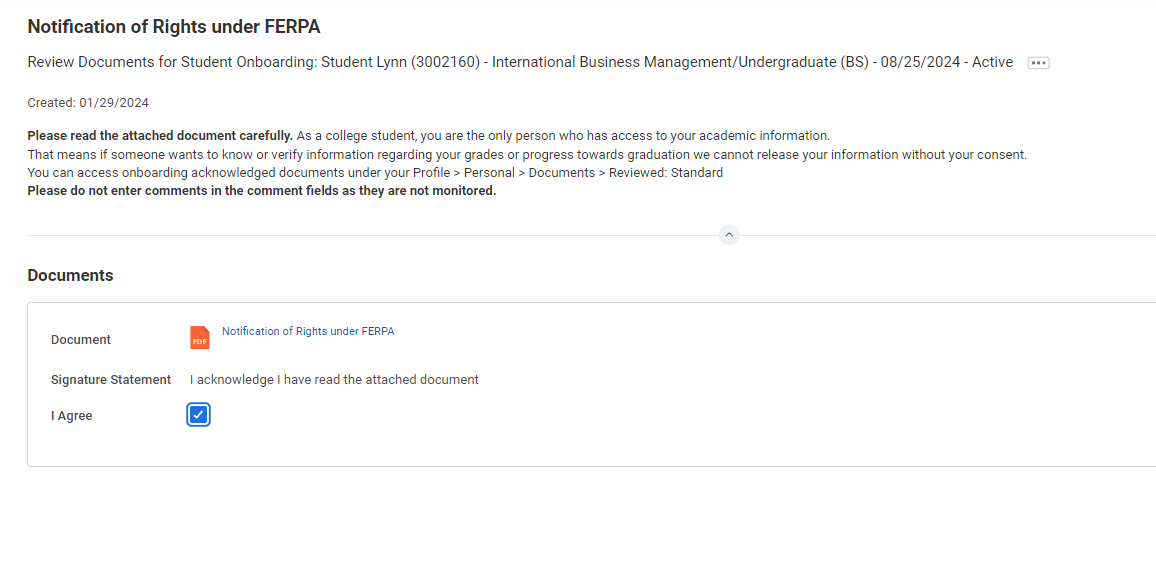 Notification of Rights under FERPA
Notification of Rights under FERPA
...
| Expand |
|---|
| title | Click here for more information... |
|---|
|
Description | To Do | The Statement of Financial Responsibility (SFR) informs students of their financial responsibilities associated with relevant policies and explains the potential consequences that may result if a student fails to meet those obligations. | Please read the attached document carefully. You can access onboarding acknowledged documents under your Profile > Personal > Documents > Reviewed: Standard Need Help? Contact Student Financials +1 561-237-7504| studentaccounts@lynn.edu |
|
- Select I authorize
- Click Submit
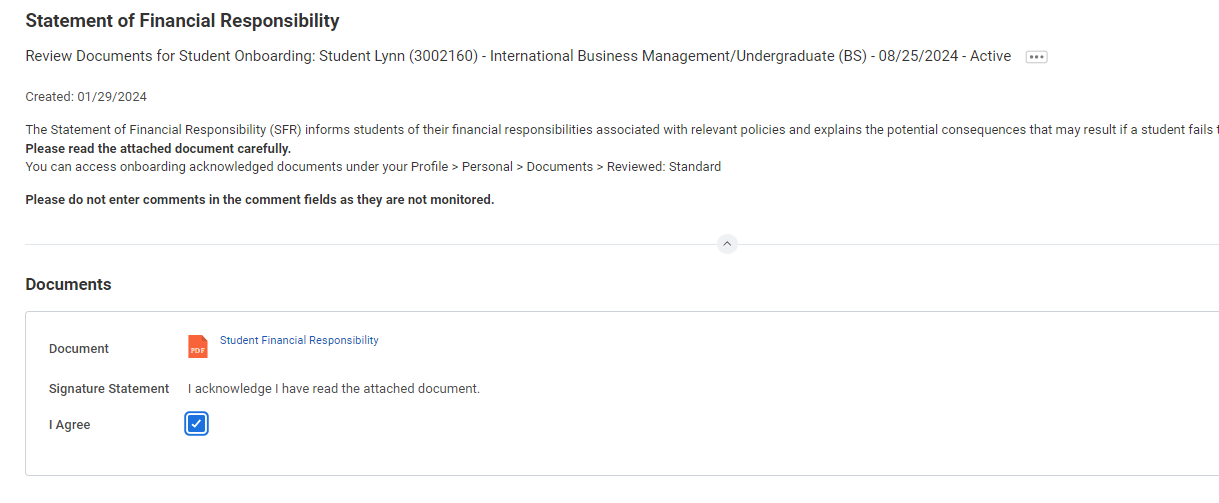 Statement of Financial Responsibility
Statement of Financial Responsibility
...
| Expand |
|---|
| title | Click here for more information... |
|---|
|
Description | To Do | Complete the ISO 101 (F1 Immigration Orientation Canvas Course) Prior to USA arrival. This course will explain the F1 visa immigration rules and regulations to maintain a good F1 visa status while studying in the U.S.
| Log into Canvas and access the course ISO 101: https://canvas.lynn.edu/ - Remember to take the quiz at the end.
- You must earn 90% or above to successfully complete the course.
- Retake the quiz as many times as you want.
- Submit the completion form to acknowledge that you understand the material in the course.
Need HepHelp? Contact International Programs and Services +1 561-237-7075 | ips@lynn.edu
|
|
...
- When you complete this item, Clickclick "Submit" to acknowledge this task is completed outside Workday.Select Save for Later if you have not completed this task.
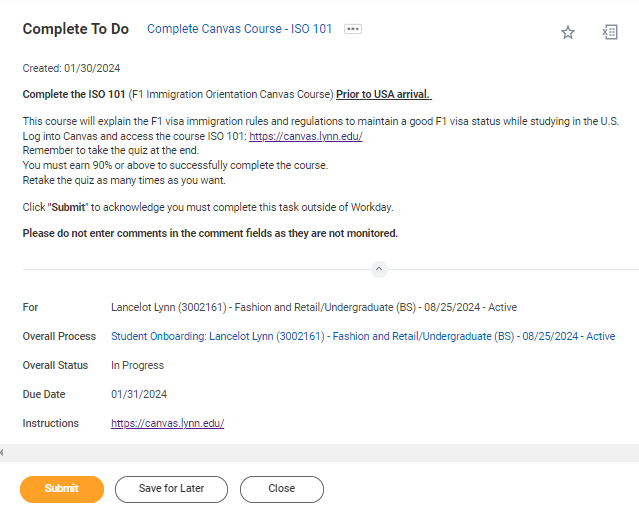 Canvas ISO course
Canvas ISO course
...
Complete Lynn Launch (Daytime new students only)
...
| Expand |
|---|
| title | Click here for more information... |
|---|
|
Description | To Do | In addition to your in person orientation sessions, we created a special online Canvas course designed just for you! The modules in this course will equip you with necessary tools and resources to aid in a successful transition to Lynn! The Canvas course will be ready for you after the final Lynn Launch session, as you get close to the start of the term.You will be automatically enrolled and sent more information. | https://canvas.lynn.edu/ Please log into Canvas to complete the Lynn Launch course. Need Help? Contact the Center for Student Involvement +1 561-237-7569 | csi@lynn.edu |
|
...
- When you complete this item, Clickclick "Submit" to acknowledge this task is completed outside Workday.
Select Save for Later if you have not completed this task.
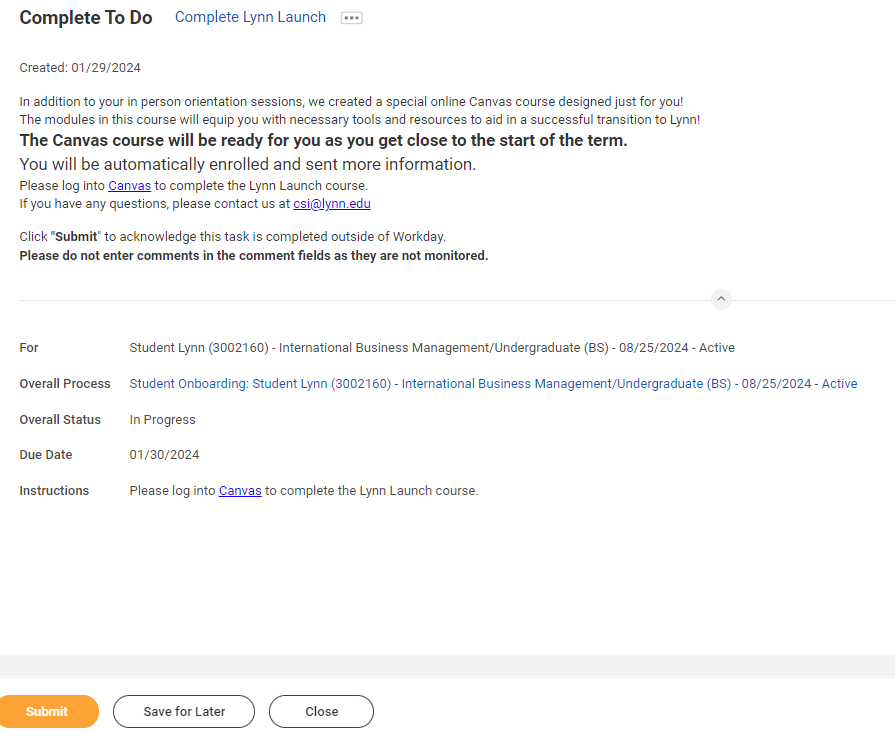 Complete to do - Lynn Launch
Complete to do - Lynn Launch
...
- When you complete this item, Click "Submit" to acknowledge this task is completed outside Workday.Select Save for Later if you have not completed this task.
 FNIS
FNIS
...
Create CBORD GET Account
...
- When you complete this item, Clickclick "Submit" to acknowledge this task is completed outside Workday.Select Save for Later if you have not completed this task.
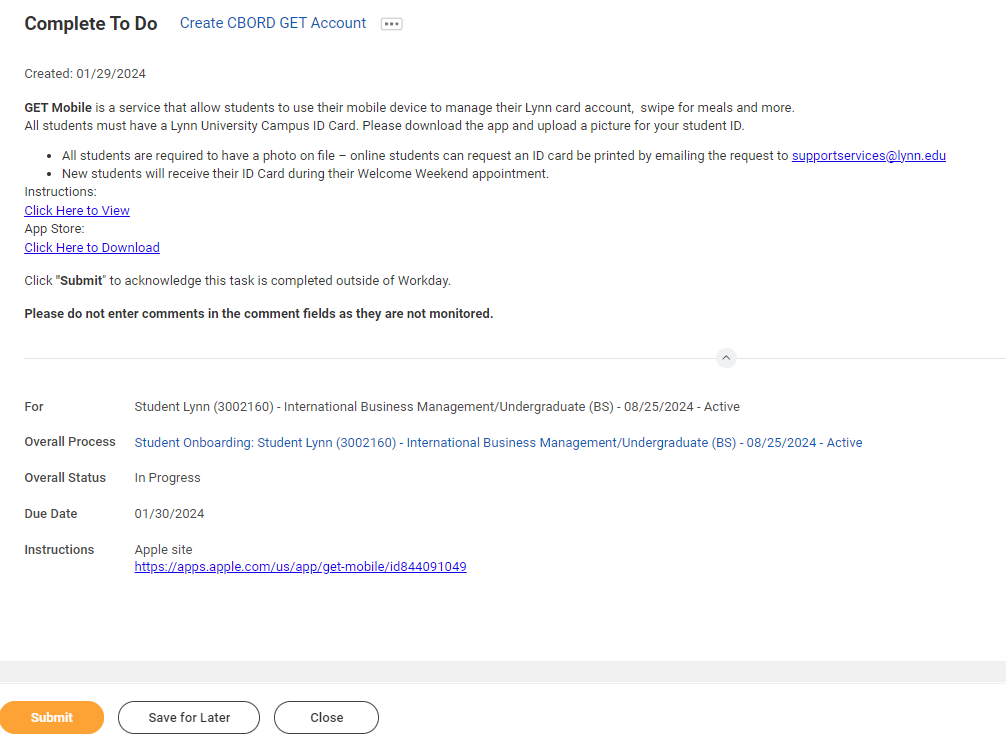 create cbord get account
create cbord get account
...
- When you complete this item, Clickclick "Submit" to acknowledge this task is completed outside Workday.
Select Save for Later if you have not completed this task.
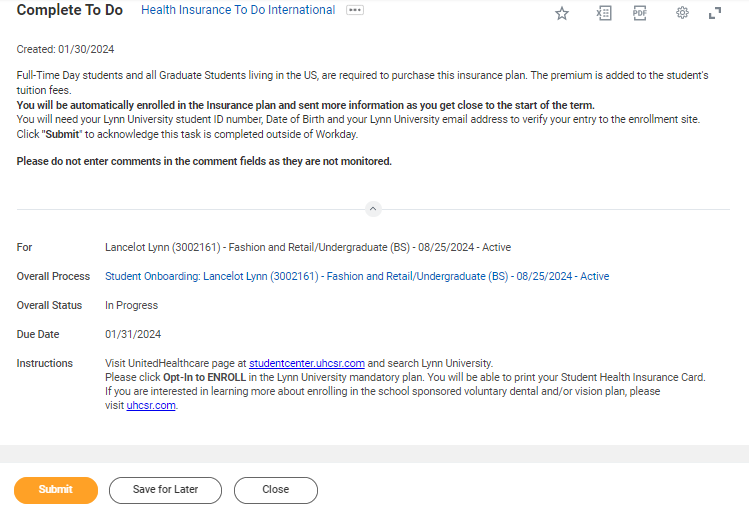 health ins enrollment international
health ins enrollment international
...
- When you complete this item, Clickclick "Submit" to acknowledge this task is completed outside Workday.Select Save for Later if you have not completed this task.
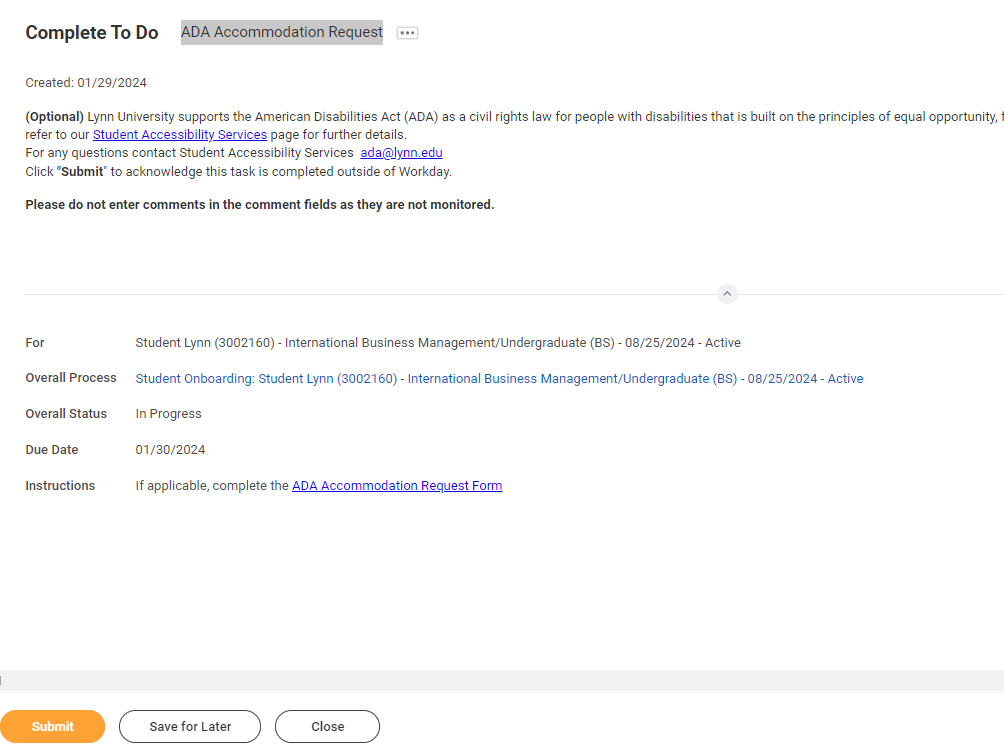 ADA Accomodation
ADA Accomodation
...
Complete Housing Application
...
- When you complete this item, Clickclick "Submit" to acknowledge this task is completed outside Workday.
Select Save for Later if you have not completed this task.
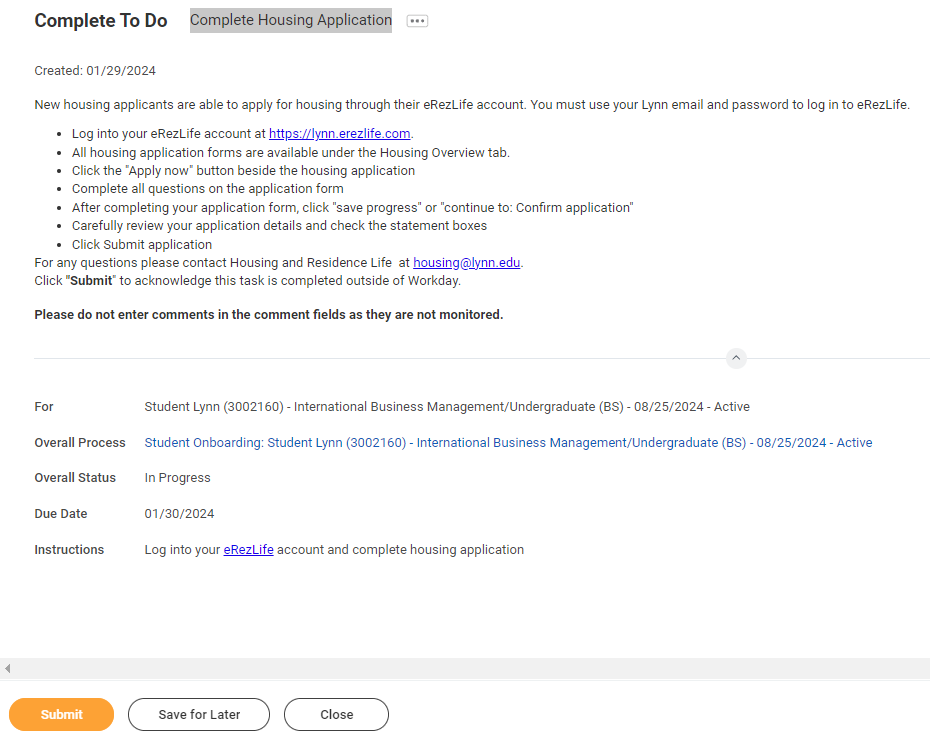 Image RemovedComplete Housing application
Image RemovedComplete Housing application
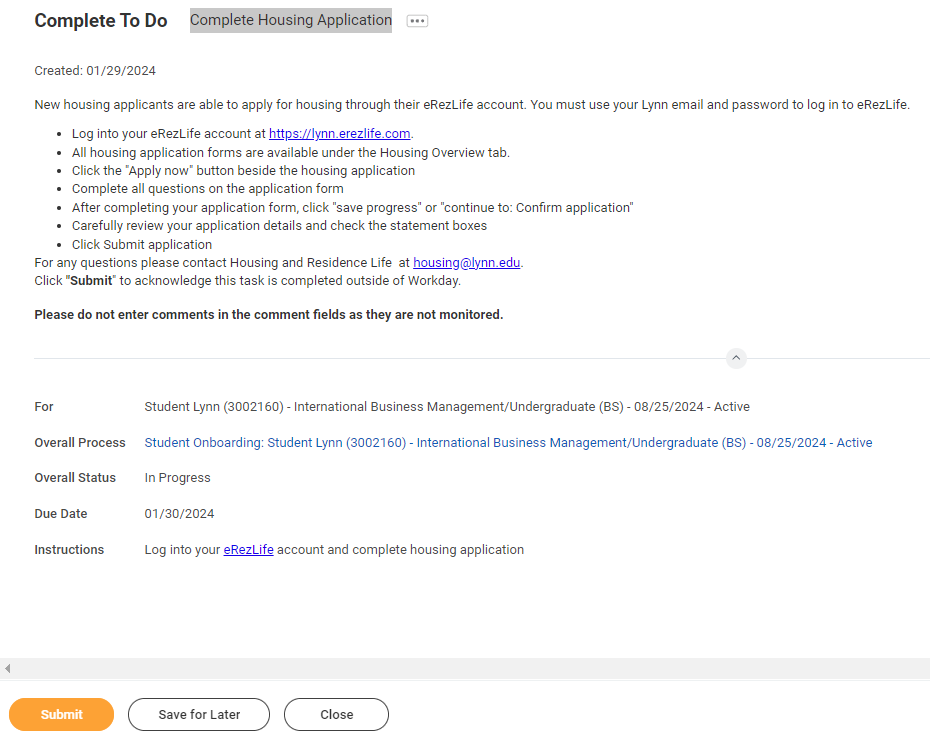 Image AddedComplete Housing application
Image AddedComplete Housing application
...
Complete Complete Health Forms
 complete health forms task
complete health forms task
...
- When you complete this item, Clickclick "Submit" to acknowledge this task is completed outside Workday.Select Save for Later if you have not completed this task.
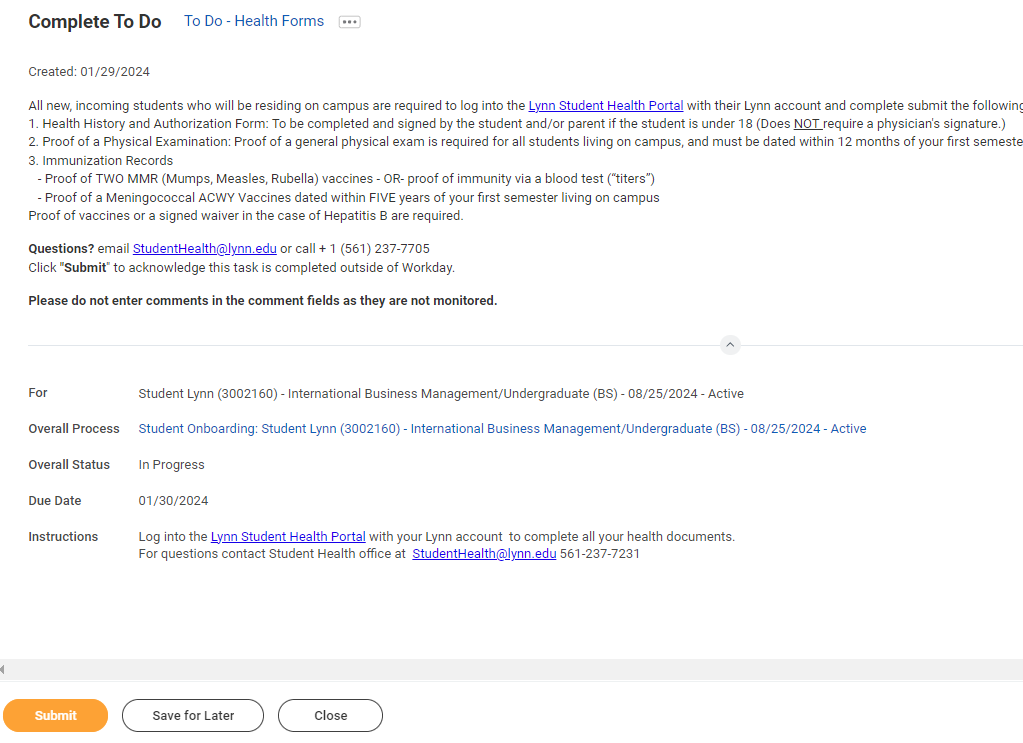 to do - Health Forms
to do - Health Forms
...
ACH Refund Setup
...
- Routing Numbers is a required field and should be 9 digits in lenght length
- Bank name is required field
- Account Type is a required field
- Account Number is a required field.
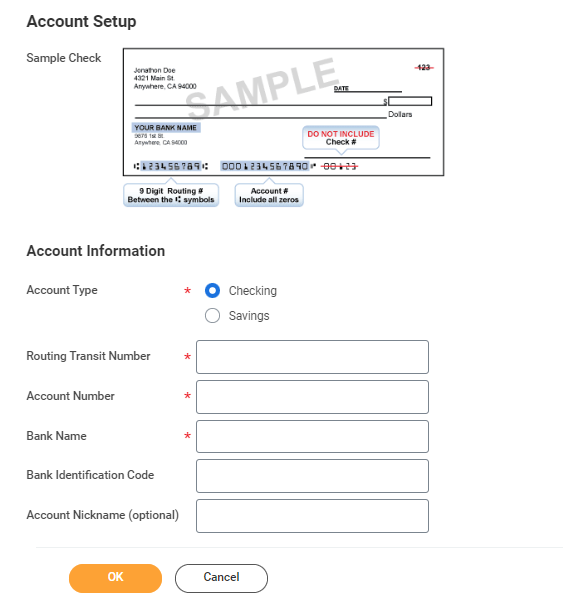
...
| Expand |
|---|
| title | Click here for more information... |
|---|
|
Description | To Do | All student cars must be registered with the university. If you intend to park a car on campus, complete the Vehicle Registration Form and get your decal from Campus Safety. | Complete the Vehicle Registration Form Please complete vehicle registration form Need Help? Contact Campus Safety +1 561-237-7226 | securitydispatch@lynn.edu |
| All student cars must be registered with the university. If you intend to park a car on campus, please complete your vehicle registration. After submitting new vehicle details, please visit Campus Safety with your Lynn ID and copy of your Vehicle Registration to obtain your decal. . You may only have a maximum of 2 active vehicle registrations at a time. - Click the + sign to add your vehicle
- Enter your vehicle details
- Click the checkbox
- Click OK
Need Help? Contact Campus Safety +1 561-237-7226 | securitydispatch@lynn.edu |
|
- Scroll down and click the "My Vehicle Registration" button.
 Image Addedmy vehicle to do
Image Addedmy vehicle to do
- Click on the + sign to add new vehicle details
- Enter all the vehicle details in the respective text boxes
 Image Addedvehicle registration screen
Image Addedvehicle registration screen
- Click the check box and click ok
 Image Addedacknowledgement box
Image Addedacknowledgement box
- After submitting new vehicle details, please visit Campus Safety area during Orientation with your Lynn ID and copy of your Vehicle Registration to obtain your decal.
- When you complete this item, Click "Submit" to acknowledge this task is completed outside Workday.
- Select Save for Later if you have not completed this task.
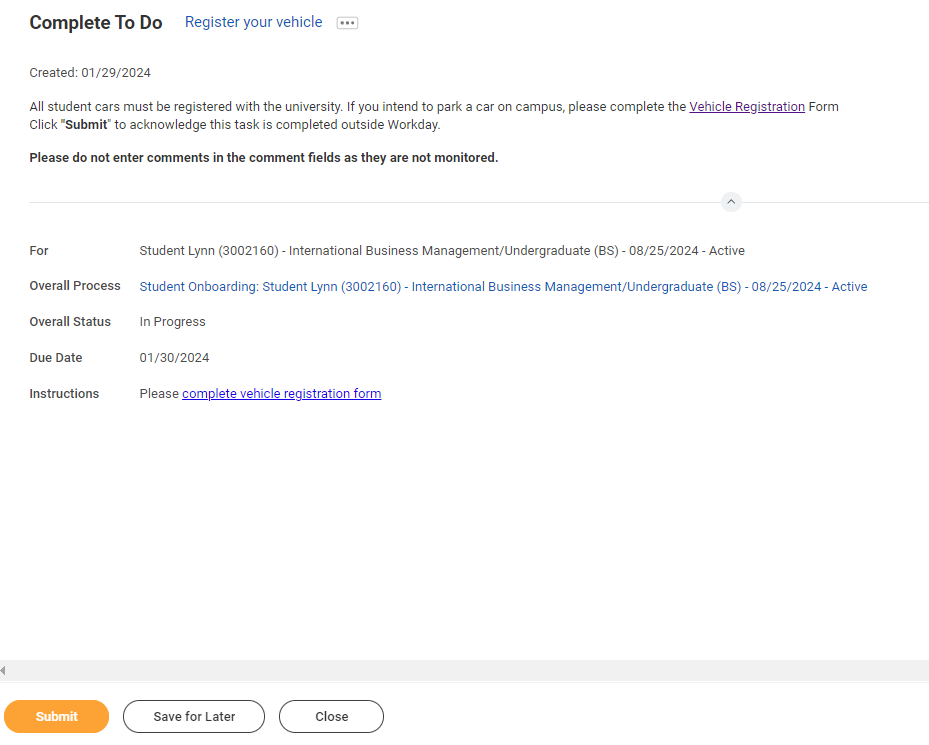 Image RemovedRegister your vehicle
Image RemovedRegister your vehicle
...
Review Friends and Family
...
| Expand |
|---|
| title | Click here for more information... |
|---|
|
Description | To Do | To let a third party view information in Workday and/or receive information from Academic Advising, Student Records, and Financial Aid about your grades, registration, and/or financial aid package, Set Permissions for a Third Party to Access Your Student Information. When a student grants access to a third party for the first time, the third party will be invited to create a Lynn Workday account. The third party will then use that account to log in to Workday. The third party will only be able to view information for which the student has granted them access. Third-party access can be changed or removed at any time by the student. To update third party permissions: If not enabled, select "Enable Third Party" button next to the third party name Select "Is Third Party User" checkmark. Select "OK" If enabled, select "Add Permissions" Verify Third Party name. Select "OK" Scroll down and select the "Allowed" checkmarks under the tasks you would like to grant access. Select "OK" Complete Purpose of Waiver Click Confirm Click Submit
Please do not enter comments in the comment fields as they are not monitored. | Third Party Permissions Event (Default Definition) To let a third party view information in Workday and/or receive information from Academic Advising, Student Records, and Financial Aid about your grades, registration, and/or financial aid package, Set Permissions for a Third Party to Access Your Student Information. When a student grants access to a third party for the first time, the third party will be invited to create a Lynn Workday account. The third party will then use that account to log in to Workday. The third party will only be able to view information for which the student has granted them access. Third-party access can be changed or removed at any time by the student. Need Help? Contact the Registrar's Office +1 561-237-7303 | registrar@lynn.edu |
|
...
- Complete questionnaire (attached required documentation if applicable).
- When you complete this item, Clickclick "Submit"
- Select Save for Later if need to gather more information to complete at a later time
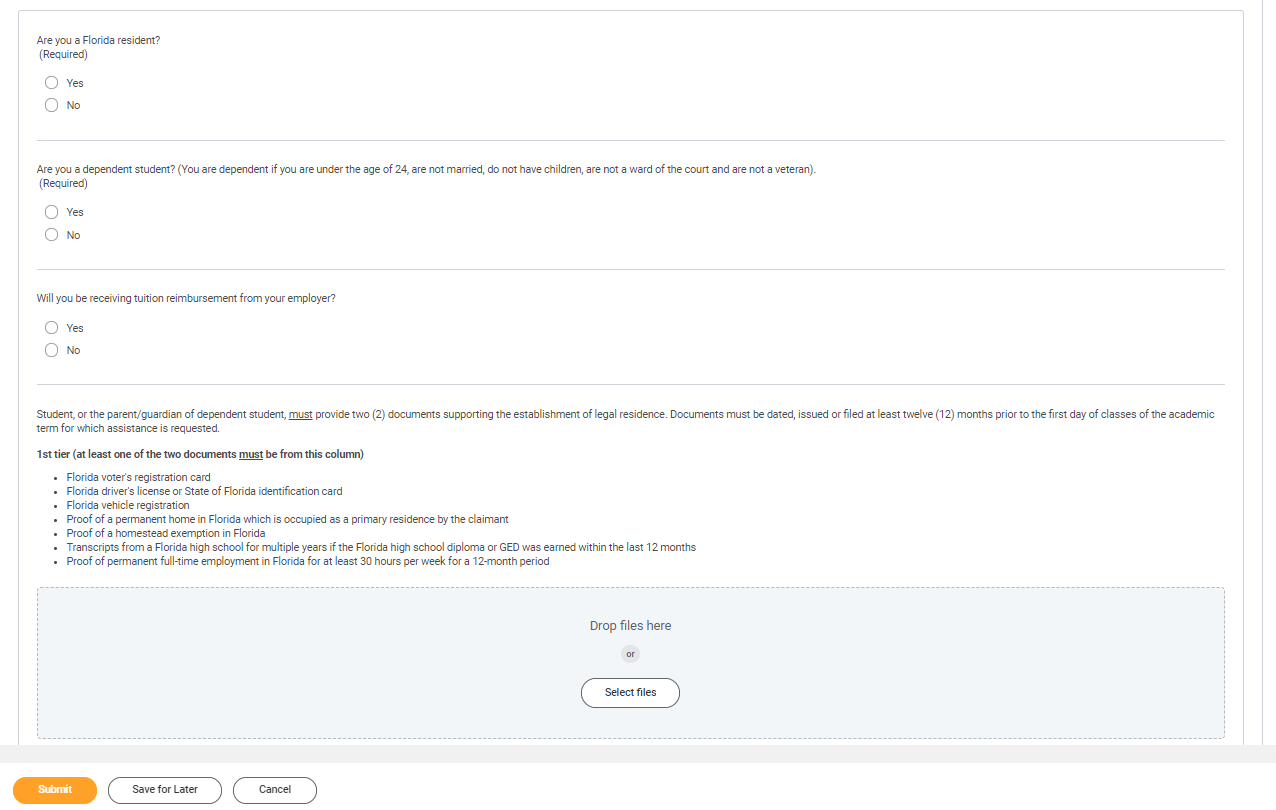 residency questionnaire
residency questionnaire
...
| Expand |
|---|
| title | Click here for more information... |
|---|
|
Description | To Do | The purpose of the student code of conduct is to outline behavioral expectations for Lynn University students. The student code of conduct sets specific expectations for student behavior, identifies behaviors prohibited at the university, and describes the overall process and stated procedures for addressing allegations of student code of conduct violations, as well as the possible consequences for students who violate these standards.
| This is the last onboarding item to complete. It will be available to you 45 days before the start of the term. Please read the attached document carefully. You can access onboarding acknowledged documents under your Profile > Personal > Documents > Reviewed: Standard
Need Help? Contact the Registrar's Office +1 561-237-7303 | registrar@lynn.edu |
|
- Select I authorize
- Click Submit
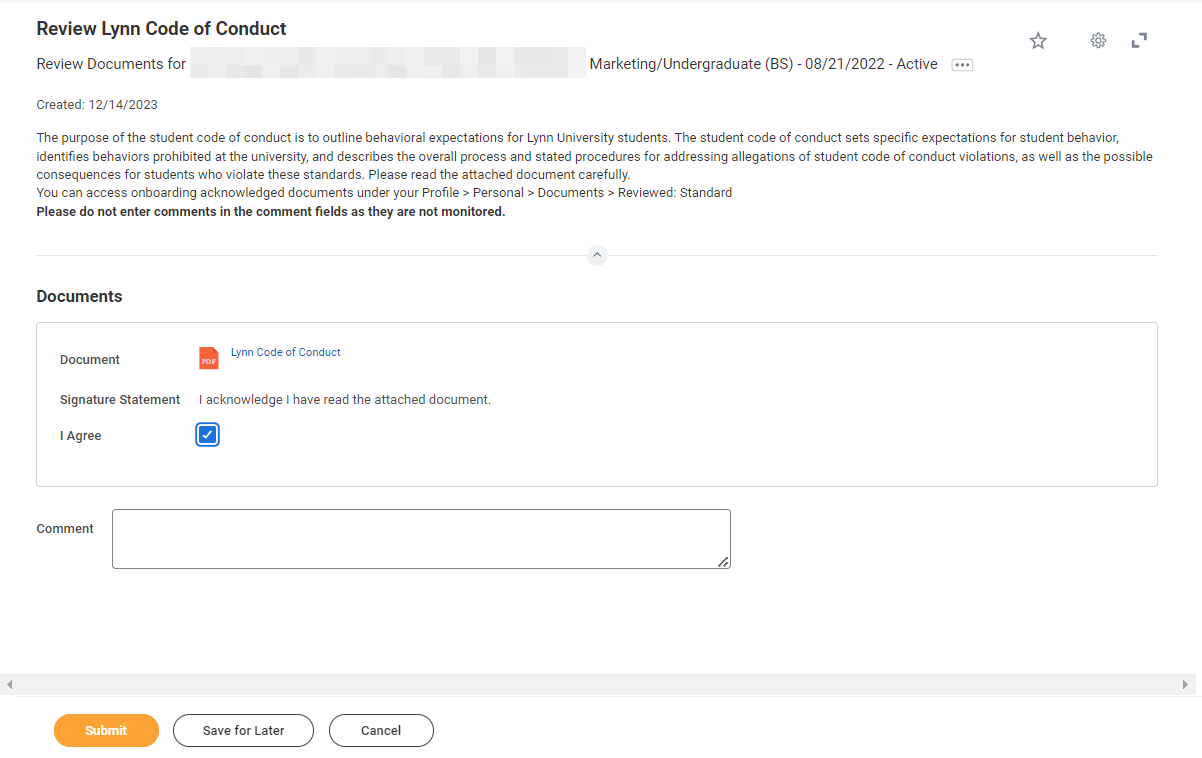 code of conduct
code of conduct