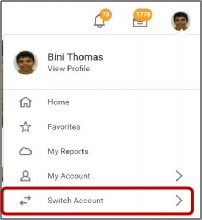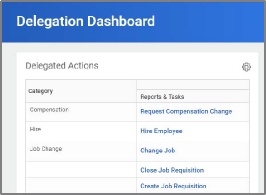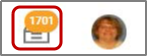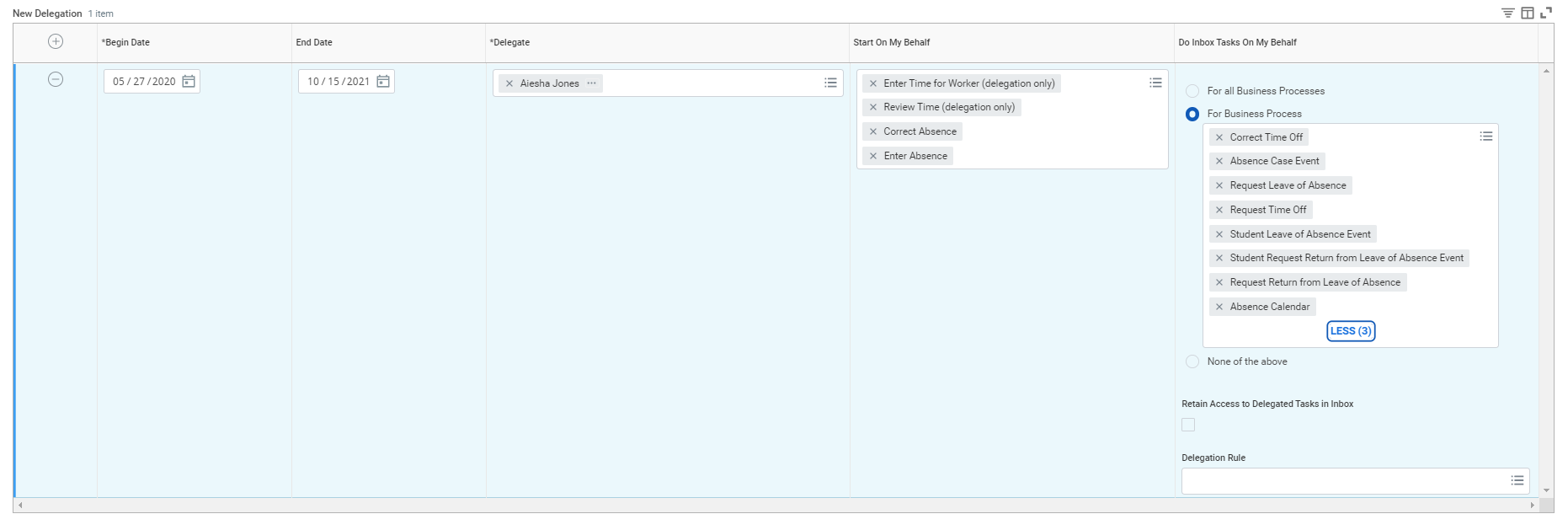...
| Warning | ||||
|---|---|---|---|---|
| ||||
IMPORTANT: You can only delegate to staff under your same supervisory organization. Delegations should be used only when you will be unavailable to complete time-sensitive tasks. Inbox alerts will contain HR related tasks may contain salary or other personal information. Delegating your entire inbox should be done only when you will unavailable for an extended period of time, and be delegated to a person (peer or superior) who already has access to the same information you do. Make sure you click the checkmark to retain access to your inbox otherwise only your delegate will have access to those inbox items. |
...
On your profile menu, click Switch Account to switch to the delegated account.
Click the user for whom you are a delegate.
Info icon false title Note Switching accounts brings up the delegation dashboard with delegated actions. From here, you can initiate business processes that have been delegated to you by your co-worker.
Users can initiate tasks by clicking on actions under Reports & Tasks.
To switch to your personal Workday account, click the Switch Account and click your own name.
To view the Inbox that is delegated to you by your co-worker:- After switching to the delegated Inbox, click the Inbox icon, and you can see your co-worker's delegated Inbox.
Sample Delegations
Manage Time: Approve absences and leave, review, and correct time.
Manage expenses or Lynn One Card transactions on your behalf. Select Create Expense Reports, Create Spend Authorizations and Verify Procurement Card Transactions
Inbox Approvals for time and attendance inbox items
...