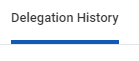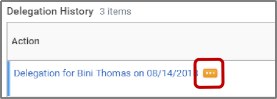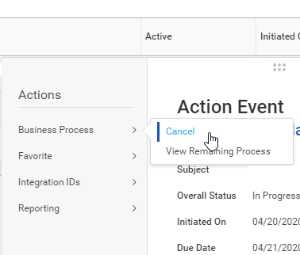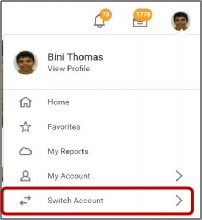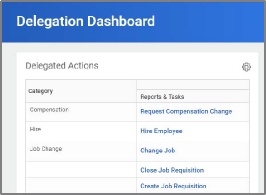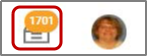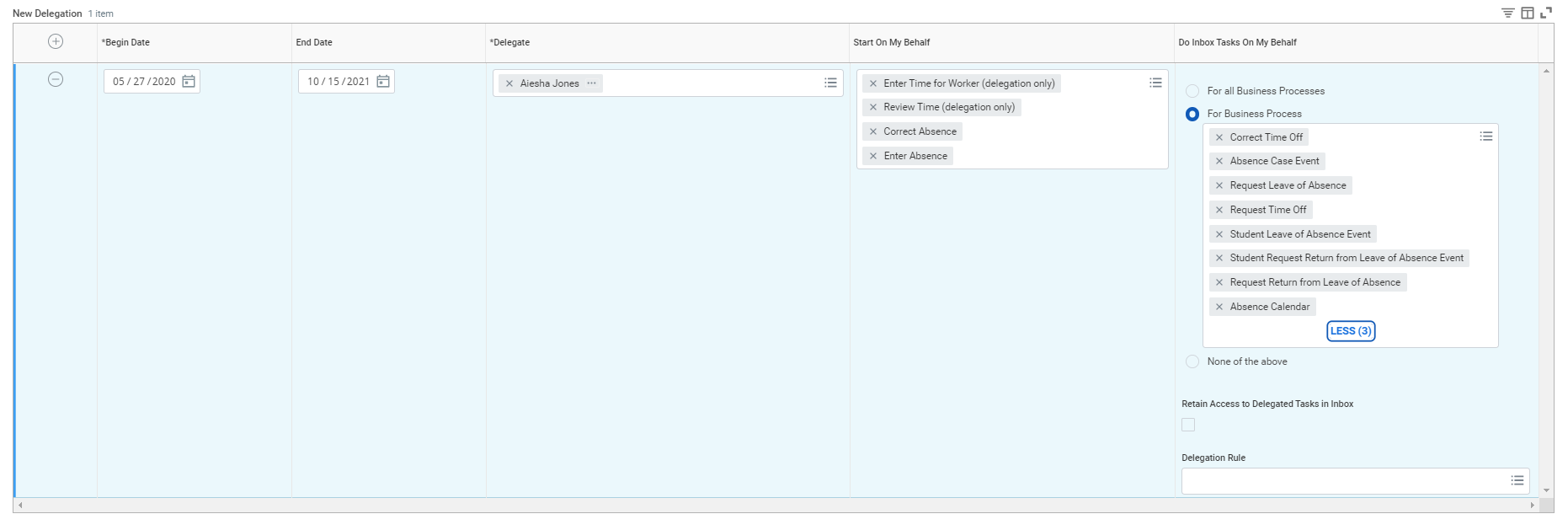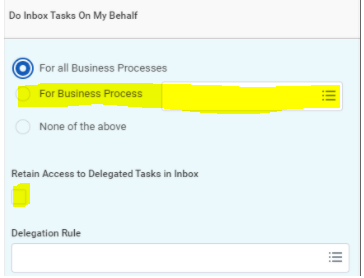...
- Delegations are temporary reassignments of tasks to another user, enabling that user to perform individual actions on your behalf.
- All requests to delegate will go through a manager for approval.
- You should delegate a specific business processes from your Inbox, for a specified period of time. We recommend not to delegate the entirely inbox and remember to click "Retain access to Delegated Tasks"
- Workday also enables you to delegate the Initiating Action of specific business processes (i.e., a VP can delegate the ability to create expense reports to their executive assistant). Not all business process are eligible to initiate on your behalf.
- Delegation does not confer access to view your personal information.
- Delegating an approval task does not absolve the person delegating the task of their responsibilities. They are still accountable for the delegate’s actions as it related to the delegated task.
- Delegates will start receiving the delegated tasks only when new transactions are initiated. Any transactions already initiated will continue to flow to the original user.
- Attach any supporting files, such as an email message accompanying the requested delegation change, to be included as part of the business process event.
- Both you and either the delegate or the alternate delegate receive confirmation notifications when the delegations go into effect.
- Delegates can also request reassignment for any delegated tasks, but they cannot delegate any delegated tasks to another worker.
- Any delegated tasks will be recorded in the Process History with the words “On Behalf of”, followed by the name of the delegator.
| Warning | ||||
|---|---|---|---|---|
| ||||
IMPORTANT: You can only delegate to staff under your same supervisory organization. Delegations should be used only when you will be unavailable to complete time-sensitive tasks. Inboxes Inbox alerts will contain HR related tasks may contain salary or other personal information. Delegating your entire inbox should be done only when you will unavailable for an extended period of time, and be delegated to a person (peer or superior) who already has access to the same information you do. Make sure you click the checkmark to retain access to your inbox otherwise only your delegate will have access to those inbox items. |
| Info |
|---|
Please monitor your delegations for staff changes and end dates. Delegations will disappear from your list once they expire. Make sure you extend delegations by changing the end date into a future date. |
On this job aid:
Table of Contents
...
Once you submit the delegation, you can cancel or modify it. The way you proceed depends on whether your manager has already approved your delegation or not.
If the delegation is approved:
For approved delegations, you can modify the dates, tasks, and other information, and you can add new delegates or remove delegates.
In your Workday Inbox, click the More button and select My Delegations.
On the My Delegations page, click the Manage Delegations button.
Modify the delegation as you like. Click the Remove Row (minus) button to delete the delegation.
Click Submit.
If the delegation is not approved:
In your Inbox, click the More button and select My Delegations.
Click the Delegation History tab. The unapproved delegation will be in progress.
To cancel a delegation request, click the Related Actions icon off the delegation that is "In Progress."
Select Business Process and click Cancel.
Enter a Comment.
Click Submit.
...
On your profile menu, click Switch Account to switch to the delegated account.
Click the user for whom you are a delegate.
Info icon false title Note Switching accounts brings up the delegation dashboard with delegated actions. From here, you can initiate business processes that have been delegated to you by your co-worker.
Users can initiate tasks by clicking on actions under Reports & Tasks.
To switch to your personal Workday account, click the Switch Account and click your own name.
To view the Inbox that is delegated to you by your co-worker:- After switching to the delegated Inbox, click the Inbox icon, and you can see your co-worker's delegated Inbox.
Sample Delegations
Manage Time: Approve absences and leave, review, and correct time.
Manage expenses or Lynn One Card transactions on your behalf. Select Create Expense Reports, Create Spend Authorizations and Verify Procurement Card Transactions
Inbox Approvals for time and attendance inbox items
...
If you would like to see those items on your inbox, go to your delegation and click the “Retain Access to Delegates Tasks in Inbox” Under Do inbox Tasks.
...
Issues - My Delegation Disappeared
Delegations will disappear from your list once they reach expiration date. Make sure you extend delegations by changing the end date into a future date. Once a delegation expires it cannot be retrieved.
Issues - I Cannot find an action to delegate
...
Initiating Actions You Can Delegate
You can delegate the Initiating Action of these business processes (only):
...