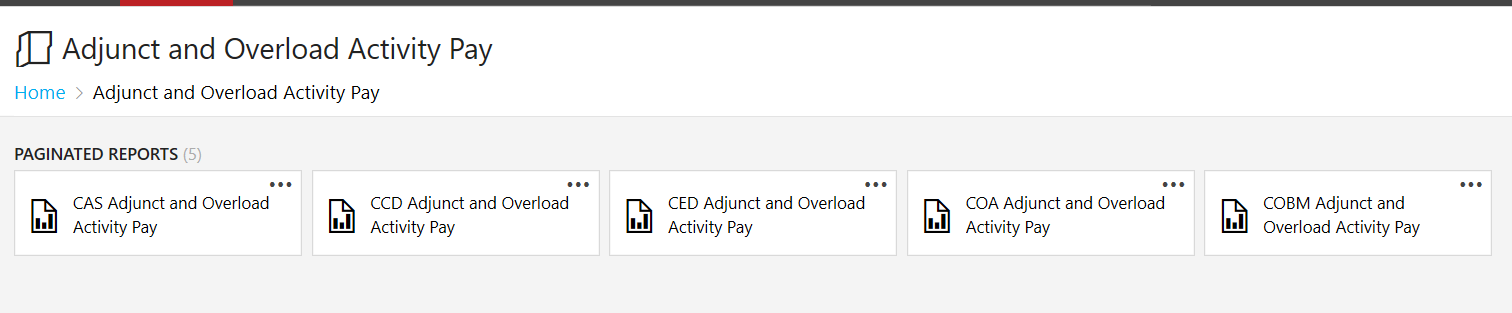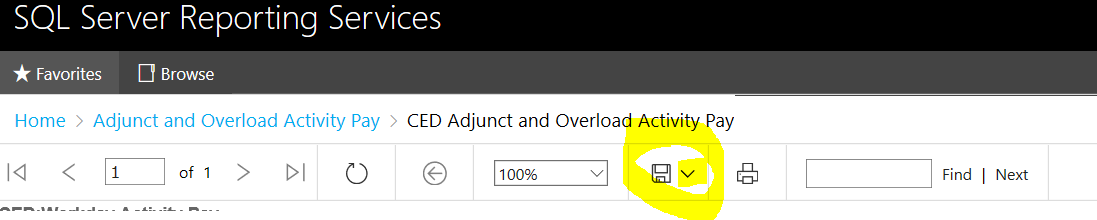...
| Info |
|---|
Adjunct and Overload payments are calculated from courses/loads faculty teach. In order to process overload and adjunct pay, Deans/Assistants must run a report with calculations for the term pay, makes adjustments and send the excel file with the amounts and details for processing. |
Please find corresponding College report here: (This location is secured. FOr access please open an IT support ticket).
https://reporting.lynn.edu/Reports/browse/Adjunct%20and%20Overload%20Activity%20Pay
Click on report to run.
Click down arrow next to disc and choose Excel.
Save the report to your desired location.
Open the report in Excel.
Use the Academic Period/Pay Start Date and enter the Amount desired for the Activity Payment.
create and review the Activity pay file in Workday. |
On this job aid:
| Table of Contents |
|---|
Create Academic Pay Excel File
From the Workday homepage Click "MENU"
Click "Activity Pay" app
On the Dashboard, Click on the Activity pay for your college. There should only be one option available.
Download the table to excel by clicking on the Excel icon.
Click "Download"
The file will be saved to the download folder on your computer
Important
The worksheet will include all academic periods for the current term such as Fall.
The active academic periods to be paid will include the Worker ID, Instructor, Pay Start and Pay End Dates.
For other academic periods within the term, these fields will be blank.
Fill in the amounts for the current academic periods and email the excel worksheet to Jen Topple jltopple@lynn.edu and Kathy Dolan khdolan@lynn.edu
| Warning |
|---|
Please do not delete any column from the report. |
Missing the Academic Pay app on menu?
Follow the following steps
Click "MENU"
On the bottom of the menu, Click "Add Apps"
Click the "Find Apps" field. Type "Activity Pay"
Click the plus sign next to "Activity Pay"
Click "Back to Menu"
...