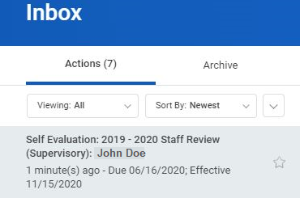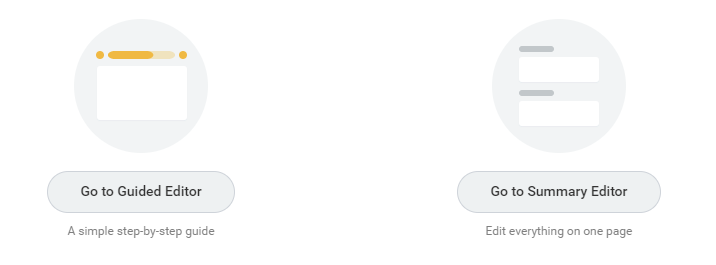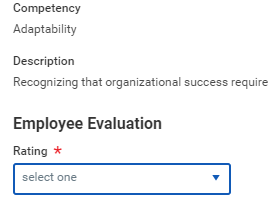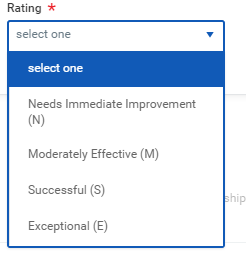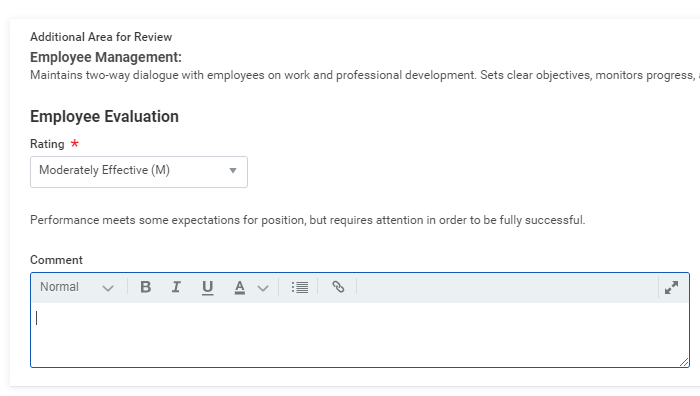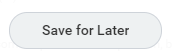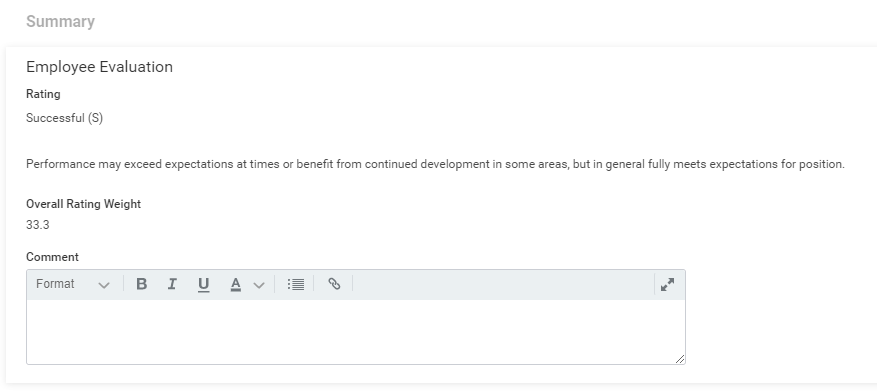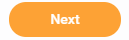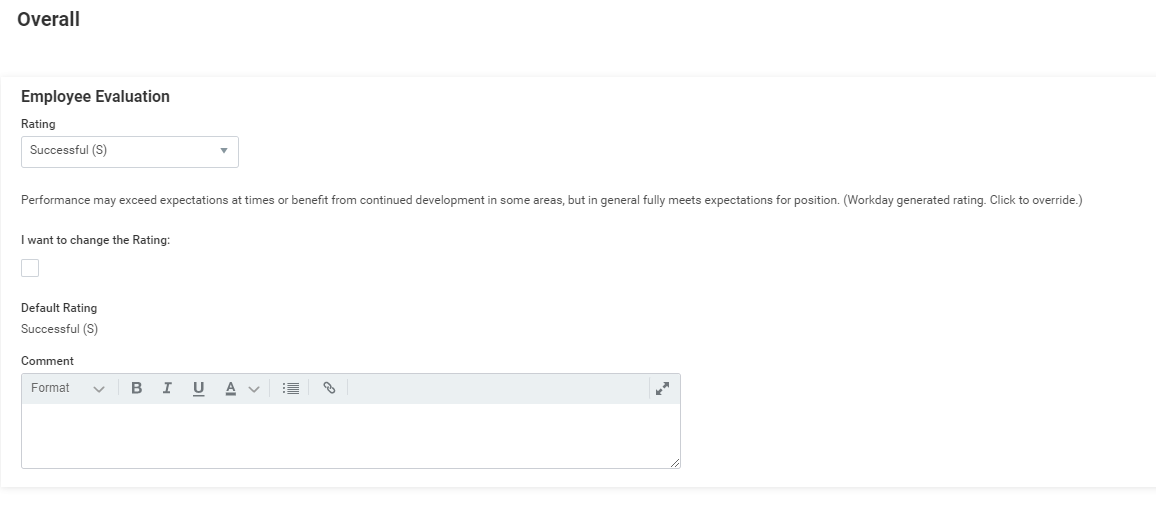This job aid details provides detail on how to complete a generic the employee performance review in Workday. Most organizations customize their performance review process. Therefore, some of the steps and approval processes can differ or not apply to your organization.
Set Review Content
...
Employee Services will distribute the task to all eligible employees inboxes during the performance review process.
On this job aid:
Complete employee self-evaluation
| Anchor | ||||
|---|---|---|---|---|
|
- In your inbox, you will find the "Self Evaluation" task.
- Open the review task.
- Click Select the Go to Guided Editor button for a guided walkthrough of the review process, or click select Go to Summary Editor for a summarized process.
- Click the Add button, when available, to add new items.
- Complete each item in all categories. To edit each, select on the item or select To edit pre-existing content, click the Edit icon. To delete content, click the Delete icon. To post comments, click the Comments icon.
- Select a rating from the drop-down. Ratings are required in all categories.
- Some items allow employees to add comments.
Select
Clickthe checkmark icon to save the rating.
- Click the arrows next to the progress bar or the Next button to move through the various sections of the review.
- Click Submit and Done. The review content is saved and sent to the manager for edits and feedback.
Complete Employee Review
You will now need to complete the self-evaluation.
From your Inbox:
Info icon false title Note At any time during the process, you can save your self-evaluation to continue at a later time by selecting the "Save for Later" button.
- Each category has a summary area with the overall rating and rating weight. Employees can add their overall impressions for the category in the comments field.
- On the guided editor, select the Next
- Open the review task.
- Click Go to Guided Editor or Go to Summary Editor.
- Click the Add button, when available, to add new items.
- To edit pre-existing content, click the Edit icon. To delete content, click the Delete icon. To post comments, click the Comments icon.
- Click the checkmark icon, or click outside of the field to save.
- Click the arrows next to the progress bar or the button to move through the various sections of the review.. Scroll down for the Summary editor.
- In the overall summary, the system will automatically calculate the overall rating. Employees have the opportunity to change the rating by selecting the checkmark and adding comments.
- Select Submit and Done—theClick Submit and Done. The evaluation routes back to the manager for review.