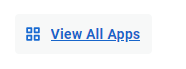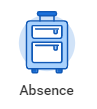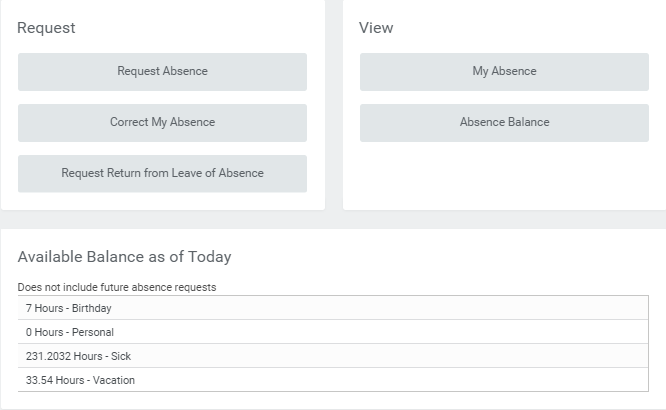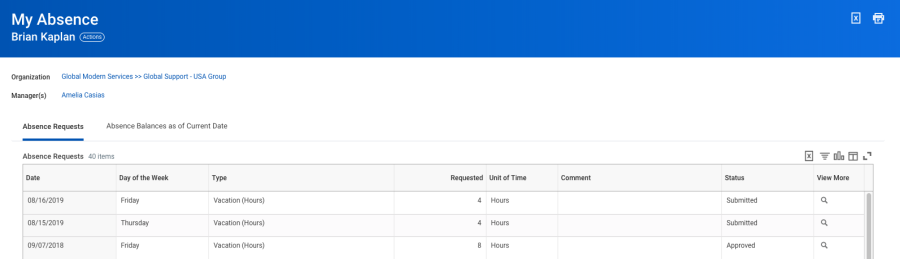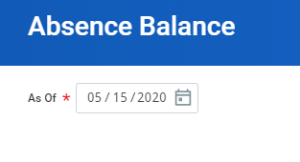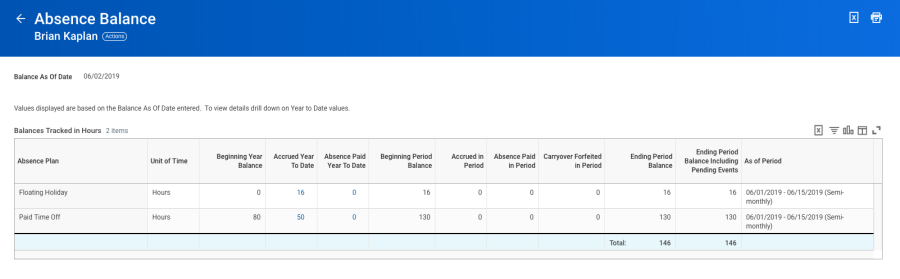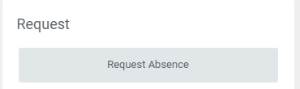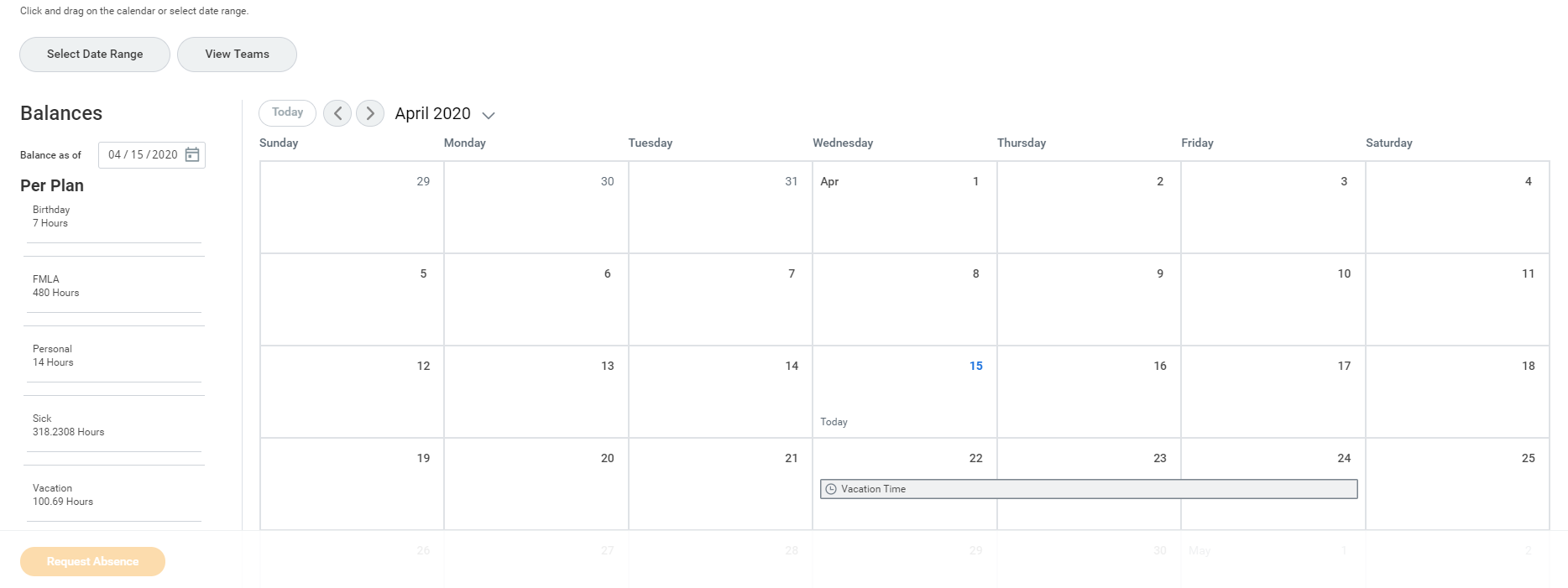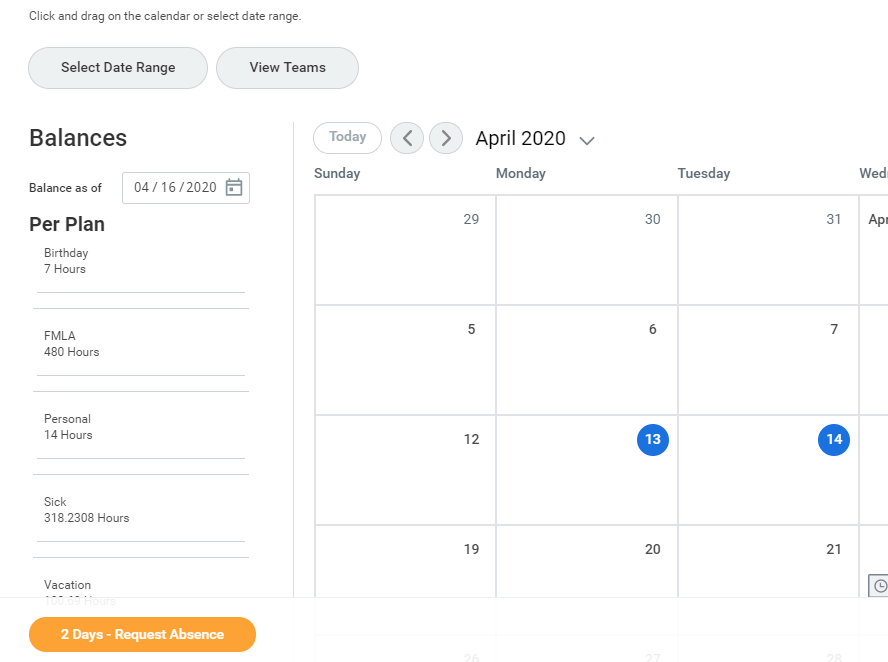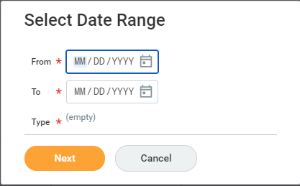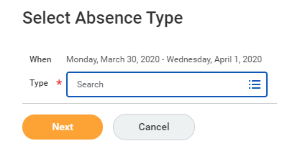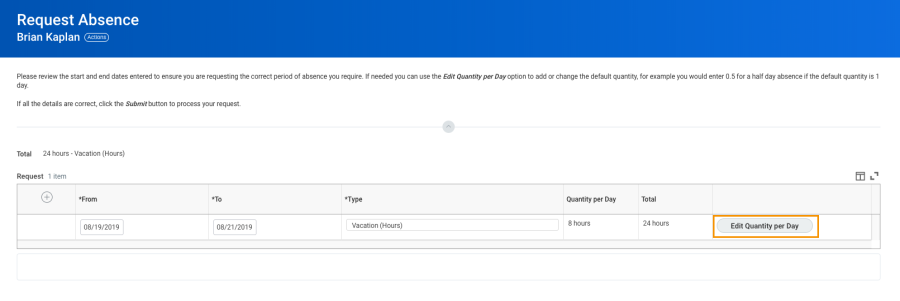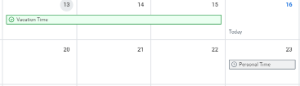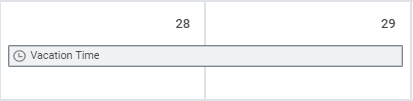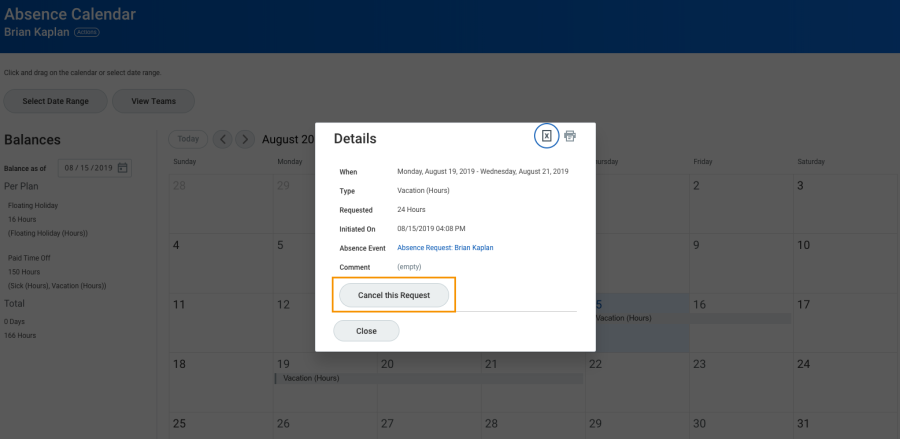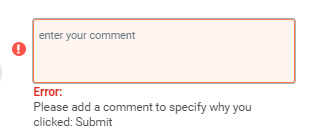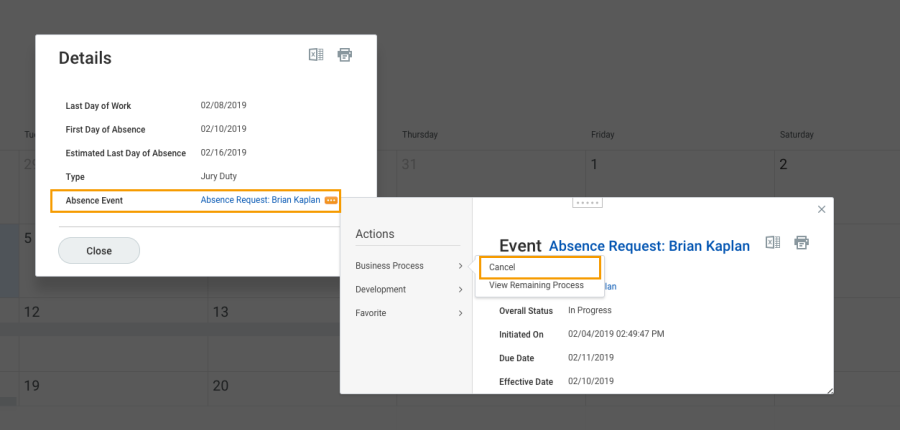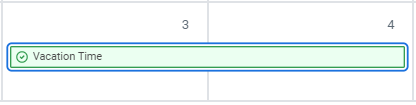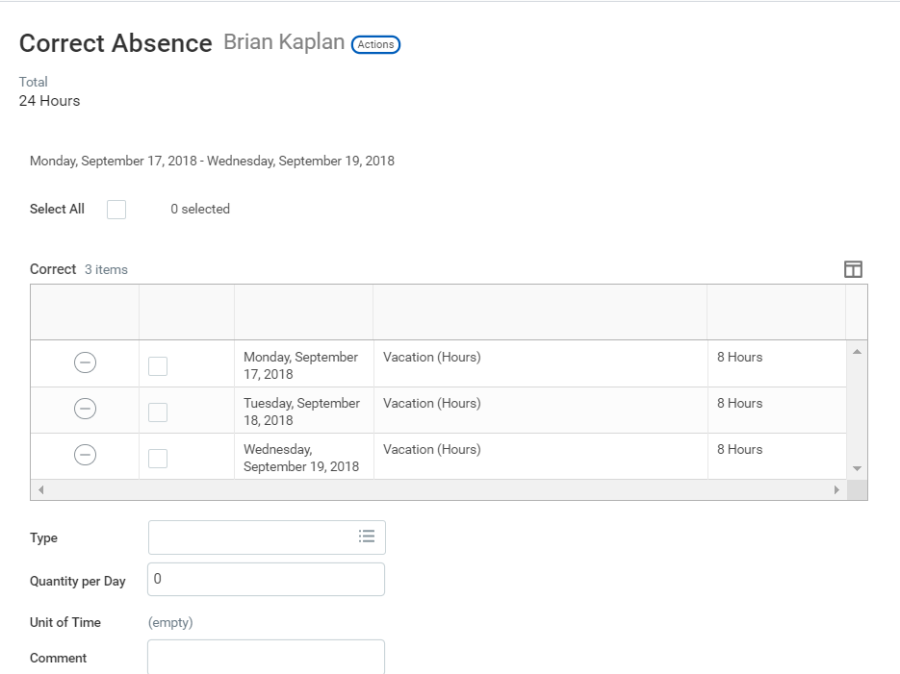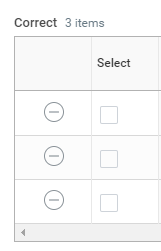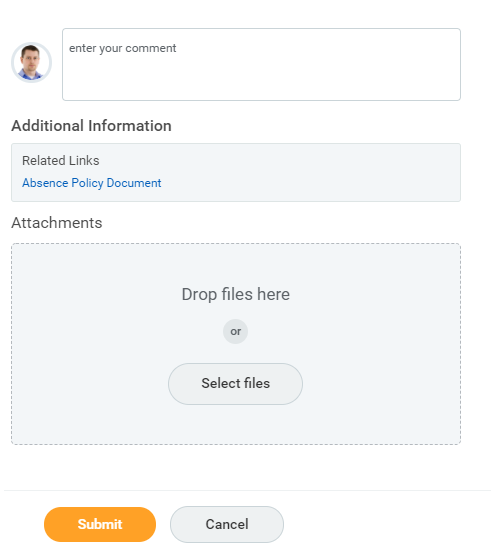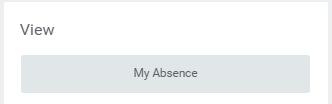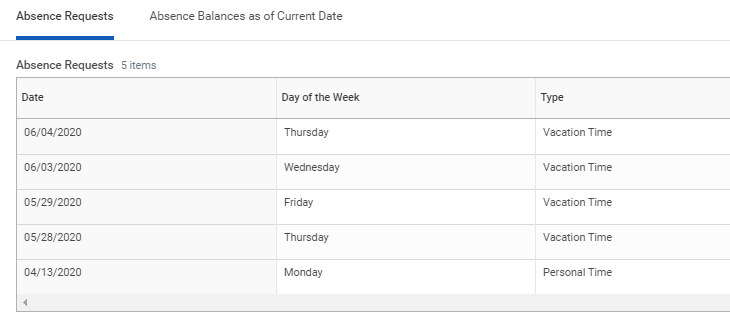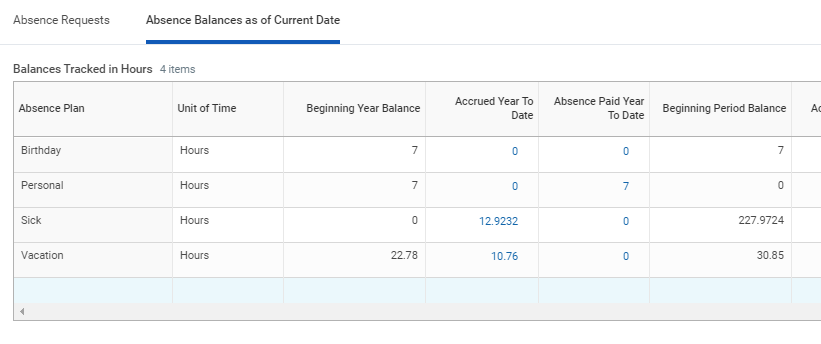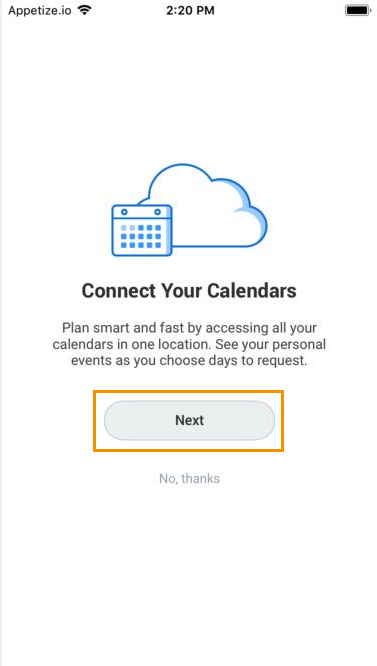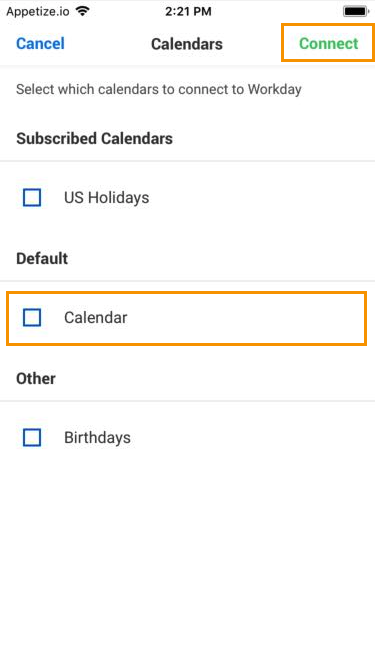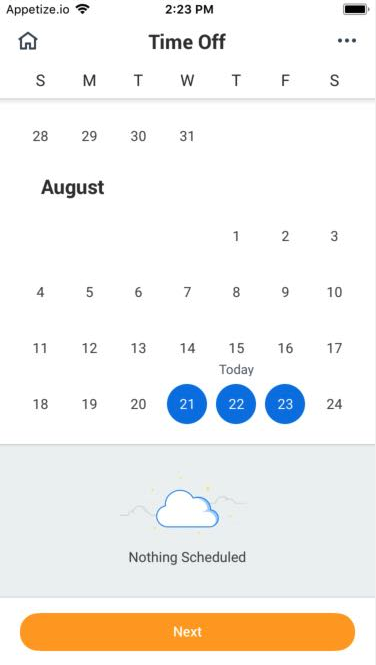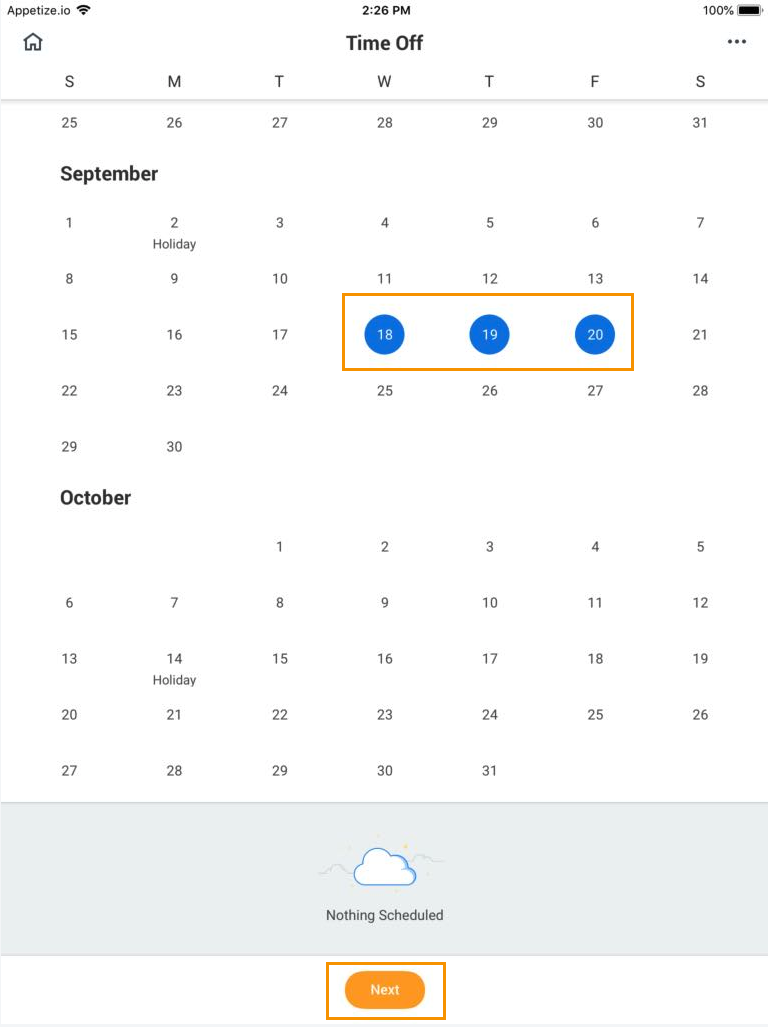The Absence application located on the Workday homepage is your main area to complete activities related to reporting absences and requesting time off.
On this job aid:
| Table of Contents |
|---|
On your Home Page under Your Top Apps, click View all Apps,
When you click on the Absence application, there are three main areas to review:
- Request: this section is where staff can report absences and request scheduled time off
- View: this section is where staff can review any input time off, balances, and time off results by period
- Available Balance as of Today: this section provides a quick view summary of accrued hours
Reporting Time Off
If you miss scheduled work days because of illness or another reason, you will need to report these absences as time off. In most cases unscheduled absences will be for unforeseen sick time and emergencies. Unpaid absence times will reduce pay for that period. Other absences such as vacations and personal holidays should be scheduled in advance. Time is accrued differently for benefits eligible employees, student employees, non-benefits eligible, temporary, and seasonal staff. Absence requests will remain in the Time Approvers queue till it is approved.
| Info | ||||
|---|---|---|---|---|
| ||||
Reach Out: Consult with your manager on any questions about scheduled time off to ensure proper coverage for your team. |
Absence types may include:
- Bereavement Leave
- Birthday
- Jury Duty
- Personal Time
- Sick Time
- Vacation Time
- FMLA
- Leave if Absence without pay
View Time Off and Leave of Absence
...
From the Absence application:
...
- Click My Absence under the View section.
- A report of your Absence Requests Request displays.
...
Anchor dbedbedda68f9a15ACLX4 dbedbedda68f9a15ACLX4The first tab will display your absence requests.- Click the Absence Balances as of Current Date tab to see your absence balances as of today's date. Depending on the type of absence plan, Workday tracks balances in either days or hours.
...
...
View Time Off and Leave of Absence Balances as of a Certain Date
...
| Info | ||||
|---|---|---|---|---|
| ||||
You can set a date in the future to view your available time as a planning tool. You may not be able to view the balance for all absence types. |
...
From the Absence application:
...
- Click the Absence Balance button under the View section.
Anchor dbedbedda68f9a15ACLX8 dbedbedda68f9a15ACLX8 - Enter a date in the As Of field.
Anchor dbedbedda68f9a15ACLX9 dbedbedda68f9a15ACLX9 Click OK. The report Balances As Of Date displays reflecting the dates entered. Depending on the type of absence plan, Workday tracks the balances in either days or hours.Note: Depending on your organization's configuration, you may not be able to view the balance for all absence types.
Anchor dbedbedda68f9a15ACLX13 dbedbedda68f9a15ACLX13 Anchor dbedbedda68f9a15ACLX14 dbedbedda68f9a15ACLX14 Anchor dbedbedda68f9a15ACLX15 dbedbedda68f9a15ACLX15
Submit Time Off and Leave of Absence Requests
...
...
From the Absence application:
- Click Request Absence under the Request section.
The unified absence calendar displays.
Info icon false title Note You will be able to see your other coworkers' absence requests by clicking View Teams. This gives insight into when your coworkers will be absent and
decreases decrease the likelihood of too many workers being out at the same time.
- If your request is for one day or falls within the same month, Click the day you wish to take off or click and drag to select multiple days. Click a selected day to deselect it.
Anchor dbedbedda68f9a15ACLX22 dbedbedda68f9a15ACLX22 (Optional) Click the Select Date Range button to enter an extended date range. This is useful when entering an absence request that might extend into a different month or over a long period.|Anchor dbedbedda68f9a15ACLX24 dbedbedda68f9a15ACLX24 Click Request Absence. The number of days you requested displays dynamically displays on the button to help confirm your request.Anchor dbedbedda68f9a15ACLX25 dbedbedda68f9a15ACLX25- Select the Type type of absence requested. Your options will include both time off and other absence types.
Anchor dbedbedda68f9a15ACLX26 dbedbedda68f9a15ACLX26 Click Next.Anchor dbedbedda68f9a15ACLX27 dbedbedda68f9a15ACLX27- The Quantity per Day day may default to a set amount or to your daily scheduled hours, depending on whether balances are tracked in days or hours.
Anchor dbedbedda68f9a15ACLX28 (Optional) To change the Quantity of hours per Day
amount(partial day requests), click Edit Quantity per Day. Enter the desired amount and any needed comments. You can also update all quantities to the same amount at once, using the Update All Quantities field. Click Done.
Note: Depending on your organization's configuration, managers can include optional or required start and end times with a worker's time off request. This helps managers know when in the day the worker will be taking time off and better plan for absences within teams. Another feature, depending on your organization's configuration, can display the worker's position information alongside the worker's name in the Time Tracking and Absence application.
Anchor dbedbedda68f9a15ACLX32 dbedbedda68f9a15ACLX32 Anchor dbedbedda68f9a15ACLX33 dbedbedda68f9a15ACLX33 Attach any appropriate supporting documents by dragging them to the Attachmentsfield or clicking Select files.Anchor dbedbedda68f9a15ACLX34 dbedbedda68f9a15ACLX34- Click Submit. You can view the status of your request at any time by returning to the My Absence report. Paid time off will route to your manager for approval.
...
- Leaves of Absences will route to Employee Services for approval.
| Info | ||||
|---|---|---|---|---|
| ||||
Once your supervisor approves your time off, the request in your calendar will display in color green. Pending requests will display in gray. |
...
Cancel a Submitted Time Off Request
...
...
- Click Request Absence or Correct My Absence to access the unified absence calendar.
Anchor dbedbedda68f9a15ACLX40 - Click the time off entry on the calendar.
anchor dbedbedda68f9a15ACLX41 dbedbedda68f9a15ACLX41 Click Cancel this Request.
...
...
Anchor dbedbedda68f9a15ACLX45 dbedbedda68f9a15ACLX45- Enter a comment. Commenting is required for a cancelationcancellation.
anchor dbedbedda68f9a15ACLX46 dbedbedda68f9a15ACLX46 Click Submit, then Done. No approval is required.
...
Cancel a Submitted Leave of Absence Request
Anchor
...
...
- Click Request Absence or Correct My Absence to open the unified absence calendar.
Anchor dbedbedda68f9a15ACLX52 dbedbedda68f9a15ACLX52 Click the leave of absence entry on the calendar.Anchor dbedbedda68f9a15ACLX53 dbedbedda68f9a15ACLX53 Click the Absence Event's Related Actions.
...
- Click Business Process > Cancel.
Anchor dbedbedda68f9a15ACLX55 dbedbedda68f9a15ACLX55 Click Business Process > Cancel.Anchor dbedbedda68f9a15ACLX56 Enter a comment. Commenting is required for
a cancelationcancellation.
anchordbedbedda68f9a15ACLX57 dbedbedda68f9a15ACLX57 Click Submit, then Done. No approval is required.
: As shown, theInfo icon false title Note
aThe user experience to cancel an absence request is different from
timetime off request when initiated from the absence calendar. It is also possible to cancel both
times off and leave of absence requests in the same manner. From your Inbox Archive tab, access the absence request and click Cancel to initiate the cancellation. The Archive tab only includes absence requests completed within the last 30 days.
Anchor dbedbedda68f9a15ACLX61 dbedbedda68f9a15ACLX61 Modify Previously Submitted and Approved Time Off Requests
Anchor dbedbedda68f9a15ACLX62 dbedbedda68f9a15ACLX62 From the Absence application:Anchor dbedbedda68f9a15ACLX63 dbedbedda68f9a15ACLX63
- Click Request Absence or Correct My Absence to access the unified absence calendar.anchor
dbedbedda68f9a15ACLX64 dbedbedda68f9a15ACLX64 - Click the time off entry on the calendar.
Anchor dbedbedda68f9a15ACLX65 Approved time will display in green.
dbedbedda68f9a15ACLX65 - Select the days you want to correct or click the Remove Row icon to remove the days.
Anchor dbedbedda68f9a15ACLX66 dbedbedda68f9a15ACLX66 In the Type field, enter the new type oftime off .Anchor dbedbedda68f9a15ACLX67 dbedbedda68f9a15ACLX67 Enter an adjustment to requested hours in the Quantity per Day field.
...
| Note: Depending on your organization's configuration, you may be able to attach documents to this correction. |
...
| Note: To correct an approved leave of absence request, you will need to notify an HR administrator. Your organization may have additional procedures for managing leaves of absence requests. |
- Scroll down to attach any documentation to the request.
- Click Submit
View Time off
From the Absence application:
- Click My Absence under the View section.
- Under Absence Request tab, all requested time off will display:
- Click on the Time Off Balances as of Current Date tab to review the accruals based on the specific time off plan.
...
Manage Your Time Off and Leave of Absence - Mobile
...
Sync Calendar Information – iPhone, iPad, & Android
...
...
The Time Off app allows you to see personal events when you request time off by syncing your personal calendars.
...
From the Time Off app:
...
...
dbedbedda68f9a15ACLX83 dbedbedda68f9a15ACLX83 Click Next when prompted to connect your calendars.
...
- Click OK when prompted to allow Workday access to your calendars.
Anchor dbedbedda68f9a15ACLX85 dbedbedda68f9a15ACLX85 Click OKwhen prompted to allow Workday access to your calendars.Anchor dbedbedda68f9a15ACLX86 - Select which calendars to connect to Workday and click Connect to view personal calendar information in your Workday calendar.
...
...
Request Time Off - iPhone & Android
...
The Time Off app displays your time off balances and time off details. You can also use it to request time off.
anchor
Anchor dbedbedda68f9a15ACLX93 dbedbedda68f9a15ACLX93 Tap the days you want to request for time off to highlight them. You can tap a highlighted day to deselect it.
...
...
...
Anchor dbedbedda68f9a15ACLX95 dbedbedda68f9a15ACLX95- Tap Next.
Anchor dbedbedda68f9a15ACLX96 dbedbedda68f9a15ACLX96 Select the Time Off Type. The Review Time Off screen displays.Anchor dbedbedda68f9a15ACLX97 dbedbedda68f9a15ACLX97 (Optional) Tap a day to adjust the number of requested hours for each day and enter a comment.Anchor dbedbedda68f9a15ACLX98 dbedbedda68f9a15ACLX98 Tap Submit (Tap Done if on Android). A confirmation page displays. Your request routes to your manager for review and approval.
...
...
Request Time Off - iPad
Anchor
...
- Tap the Time Off app.
Anchor dbedbedda68f9a15ACLX102 - Select the days you want to request for time off. Tap a highlighted day to deselect it.
...
...
Anchor dbedbedda68f9a15ACLX104 dbedbedda68f9a15ACLX104- Tap Next.anchor
dbedbedda68f9a15ACLX105 dbedbedda68f9a15ACLX105 - Select the Time Off Type. The Review Time Off screen displays.
Anchor dbedbedda68f9a15ACLX106 dbedbedda68f9a15ACLX106 (Optional) Tap a day to adjust the number of hours you request off each day. If necessary, you can enter a comment with this change. Tap Delete Day if you need to remove a day from this screen.Anchor dbedbedda68f9a15ACLX107 dbedbedda68f9a15ACLX107- Tap Submit. A confirmation displays. Your request routes to your manager for review and approval.
...
...
Correct Time Off - iPhone
Anchor
From the Time Off app:
...
- Tap Request Time Off.anchor
dbedbedda68f9a15ACLX112 dbedbedda68f9a15ACLX112 Select existing time off.Anchor dbedbedda68f9a15ACLX113 dbedbedda68f9a15ACLX113 Update hours, as desired.Anchor dbedbedda68f9a15ACLX114 dbedbedda68f9a15ACLX114- Click Submit.