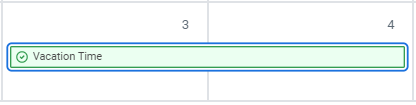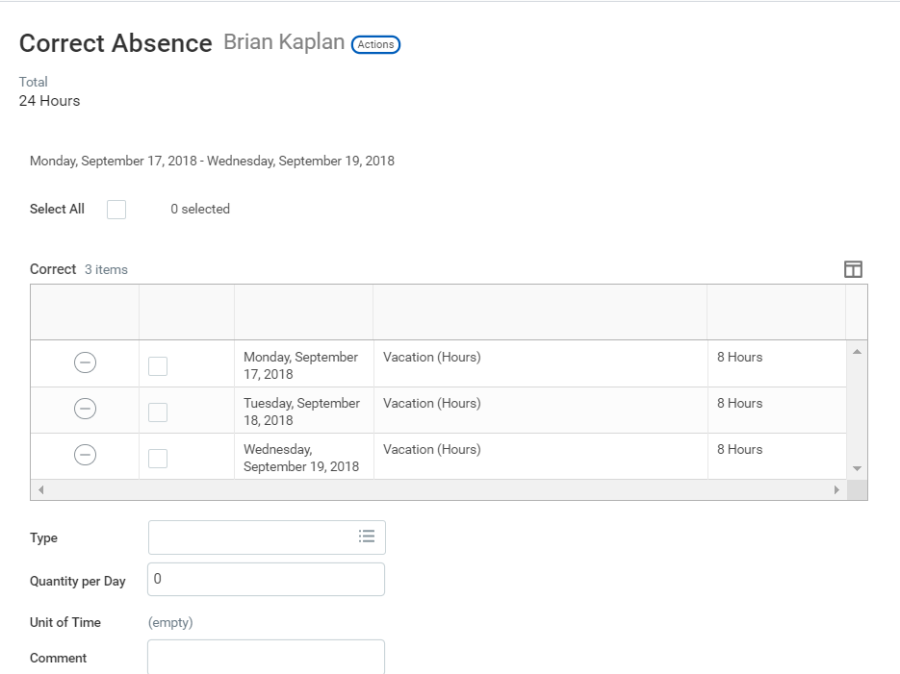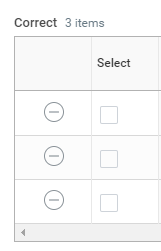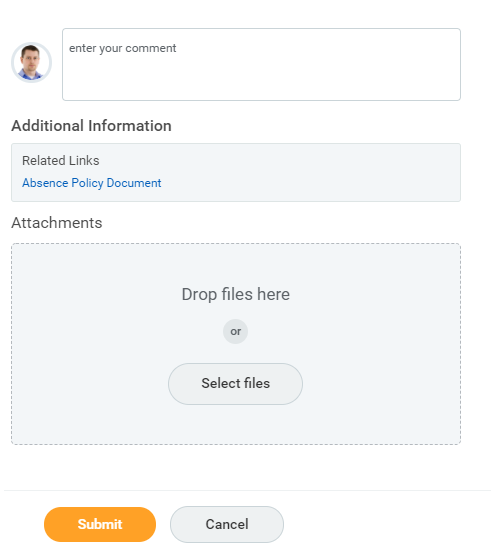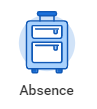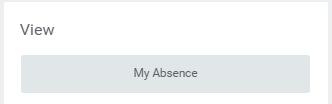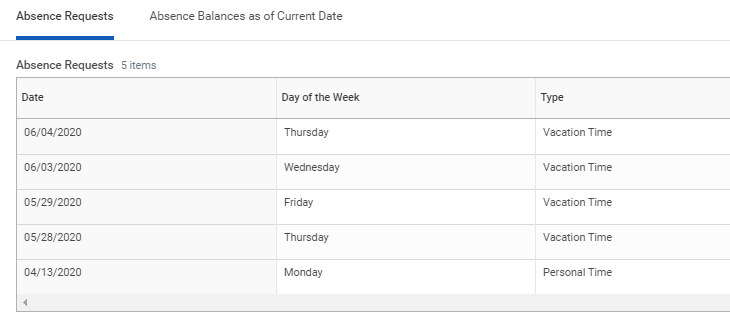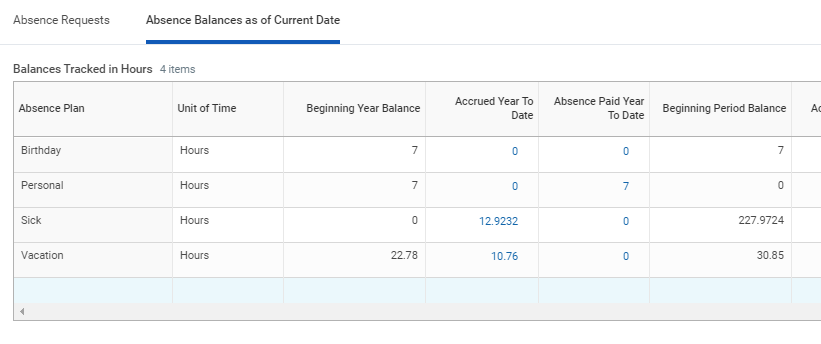...
Modify Previously Submitted and Approved Time Off Requests
Manage Your Time Off and Leave of Absence - Mobile
...
- Click Request Absence or Correct My Absence to access the unified absence calendar.
- Click the time off entry on the calendar. Approved time will display in green.
- Select the days you want to correct or click the Remove Row icon to remove the days.
- In the Type field, enter the new type of time off (if applicable).
- Enter an adjustment to requested hours in the Quantity per Day field.
- Scroll down to attach any documentation to the request.
- Click Submit
| Anchor | ||||
|---|---|---|---|---|
|
From the Absence application:
- Click My Absence under the View section.
- Under Absence Request tab, all requested time off will display:
- Click on the Time Off Balances as of Current Date tab to review the accruals based on the specific time off plan.
Manage Your Time Off and Leave of Absence - MobileAnchor mobile mobile
...